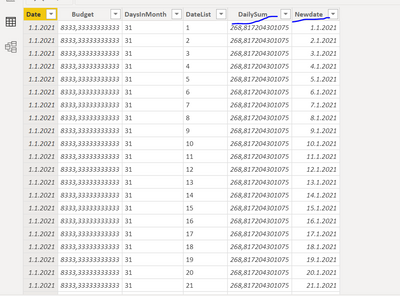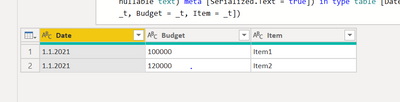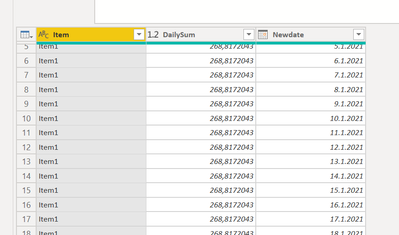Party with Power BI’s own Guy in a Cube
Power BI is turning 10! Tune in for a special live episode on July 24 with behind-the-scenes stories, product evolution highlights, and a sneak peek at what’s in store for the future.
Save the date- Power BI forums
- Get Help with Power BI
- Desktop
- Service
- Report Server
- Power Query
- Mobile Apps
- Developer
- DAX Commands and Tips
- Custom Visuals Development Discussion
- Health and Life Sciences
- Power BI Spanish forums
- Translated Spanish Desktop
- Training and Consulting
- Instructor Led Training
- Dashboard in a Day for Women, by Women
- Galleries
- Data Stories Gallery
- Themes Gallery
- Contests Gallery
- Quick Measures Gallery
- Notebook Gallery
- Translytical Task Flow Gallery
- TMDL Gallery
- R Script Showcase
- Webinars and Video Gallery
- Ideas
- Custom Visuals Ideas (read-only)
- Issues
- Issues
- Events
- Upcoming Events
Enhance your career with this limited time 50% discount on Fabric and Power BI exams. Ends August 31st. Request your voucher.
- Power BI forums
- Forums
- Get Help with Power BI
- DAX Commands and Tips
- Calculate data for every week in matrix
- Subscribe to RSS Feed
- Mark Topic as New
- Mark Topic as Read
- Float this Topic for Current User
- Bookmark
- Subscribe
- Printer Friendly Page
- Mark as New
- Bookmark
- Subscribe
- Mute
- Subscribe to RSS Feed
- Permalink
- Report Inappropriate Content
Calculate data for every week in matrix
Hello community!
I need help. In our example we have three tables: sales, costs and budget. Sales table has data for every day, cost and budget both have data for 1 date, which means a plan for 1 month, so for that reason I made a mesure that calculate budget and costs for each day depends on quantity of days in month.
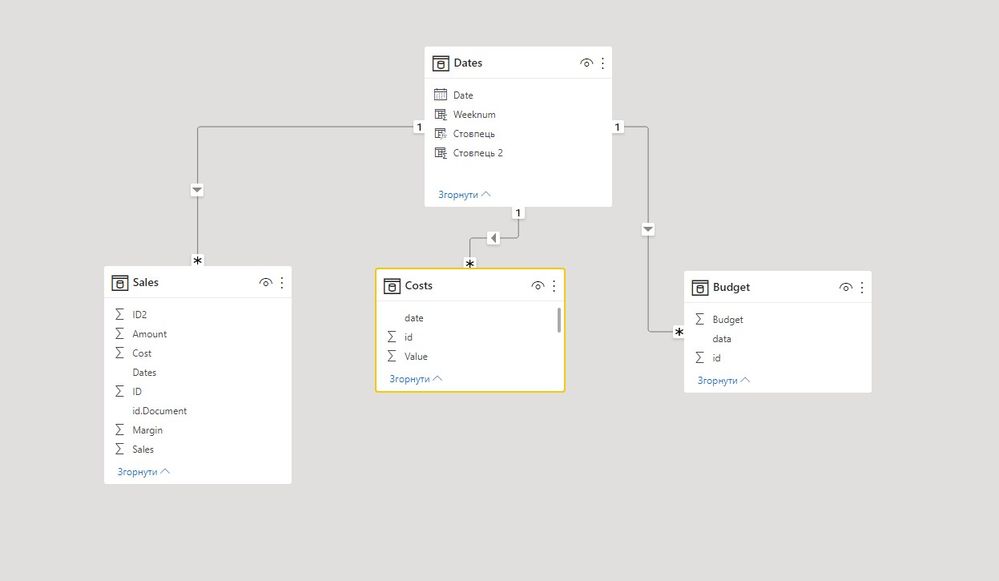
How can we calculate budget and costs, so we can see results of weeks? As we can see on scrn2 table doesnt calculate this, instead we have empty cells

Complete table has data for several years.
Please help me do the right calculation to solve this task
__________________________________________
Thank you for your like and decision
__________________________________________
Greetings from Ukraine
To help me grow PayPal: embirddima@gmail.com
- Mark as New
- Bookmark
- Subscribe
- Mute
- Subscribe to RSS Feed
- Permalink
- Report Inappropriate Content
Hi,
It might be a bit difficult to calculate if you only have cost and budget data for one day. So, I think the easiest way to solve this is to allocate the budget and costs to day level in powerquery.
The additional steps would be something like this:
#"Added Custom1" = Table.AddColumn(#"Appended Query", "DaysInMonth", each Date.DaysInMonth([Date])),
#"Added Custom2" = Table.AddColumn(#"Added Custom1", "DateList", each List.Numbers(1,[DaysInMonth])),
#"Expanded DateList" = Table.ExpandListColumn(#"Added Custom2", "DateList"),
#"Added Custom3" = Table.AddColumn(#"Expanded DateList", "DailySum", each [Value]/[DaysInMonth]),
#"Added Custom4" = Table.AddColumn(#"Added Custom3", "Newdate", each #date(Date.Year([pvm]),Date.Month([pvm]),[DateList])as date),
#"Changed Type1" = Table.TransformColumnTypes(#"Added Custom4",{{"DailySum", type number}, {"Newdate", type date}})
This way you can allocate the data for each day of the year and from there the calculation works like it does with your Sales data. I hope this helps you to solve your issue and if it does consider accepting this as a solution!
Did I answer your question? Mark my post as a solution!
Proud to be a Super User!
- Mark as New
- Bookmark
- Subscribe
- Mute
- Subscribe to RSS Feed
- Permalink
- Report Inappropriate Content
Hi @ValtteriN . Thank you for reply. I didn't fully understand the advice about powerquery. Could you please make an example file based on our example that is attached below?
__________________________________________
Thank you for your like and decision
__________________________________________
Greetings from Ukraine
To help me grow PayPal: embirddima@gmail.com
- Mark as New
- Bookmark
- Subscribe
- Mute
- Subscribe to RSS Feed
- Permalink
- Report Inappropriate Content
Hi,
Due to information security reasons I am not able to dowload your example file. However, I made a more complete example on how to make yearly budget into a daily one by using powerquery.
Example Data:
Commented powerquery:
let
Source = Table.FromRows(Json.Document(Binary.Decompress(Binary.FromText("i45WMtQz1DMyMDJU0lEyNAABpVgdkKgRTBTKN0bjm6DxTdH4Zmh8czS+BRrfEo1vaIAuYIgugOTEWAA=", BinaryEncoding.Base64), Compression.Deflate)), let _t = ((type nullable text) meta [Serialized.Text = true]) in type table [Date = _t, Budget = _t]),
#"Changed Type" = Table.TransformColumnTypes(Source,{{"Date", type date}, {"Budget", Int64.Type}}),
#"Filled Down" = Table.FillDown(#"Changed Type",{"Budget"}), //Here I fill the yearly budget to every month
#"Divided Column" = Table.TransformColumns(#"Filled Down", {{"Budget", each _ / 12, type number}}), //Since now it is on a monthly level. I divide the budget with 12
#"Added Custom1" = Table.AddColumn(#"Divided Column", "DaysInMonth", each Date.DaysInMonth([Date])), //Here I add the amount of days for every month
#"Added Custom2" = Table.AddColumn(#"Added Custom1", "DateList", each List.Numbers(1,[DaysInMonth])), //Now I make a list of values based on previous step
#"Expanded DateList" = Table.ExpandListColumn(#"Added Custom2", "DateList"), //Here the list is expanded
#"Added Custom3" = Table.AddColumn(#"Expanded DateList", "DailySum", each [Budget]/[DaysInMonth]), //Now we transform monthly budget to a daily one
#"Added Custom4" = Table.AddColumn(#"Added Custom3", "Newdate", each #date(Date.Year([Date]),Date.Month([Date]),[DateList])as date), //Here I add a proper Date column
#"Changed Type1" = Table.TransformColumnTypes(#"Added Custom4",{{"DailySum", type number}, {"Newdate", type date}}) // Some data type changes
in
#"Changed Type1"
End result:
Did I answer your question? Mark my post as a solution!
Proud to be a Super User!
- Mark as New
- Bookmark
- Subscribe
- Mute
- Subscribe to RSS Feed
- Permalink
- Report Inappropriate Content
HI @ValtteriN ,
your knowledge of power query is excellent but,
It is difficult for me to understand how I should implement this, the problem is that I take data from the OLAP system.
In addition to the date, I have budget items
My complete tables contain the following data
| Data.Year | Data.Mounth | id organization | id. unit | Article budget | Budget |
| 2021 | 01.01.2021 | 123 | 321 | Article 1 | 120000 |
| 2021 | 01.01.2021 | 123 | 321 | Article 2 | 100000 |
I understand that the Request has to convert my table.
__________________________________________
Thank you for your like and decision
__________________________________________
Greetings from Ukraine
To help me grow PayPal: embirddima@gmail.com
- Mark as New
- Bookmark
- Subscribe
- Mute
- Subscribe to RSS Feed
- Permalink
- Report Inappropriate Content
Hi,
Here is how you can chage that kind of data to daily budget:
Example:
Steps:
let
Source = Table.FromRows(Json.Document(Binary.Decompress(Binary.FromText("i45WMtQz1DMyMDJU0lEyNAABIMOzJDXXUClWB1XWCEnWSCk2FgA=", BinaryEncoding.Base64), Compression.Deflate)), let _t = ((type nullable text) meta [Serialized.Text = true]) in type table [Date = _t, Budget = _t, Item = _t]),
#"Changed Type" = Table.TransformColumnTypes(Source,{{"Date", type date}, {"Budget", Int64.Type}}),
//Add amount of months
#"MonthlistS" = Table.AddColumn(#"Changed Type", "Monthlist", each List.Numbers(1,12)), //create list
#"months2"= Table.ExpandListColumn(#"MonthlistS", "Monthlist"), //Here I fill the yearly budget to every month
#"Divided Column" = Table.TransformColumns(months2, {{"Budget", each _ / 12, type number}}), //Since now it is on a monthly level. I divide the budget with 12
#"NewDate1"= Table.AddColumn(#"Divided Column", "Newdate1", each #date(Date.Year([Date]),[Monthlist],1)as date), //Create date from month
#"Changed Type2" = Table.TransformColumnTypes(NewDate1,{{"Newdate1", type date}}),
#"Added Custom1" = Table.AddColumn(#"Changed Type2", "DaysInMonth", each Date.DaysInMonth([Newdate1])), //Here I add the amount of days for every month
#"Added Custom2" = Table.AddColumn(#"Added Custom1", "DateList", each List.Numbers(1,[DaysInMonth])), //Now I make a list of values based on previous step
#"Expanded DateList" = Table.ExpandListColumn(#"Added Custom2", "DateList"), //Here the list is expanded
#"Added Custom3" = Table.AddColumn(#"Expanded DateList", "DailySum", each [Budget]/[DaysInMonth]), //Now we transform monthly budget to a daily one
#"Added Custom4" = Table.AddColumn(#"Added Custom3", "Newdate", each #date(Date.Year([Date]),Date.Month([Newdate1]),[DateList])as date), //Here I add a proper Date column
#"Changed Type1" = Table.TransformColumnTypes(#"Added Custom4",{{"DailySum", type number}, {"Newdate", type date}}),
#"Removed Columns" = Table.RemoveColumns(#"Changed Type1",{"Date", "Budget", "Monthlist", "Newdate1", "DaysInMonth", "DateList"}) // Some data type changes and clean up
in
#"Removed Columns"
End result:
Did I answer your question? Mark my post as a solution!
Proud to be a Super User!
- Mark as New
- Bookmark
- Subscribe
- Mute
- Subscribe to RSS Feed
- Permalink
- Report Inappropriate Content
@DimaMD , Having week and year in you table should help in that
new columns like
Week Start date = 'Date'[Date]+-1*WEEKDAY('Date'[Date],2)+1
Week End date = 'Date'[Date]+ 7-1*WEEKDAY('Date'[Date],2)
Week Number = WEEKNUM([Date],2)
Week = if('Date'[Week Number]<10,'Date'[Year]*10 & 'Date'[Week Number],'Date'[Year]&'Date'[Week Number])
Week Rank = RANKX(all('Date'),'Date'[Week Start date],,ASC,Dense)
Week name = [Week Start date] & " to "& [Week End date]
in case you need to compare
Power BI — Week on Week and WTD
https://medium.com/@amitchandak.1978/power-bi-wtd-questions-time-intelligence-4-5-98c30fab69d3
https://community.powerbi.com/t5/Community-Blog/Week-Is-Not-So-Weak-WTD-Last-WTD-and-This-Week-vs-La...
https://www.youtube.com/watch?v=pnAesWxYgJ8
Helpful resources
| User | Count |
|---|---|
| 25 | |
| 11 | |
| 8 | |
| 6 | |
| 6 |
| User | Count |
|---|---|
| 29 | |
| 13 | |
| 11 | |
| 9 | |
| 6 |