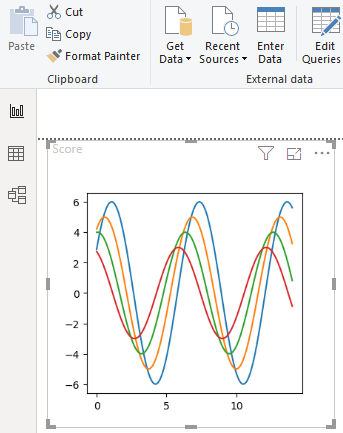FabCon is coming to Atlanta
Join us at FabCon Atlanta from March 16 - 20, 2026, for the ultimate Fabric, Power BI, AI and SQL community-led event. Save $200 with code FABCOMM.
Register now!- Power BI forums
- Get Help with Power BI
- Desktop
- Service
- Report Server
- Power Query
- Mobile Apps
- Developer
- DAX Commands and Tips
- Custom Visuals Development Discussion
- Health and Life Sciences
- Power BI Spanish forums
- Translated Spanish Desktop
- Training and Consulting
- Instructor Led Training
- Dashboard in a Day for Women, by Women
- Galleries
- Data Stories Gallery
- Themes Gallery
- Contests Gallery
- QuickViz Gallery
- Quick Measures Gallery
- Visual Calculations Gallery
- Notebook Gallery
- Translytical Task Flow Gallery
- TMDL Gallery
- R Script Showcase
- Webinars and Video Gallery
- Ideas
- Custom Visuals Ideas (read-only)
- Issues
- Issues
- Events
- Upcoming Events
The Power BI Data Visualization World Championships is back! Get ahead of the game and start preparing now! Learn more
- Power BI forums
- Forums
- Get Help with Power BI
- Custom Visuals Development Discussion
- Python Integration Error
- Subscribe to RSS Feed
- Mark Topic as New
- Mark Topic as Read
- Float this Topic for Current User
- Bookmark
- Subscribe
- Printer Friendly Page
- Mark as New
- Bookmark
- Subscribe
- Mute
- Subscribe to RSS Feed
- Permalink
- Report Inappropriate Content
Python Integration Error
Hi All,
I am getting the following error while using python visual. I made use of anaconda distribution for python installation.
Following is the error :
Error Message:
Python script error.
Traceback (most recent call last):
File "PythonScriptWrapper.PY", line 2, in <module>
import os, matplotlib.pyplot, uuid, pandas
File "C:\Users\jasKsing\AppData\Local\Continuum\anaconda3\lib\site-packages\matplotlib\__init__.py", line 141, in <module>
from . import cbook, rcsetup
File "C:\Users\jasKsing\AppData\Local\Continuum\anaconda3\lib\site-packages\matplotlib\cbook\__init__.py", line 33, in <module>
import numpy as np
File "C:\Users\jasKsing\AppData\Local\Continuum\anaconda3\lib\site-packages\numpy\__init__.py", line 140, in <module>
from . import _distributor_init
File "C:\Users\jasKsing\AppData\Local\Continuum\anaconda3\lib\site-packages\numpy\_distributor_init.py", line 34, in <module>
from . import _mklinit
ImportError: DLL load failed: The specified module could not be found.
Following is the script :
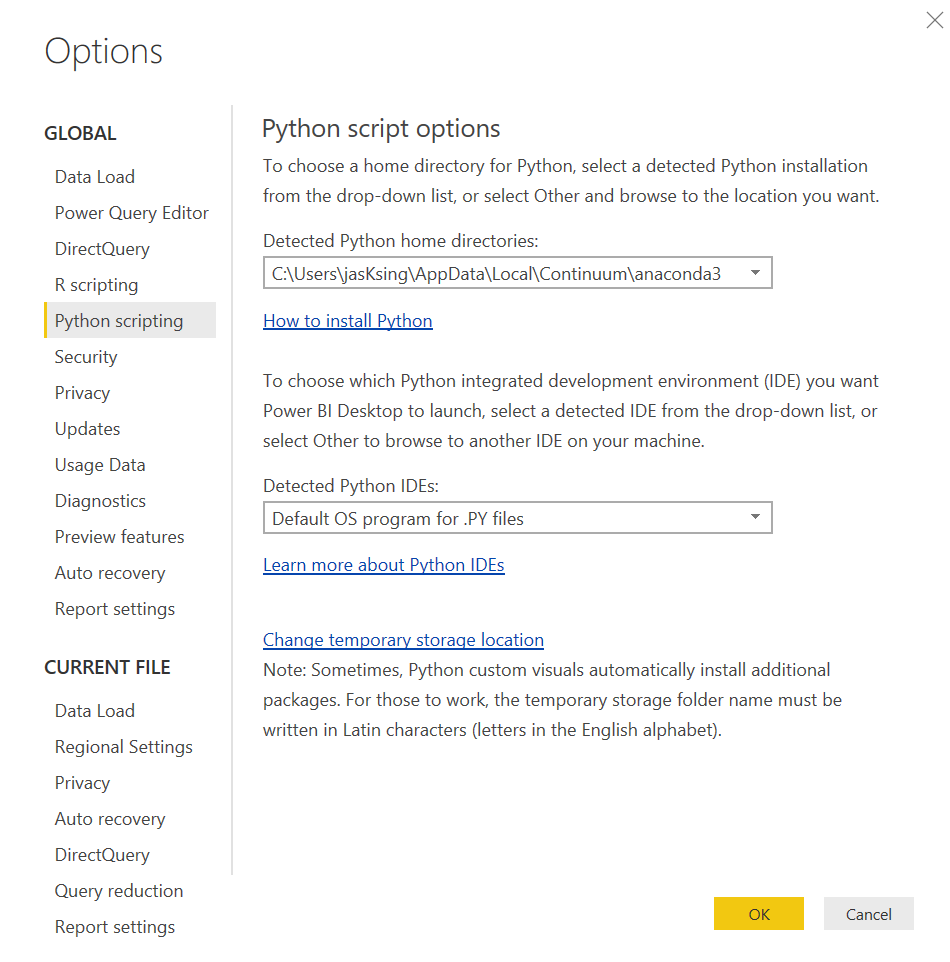
Kindly help 🙂
- Mark as New
- Bookmark
- Subscribe
- Mute
- Subscribe to RSS Feed
- Permalink
- Report Inappropriate Content
I was able to fix this issue by using pip to uninstall matplotlib and pillow and then reinstall them. That is:
pip uninstall matplotlib pip uninstall pillow
pip uninstall numpy pip install matplotlib pip install pillow
pip install numpy
- Mark as New
- Bookmark
- Subscribe
- Mute
- Subscribe to RSS Feed
- Permalink
- Report Inappropriate Content
I am new to python, where shall i run this code ?
- Mark as New
- Bookmark
- Subscribe
- Mute
- Subscribe to RSS Feed
- Permalink
- Report Inappropriate Content
It has been a while since I installed Python, I'll have to update it to start the year, but I believe you run pip at the command prompt, it would be the shell in Unix/Mac OS X, but I think in Windows you run it from the command prompt or perhaps from Anaconda Prompt. I was suprised to start the new year with a question from this old thread. Many Power BI updates have come out since this fix.
- Mark as New
- Bookmark
- Subscribe
- Mute
- Subscribe to RSS Feed
- Permalink
- Report Inappropriate Content
Thank you!
- Mark as New
- Bookmark
- Subscribe
- Mute
- Subscribe to RSS Feed
- Permalink
- Report Inappropriate Content
This worked for me! Thanks!
- Mark as New
- Bookmark
- Subscribe
- Mute
- Subscribe to RSS Feed
- Permalink
- Report Inappropriate Content
I've been at this for 3 days and couldn't figure it out.
Kept getting the same error messages as the following cases:
1. https://community.powerbi.com/t5/Desktop/Microsoft-PowerBI-Scripting-Python-Exceptions/td-p/850714
It wasn't until I ran the following uninstall and reinstall scripts in CMD that it FINALLY worked!! You are a life saver. Thank you so much.
- Mark as New
- Bookmark
- Subscribe
- Mute
- Subscribe to RSS Feed
- Permalink
- Report Inappropriate Content
I of course tried this then tried to create a python visualization or at least print("Hello") and I got the following error:
ImportError: DLL load failed: The specified module could not be found.
The default imports seem to be: os, uuid, matplotlib
Then later numpy as np
I'll submit another frown, but to say it didn't just work would be an understatement. I did test that I could use matplotlib, numpy, pandas etc. in Jupyter notebook even seaborn.
I ran your suggested installs and uninstalls in the order you suggested from the command line built into JupyterLab FWIW.
Cheers,
- Mark as New
- Bookmark
- Subscribe
- Mute
- Subscribe to RSS Feed
- Permalink
- Report Inappropriate Content
You may have already tried this but a pip uninstall and install of numpy and any other packages in the error could help.
- Mark as New
- Bookmark
- Subscribe
- Mute
- Subscribe to RSS Feed
- Permalink
- Report Inappropriate Content
Of course I tried reinstalling months ago, but I did it again. Seaborn still does not work maybe I should use pip on that but I persisted with some test code as I got a different error after reinstalling numpy. I didn't use any PowerBI integration but I was able to use this code:
from matplotlib import pyplot as plt
import numpy as np
def sinplot(flip = 1):
x = np.linspace(0, 14, 100)
for i in range(1, 5):
plt.plot(x, np.sin(x + i * .5) * (7 - i) * flip)
sinplot()
plt.show()To get below so thanks, but
- Mark as New
- Bookmark
- Subscribe
- Mute
- Subscribe to RSS Feed
- Permalink
- Report Inappropriate Content
I'm had exactly the same issue and error msg as @Anonymous . So I checked out @Anonymous 's recipe, but unfortunately it didn't work for me. I figured out that installing anaconda (conda install anaconda) just linked to the existing packages and didn't leave anything for the pip installer to do. But w/o installing anaconda (conda install -n py37 python=3.7) plus the subsequent pip installs all the packages (incl. vs2015_runtime) got newly downloaded and afterwards my Python visual worked like a charm. Thanks for your help, guys!
- Mark as New
- Bookmark
- Subscribe
- Mute
- Subscribe to RSS Feed
- Permalink
- Report Inappropriate Content
@Anonymous ,
Do you know what version of Python your Anaconda environment is using? I was running into issues importing packages with 3.6 and 3.7.
I was able to get around the error by creating a new conda env with Python 3.5:
conda create -n py35 anaconda python=3.5
Then pip installing relevant packages (I had issues with PowerBI recognizing conda installs):
conda activate py35
pip install matplotlib
pip install pandas
After this is complete, you need to point PowerBI to the new env.
Including steps for those less familiar:
File -> Options and Settings -> Options -> Python Scripting
Then add the Path to your new Env. Mine looks like:
"C:\ProgramData\Anaconda3\envs\py35"
This thread tipped me off to the issue:
Let me know if you have questions.
- Mark as New
- Bookmark
- Subscribe
- Mute
- Subscribe to RSS Feed
- Permalink
- Report Inappropriate Content
Excellent! Thank you very much
- Mark as New
- Bookmark
- Subscribe
- Mute
- Subscribe to RSS Feed
- Permalink
- Report Inappropriate Content
Thank you! 🙂👍🏾
- Mark as New
- Bookmark
- Subscribe
- Mute
- Subscribe to RSS Feed
- Permalink
- Report Inappropriate Content
Hi @Anonymous ,
Your solution did the job for me.
However I had to have an extra step: copying the environemnt folder from the C:\Program Files to another location, since the Python Script options in Power BI Desktop doesn't allow browsing to the C:\Program Files (probably IT policy).
Do you know how to configure the path in which the new env will be created within conda create?
Thanks,
Barak
- Mark as New
- Bookmark
- Subscribe
- Mute
- Subscribe to RSS Feed
- Permalink
- Report Inappropriate Content
great solution, I fixed the ImportError based on your suggested solution. Thank you very much
@Anonymous wrote:@Anonymous ,
Do you know what version of Python your Anaconda environment is using? I was running into issues importing packages with 3.6 and 3.7.
I was able to get around the error by creating a new conda env with Python 3.5:
conda create -n py35 anaconda python=3.5Then pip installing relevant packages (I had issues with PowerBI recognizing conda installs):
conda activate py35
pip install matplotlib
pip install pandas
After this is complete, you need to point PowerBI to the new env.
Including steps for those less familiar:
File -> Options and Settings -> Options -> Python Scripting
Then add the Path to your new Env. Mine looks like:
"C:\ProgramData\Anaconda3\envs\py35"
This thread tipped me off to the issue:
Let me know if you have questions.
- Mark as New
- Bookmark
- Subscribe
- Mute
- Subscribe to RSS Feed
- Permalink
- Report Inappropriate Content
I too am encountering this error.
I chose to intall Anaconda and this resulted in Python version 3.7.3 being installed. I have verified using the command line and Jupyter notebooks that python, numpy, pandas, matplotlib and even seaborn work. I tried upgrading python using conda. I also tried creating a new enviroment version 3.7.1 which is supposedly the supported Python version. That too did not work, I could not navigate to the environment veriable from inside Power BI but I could change to that environment using the command line.
I tried replying earlier but now that I have created an account I can post a screen shot showing my inability to navigate to the Anaconda environment.
I may need to get someone with administrator privlidges or completly blow away Anaconda but I was able to install Anaconda without administrator privlidges.
- Mark as New
- Bookmark
- Subscribe
- Mute
- Subscribe to RSS Feed
- Permalink
- Report Inappropriate Content
I ran into the same but manged to find a solution:
1. In your Windows Explorer search for afolder named Continuum. Within this folder you will find /anaconda3/envs. If that doesn't work try:
a. Copy the current path of Pyrthon Home Directory and paste in your Windows Explorer
b. Browse up to the anaconda3 folder
c. Browse down to /envs folder
2. Copy the py35 folder (subfolder in /Continuum/anaconda3/envs) to a location that you can browse to from Power BI Desktop
Barak
Helpful resources

Power BI Dataviz World Championships
The Power BI Data Visualization World Championships is back! Get ahead of the game and start preparing now!