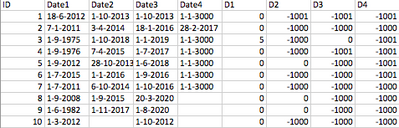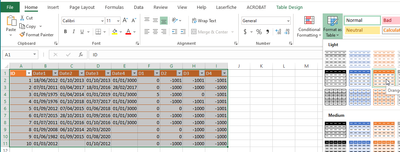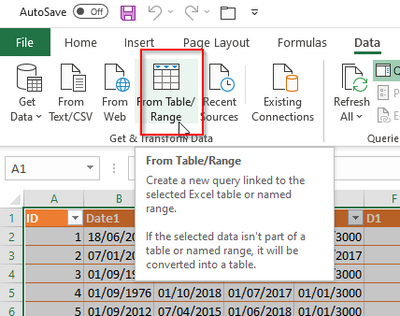FabCon is coming to Atlanta
Join us at FabCon Atlanta from March 16 - 20, 2026, for the ultimate Fabric, Power BI, AI and SQL community-led event. Save $200 with code FABCOMM.
Register now!- Power BI forums
- Get Help with Power BI
- Desktop
- Service
- Report Server
- Power Query
- Mobile Apps
- Developer
- DAX Commands and Tips
- Custom Visuals Development Discussion
- Health and Life Sciences
- Power BI Spanish forums
- Translated Spanish Desktop
- Training and Consulting
- Instructor Led Training
- Dashboard in a Day for Women, by Women
- Galleries
- Data Stories Gallery
- Themes Gallery
- Contests Gallery
- QuickViz Gallery
- Quick Measures Gallery
- Visual Calculations Gallery
- Notebook Gallery
- Translytical Task Flow Gallery
- TMDL Gallery
- R Script Showcase
- Webinars and Video Gallery
- Ideas
- Custom Visuals Ideas (read-only)
- Issues
- Issues
- Events
- Upcoming Events
The Power BI Data Visualization World Championships is back! Get ahead of the game and start preparing now! Learn more
- Power BI forums
- Forums
- Get Help with Power BI
- Custom Visuals Development Discussion
- Converting columns to rows where one column duplic...
- Subscribe to RSS Feed
- Mark Topic as New
- Mark Topic as Read
- Float this Topic for Current User
- Bookmark
- Subscribe
- Printer Friendly Page
- Mark as New
- Bookmark
- Subscribe
- Mute
- Subscribe to RSS Feed
- Permalink
- Report Inappropriate Content
Converting columns to rows where one column duplicates for every row
I have the following problem. I want to transform the data from this format:
To this format:
Does anybody know how to complete this transformation in power query or DAX?
- Mark as New
- Bookmark
- Subscribe
- Mute
- Subscribe to RSS Feed
- Permalink
- Report Inappropriate Content
This is how I would do it. I am not a expert just a beginner.
Make your data into an Excel Table. You can name your table whatever you like.
Then using the Data Tab, select From Table/Range
Now you have one copy of the Table. Duplicate this in Power Query to have 4 tables. Name they however you want.
Format them to have only the one set of data per table. Here is the code:
RawData1
let
Source = Excel.CurrentWorkbook(){[Name="RawData"]}[Content],
#"Changed Type" = Table.TransformColumnTypes(Source,{{"ID", Int64.Type}, {"Date1", type datetime}, {"Date2", type datetime}, {"Date3", type datetime}, {"Date4", type datetime}, {"D1", Int64.Type}, {"D2", Int64.Type}, {"D3", Int64.Type}, {"D4", Int64.Type}}),
#"Removed Other Columns" = Table.SelectColumns(#"Changed Type",{"ID", "Date1", "D1"}),
#"Renamed Columns" = Table.RenameColumns(#"Removed Other Columns",{{"Date1", "Dates"}, {"D1", "D"}})
in
#"Renamed Columns"
RawData2
let
Source = Excel.CurrentWorkbook(){[Name="RawData"]}[Content],
#"Changed Type" = Table.TransformColumnTypes(Source,{{"ID", Int64.Type}, {"Date1", type datetime}, {"Date2", type datetime}, {"Date3", type datetime}, {"Date4", type datetime}, {"D1", Int64.Type}, {"D2", Int64.Type}, {"D3", Int64.Type}, {"D4", Int64.Type}}),
#"Removed Other Columns" = Table.SelectColumns(#"Changed Type",{"ID", "Date2", "D2"}),
#"Renamed Columns" = Table.RenameColumns(#"Removed Other Columns",{{"Date2", "Dates"}, {"D2", "D"}})
in
#"Renamed Columns"
ETC....
Then Append to New to get your data:
let
Source = Table.Combine({RawData1, RawData2, RawData3, RawData4}),
#"Sorted Rows" = Table.Sort(Source,{{"ID", Order.Ascending}})
in
#"Sorted Rows"
Close and Load the Power Query Editor.
Helpful resources

Power BI Dataviz World Championships
The Power BI Data Visualization World Championships is back! Get ahead of the game and start preparing now!