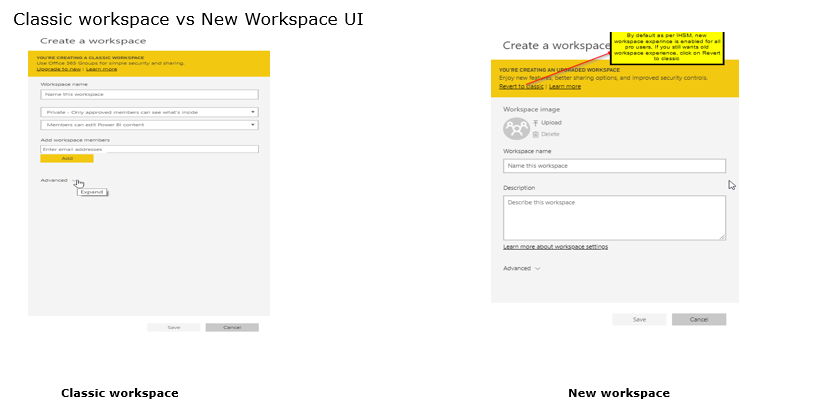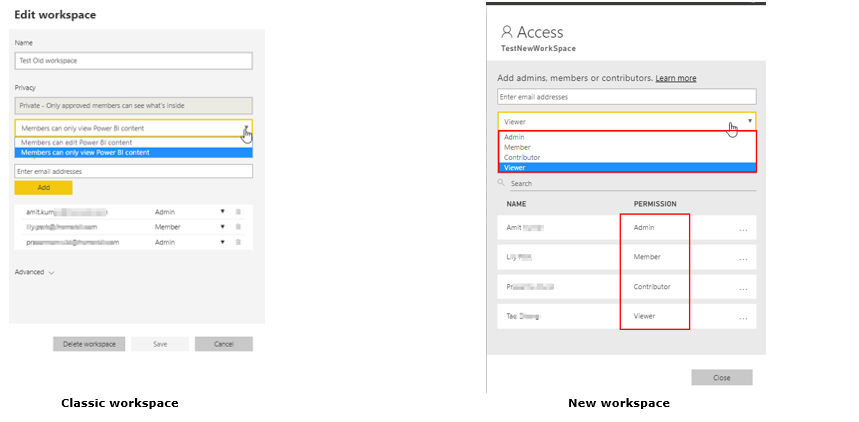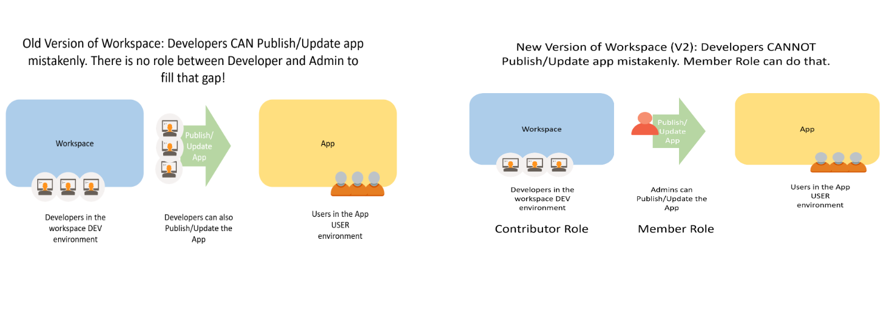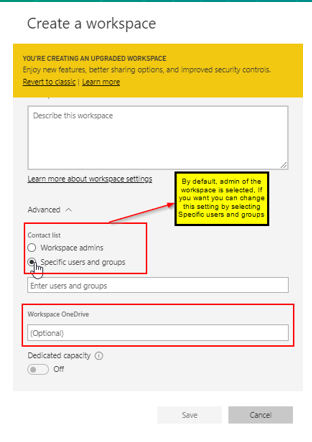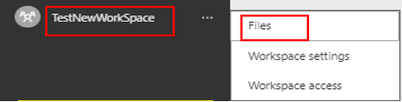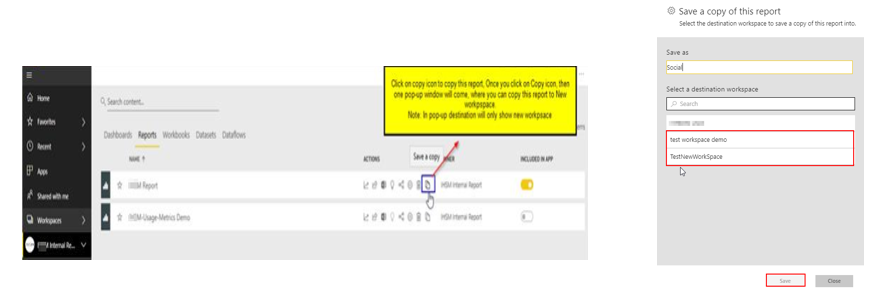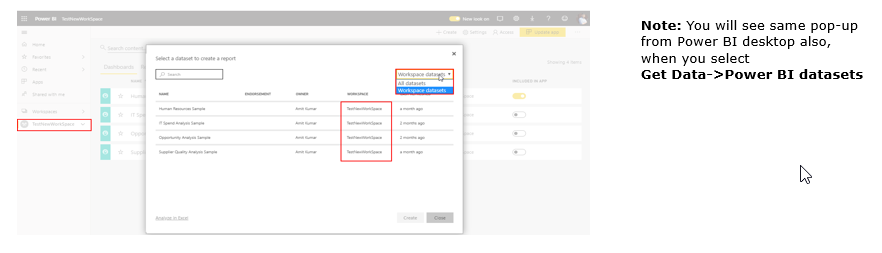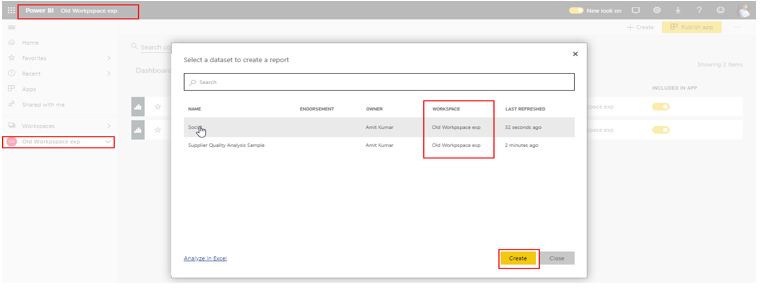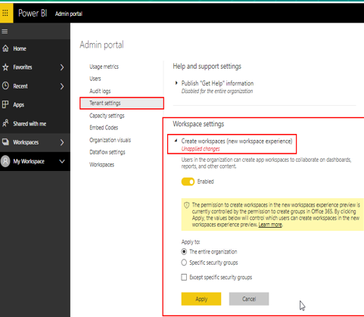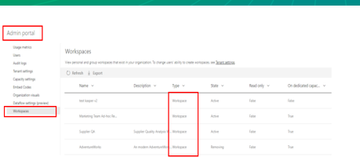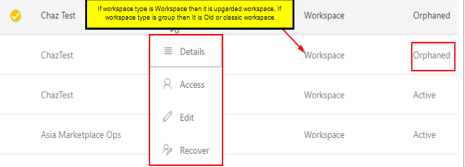FabCon is coming to Atlanta
Join us at FabCon Atlanta from March 16 - 20, 2026, for the ultimate Fabric, Power BI, AI and SQL community-led event. Save $200 with code FABCOMM.
Register now!The Power BI Data Visualization World Championships is back! Get ahead of the game and start preparing now! Learn more
- Microsoft Fabric Community
- Fabric community blogs
- Power BI Community Blog
- Power BI – New Workspace Experience Power BI
- Subscribe to RSS Feed
- Mark as New
- Mark as Read
- Bookmark
- Subscribe
- Printer Friendly Page
- Report Inappropriate Content
Power BI – New Workspace Experience Power BI
- Subscribe to RSS Feed
- Mark as New
- Mark as Read
- Bookmark
- Subscribe
- Printer Friendly Page
- Report Inappropriate Content
Power BI has introduced a new workspace experience.The new workspace is now the default workspace after General availability(April 2019). The new workspace and the classic workspace coexist side by side, and you can create either, but the new workspace experience is the default workspace type. Workspace is the method of collaborating with colleagues for creating collection of reports and dashboards.
|
New workspace |
Classic workspace |
|
You can upload the image for your Workspace in Power BI itself. |
For uploading image for your workspace, you need to go to Office 365 portal |
|
There will be no any background office 365 groups, means it’s not going to show up in place likes outlook, Microsoft teams, OneDrive that took advantage of Office 365 groups. |
Classic workspace do create a modern office 365 group in the background |
|
In new workspace experience you can have AD group as a role membership in your workspace. |
In older workspace, admin of the workspace can be individually added |
|
The new version of workspace comes with a new access role setup like Contributor, Member and Admin. That gives more granular access to the workspace. |
In Older workspace, We had only two roles- Admin and member, where Admin has full right and member can have either view or Edit options. |
|
No Leave workspace button |
In classic workspace, there is an option to Leave the workspace. |
|
You can control the creation of workspace by specific security groups or entire organization. |
Such restriction is not present in classic workspace |
New features as part of Upgraded workspace experience
- Roles in the new workspace
- Contact list
- Workspace one drive
- Licensing
- Usage metrics
- Copy reports from old workspace to new workspace
- Dataset sharing and the new workspace experience
- Auditing
1.Roles in the new workspace
|
Role |
Definition |
|
Admin |
1.Can change and delete the workspace |
|
Member |
1.Share or allow others to Reshare the items |
|
Contributor |
1.Add/Edit/Delete content in the workspace |
|
Viewer |
View content in the workspace |
2.Contact list
This will show the list of contact of the users or groups, you to specify which users or groups will receive notification about issues occurring in the workspace.
Whenever you are creating a upgraded workspace, In Advanced setting, you will able to see contact list, that has two controls features-
1. Workspace Admins
2. Specific users and groups
Workspace admins- By default, any user or group specified as a workspace admin is notified, but you can customize the list.
Specified users and groups- Users and groups added in this contact list will be shown in the UI to help the users to issues related to that workspace
3.Workspace one drive
The workspace one drive feature is present under Advanced setting for new upgraded workspace
This feature allows you to configure Office 365 groups whose OneDrive file storage will be available for workspace
Note:-
1.You first create this Office 365 groups, then you can type the name of your group created in Workspace OneDrive section of workspace, it will automatically pop-up
2.Power BI doesn't synchronize permissions of users or groups who are configured to have workspace access with the Office 365 Group membership. The best practice is give the same Office 365 group, whose file storage you configure in this setting Office 365 groupusers.
3.Once you specified the Workspace OneDrive, you can use that file storage location to get data, and that will show under files for the workspace ,For example,
I have given Power BI Training(Office 365 group) in Workspace OneDrive section, As a result, I can see that drive name, When I clicked in Get Data -> Files
If you click on Eclipse button next to your Upgraded workspace name, you can see Files option apart from Workspace setting and Workspace access. After clicking on Files, it will redirect you to Office 365 group where you have created this group.
4.Licensing
Everyone you add to this upgraded workspace need to have a Power BI pro license
If you want to distribute content to others inside your organization, you can assign Power BI Pro licenses to those users or place the workspace in a Power BI Premium capacity.
5.Usage metrics
1.Usage metrics feature was unavailable till month of April 2019. After general availability of new experience of workspace, Usage metrics feature is also present.
2.Usage metrics is one of the feature in Power BI Service. The usage metrics report will give you an analysis of how many times the content is viewed or share, through which platforms (web or mobile), and by which users.
6.Copy reports from Old workspace to new workspace
If you have new workpspace (upgraded workspace), you can now copy the reports of old workspace to new workspace.
Note:
1.Still you can't move your entire workspace to New workspace.
2.You can't copy the Reports in Bulk.
3.Copy of dashboard is also not possible as of now.
7.Dataset sharing and the new workspace experience
1.As per New workspace experience, you can build reports based on datasets present in different workspaces (new workspaces)
2.When you click on Create report dialog from Power BI service, you will able to see this pop-up (as below), you can select the dataset present in new workspace and my workspaces to create reports.
But, when you select a old workspace, you will only able to see the datasets present in that workspace, not the ones in other workspace.
8.Auditing
1.The Power BI administrator can restrict the creating of Workspace by users or group or entire organization
The Tenant setting Create workspaces (new workspace experience ) setting controls who in your tenant can create workspaces.
2. PowerBI admin can manage the workspace from admin portal itself, Power BI admin can modify the workspace including set access and recover the workspace.
3.Sometimes a workspace can become orphaned– for example, the last workspace admin can leave your organization. This UI allows the Power BI admin to assign a new workspace Admin, or add/remove users from the workspace.
4.To manage classic workspaces based on Office 365 Groups, you’ll continue to use the Office 365 Portal.
You must be a registered user to add a comment. If you've already registered, sign in. Otherwise, register and sign in.
- Translytical Task Flows in Power BI
- Semantic Model Version History in Power BI
- Extracting Salesforce Data in Power BI Using Clien...
- DP-600: Microsoft Fabric Analytics Engineer. The C...
- DP-700: Microsoft Fabric Data Engineer: What It Is...
- TMDL View in Power BI: What It Means for Developer...
- Power BI in 2025: A Landmark Year That Redefined A...
- How to Manage One Dataset / Semantic Model, Many R...
- Does Referencing Queries in Power Query Really Red...
- ABS & REL parameters in DAX Window function
-
Abhilash_P
 on:
Translytical Task Flows in Power BI
on:
Translytical Task Flows in Power BI
-
Abhilash_P
 on:
Power BI in 2025: A Landmark Year That Redefined A...
on:
Power BI in 2025: A Landmark Year That Redefined A...
-
Olayemi_Awofe
 on:
Does Referencing Queries in Power Query Really Red...
on:
Does Referencing Queries in Power Query Really Red...
-
Olayemi_Awofe
 on:
Revolutionizing Power BI Development: Create Dashb...
on:
Revolutionizing Power BI Development: Create Dashb...
-
Olayemi_Awofe
 on:
Power Query vs DAX: Where Should the Logic Live?
on:
Power Query vs DAX: Where Should the Logic Live?
- Yogesh7 on: Data Governance in Microsoft Fabric: Trust, Visibi...
-
Abhilash_P
 on:
The "Hidden" Gems That Will Save You Hours
on:
The "Hidden" Gems That Will Save You Hours
- Hemanth_Elluri2 on: Importance of Power BI Governance Framework
- tech_enthusiast on: QuickViz Challenge | Spotlight 🔦
- ya_12_1 on: 🏆 Announcing the finalists of the Fabric Data Day...
-
How To
744 -
Tips & Tricks
728 -
Events
183 -
Support insights
121 -
Opinion
99 -
DAX
66 -
Power BI
65 -
Power Query
62 -
Power BI Dev Camp
45 -
Power BI Desktop
40 -
Roundup
39 -
Dataflow
31 -
Featured User Group Leader
27 -
Power BI Embedded
20 -
Time Intelligence
19 -
Tips&Tricks
18 -
Data Protection
18 -
PowerBI REST API
12 -
Power Query Tips & Tricks
8 -
finance
8 -
Power BI Service
8 -
Direct Query
7 -
Power BI REST API
6 -
Auto ML
6 -
financial reporting
6 -
Data Analysis
6 -
Power Automate
6 -
Data Visualization
6 -
Python
6 -
Tips and Tricks
6 -
Income Statement
5 -
Dax studio
5 -
powerbi
5 -
service
5 -
Power BI PowerShell
5 -
Machine Learning
5 -
community
4 -
RLS
4 -
M language
4 -
Life Sciences
4 -
Paginated Reports
4 -
External tool
4 -
Power BI Goals
4 -
Desktop
4 -
PowerShell
4 -
Bookmarks
4 -
Line chart
4 -
Group By
4 -
Data Science
3 -
Azure
3 -
Data model
3 -
Conditional Formatting
3 -
Visualisation
3 -
Administration
3 -
M code
3 -
Visuals
3 -
SQL Server 2017 Express Edition
3 -
R script
3 -
Aggregation
3 -
Webinar
3 -
calendar
3 -
Gateways
3 -
R
3 -
M Query
3 -
CALCULATE
3 -
R visual
3 -
Reports
3 -
PowerApps
3 -
Incremental Refresh
2 -
Number Ranges
2 -
Query Plans
2 -
Power BI & Power Apps
2 -
Random numbers
2 -
Day of the Week
2 -
Custom visual
2 -
VLOOKUP
2 -
pivot
2 -
calculated column
2 -
M
2 -
hierarchies
2 -
Power BI Anniversary
2 -
Language M
2 -
inexact
2 -
Date Comparison
2 -
Power BI Premium Per user
2 -
Forecasting
2 -
REST API
2 -
Editor
2 -
Split
2 -
measure
2 -
Microsoft-flow
2 -
Paginated Report Builder
2 -
Working with Non Standatd Periods
2 -
powerbi.tips
2 -
Custom function
2 -
Reverse
2 -
PUG
2 -
Custom Measures
2 -
Filtering
2 -
Row and column conversion
2 -
Python script
2 -
Nulls
2 -
DVW Analytics
2 -
parameter
2 -
Industrial App Store
2 -
Week
2 -
Date duration
2 -
Formatting
2 -
Weekday Calendar
2 -
Support insights.
2 -
construct list
2 -
slicers
2 -
SAP
2 -
Power Platform
2 -
Workday
2 -
external tools
2 -
index
2 -
RANKX
2 -
Date
2 -
PBI Desktop
2 -
Date Dimension
2 -
Integer
2 -
Visualization
2 -
Power BI Challenge
2 -
Query Parameter
2 -
SharePoint
2 -
Power BI Installation and Updates
2 -
How Things Work
2 -
Tabular Editor
2 -
rank
2 -
ladataweb
2 -
Troubleshooting
2 -
Date DIFF
2 -
Transform data
2 -
Healthcare
2 -
Sameperiodlastyear
1 -
Office Theme
1 -
matrix
1 -
bar chart
1 -
Measures
1 -
powerbi argentina
1 -
Canvas Apps
1 -
total
1 -
Filter context
1 -
Difference between two dates
1 -
get data
1 -
OSI
1 -
Query format convert
1 -
ETL
1 -
Json files
1 -
Merge Rows
1 -
CONCATENATEX()
1 -
take over Datasets;
1 -
Networkdays.Intl
1 -
refresh M language Python script Support Insights
1 -
Tutorial Requests
1 -
Governance
1 -
Fun
1 -
Power BI gateway
1 -
gateway
1 -
Elementary
1 -
Custom filters
1 -
Vertipaq Analyzer
1 -
powerbi cordoba
1 -
Model Driven Apps
1 -
REMOVEFILTERS
1 -
XMLA endpoint
1 -
translations
1 -
OSI pi
1 -
Parquet
1 -
Change rows to columns
1 -
remove spaces
1 -
Get row and column totals
1 -
Retail
1 -
Power BI Report Server
1 -
School
1 -
Cost-Benefit Analysis
1 -
DIisconnected Tables
1 -
Sandbox
1 -
Honeywell
1 -
Combine queries
1 -
X axis at different granularity
1 -
ADLS
1 -
Primary Key
1 -
Microsoft 365 usage analytics data
1 -
Randomly filter
1 -
Week of the Day
1 -
Azure AAD
1 -
query
1 -
Dynamic Visuals
1 -
KPI
1 -
Intro
1 -
Icons
1 -
ISV
1 -
Ties
1 -
unpivot
1 -
Practice Model
1 -
Continuous streak
1 -
ProcessVue
1 -
Create function
1 -
Table.Schema
1 -
Acknowledging
1 -
Postman
1 -
Text.ContainsAny
1 -
Power BI Show
1 -
Get latest sign-in data for each user
1 -
Power Pivot
1 -
API
1 -
Kingsley
1 -
Merge
1 -
variable
1 -
Issues
1 -
function
1 -
stacked column chart
1 -
ho
1 -
ABB
1 -
KNN algorithm
1 -
List.Zip
1 -
optimization
1 -
Artificial Intelligence
1 -
Map Visual
1 -
Text.ContainsAll
1 -
Tuesday
1 -
help
1 -
group
1 -
Scorecard
1 -
Json
1 -
Tops
1 -
financial reporting hierarchies RLS
1 -
Featured Data Stories
1 -
MQTT
1 -
Custom Periods
1 -
Partial group
1 -
Reduce Size
1 -
FBL3N
1 -
Wednesday
1 -
Q&A
1 -
Quick Tips
1 -
data
1 -
PBIRS
1 -
Usage Metrics in Power BI
1 -
Multivalued column
1 -
Pipeline
1 -
Path
1 -
Yokogawa
1 -
Dynamic calculation
1 -
Data Wrangling
1 -
native folded query
1 -
transform table
1 -
UX
1 -
Cell content
1 -
General Ledger
1 -
Thursday
1 -
update
1 -
Table
1 -
Natural Query Language
1 -
Infographic
1 -
automation
1 -
Prediction
1 -
newworkspacepowerbi
1 -
Performance KPIs
1 -
HR Analytics
1 -
keepfilters
1 -
Connect Data
1 -
Financial Year
1 -
Schneider
1 -
dynamically delete records
1 -
Copy Measures
1 -
Friday
1 -
Training
1 -
Event
1 -
Custom Visuals
1 -
Free vs Pro
1 -
Format
1 -
Active Employee
1 -
Custom Date Range on Date Slicer
1 -
refresh error
1 -
PAS
1 -
certain duration
1 -
DA-100
1 -
bulk renaming of columns
1 -
Single Date Picker
1 -
Monday
1 -
PCS
1 -
Saturday
1 -
Slicer
1 -
Visual
1 -
forecast
1 -
Regression
1 -
CICD
1 -
Current Employees
1 -
date hierarchy
1 -
relationship
1 -
SIEMENS
1 -
Multiple Currency
1 -
Power BI Premium
1 -
On-premises data gateway
1 -
Binary
1 -
Power BI Connector for SAP
1 -
Sunday
1 -
Workspace
1 -
Announcement
1 -
Features
1 -
domain
1 -
pbiviz
1 -
sport statistics
1 -
Intelligent Plant
1 -
Circular dependency
1 -
GE
1 -
Exchange rate
1 -
Dendrogram
1 -
range of values
1 -
activity log
1 -
Decimal
1 -
Charticulator Challenge
1 -
Field parameters
1 -
deployment
1 -
ssrs traffic light indicators
1 -
SQL
1 -
trick
1 -
Scripts
1 -
Color Map
1 -
Industrial
1 -
Weekday
1 -
Working Date
1 -
Space Issue
1 -
Emerson
1 -
Date Table
1 -
Cluster Analysis
1 -
Stacked Area Chart
1 -
union tables
1 -
Number
1 -
Start of Week
1 -
Tips& Tricks
1 -
Theme Colours
1 -
Text
1 -
Flow
1 -
Publish to Web
1 -
Extract
1 -
Topper Color On Map
1 -
Historians
1 -
context transition
1 -
Custom textbox
1 -
OPC
1 -
Zabbix
1 -
Label: DAX
1 -
Business Analysis
1 -
Supporting Insight
1 -
rank value
1 -
Synapse
1 -
End of Week
1 -
Tips&Trick
1 -
Excel
1 -
Showcase
1 -
custom connector
1 -
Waterfall Chart
1 -
Power BI On-Premise Data Gateway
1 -
patch
1 -
Top Category Color
1 -
A&E data
1 -
Previous Order
1 -
Substring
1 -
Wonderware
1 -
Power M
1 -
Format DAX
1 -
Custom functions
1 -
accumulative
1 -
DAX&Power Query
1 -
Premium Per User
1 -
GENERATESERIES
1 -
Report Server
1 -
Audit Logs
1 -
analytics pane
1 -
step by step
1 -
Top Brand Color on Map
1 -
Tutorial
1 -
Previous Date
1 -
XMLA End point
1 -
color reference
1 -
Date Time
1 -
Marker
1 -
Lineage
1 -
CSV file
1 -
conditional accumulative
1 -
Matrix Subtotal
1 -
Check
1 -
null value
1 -
Show and Tell
1 -
Cumulative Totals
1 -
Report Theme
1 -
Bookmarking
1 -
oracle
1 -
mahak
1 -
pandas
1 -
Networkdays
1 -
Button
1 -
Dataset list
1 -
Keyboard Shortcuts
1 -
Fill Function
1 -
LOOKUPVALUE()
1 -
Tips &Tricks
1 -
Plotly package
1
- 01-04-2026 - 01-06-2026
- 12-21-2025 - 12-27-2025
- 12-14-2025 - 12-20-2025
- 12-07-2025 - 12-13-2025
- 11-30-2025 - 12-06-2025
- 11-23-2025 - 11-29-2025
- 11-16-2025 - 11-22-2025
- 11-09-2025 - 11-15-2025
- 11-02-2025 - 11-08-2025
- 10-26-2025 - 11-01-2025
- 10-19-2025 - 10-25-2025
- 10-12-2025 - 10-18-2025
- 10-05-2025 - 10-11-2025
- View Complete Archives