Fabric Data Days starts November 4th!
Advance your Data & AI career with 50 days of live learning, dataviz contests, hands-on challenges, study groups & certifications and more!
Get registeredGet Fabric Certified for FREE during Fabric Data Days. Don't miss your chance! Request now
- Microsoft Fabric Community
- Fabric community blogs
- Power BI Community Blog
- Part 2 - Building a Custom Power BI Visual from sc...
- Subscribe to RSS Feed
- Mark as New
- Mark as Read
- Bookmark
- Subscribe
- Printer Friendly Page
- Report Inappropriate Content
- Subscribe to RSS Feed
- Mark as New
- Mark as Read
- Bookmark
- Subscribe
- Printer Friendly Page
- Report Inappropriate Content
Introduction
This article is a follow-up to the first article where we created a visual from scratch. The approach that we used was very straightforward, we directly used the data interfaces without using any typing. In this article, we will add typed data interface. Instead of reading you can also watch the video. Btw, this article is a re-post from Medium, I am the original author.
The commit for the above video can be found here and here.
The below text is a slightly structured / trimmed-down version of the transcription of the audio of the above video. The video has a lot of console.log verification steps, while the text below shows the final code changes made.
Adding explicit interfaces and add typing
We’re going to add a couple of additional fields so we not only have the KPI name but also the description and the tooltip.
We’re going to add these fields to the data roles (in capabilities.json).
"dataRoles": [
{
"displayName": "KPI",
"name": "kpi",
"kind": "Grouping"
},
{
"displayName": "Description",
"name": "description",
"kind": "Grouping"
},
{
"displayName": "Tooltip",
"name": "tooltip",
"kind": "Grouping"
},
{
"displayName": "Measure Data",
"name": "measure",
"kind": "Measure"
}
]
What we can now do is get the index position of each of those individual Fields, so for this, we’ll need the data role helper that will help us identify the index position of a specific field. We will import this function.
import { dataRoleHelper } from "powerbi-visuals-utils-dataviewutils";
And we’ll add another array with the categories:
categorical = options.dataViews[0].categorical;
We’re looking to find the index position of a certain field and for this, we can use this data role helper. We’ll add this piece of code where we specify the column that we’re looking for:
let kpiId = dataRoleHelper.getCategoryIndexOfRole(categorical.categories, "kpi")
Let’s see what happens if we drag in the same field, now we have the description in both the tooltip and the description field. We see the tooltip is referring to index position 1 as well, while we might expect this to be number 2.
We can verify because basically, it’s looking into roles so whenever it’s true it returns that position and description is actually like the second data field that we are receiving so, therefore, it’s still accurate what we’re getting. More info is available here.
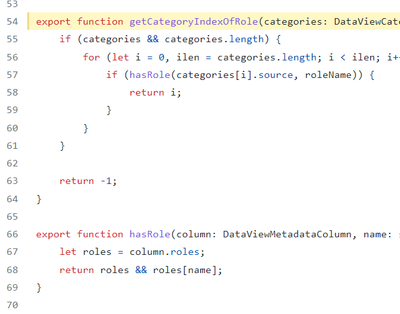
Now that we have these explicit interfaces we’re going to apply some typing. We’re going to define a data point interface where we are specifically going to specify each column in this array, it’s going to be a key-value pair.
interface kpiDataPoint {
index: number,
kpivalue: string,
selectionId: ISelectionId,
colour: string,
selector: any,
highlight: string
}
We can now add a ’For Loop’ whereby we’ll iterate over the KPI names and then populate the array which has been typed and we’ll push in the values that we’re receiving, so first of all uh pick up the KPI values;
let kpiVals = categorical.categories[kpiId]['values'];
So we’ve defined the KPI values, and now we can iterate over them in a for Loop;
for (var i = 0; i < kpiVals.length; i++)
{
let selectionId: ISelectionId = this.host.createSelectionIdBuilder()
.withCategory(categorical.categories[kpiId], i)
.createSelectionId();
this.kpiDataPoints.push({
kpivalue : <string>kpiVals[i],
colour : (category.objects) ? category.objects[i] ? String(<Fill>(category.objects[i].colorSelector.fill['solid']['color'])) : "#FF0000" : "#FF0000", //objects is initially not present
highlight: (measurevals.highlights) ? (measurevals.highlights[i]) ? "Y" : "N" : "N",
index: i,
selectionId: selectionId,
selector : selectionId.getSelector()
})
}
From here, our reference in D3 is then not based on a column index but actually the name of the column, f.e. like here:
.style("fill", (d: kpiDataPoint) => d.colour)
This concludes this article whereby we added typed data interfaces. Stay tuned for more articles on visual development, web-scraping, office automation, etc.
This article is a re-post from Medium, I am the original author.
You must be a registered user to add a comment. If you've already registered, sign in. Otherwise, register and sign in.
- QuickViz Challenge | Raise the Bar!
- Power Query Functions Explained: From Simple Clean...
- Understanding DAX Time Intelligence with Additiona...
- QuickViz Challenges | Fabric Data Days
- Notebooks Contest | Fabric Data Days
- Dataviz Contest for Pros | Fabric Data Days
- Fabric Data Days | Join a Study Group
- Student Dataviz Contest | Fabric Data Days
- Understanding Power BI Relationships & Filter Dire...
- Power BI usage analysis via Measure Killer, by Man...
-
 slindsay
on:
QuickViz Challenge | Raise the Bar!
slindsay
on:
QuickViz Challenge | Raise the Bar!
-
Magudeswaran_MR
 on:
Understanding DAX Time Intelligence with Additiona...
on:
Understanding DAX Time Intelligence with Additiona...
-
 slindsay
on:
QuickViz Challenges | Fabric Data Days
slindsay
on:
QuickViz Challenges | Fabric Data Days
-
sazidthe1
 on:
Notebooks Contest | Fabric Data Days
on:
Notebooks Contest | Fabric Data Days
- Sourav9144 on: Dataviz Contest for Pros | Fabric Data Days
- Anjor on: Fabric Data Days | Join a Study Group
-
Magudeswaran_MR
 on:
Understanding Power BI Relationships & Filter Dire...
on:
Understanding Power BI Relationships & Filter Dire...
- Vikranth426 on: Are they Drill Down and Drill Through both are Sam...
-
 FabricPam
on:
Fabric Data Days | Full Schedule
FabricPam
on:
Fabric Data Days | Full Schedule
- PawelJasz on: Interactive DAX Exercises Trainer – Track Progress...
-
How to
732 -
Tips & Tricks
709 -
Events
174 -
Support insights
121 -
Opinion
88 -
DAX
66 -
Power BI
65 -
Power Query
62 -
Power BI Dev Camp
45 -
Power BI Desktop
40 -
Roundup
38 -
Dataflow
30 -
Featured User Group Leader
26 -
Power BI Embedded
20 -
Time Intelligence
19 -
Tips&Tricks
18 -
Data Protection
15 -
PowerBI REST API
12 -
Power Query Tips & Tricks
8 -
finance
8 -
Power BI Service
8 -
Direct Query
7 -
Power BI REST API
6 -
Auto ML
6 -
financial reporting
6 -
Data Analysis
6 -
Power Automate
6 -
Data Visualization
6 -
Python
6 -
Tips and Tricks
6 -
Income Statement
5 -
Dax studio
5 -
powerbi
5 -
service
5 -
Power BI PowerShell
5 -
Machine Learning
5 -
community
4 -
RLS
4 -
M language
4 -
Life Sciences
4 -
Paginated Reports
4 -
External tool
4 -
Power BI Goals
4 -
Desktop
4 -
PowerShell
4 -
Bookmarks
4 -
Line chart
4 -
Group By
4 -
Data Science
3 -
Azure
3 -
Data model
3 -
Conditional Formatting
3 -
Visualisation
3 -
Administration
3 -
M code
3 -
Visuals
3 -
SQL Server 2017 Express Edition
3 -
R script
3 -
Aggregation
3 -
Webinar
3 -
calendar
3 -
Gateways
3 -
R
3 -
M Query
3 -
CALCULATE
3 -
R visual
3 -
Reports
3 -
PowerApps
3 -
Incremental Refresh
2 -
Number Ranges
2 -
Query Plans
2 -
Power BI & Power Apps
2 -
Random numbers
2 -
Day of the Week
2 -
Custom Visual
2 -
VLOOKUP
2 -
pivot
2 -
calculated column
2 -
M
2 -
hierarchies
2 -
Power BI Anniversary
2 -
Language M
2 -
inexact
2 -
Date Comparison
2 -
Power BI Premium Per user
2 -
Forecasting
2 -
REST API
2 -
Editor
2 -
Split
2 -
measure
2 -
Microsoft-flow
2 -
Paginated Report Builder
2 -
Working with Non Standatd Periods
2 -
powerbi.tips
2 -
Custom function
2 -
Reverse
2 -
PUG
2 -
Custom Measures
2 -
Filtering
2 -
Row and column conversion
2 -
Python script
2 -
Nulls
2 -
DVW Analytics
2 -
parameter
2 -
Industrial App Store
2 -
Week
2 -
Date duration
2 -
Formatting
2 -
Weekday Calendar
2 -
Support insights.
2 -
construct list
2 -
slicers
2 -
SAP
2 -
Power Platform
2 -
Workday
2 -
external tools
2 -
index
2 -
RANKX
2 -
Date
2 -
PBI Desktop
2 -
Date Dimension
2 -
Integer
2 -
Visualization
2 -
Power BI Challenge
2 -
Query Parameter
2 -
SharePoint
2 -
Power BI Installation and Updates
2 -
How Things Work
2 -
Tabular Editor
2 -
rank
2 -
ladataweb
2 -
Troubleshooting
2 -
Date DIFF
2 -
Transform data
2 -
Healthcare
2 -
Sameperiodlastyear
1 -
Office Theme
1 -
matrix
1 -
bar chart
1 -
Measures
1 -
powerbi argentina
1 -
Canvas Apps
1 -
total
1 -
Filter context
1 -
Difference between two dates
1 -
get data
1 -
OSI
1 -
Query format convert
1 -
ETL
1 -
Json files
1 -
Merge Rows
1 -
CONCATENATEX()
1 -
take over Datasets;
1 -
Networkdays.Intl
1 -
refresh M language Python script Support Insights
1 -
Tutorial Requests
1 -
Governance
1 -
Fun
1 -
Power BI gateway
1 -
gateway
1 -
Elementary
1 -
Custom filters
1 -
Vertipaq Analyzer
1 -
powerbi cordoba
1 -
Model Driven Apps
1 -
REMOVEFILTERS
1 -
XMLA endpoint
1 -
translations
1 -
OSI pi
1 -
Parquet
1 -
Change rows to columns
1 -
remove spaces
1 -
Get row and column totals
1 -
Retail
1 -
Power BI Report Server
1 -
School
1 -
Cost-Benefit Analysis
1 -
DIisconnected Tables
1 -
Sandbox
1 -
Honeywell
1 -
Combine queries
1 -
X axis at different granularity
1 -
ADLS
1 -
Primary Key
1 -
Microsoft 365 usage analytics data
1 -
Randomly filter
1 -
Week of the Day
1 -
Azure AAD
1 -
query
1 -
Dynamic Visuals
1 -
KPI
1 -
Intro
1 -
Icons
1 -
ISV
1 -
Ties
1 -
unpivot
1 -
Practice Model
1 -
Continuous streak
1 -
ProcessVue
1 -
Create function
1 -
Table.Schema
1 -
Acknowledging
1 -
Postman
1 -
Text.ContainsAny
1 -
Power BI Show
1 -
Get latest sign-in data for each user
1 -
Power Pivot
1 -
API
1 -
Kingsley
1 -
Merge
1 -
variable
1 -
Issues
1 -
function
1 -
stacked column chart
1 -
ho
1 -
ABB
1 -
KNN algorithm
1 -
List.Zip
1 -
optimization
1 -
Artificial Intelligence
1 -
Map Visual
1 -
Text.ContainsAll
1 -
Tuesday
1 -
help
1 -
group
1 -
Scorecard
1 -
Json
1 -
Tops
1 -
financial reporting hierarchies RLS
1 -
Featured Data Stories
1 -
MQTT
1 -
Custom Periods
1 -
Partial group
1 -
Reduce Size
1 -
FBL3N
1 -
Wednesday
1 -
Q&A
1 -
Quick Tips
1 -
data
1 -
PBIRS
1 -
Usage Metrics in Power BI
1 -
Multivalued column
1 -
Pipeline
1 -
Path
1 -
Yokogawa
1 -
Dynamic calculation
1 -
Data Wrangling
1 -
native folded query
1 -
transform table
1 -
UX
1 -
Cell content
1 -
General Ledger
1 -
Thursday
1 -
update
1 -
Table
1 -
Natural Query Language
1 -
Infographic
1 -
automation
1 -
Prediction
1 -
newworkspacepowerbi
1 -
Performance KPIs
1 -
HR Analytics
1 -
keepfilters
1 -
Connect Data
1 -
Financial Year
1 -
Schneider
1 -
dynamically delete records
1 -
Copy Measures
1 -
Friday
1 -
Training
1 -
Event
1 -
Custom Visuals
1 -
Free vs Pro
1 -
Format
1 -
Active Employee
1 -
Custom Date Range on Date Slicer
1 -
refresh error
1 -
PAS
1 -
certain duration
1 -
DA-100
1 -
bulk renaming of columns
1 -
Single Date Picker
1 -
Monday
1 -
PCS
1 -
Saturday
1 -
Slicer
1 -
Visual
1 -
forecast
1 -
Regression
1 -
CICD
1 -
Current Employees
1 -
date hierarchy
1 -
relationship
1 -
SIEMENS
1 -
Multiple Currency
1 -
Power BI Premium
1 -
On-premises data gateway
1 -
Binary
1 -
Power BI Connector for SAP
1 -
Sunday
1 -
Workspace
1 -
Announcement
1 -
Features
1 -
domain
1 -
pbiviz
1 -
sport statistics
1 -
Intelligent Plant
1 -
Circular dependency
1 -
GE
1 -
Exchange rate
1 -
Dendrogram
1 -
range of values
1 -
activity log
1 -
Decimal
1 -
Charticulator Challenge
1 -
Field parameters
1 -
deployment
1 -
ssrs traffic light indicators
1 -
SQL
1 -
trick
1 -
Scripts
1 -
Color Map
1 -
Industrial
1 -
Weekday
1 -
Working Date
1 -
Space Issue
1 -
Emerson
1 -
Date Table
1 -
Cluster Analysis
1 -
Stacked Area Chart
1 -
union tables
1 -
Number
1 -
Start of Week
1 -
Tips& Tricks
1 -
Theme Colours
1 -
Text
1 -
Flow
1 -
Publish to Web
1 -
Extract
1 -
Topper Color On Map
1 -
Historians
1 -
context transition
1 -
Custom textbox
1 -
OPC
1 -
Zabbix
1 -
Label: DAX
1 -
Business Analysis
1 -
Supporting Insight
1 -
rank value
1 -
Synapse
1 -
End of Week
1 -
Tips&Trick
1 -
Excel
1 -
Showcase
1 -
custom connector
1 -
Waterfall Chart
1 -
Power BI On-Premise Data Gateway
1 -
patch
1 -
Top Category Color
1 -
A&E data
1 -
Previous Order
1 -
Substring
1 -
Wonderware
1 -
Power M
1 -
Format DAX
1 -
Custom functions
1 -
accumulative
1 -
DAX&Power Query
1 -
Premium Per User
1 -
GENERATESERIES
1 -
Report Server
1 -
Audit Logs
1 -
analytics pane
1 -
step by step
1 -
Top Brand Color on Map
1 -
Tutorial
1 -
Previous Date
1 -
XMLA End point
1 -
color reference
1 -
Date Time
1 -
Marker
1 -
Lineage
1 -
CSV file
1 -
conditional accumulative
1 -
Matrix Subtotal
1 -
Check
1 -
null value
1 -
Show and Tell
1 -
Cumulative Totals
1 -
Report Theme
1 -
Bookmarking
1 -
oracle
1 -
mahak
1 -
pandas
1 -
Networkdays
1 -
Button
1 -
Dataset list
1 -
Keyboard Shortcuts
1 -
Fill Function
1 -
LOOKUPVALUE()
1 -
Tips &Tricks
1 -
Plotly package
1
- 11-02-2025 - 11-08-2025
- 10-26-2025 - 11-01-2025
- 10-19-2025 - 10-25-2025
- 10-12-2025 - 10-18-2025
- 10-05-2025 - 10-11-2025
- 09-28-2025 - 10-04-2025
- 09-21-2025 - 09-27-2025
- 09-14-2025 - 09-20-2025
- 09-07-2025 - 09-13-2025
- 08-31-2025 - 09-06-2025
- 08-24-2025 - 08-30-2025
- 08-17-2025 - 08-23-2025
- 08-10-2025 - 08-16-2025
- View Complete Archives