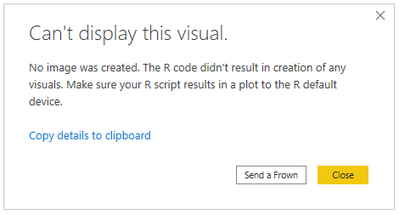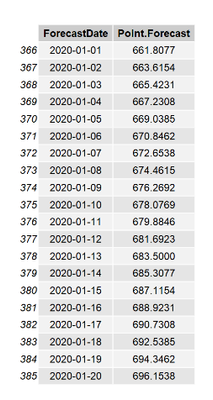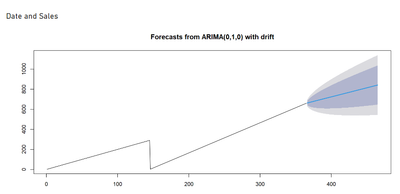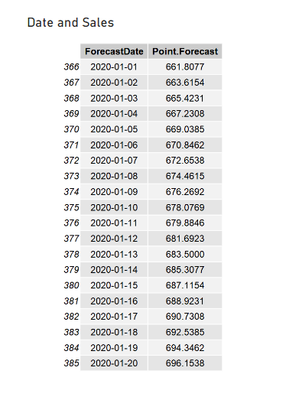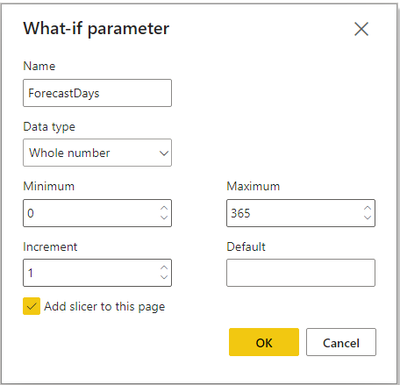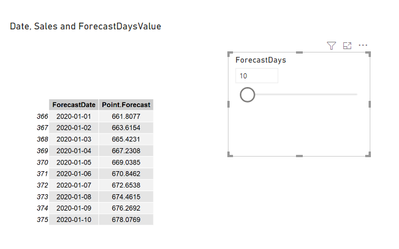FabCon is coming to Atlanta
Join us at FabCon Atlanta from March 16 - 20, 2026, for the ultimate Fabric, Power BI, AI and SQL community-led event. Save $200 with code FABCOMM.
Register now!Special holiday offer! You and a friend can attend FabCon with a BOGO code. Supplies are limited. Register now.
- Microsoft Fabric Community
- Fabric community blogs
- Power BI Community Blog
- How to return forecasted values as a table in a R ...
- Subscribe to RSS Feed
- Mark as New
- Mark as Read
- Bookmark
- Subscribe
- Printer Friendly Page
- Report Inappropriate Content
How to return forecasted values as a table in a R visual
- Subscribe to RSS Feed
- Mark as New
- Mark as Read
- Bookmark
- Subscribe
- Printer Friendly Page
- Report Inappropriate Content
Scenario:
Usually, we can forecast values and return a line chart by using R visual in Power BI. But since it can only return image, how can we return the values as a table? And how can we use these values in the subsequent analysis?
Sample data:
The sample data is as follows and the complete data is in the attachment.
|
Date |
Sales |
|
2019/1/1 |
2 |
|
2019/1/2 |
4 |
|
2019/1/3 |
6 |
|
… |
… |
|
2019/5/24 |
288 |
|
2019/5/25 |
289 |
|
2019/5/26 |
3 |
|
2019/5/27 |
6 |
|
2019/5/28 |
9 |
|
… |
… |
|
2019/12/30 |
657 |
|
2019/12/31 |
660 |
Expected output:
Details:
Since the R visual in Power BI can only return image, what we need to do is to transfer the result data table into an image.
Generally, we can create an ARIMA model to forecast values. So we choose “auto.arima” function in “forecast“ package. It returns the best ARIMA model according to AIC, AICc and BIC value. The function conducts a search over possible models within the order constraints provided.
Before continuing, make some preparations, just like what in my previous blog, and install packages: forecast, gridExtra, odbc and DBI.
- We use the script below to create a line chart first.
# Load "forecast" package after installed
library(forecast)
# Use ts() function to convert a numeric vector into an R time series object
ARIMA_Sales<-ts(dataset$Sales,start=c(1))
# Fit best ARIMA model to univariate time series
Sales_Forecast<-auto.arima(ARIMA_Sales,seasonal=TRUE)
# Forecast time series
# h means number of periods for forecasting, here is 100 days
Predicted_Sales<- forecast(Sales_Forecast, h=100)
# plot an image
plot(Predicted_Sales)
Here is the result:
- Generate a data.frame with forecast values and print it into the R visual. The script is as follows:
library(forecast)
ARIMA_Sales<-ts(dataset$Sales,start=c(1))
Sales_Forecast<-auto.arima(ARIMA_Sales,seasonal=TRUE)
# In order to better present the results, we only forecast 20 days
Predicted_Sales<- forecast(Sales_Forecast, h=20)
# Create data frame
Predicted_Sales<-data.frame(Predicted_Sales)
# Create Forecast Date
# max() function is used to get the last date in the dataset
# as.Date() function is used to convert the object into Date type
# nrow() function is used to return the number of rows of an array
# 1:nrow(Predicted_Sales) returns a column from 1 to Predicted_Sales row number
Predicted_Sales$ForecastDate <- as.Date(max(dataset$Date))+1:nrow(Predicted_Sales)
# Load "gridExtra" package
library(gridExtra)
# Display the table as a grid graphic
# [, c(6,1)] is used to specify the output columns and their order
grid.table(Predicted_Sales[,c(6,1)])
Here is the result:
- Now, we get the expected result. Then how can we control the number of forecasting periods? Just use a What if parameter! And apply it to the script:
# Use dataset$ForecastDaysValue to dynamically control the forecast period
Predicted_Sales <- forecast(Sales_Forecast, h=dataset$ForecastDaysValue)
Here is the result:
Extension:
Now that the data is displayed in the R vsiual, can it be used in subsequent analysis?
Based on my research, there is no direct way, but I found a relatively feasible solution. We can save the result into SQL Server database, connect to it via DirectQuery and set automatic page refresh with the smallest possible time interval, to get the latest calculated result of the R visual. Here is part of the script:
library(odbc)
library(DBI)
# Connect to a SQL Server database
con <- dbConnect(odbc(),Driver = "SQL Server", Server = "YourServerName",Database = "YourDatabase", Trusted_Connection = "True")
# Drop table if it already exists
if (dbExistsTable(con, "temp_forecast"))
dbRemoveTable(con, "temp_forecast")
# Write the data frame to the database
dbWriteTable(con, name = "temp_forecast", value = Predicted_Sales, row.names = FALSE)
You can open the attached .pbix file and enter your SQL Server name and the database name to test it.
Author: Icey Zhang
Reviewer: Ula Huang, Kerry Wang
You must be a registered user to add a comment. If you've already registered, sign in. Otherwise, register and sign in.
- ABS & REL parameters in DAX Window function
- Revolutionizing Power BI Development: Create Dashb...
- Power Query vs DAX: Where Should the Logic Live?
- Data Governance in Microsoft Fabric: Trust, Visibi...
- The "Hidden" Gems That Will Save You Hours
- Importance of Power BI Governance Framework
- When Semi-Additive Metrics Fall Short: Why You Nee...
- QuickViz Challenge | Spotlight 🔦
- 🏆 Announcing the finalists of the Fabric Data Day...
- 🏆 Announcing the winner of the Fabric Data Days N...
-
Olayemi_Awofe
 on:
Revolutionizing Power BI Development: Create Dashb...
on:
Revolutionizing Power BI Development: Create Dashb...
-
Olayemi_Awofe
 on:
Power Query vs DAX: Where Should the Logic Live?
on:
Power Query vs DAX: Where Should the Logic Live?
-
burakkaragoz
 on:
The "Hidden" Gems That Will Save You Hours
on:
The "Hidden" Gems That Will Save You Hours
- Hemanth_Elluri2 on: Importance of Power BI Governance Framework
- tech_enthusiast on: QuickViz Challenge | Spotlight 🔦
-
Abhilash_P
 on:
🏆 Announcing the finalists of the Fabric Data Day...
on:
🏆 Announcing the finalists of the Fabric Data Day...
- lahirucw on: 🏆 Announcing the winner of the Fabric Data Days N...
- RishabhVerma on: 🏆 Announcing the winners of the Fabric Data Days ...
-
EsraaKamal
 on:
What Happens Actually When You Change Cross Filter...
on:
What Happens Actually When You Change Cross Filter...
-
Prosundas
 on:
SQL's APPLY Clause in PowerBI DAX ?
on:
SQL's APPLY Clause in PowerBI DAX ?
-
How to
741 -
Tips & Tricks
724 -
Events
183 -
Support insights
121 -
Opinion
93 -
DAX
66 -
Power BI
65 -
Power Query
62 -
Power BI Dev Camp
45 -
Power BI Desktop
40 -
Roundup
39 -
Dataflow
31 -
Featured User Group Leader
27 -
Power BI Embedded
20 -
Time Intelligence
19 -
Data Protection
18 -
Tips&Tricks
18 -
PowerBI REST API
12 -
Power Query Tips & Tricks
8 -
finance
8 -
Power BI Service
8 -
Direct Query
7 -
Power BI REST API
6 -
Auto ML
6 -
financial reporting
6 -
Data Analysis
6 -
Power Automate
6 -
Data Visualization
6 -
Python
6 -
Tips and Tricks
6 -
Income Statement
5 -
Dax studio
5 -
powerbi
5 -
service
5 -
Power BI PowerShell
5 -
Machine Learning
5 -
RLS
4 -
M language
4 -
Life Sciences
4 -
Paginated Reports
4 -
External tool
4 -
Power BI Goals
4 -
Desktop
4 -
PowerShell
4 -
Bookmarks
4 -
Line chart
4 -
Group By
4 -
community
4 -
Data model
3 -
Conditional Formatting
3 -
Visualisation
3 -
Administration
3 -
M code
3 -
Visuals
3 -
SQL Server 2017 Express Edition
3 -
R script
3 -
Aggregation
3 -
Webinar
3 -
calendar
3 -
Gateways
3 -
R
3 -
M Query
3 -
CALCULATE
3 -
R visual
3 -
Reports
3 -
PowerApps
3 -
Data Science
3 -
Azure
3 -
inexact
2 -
Date Comparison
2 -
Power BI Premium Per user
2 -
Forecasting
2 -
REST API
2 -
Editor
2 -
Split
2 -
measure
2 -
Microsoft-flow
2 -
Paginated Report Builder
2 -
Working with Non Standatd Periods
2 -
powerbi.tips
2 -
Custom function
2 -
Reverse
2 -
PUG
2 -
Custom Measures
2 -
Filtering
2 -
Row and column conversion
2 -
Python script
2 -
Nulls
2 -
DVW Analytics
2 -
parameter
2 -
Industrial App Store
2 -
Week
2 -
Date duration
2 -
Formatting
2 -
Weekday Calendar
2 -
Support insights.
2 -
construct list
2 -
slicers
2 -
SAP
2 -
Power Platform
2 -
Workday
2 -
external tools
2 -
index
2 -
RANKX
2 -
Date
2 -
PBI Desktop
2 -
Date Dimension
2 -
Integer
2 -
Visualization
2 -
Power BI Challenge
2 -
Query Parameter
2 -
SharePoint
2 -
Power BI Installation and Updates
2 -
How Things Work
2 -
Tabular Editor
2 -
rank
2 -
ladataweb
2 -
Troubleshooting
2 -
Date DIFF
2 -
Transform data
2 -
Healthcare
2 -
Incremental Refresh
2 -
Number Ranges
2 -
Query Plans
2 -
Power BI & Power Apps
2 -
Random numbers
2 -
Day of the Week
2 -
Custom visual
2 -
VLOOKUP
2 -
pivot
2 -
calculated column
2 -
M
2 -
hierarchies
2 -
Power BI Anniversary
2 -
Language M
2 -
query
1 -
Dynamic Visuals
1 -
KPI
1 -
Intro
1 -
Icons
1 -
ISV
1 -
Ties
1 -
unpivot
1 -
Practice Model
1 -
Continuous streak
1 -
ProcessVue
1 -
Create function
1 -
Table.Schema
1 -
Acknowledging
1 -
Postman
1 -
Text.ContainsAny
1 -
Power BI Show
1 -
Get latest sign-in data for each user
1 -
Power Pivot
1 -
API
1 -
Kingsley
1 -
Merge
1 -
variable
1 -
Issues
1 -
function
1 -
stacked column chart
1 -
ho
1 -
ABB
1 -
KNN algorithm
1 -
List.Zip
1 -
optimization
1 -
Artificial Intelligence
1 -
Map Visual
1 -
Text.ContainsAll
1 -
Tuesday
1 -
help
1 -
group
1 -
Scorecard
1 -
Json
1 -
Tops
1 -
financial reporting hierarchies RLS
1 -
Featured Data Stories
1 -
MQTT
1 -
Custom Periods
1 -
Partial group
1 -
Reduce Size
1 -
FBL3N
1 -
Wednesday
1 -
Q&A
1 -
Quick Tips
1 -
data
1 -
PBIRS
1 -
Usage Metrics in Power BI
1 -
Multivalued column
1 -
Pipeline
1 -
Path
1 -
Yokogawa
1 -
Dynamic calculation
1 -
Data Wrangling
1 -
native folded query
1 -
transform table
1 -
UX
1 -
Cell content
1 -
General Ledger
1 -
Thursday
1 -
update
1 -
Table
1 -
Natural Query Language
1 -
Infographic
1 -
automation
1 -
Prediction
1 -
newworkspacepowerbi
1 -
Performance KPIs
1 -
HR Analytics
1 -
keepfilters
1 -
Connect Data
1 -
Financial Year
1 -
Schneider
1 -
dynamically delete records
1 -
Copy Measures
1 -
Friday
1 -
Training
1 -
Event
1 -
Custom Visuals
1 -
Free vs Pro
1 -
Format
1 -
Active Employee
1 -
Custom Date Range on Date Slicer
1 -
refresh error
1 -
PAS
1 -
certain duration
1 -
DA-100
1 -
bulk renaming of columns
1 -
Single Date Picker
1 -
Monday
1 -
PCS
1 -
Saturday
1 -
Slicer
1 -
Visual
1 -
forecast
1 -
Regression
1 -
CICD
1 -
Current Employees
1 -
date hierarchy
1 -
relationship
1 -
SIEMENS
1 -
Multiple Currency
1 -
Power BI Premium
1 -
On-premises data gateway
1 -
Binary
1 -
Power BI Connector for SAP
1 -
Sunday
1 -
Workspace
1 -
Announcement
1 -
Features
1 -
domain
1 -
pbiviz
1 -
sport statistics
1 -
Intelligent Plant
1 -
Circular dependency
1 -
GE
1 -
Exchange rate
1 -
Dendrogram
1 -
range of values
1 -
activity log
1 -
Decimal
1 -
Charticulator Challenge
1 -
Field parameters
1 -
deployment
1 -
ssrs traffic light indicators
1 -
SQL
1 -
trick
1 -
Scripts
1 -
Color Map
1 -
Industrial
1 -
Weekday
1 -
Working Date
1 -
Space Issue
1 -
Emerson
1 -
Date Table
1 -
Cluster Analysis
1 -
Stacked Area Chart
1 -
union tables
1 -
Number
1 -
Start of Week
1 -
Tips& Tricks
1 -
Theme Colours
1 -
Text
1 -
Flow
1 -
Publish to Web
1 -
Extract
1 -
Topper Color On Map
1 -
Historians
1 -
context transition
1 -
Custom textbox
1 -
OPC
1 -
Zabbix
1 -
Label: DAX
1 -
Business Analysis
1 -
Supporting Insight
1 -
rank value
1 -
Synapse
1 -
End of Week
1 -
Tips&Trick
1 -
Excel
1 -
Showcase
1 -
custom connector
1 -
Waterfall Chart
1 -
Power BI On-Premise Data Gateway
1 -
patch
1 -
Top Category Color
1 -
A&E data
1 -
Previous Order
1 -
Substring
1 -
Wonderware
1 -
Power M
1 -
Format DAX
1 -
Custom functions
1 -
accumulative
1 -
DAX&Power Query
1 -
Premium Per User
1 -
GENERATESERIES
1 -
Report Server
1 -
Audit Logs
1 -
analytics pane
1 -
step by step
1 -
Top Brand Color on Map
1 -
Tutorial
1 -
Previous Date
1 -
XMLA End point
1 -
color reference
1 -
Date Time
1 -
Marker
1 -
Lineage
1 -
CSV file
1 -
conditional accumulative
1 -
Matrix Subtotal
1 -
Check
1 -
null value
1 -
Show and Tell
1 -
Cumulative Totals
1 -
Report Theme
1 -
Bookmarking
1 -
oracle
1 -
mahak
1 -
pandas
1 -
Networkdays
1 -
Button
1 -
Dataset list
1 -
Keyboard Shortcuts
1 -
Fill Function
1 -
LOOKUPVALUE()
1 -
Tips &Tricks
1 -
Plotly package
1 -
Sameperiodlastyear
1 -
Office Theme
1 -
matrix
1 -
bar chart
1 -
Measures
1 -
powerbi argentina
1 -
Canvas Apps
1 -
total
1 -
Filter context
1 -
Difference between two dates
1 -
get data
1 -
OSI
1 -
Query format convert
1 -
ETL
1 -
Json files
1 -
Merge Rows
1 -
CONCATENATEX()
1 -
take over Datasets;
1 -
Networkdays.Intl
1 -
refresh M language Python script Support Insights
1 -
Tutorial Requests
1 -
Governance
1 -
Fun
1 -
Power BI gateway
1 -
gateway
1 -
Elementary
1 -
Custom filters
1 -
Vertipaq Analyzer
1 -
powerbi cordoba
1 -
Model Driven Apps
1 -
REMOVEFILTERS
1 -
XMLA endpoint
1 -
translations
1 -
OSI pi
1 -
Parquet
1 -
Change rows to columns
1 -
remove spaces
1 -
Get row and column totals
1 -
Retail
1 -
Power BI Report Server
1 -
School
1 -
Cost-Benefit Analysis
1 -
DIisconnected Tables
1 -
Sandbox
1 -
Honeywell
1 -
Combine queries
1 -
X axis at different granularity
1 -
ADLS
1 -
Primary Key
1 -
Microsoft 365 usage analytics data
1 -
Randomly filter
1 -
Week of the Day
1 -
Azure AAD
1
- 12-21-2025 - 12-24-2025
- 12-14-2025 - 12-20-2025
- 12-07-2025 - 12-13-2025
- 11-30-2025 - 12-06-2025
- 11-23-2025 - 11-29-2025
- 11-16-2025 - 11-22-2025
- 11-09-2025 - 11-15-2025
- 11-02-2025 - 11-08-2025
- 10-26-2025 - 11-01-2025
- 10-19-2025 - 10-25-2025
- 10-12-2025 - 10-18-2025
- 10-05-2025 - 10-11-2025
- 09-28-2025 - 10-04-2025
- 09-21-2025 - 09-27-2025
- View Complete Archives