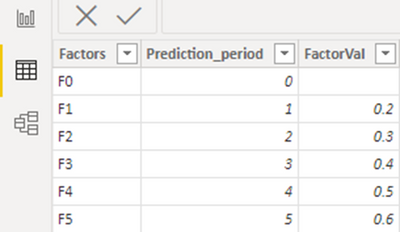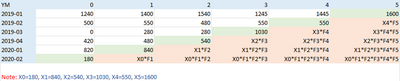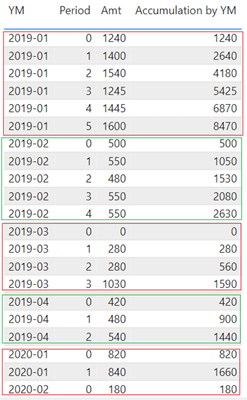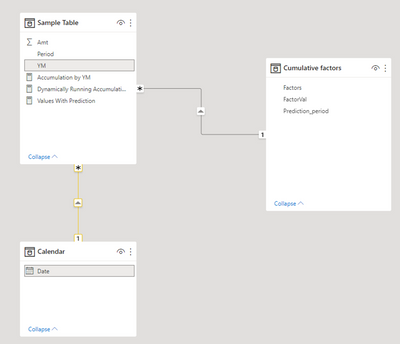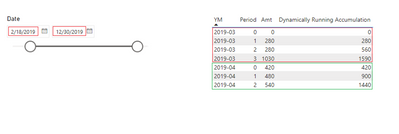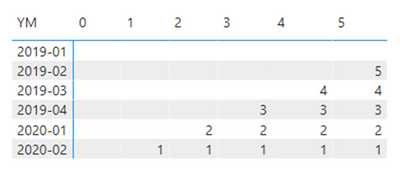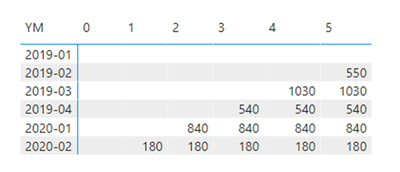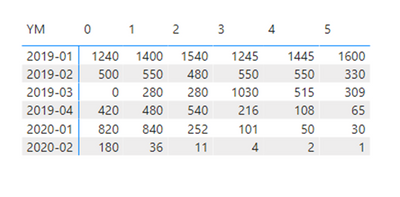FabCon is coming to Atlanta
Join us at FabCon Atlanta from March 16 - 20, 2026, for the ultimate Fabric, Power BI, AI and SQL community-led event. Save $200 with code FABCOMM.
Register now!The Power BI Data Visualization World Championships is back! Get ahead of the game and start preparing now! Learn more
- Microsoft Fabric Community
- Fabric community blogs
- Power BI Community Blog
- How to Calculate Cumulative Values with DAX
- Subscribe to RSS Feed
- Mark as New
- Mark as Read
- Bookmark
- Subscribe
- Printer Friendly Page
- Report Inappropriate Content
- Subscribe to RSS Feed
- Mark as New
- Mark as Read
- Bookmark
- Subscribe
- Printer Friendly Page
- Report Inappropriate Content
Scenario:
In some scenarios, you may need to do some accumulated calculations such as cumulative sum which is also called running total or multiplication with DAX for subsequent visualizations. And in this article, I will show you several scenarios regarding accumulation and tell you how to achieve it.
Table used:
Sample Table:
Expected Result:
Cumulative sum result:
Cumulative multiplication result:
Calculate cumulative sum:
In the past, we did receive many requirements of getting the cumulative sum/running total of some values and hoping the calculation is carried by a specific group. With the following DAX code, it’s easy to implement it.
Detailed Steps:
1. Remove all context filters in the table ‘Sample Table’ except filters that have been applied to the ‘Sample Table’[YM] column for we hope the accumulation is evaluated and the result is only affected by each Year Month.
ALLEXCEPT ( 'Sample Table', 'Sample Table'[YM] )
2. Use Filter function to manipulate the context to get filtered rows for calculation. In this situation, the Boolean expression we need is 'Sample Table'[Period] <= MAX ( 'Sample Table'[Period] ), which will return a subset of the ‘Sample Table’ that only contains current row and previous row in the same group of YM.
FILTER (
ALLEXCEPT ( 'Sample Table', 'Sample Table'[YM] ),
'Sample Table'[Period] <= MAX ( 'Sample Table'[Period] )
)
3. Sum ‘Sample Table’[Amt] based on the steps above and the complete DAX code is as follows.
Accumulation by YM =
CALCULATE (
SUM ( 'Sample Table'[Amt] ),
FILTER (
ALLEXCEPT ( 'Sample Table', 'Sample Table'[YM] ),
'Sample Table'[Period] <= MAX ( 'Sample Table'[Period] )
)
)
Result:
In addition to the basic accumulation, chances are that you need dynamically running total and normally dynamically change with dates. Then we need an extra Date table that can be generated with the Calculated Table below.
Calendar = CALENDAR(MIN('Sample Table'[YM]),MAX('Sample Table'[YM]))
Build a relationship between ‘Sample Table’ table and ‘Calendar’ table using YM column from ‘Sample Table’ table and Date column from the other side.
With another measure, you can see the running total becomes dynamic as expected.
Dynamically Running Accumulation =
CALCULATE (
[Accumulation by YM],
FILTER (
'Sample Table',
'Sample Table'[YM] >= MIN ( 'Calendar'[Date] )
&& 'Sample Table'[YM] <= MAX ( 'Calendar'[Date] )
)
)
Result:
Calculate cumulative multiplication :
After the introduction of some cumulative sum scenarios, let’s talk about calculating cumulative multiplication. In this part, we need to make predication for the blank cells and the final predicted values results from the latest value and a series of cumulative factors. To complete this type of multiplication with DAX, there are two DAX Functions that are worth knowing before the calculation.
PRODUCT: Returns the product of the numbers in a column.
PRODUCTX: Returns the product of an expression evaluated for each row in a table.
Detailed Steps:
1. Get the min periods from which the values are blank for each Year Month group with the ‘Min_No_Val_Period’ variable
VAR Min_No_Val_Period =
CALCULATE (
MAX ( 'Sample Table'[Period] ),
ALLEXCEPT ( 'Sample Table', 'Sample Table'[YM] )
) + 1
2. Get the base multiplier for every Year Month group using the ‘FactVal’ variable
VAR FactVal =
CALCULATE (
MAX ( 'Sample Table'[Amt] ),
FILTER (
ALL ( 'Cumulative factors' ),
'Cumulative factors'[Prediction_period]
< MAX ( 'Cumulative factors'[Prediction_period] )
)
)
3. Fetch factor values from ‘Cumulative factors’ table, and calculate predicted values for empty cells with PRODUCTX function. As for non-empty cells, fill them with actual Amt values. The complete dax code looks like this.
Values With Prediction =
VAR Amt =
SUM ( 'Sample Table'[Amt] )
VAR MaxPeriod =
CALCULATE (
MAX ( 'Sample Table'[Period] ),
ALLEXCEPT ( 'Sample Table', 'Sample Table'[YM] )
) + 1
VAR FactVal =
CALCULATE (
MAX ( 'Sample Table'[Amt] ),
FILTER (
ALL ( 'Cumulative factors' ),
'Cumulative factors'[Prediction_period]
< MAX ( 'Cumulative factors'[Prediction_period] )
)
)
VAR factors =
MAX ( 'Cumulative factors'[FactorVal] )
RETURN
IF (
ISBLANK ( Amt ),
PRODUCTX (
FILTER (
ALL ( 'Cumulative factors' ),
'Cumulative factors'[Prediction_period] >= MaxPeriod
&& 'Cumulative factors'[Prediction_period]
<= MAX ( 'Cumulative factors'[Prediction_period] )
),
'Cumulative factors'[FactorVal]
) * FactVal,
Amt
)
Result:
So far, we have discussed several cumulative scenarios and provided solutions to implement them with dax. Hope this article will be helpful when you need to do some similar calculations.
Author: Caiyun Zheng
Reviewer: Kerry Wang & Ula Huang
You must be a registered user to add a comment. If you've already registered, sign in. Otherwise, register and sign in.
- Translytical Task Flows in Power BI
- Semantic Model Version History in Power BI
- Extracting Salesforce Data in Power BI Using Clien...
- DP-600: Microsoft Fabric Analytics Engineer. The C...
- DP-700: Microsoft Fabric Data Engineer: What It Is...
- TMDL View in Power BI: What It Means for Developer...
- Power BI in 2025: A Landmark Year That Redefined A...
- How to Manage One Dataset / Semantic Model, Many R...
- Does Referencing Queries in Power Query Really Red...
- ABS & REL parameters in DAX Window function
-
Abhilash_P
 on:
Translytical Task Flows in Power BI
on:
Translytical Task Flows in Power BI
-
Abhilash_P
 on:
Power BI in 2025: A Landmark Year That Redefined A...
on:
Power BI in 2025: A Landmark Year That Redefined A...
-
Olayemi_Awofe
 on:
Does Referencing Queries in Power Query Really Red...
on:
Does Referencing Queries in Power Query Really Red...
-
Olayemi_Awofe
 on:
Revolutionizing Power BI Development: Create Dashb...
on:
Revolutionizing Power BI Development: Create Dashb...
-
Olayemi_Awofe
 on:
Power Query vs DAX: Where Should the Logic Live?
on:
Power Query vs DAX: Where Should the Logic Live?
- Yogesh7 on: Data Governance in Microsoft Fabric: Trust, Visibi...
-
Abhilash_P
 on:
The "Hidden" Gems That Will Save You Hours
on:
The "Hidden" Gems That Will Save You Hours
- Hemanth_Elluri2 on: Importance of Power BI Governance Framework
- tech_enthusiast on: QuickViz Challenge | Spotlight 🔦
- ya_12_1 on: 🏆 Announcing the finalists of the Fabric Data Day...
-
How to
745 -
Tips & Tricks
729 -
Events
183 -
Support insights
121 -
Opinion
99 -
DAX
66 -
Power BI
65 -
Power Query
62 -
Power BI Dev Camp
45 -
Power BI Desktop
40 -
Roundup
39 -
Dataflow
31 -
Featured User Group Leader
27 -
Power BI Embedded
20 -
Time Intelligence
19 -
Tips&Tricks
18 -
Data Protection
18 -
PowerBI REST API
12 -
Power Query Tips & Tricks
8 -
finance
8 -
Power BI Service
8 -
Direct Query
7 -
Power BI REST API
6 -
Auto ML
6 -
financial reporting
6 -
Data Analysis
6 -
Power Automate
6 -
Data Visualization
6 -
Python
6 -
Tips and Tricks
6 -
Income Statement
5 -
Dax studio
5 -
powerbi
5 -
service
5 -
Power BI PowerShell
5 -
Machine Learning
5 -
community
4 -
RLS
4 -
M language
4 -
Life Sciences
4 -
Paginated Reports
4 -
External tool
4 -
Power BI Goals
4 -
Desktop
4 -
PowerShell
4 -
Bookmarks
4 -
Line chart
4 -
Group By
4 -
Data Science
3 -
Azure
3 -
Data model
3 -
Conditional Formatting
3 -
Visualisation
3 -
Administration
3 -
M code
3 -
Visuals
3 -
SQL Server 2017 Express Edition
3 -
R script
3 -
Aggregation
3 -
calendar
3 -
Gateways
3 -
Webinar
3 -
R
3 -
M Query
3 -
CALCULATE
3 -
R visual
3 -
Reports
3 -
PowerApps
3 -
Incremental Refresh
2 -
Number Ranges
2 -
Query Plans
2 -
Power BI & Power Apps
2 -
Random numbers
2 -
Day of the Week
2 -
Custom visual
2 -
VLOOKUP
2 -
pivot
2 -
calculated column
2 -
M
2 -
hierarchies
2 -
Power BI Anniversary
2 -
Language M
2 -
inexact
2 -
Date Comparison
2 -
Power BI Premium Per user
2 -
Forecasting
2 -
REST API
2 -
Editor
2 -
Split
2 -
measure
2 -
Microsoft-flow
2 -
Paginated Report Builder
2 -
Working with Non Standatd Periods
2 -
powerbi.tips
2 -
Custom function
2 -
Reverse
2 -
PUG
2 -
Custom Measures
2 -
Filtering
2 -
Row and column conversion
2 -
Python script
2 -
Nulls
2 -
DVW Analytics
2 -
parameter
2 -
Industrial App Store
2 -
Week
2 -
Date duration
2 -
Formatting
2 -
Weekday Calendar
2 -
Support insights.
2 -
construct list
2 -
slicers
2 -
SAP
2 -
Power Platform
2 -
Workday
2 -
external tools
2 -
index
2 -
RANKX
2 -
PBI Desktop
2 -
Date Dimension
2 -
Integer
2 -
Date
2 -
Visualization
2 -
Power BI Challenge
2 -
Query Parameter
2 -
SharePoint
2 -
Power BI Installation and Updates
2 -
How Things Work
2 -
Tabular Editor
2 -
rank
2 -
ladataweb
2 -
Troubleshooting
2 -
Date DIFF
2 -
Transform data
2 -
Healthcare
2 -
Sameperiodlastyear
1 -
Office Theme
1 -
matrix
1 -
bar chart
1 -
Measures
1 -
powerbi argentina
1 -
Canvas Apps
1 -
total
1 -
Filter context
1 -
Difference between two dates
1 -
get data
1 -
OSI
1 -
Query format convert
1 -
ETL
1 -
Json files
1 -
Merge Rows
1 -
CONCATENATEX()
1 -
take over Datasets;
1 -
Networkdays.Intl
1 -
refresh M language Python script Support Insights
1 -
Tutorial Requests
1 -
Governance
1 -
Fun
1 -
Power BI gateway
1 -
gateway
1 -
Elementary
1 -
Custom filters
1 -
Vertipaq Analyzer
1 -
powerbi cordoba
1 -
Model Driven Apps
1 -
REMOVEFILTERS
1 -
XMLA endpoint
1 -
translations
1 -
OSI pi
1 -
Parquet
1 -
Change rows to columns
1 -
remove spaces
1 -
Get row and column totals
1 -
Retail
1 -
Power BI Report Server
1 -
School
1 -
Cost-Benefit Analysis
1 -
DIisconnected Tables
1 -
Sandbox
1 -
Honeywell
1 -
Combine queries
1 -
X axis at different granularity
1 -
ADLS
1 -
Primary Key
1 -
Microsoft 365 usage analytics data
1 -
Randomly filter
1 -
Week of the Day
1 -
Azure AAD
1 -
query
1 -
Dynamic Visuals
1 -
KPI
1 -
Intro
1 -
Icons
1 -
ISV
1 -
Ties
1 -
unpivot
1 -
Practice Model
1 -
Continuous streak
1 -
ProcessVue
1 -
Create function
1 -
Table.Schema
1 -
Acknowledging
1 -
Postman
1 -
Text.ContainsAny
1 -
Power BI Show
1 -
Get latest sign-in data for each user
1 -
API
1 -
Kingsley
1 -
Merge
1 -
variable
1 -
Issues
1 -
function
1 -
stacked column chart
1 -
ho
1 -
ABB
1 -
KNN algorithm
1 -
List.Zip
1 -
optimization
1 -
Artificial Intelligence
1 -
Map Visual
1 -
Text.ContainsAll
1 -
Tuesday
1 -
Power Pivot
1 -
help
1 -
group
1 -
Scorecard
1 -
Json
1 -
Tops
1 -
financial reporting hierarchies RLS
1 -
Featured Data Stories
1 -
MQTT
1 -
Custom Periods
1 -
Partial group
1 -
Reduce Size
1 -
FBL3N
1 -
Wednesday
1 -
Quick Tips
1 -
data
1 -
PBIRS
1 -
Usage Metrics in Power BI
1 -
Multivalued column
1 -
Pipeline
1 -
Path
1 -
Yokogawa
1 -
Dynamic calculation
1 -
Data Wrangling
1 -
native folded query
1 -
transform table
1 -
UX
1 -
Cell content
1 -
General Ledger
1 -
Thursday
1 -
Q&A
1 -
Table
1 -
Natural Query Language
1 -
Infographic
1 -
automation
1 -
Prediction
1 -
newworkspacepowerbi
1 -
Performance KPIs
1 -
HR Analytics
1 -
keepfilters
1 -
Connect Data
1 -
Financial Year
1 -
Schneider
1 -
dynamically delete records
1 -
Copy Measures
1 -
Friday
1 -
update
1 -
Event
1 -
Custom Visuals
1 -
Free vs Pro
1 -
Format
1 -
Active Employee
1 -
Custom Date Range on Date Slicer
1 -
refresh error
1 -
PAS
1 -
certain duration
1 -
DA-100
1 -
bulk renaming of columns
1 -
Single Date Picker
1 -
Monday
1 -
PCS
1 -
Saturday
1 -
Training
1 -
Slicer
1 -
Visual
1 -
forecast
1 -
Regression
1 -
CICD
1 -
Current Employees
1 -
date hierarchy
1 -
relationship
1 -
SIEMENS
1 -
Multiple Currency
1 -
Power BI Premium
1 -
On-premises data gateway
1 -
Binary
1 -
Power BI Connector for SAP
1 -
Sunday
1 -
Announcement
1 -
Features
1 -
domain
1 -
pbiviz
1 -
sport statistics
1 -
Intelligent Plant
1 -
Circular dependency
1 -
GE
1 -
Exchange rate
1 -
Dendrogram
1 -
range of values
1 -
activity log
1 -
Decimal
1 -
Charticulator Challenge
1 -
Field parameters
1 -
Workspace
1 -
deployment
1 -
ssrs traffic light indicators
1 -
SQL
1 -
trick
1 -
Scripts
1 -
Color Map
1 -
Industrial
1 -
Weekday
1 -
Working Date
1 -
Space Issue
1 -
Emerson
1 -
Date Table
1 -
Cluster Analysis
1 -
Stacked Area Chart
1 -
union tables
1 -
Number
1 -
Start of Week
1 -
Tips& Tricks
1 -
Theme Colours
1 -
Text
1 -
Flow
1 -
Publish to Web
1 -
Extract
1 -
Topper Color On Map
1 -
Historians
1 -
context transition
1 -
Custom textbox
1 -
OPC
1 -
Zabbix
1 -
Label: DAX
1 -
Business Analysis
1 -
Supporting Insight
1 -
rank value
1 -
Synapse
1 -
End of Week
1 -
Tips&Trick
1 -
Showcase
1 -
custom connector
1 -
Waterfall Chart
1 -
Power BI On-Premise Data Gateway
1 -
patch
1 -
Top Category Color
1 -
A&E data
1 -
Previous Order
1 -
Substring
1 -
Wonderware
1 -
Power M
1 -
Format DAX
1 -
Custom functions
1 -
accumulative
1 -
DAX&Power Query
1 -
Premium Per User
1 -
GENERATESERIES
1 -
Excel
1 -
Report Server
1 -
Audit Logs
1 -
analytics pane
1 -
step by step
1 -
Top Brand Color on Map
1 -
Tutorial
1 -
Previous Date
1 -
XMLA End point
1 -
color reference
1 -
Date Time
1 -
Marker
1 -
Lineage
1 -
CSV file
1 -
conditional accumulative
1 -
Matrix Subtotal
1 -
Check
1 -
null value
1 -
Cumulative Totals
1 -
Report Theme
1 -
Bookmarking
1 -
oracle
1 -
mahak
1 -
pandas
1 -
Networkdays
1 -
Button
1 -
Dataset list
1 -
Keyboard Shortcuts
1 -
Fill Function
1 -
LOOKUPVALUE()
1 -
Tips &Tricks
1 -
Plotly package
1 -
Show and Tell
1
- 01-04-2026 - 01-07-2026
- 12-21-2025 - 12-27-2025
- 12-14-2025 - 12-20-2025
- 12-07-2025 - 12-13-2025
- 11-30-2025 - 12-06-2025
- 11-23-2025 - 11-29-2025
- 11-16-2025 - 11-22-2025
- 11-09-2025 - 11-15-2025
- 11-02-2025 - 11-08-2025
- 10-26-2025 - 11-01-2025
- 10-19-2025 - 10-25-2025
- 10-12-2025 - 10-18-2025
- 10-05-2025 - 10-11-2025
- View Complete Archives