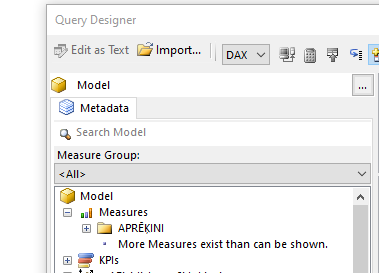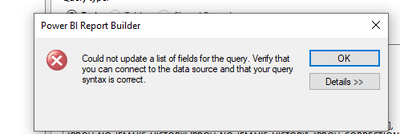- Subscribe to RSS Feed
- Mark Topic as New
- Mark Topic as Read
- Float this Topic for Current User
- Bookmark
- Subscribe
- Printer Friendly Page
- Mark as New
- Bookmark
- Subscribe
- Mute
- Subscribe to RSS Feed
- Permalink
- Report Inappropriate Content
All measures not showing up in Power BI Report Builder
I am creating Paginated Report based on PBI Dataset. I selected Dataset as Data Source, but while creating Dataset using Query Designer I get notification under "Measures" category: More Measures exist than can be shown.
And many measures needed for my report are not in my measure folder. How do I access full list of measures?
I tried adding them manually in querry Expression, but as soon as I add measures that don't show up in querry designer, I get this error:
Solved! Go to Solution.
- Mark as New
- Bookmark
- Subscribe
- Mute
- Subscribe to RSS Feed
- Permalink
- Report Inappropriate Content
You should be able to add your measures manually. That error most likely means you've made a syntax error in your query.
- Mark as New
- Bookmark
- Subscribe
- Mute
- Subscribe to RSS Feed
- Permalink
- Report Inappropriate Content
You should be able to add your measures manually. That error most likely means you've made a syntax error in your query.
- Mark as New
- Bookmark
- Subscribe
- Mute
- Subscribe to RSS Feed
- Permalink
- Report Inappropriate Content
I don't think it was syntax error, because I could not add even one column, and I copied syntax from existing columns. But I may have edited querry in the wrong form, as I'm not used to editing it manually.
The way I dealt with this issue was by creating new dataset in Power BI, based on data of existing Dataset. There I creaded new measure table with dublicates of all the measures needed for my Paginated report.
Then I used this dataset as source for my Paginated report.
This probably was not the best solution, but it was the fastest way I could deal with this.
- Mark as New
- Bookmark
- Subscribe
- Mute
- Subscribe to RSS Feed
- Permalink
- Report Inappropriate Content
@Raivo_S wrote:
I don't think it was syntax error, because I could not add even one column, and I copied syntax from existing columns.
If you were using the SummarizeColumns() function measures use a different syntax to columns so it is most likely your issue was related to a syntax error, but without seeing the text for your query it's impossible to know for sure.
Helpful resources
| User | Count |
|---|---|
| 3 | |
| 3 | |
| 2 | |
| 2 | |
| 1 |
| User | Count |
|---|---|
| 9 | |
| 4 | |
| 3 | |
| 3 | |
| 3 |