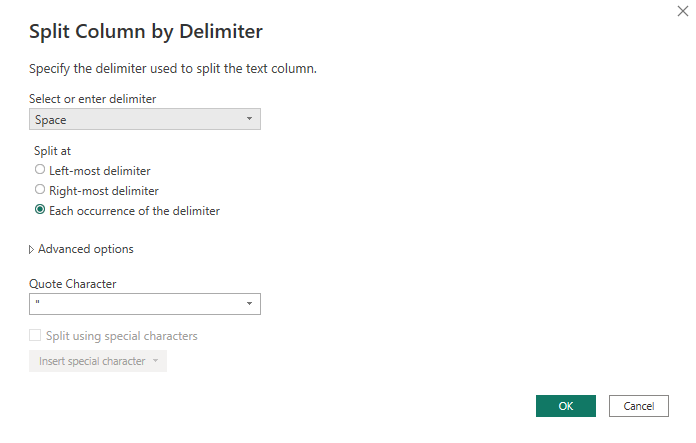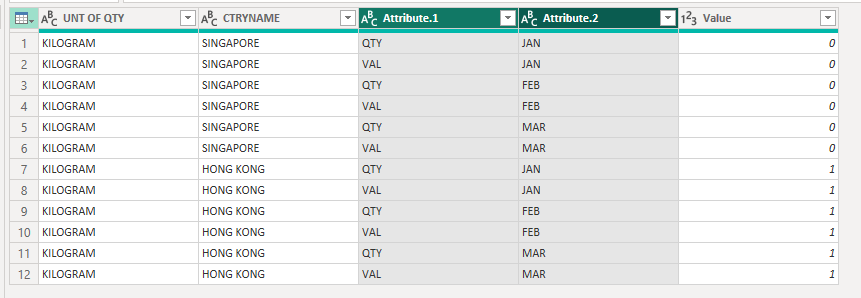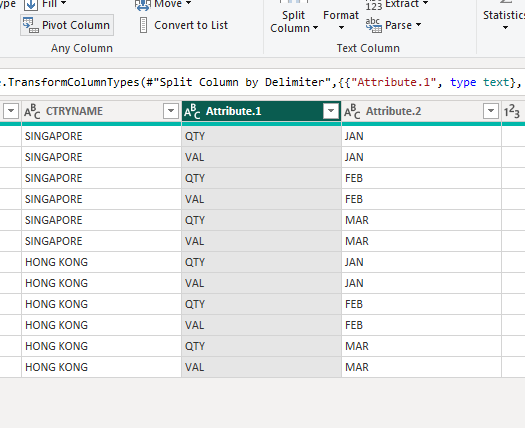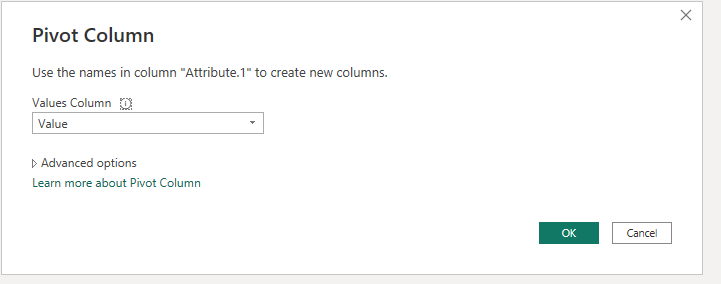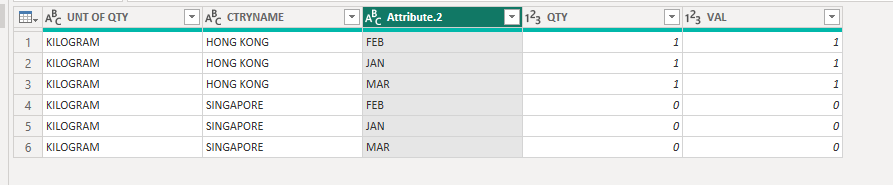- Subscribe to RSS Feed
- Mark Topic as New
- Mark Topic as Read
- Float this Topic for Current User
- Bookmark
- Subscribe
- Printer Friendly Page
- Mark as New
- Bookmark
- Subscribe
- Mute
- Subscribe to RSS Feed
- Permalink
- Report Inappropriate Content

Why my data is totally wrong after the unpivoted the selected columns in Power Query
Dear all,
I have the trade data from January until December in which the months (Jan-Dec) are the header. How do I make the header as a month's slicer ? Is it using the pivot and unpivot ? , but I have 9,910 rows of each columns. I cant provide the PBIX file since it is confidential.
I tried to unpivoted the selected column (all months), it works but the total(sum) of import and export changed after I unpivoted the selected column and the data become totally wrong. The import data should be 17bil, but it become 2 tril after unpivoted the selected columns
Solved! Go to Solution.
- Mark as New
- Bookmark
- Subscribe
- Mute
- Subscribe to RSS Feed
- Permalink
- Report Inappropriate Content

Hi @Anonymous ,
You need to use pivot first and then unpivot.
1.Select the two columns and then click "Unpivot other columns".
2.Split the Attribute column with " ".
3.Select the Attribute.1 column and click Pivot Column.
Now you have a column with month name, a column with QTY and a column with VAL.
Best Regards,
Stephen Tao
If this post helps, then please consider Accept it as the solution to help the other members find it more quickly.
- Mark as New
- Bookmark
- Subscribe
- Mute
- Subscribe to RSS Feed
- Permalink
- Report Inappropriate Content

Hi @Anonymous ,
You need to use pivot first and then unpivot.
1.Select the two columns and then click "Unpivot other columns".
2.Split the Attribute column with " ".
3.Select the Attribute.1 column and click Pivot Column.
Now you have a column with month name, a column with QTY and a column with VAL.
Best Regards,
Stephen Tao
If this post helps, then please consider Accept it as the solution to help the other members find it more quickly.
- Mark as New
- Bookmark
- Subscribe
- Mute
- Subscribe to RSS Feed
- Permalink
- Report Inappropriate Content
Helpful resources
| User | Count |
|---|---|
| 8 | |
| 5 | |
| 5 | |
| 5 | |
| 4 |
| User | Count |
|---|---|
| 13 | |
| 11 | |
| 9 | |
| 7 | |
| 6 |