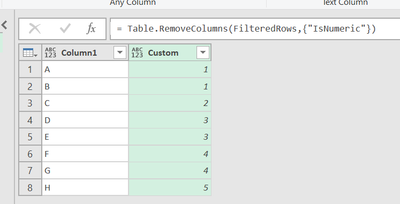FabCon is coming to Atlanta
Join us at FabCon Atlanta from March 16 - 20, 2026, for the ultimate Fabric, Power BI, AI and SQL community-led event. Save $200 with code FABCOMM.
Register now!- Power BI forums
- Get Help with Power BI
- Desktop
- Service
- Report Server
- Power Query
- Mobile Apps
- Developer
- DAX Commands and Tips
- Custom Visuals Development Discussion
- Health and Life Sciences
- Power BI Spanish forums
- Translated Spanish Desktop
- Training and Consulting
- Instructor Led Training
- Dashboard in a Day for Women, by Women
- Galleries
- Data Stories Gallery
- Themes Gallery
- Contests Gallery
- QuickViz Gallery
- Quick Measures Gallery
- Visual Calculations Gallery
- Notebook Gallery
- Translytical Task Flow Gallery
- TMDL Gallery
- R Script Showcase
- Webinars and Video Gallery
- Ideas
- Custom Visuals Ideas (read-only)
- Issues
- Issues
- Events
- Upcoming Events
The Power BI Data Visualization World Championships is back! Get ahead of the game and start preparing now! Learn more
- Power BI forums
- Forums
- Get Help with Power BI
- Power Query
- Pivot the table
- Subscribe to RSS Feed
- Mark Topic as New
- Mark Topic as Read
- Float this Topic for Current User
- Bookmark
- Subscribe
- Printer Friendly Page
- Mark as New
- Bookmark
- Subscribe
- Mute
- Subscribe to RSS Feed
- Permalink
- Report Inappropriate Content
Pivot the table
Hi guys,
I really need your help
I want to change the table (table one) from this one
| Column1 |
| 1 |
| A |
| B |
| 2 |
| C |
| 3 |
| D |
| E |
| 4 |
| F |
| G |
| 5 |
| H |
to this one (table two)
| No | Manchester | Arsenal |
| 1 | A | B |
| 2 | C | |
| 3 | D | E |
| 4 | F | G |
| 5 | H |
For table one, all the text below Number will go for Manchester, and All Text below text will go for Arsenal. That`s why if you see cell (2, Arsenal) or (5, Arsenal), you will see blank or null cell.
Solved! Go to Solution.
- Mark as New
- Bookmark
- Subscribe
- Mute
- Subscribe to RSS Feed
- Permalink
- Report Inappropriate Content
let
Source = Excel.CurrentWorkbook(){[Name="Table1"]}[Content],
group = Table.Group(
Source,
"Column1",
{"x", (x) => x[Column1]},
GroupKind.Local,
(s, c) => Number.From(c is number)
),
z = Table.FromList(group[x], (x) => x, {"No", "Manchester", "Arsenal"})
in
z- Mark as New
- Bookmark
- Subscribe
- Mute
- Subscribe to RSS Feed
- Permalink
- Report Inappropriate Content
let
Source = Excel.CurrentWorkbook(){[Name="Table1"]}[Content],
group = Table.Group(
Source,
"Column1",
{"x", (x) => x[Column1]},
GroupKind.Local,
(s, c) => Number.From(c is number)
),
z = Table.FromList(group[x], (x) => x, {"No", "Manchester", "Arsenal"})
in
z- Mark as New
- Bookmark
- Subscribe
- Mute
- Subscribe to RSS Feed
- Permalink
- Report Inappropriate Content
Oh my God, you are awesome!
Thanks!, it works!
- Mark as New
- Bookmark
- Subscribe
- Mute
- Subscribe to RSS Feed
- Permalink
- Report Inappropriate Content
You can extract the text into a new column using if each List.Contains({0..9}, [Column1])then [Column1] else null) and then fill down that column. Then remove any rows where Column1 = number column. Then group by filldown column, and extract to new columns. I can't write out the code right now, but logically, thats how I would do it.
--Nate
- Mark as New
- Bookmark
- Subscribe
- Mute
- Subscribe to RSS Feed
- Permalink
- Report Inappropriate Content
Dear Watkinnc, thanks for your reply
I have been here
and my current M code as below:
let
Source = Excel.CurrentWorkbook(){[Name="Table1"]}[Content],
#"Changed Type" = Table.TransformColumnTypes(Source,{{"Column1", type any}}),
#"Added Custom" = Table.AddColumn(#"Changed Type", "Custom", each if Value.Is(Number.From([Column1]), type number) then [Column1] else null),
#"Replaced Errors" = Table.ReplaceErrorValues(#"Added Custom", {{"Custom", null}}),
#"Filled Down" = Table.FillDown(#"Replaced Errors",{"Custom"}),
#"AddedCustom" = Table.AddColumn(#"Filled Down", "IsNumeric", each if Value.Is(Value.FromText([Column1]), type number) then "Numeric" else "Non-numeric"),
#"FilteredRows" = Table.SelectRows(#"AddedCustom", each ([IsNumeric] = "Non-numeric")),
#"RemovedCustom" = Table.RemoveColumns(FilteredRows,{"IsNumeric"})
in
RemovedCustom
I still don`t understand with : "Then group by filldown column, and extract to new columns", to return the final table I desired.
Helpful resources

Power BI Dataviz World Championships
The Power BI Data Visualization World Championships is back! Get ahead of the game and start preparing now!

| User | Count |
|---|---|
| 19 | |
| 10 | |
| 9 | |
| 7 | |
| 6 |