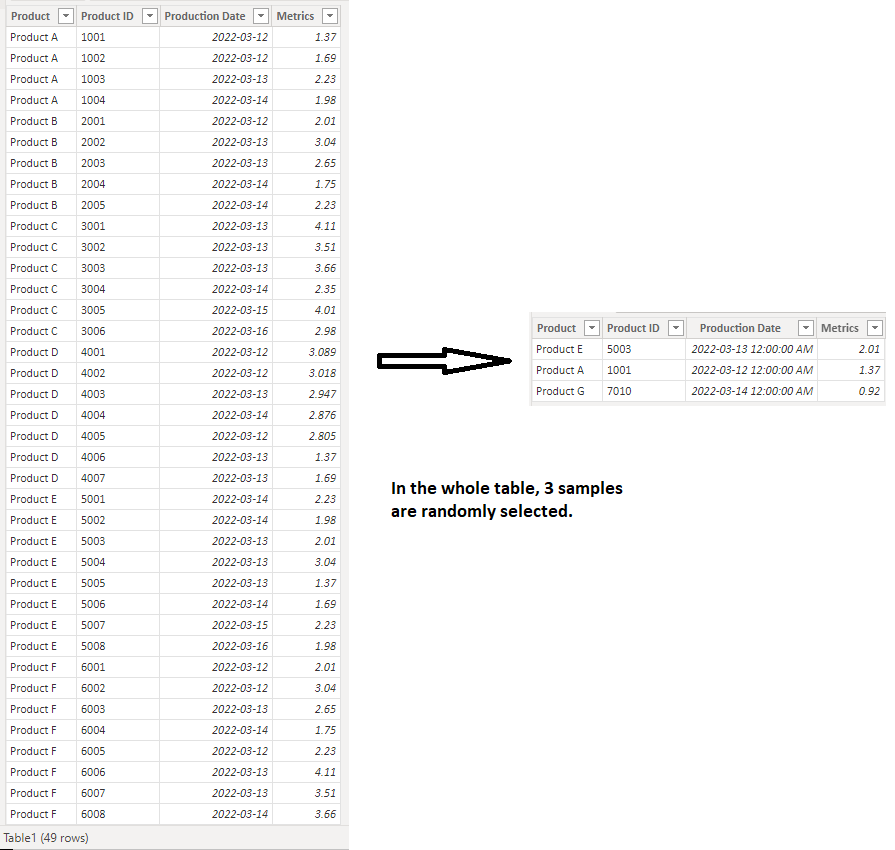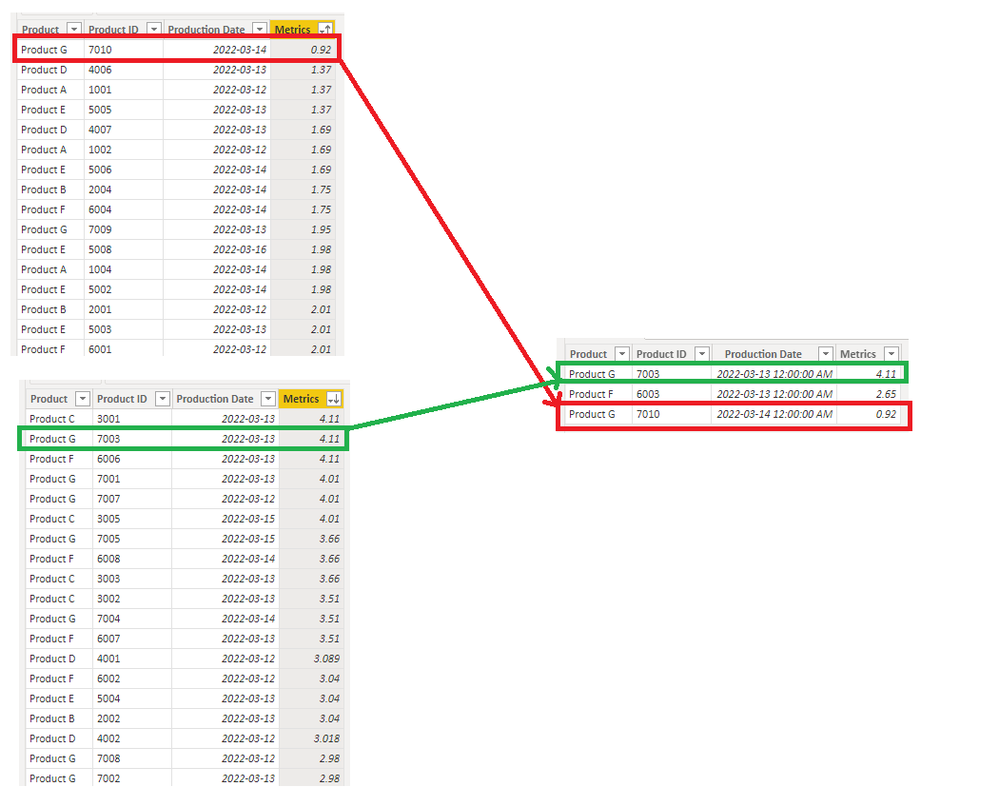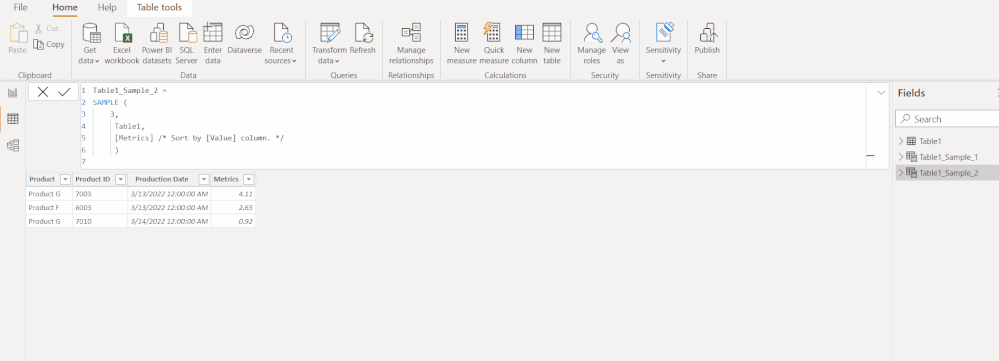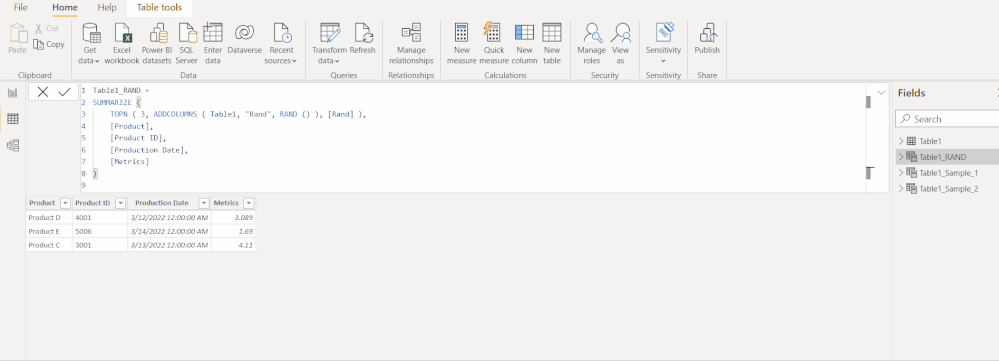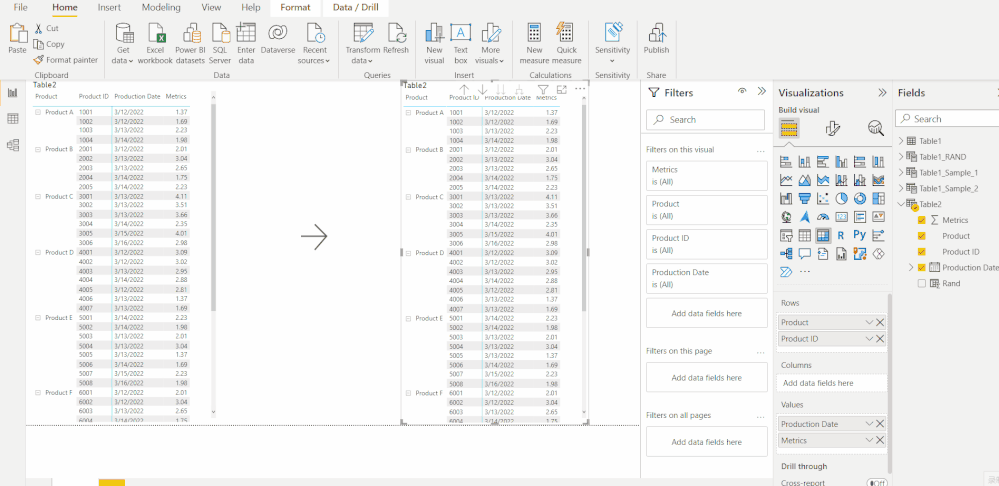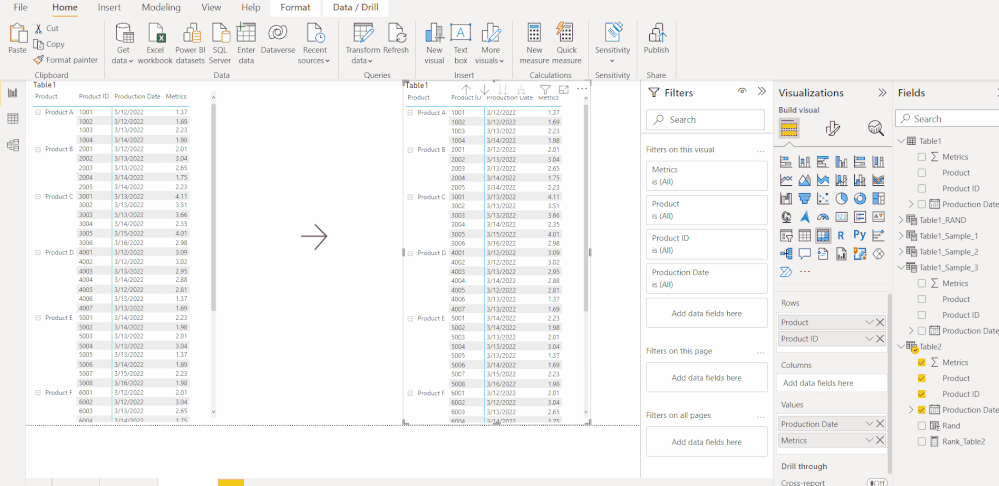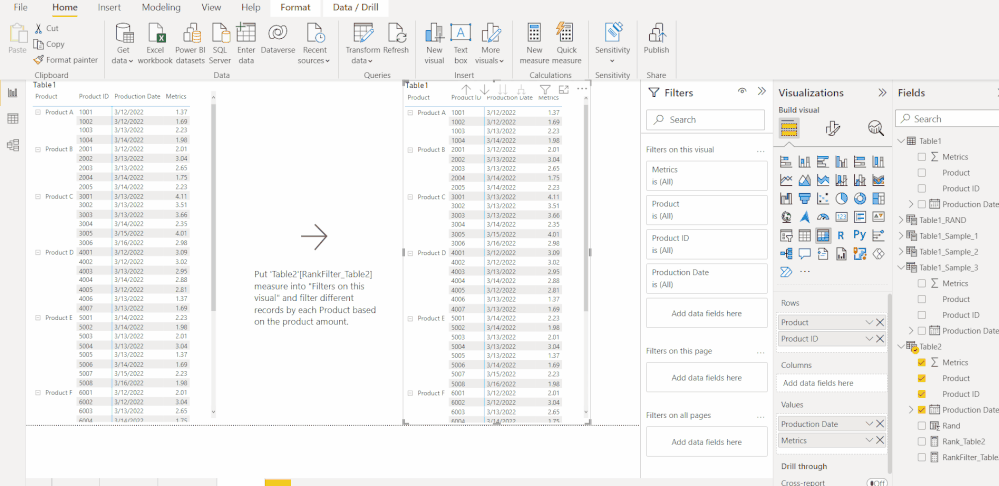Join us at the 2025 Microsoft Fabric Community Conference
March 31 - April 2, 2025, in Las Vegas, Nevada. Use code MSCUST for a $150 discount! Early bird discount ends December 31.
Register NowBe one of the first to start using Fabric Databases. View on-demand sessions with database experts and the Microsoft product team to learn just how easy it is to get started. Watch now
- Microsoft Fabric Community
- Fabric community blogs
- Power BI Community Blog
- Randomly filter with RAND or SAMPLE functions
- Subscribe to RSS Feed
- Mark as New
- Mark as Read
- Bookmark
- Subscribe
- Printer Friendly Page
- Report Inappropriate Content
- Subscribe to RSS Feed
- Mark as New
- Mark as Read
- Bookmark
- Subscribe
- Printer Friendly Page
- Report Inappropriate Content
Scenario
Sometimes, we need to pick some data as a sample to measure the overall situation randomly. For example, a factory produces multiple products, and each product needs to pick out a certain amount of samples to measure the overall pass rate. Moreover, in the selection process, it is also necessary to exclude the factor of human choice. So, how to use Power BI to realize this requirement?
Next, let us take a concrete look at different scenarios and needs.
Note:
In this blog, we only discuss how to sample, not the subsequent process of judging whether it is qualified or not.
Here is a sample table: Table1. And you can find others in the attached .xlsx file.
|
Product |
Product ID |
Production Date |
Metrics |
|
Product A |
1001 |
2022/3/12 |
1.37 |
|
Product A |
1002 |
2022/3/12 |
1.69 |
|
Product A |
1003 |
2022/3/13 |
2.23 |
|
Product A |
1004 |
2022/3/14 |
1.98 |
|
Product B |
2001 |
2022/3/12 |
2.01 |
|
Product B |
2002 |
2022/3/13 |
3.04 |
|
Product B |
2003 |
2022/3/13 |
2.65 |
|
Product B |
2004 |
2022/3/14 |
1.75 |
|
Product B |
2005 |
2022/3/14 |
2.23 |
|
Product C |
3001 |
2022/3/13 |
4.11 |
|
Product C |
3002 |
2022/3/13 |
3.51 |
|
Product C |
3003 |
2022/3/13 |
3.66 |
|
Product C |
3004 |
2022/3/14 |
2.35 |
|
Product C |
3005 |
2022/3/15 |
4.01 |
|
Product C |
3006 |
2022/3/16 |
2.98 |
|
… |
… |
… |
… |
Part1: Randomly select a few rows of records from the entire table
In Power BI, there is a DAX function named SAMPLE. It will return a sample of N rows from the specified table. And if OrderBy arguments are provided, the sample will be stable and deterministic, returning the first row, the last row, and evenly distributed rows between them. If no ordering is specified, the sample will be random, neither stable nor deterministic.
Here are examples:
EX1: Return a calculated table in which 3 samples are randomly selected from Table1.
Table1_Sample_1 =
SAMPLE (
3, /* The number of rows to return. */
Table1, /* Any DAX expression that returns a table of data from where to extract the 'n' sample rows. */
1 /* Since the minimum argument count for SAMPLE function is 3, put any scalar DAX expression. You can also specify a column. */
)
EX2: Return a calculated table in which 3 samples are randomly selected from Table1 and sorted by one specific column.
Table1_Sample_2 =
SAMPLE (
3,
Table1,
[Metrics] /* Sort by [Value] column. */
)
In addition, from my limited testing, I find that SAMPLE function will not update the result returned after refresh if data has not been updated. Here is the test result:
Then how do we get different results after each refresh?
Let’s consider using RAND function. It works the same as in Excel, returning a random number greater than or equal to 0 and less than 1, evenly distributed. The number that is returned changes each time the cell containing this function is recalculated.
There are two methods.
a. Combined with SUMMARIZE, TOPN and ADDCOLUMNS functions to create a calculated table.
Table1_RAND =
SUMMARIZE (
TOPN ( 3, ADDCOLUMNS ( Table1, "Rand", RAND () ), [Rand] ),
[Product],
[Product ID],
[Production Date],
[Metrics]
)
b. Create a calculated column in the original table and just return the filtered values in Table visual.
Note: To avoid affecting the test results above, we copy the Table1 below, generate Table2, and then create a new computed column in Table2.
Rand = RAND()
We can see that after each refresh, the returned rows are different.
Now, we know how to get sample rows from one table. Then, how do we get the same number of rows for each category? Let’s go to the next part.
Part2: Randomly select records with the same number of rows by category from the entire table
a. Based on my test, class-by-class sampling cannot be achieved by SAMPLE function in this scenario. For example:
Table1_Sample_3 =
VAR ProductNum_ =
DISTINCTCOUNT ( Table1[Product] )
RETURN
SAMPLE ( ProductNum_ * 2, Table1, [Product] )
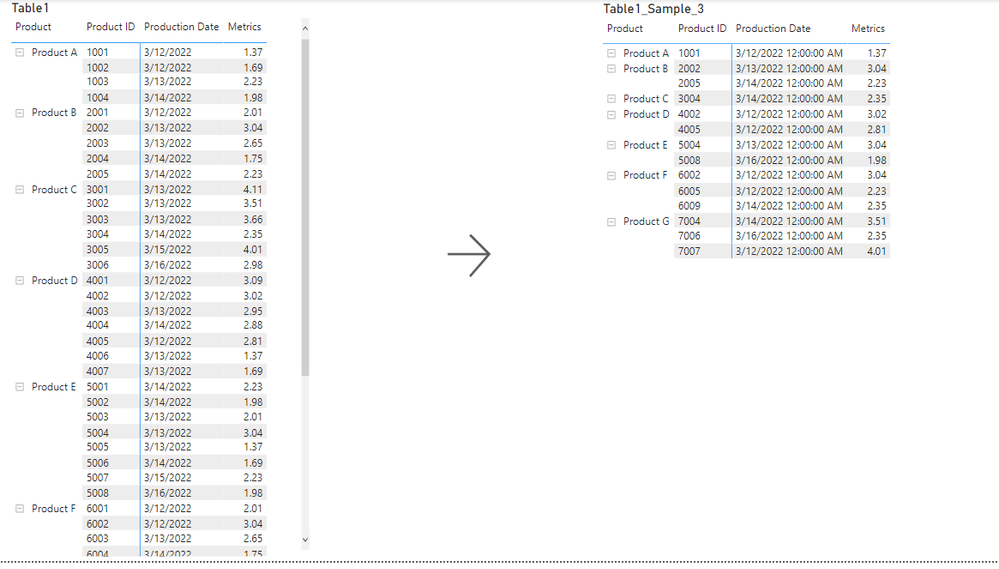
Rank_Table2 =
RANKX (
ALLEXCEPT ( Table2, Table2[Category] ),
CALCULATE ( SUM ( Table2[Rand] ) ),
,
DESC,
DENSE
)
So far, we have implemented sampling by category. Then, if some categories have fewer records and some categories have more records. Then how do we sample it? Let’s go to Part3.
Part3: Randomly select records with different rows by category from the entire table
It is, in fact, very simple that we only need to combine the SWITCH function and add a judgment condition and then use “Filters on this visual” feature. For example:
RankFilter_Table2 =
VAR Count_ =
CALCULATE ( COUNTROWS ( Table2 ), ALLEXCEPT ( Table2, Table2[Product] ) )
VAR Threshold_ =
SWITCH ( TRUE (), Count_ >= 8, 4, Count_ >= 6, 3, Count_ >= 4, 2, 1 )
RETURN
IF ( [Rank_Table2] <= Threshold_, 1 )
If you want to get more details, please check the attached .pbix file.
Hope this blog can help you.
Author: Icey Zhang
Reviewer: Kerry Wang & Ula Huang
You must be a registered user to add a comment. If you've already registered, sign in. Otherwise, register and sign in.
- Microsoft Power BI vs Microsoft Fabric
- Working with X-Functions in DAX (SUMX, AVERAGEX, e...
- Introducing the new text slicer in Power BI
- Explore Small Multiples for the New Card Visual in...
- Mastering Dynamic Stock Management with Cumulative...
- Data lineage in DAX
- Experimental Custom Pie Chart in Power BI
- Display Hierarchy data while showing cross directi...
- Power BI Export All Visuals - python notebook
- Exploring Hierarchical Directories in Power BI: A ...
- Alle_Dk on: Microsoft Power BI vs Microsoft Fabric
-
saud968
 on:
Introducing the new text slicer in Power BI
on:
Introducing the new text slicer in Power BI
-
saud968
 on:
Explore Small Multiples for the New Card Visual in...
on:
Explore Small Multiples for the New Card Visual in...
- Nazrin on: Mastering Dynamic Stock Management with Cumulative...
- cotbadulla on: Power BI Export All Visuals - python notebook
- phwiest on: Exploring Hierarchical Directories in Power BI: A ...
- lilin2020 on: 🎉 FabCon is Back! 🎉
-
kevingauv
 on:
Unlocking the Power of Power BI Goals (Metrics): A...
on:
Unlocking the Power of Power BI Goals (Metrics): A...
-
 Dangar332
on:
PowerBI - Custom Sort
Dangar332
on:
PowerBI - Custom Sort
-
Jai-Rathinavel
 on:
Microsoft Fabric - Designing a Medallion Architect...
on:
Microsoft Fabric - Designing a Medallion Architect...
-
How to
619 -
Tips & Tricks
584 -
Support insights
121 -
Events
109 -
Opinion
73 -
DAX
66 -
Power BI
65 -
Power Query
62 -
Power BI Dev Camp
45 -
Power BI Desktop
40 -
Roundup
35 -
Power BI Embedded
20 -
Time Intelligence
19 -
Tips&Tricks
18 -
PowerBI REST API
12 -
Featured User Group Leader
10 -
Power Query Tips & Tricks
8 -
finance
8 -
Power BI Service
8 -
Direct Query
7 -
Power BI REST API
6 -
Auto ML
6 -
financial reporting
6 -
Data Analysis
6 -
Power Automate
6 -
Data Visualization
6 -
Python
6 -
Income Statement
5 -
Dax studio
5 -
Dataflow
5 -
powerbi
5 -
service
5 -
Power BI PowerShell
5 -
Machine Learning
5 -
RLS
4 -
M language
4 -
Paginated Reports
4 -
External tool
4 -
Power BI Goals
4 -
PowerShell
4 -
Desktop
4 -
Bookmarks
4 -
Line chart
4 -
Group By
4 -
community
4 -
Data model
3 -
Conditional Formatting
3 -
Visualisation
3 -
Administration
3 -
M code
3 -
Visuals
3 -
SQL Server 2017 Express Edition
3 -
R script
3 -
Aggregation
3 -
calendar
3 -
Gateways
3 -
R
3 -
M Query
3 -
Webinar
3 -
CALCULATE
3 -
R visual
3 -
Reports
3 -
PowerApps
3 -
Data Science
3 -
Azure
3 -
Custom Visual
2 -
VLOOKUP
2 -
pivot
2 -
calculated column
2 -
M
2 -
hierarchies
2 -
Power BI Anniversary
2 -
Language M
2 -
inexact
2 -
Date Comparison
2 -
Power BI Premium Per user
2 -
Forecasting
2 -
REST API
2 -
Editor
2 -
Split
2 -
measure
2 -
Microsoft-flow
2 -
Paginated Report Builder
2 -
Working with Non Standatd Periods
2 -
powerbi.tips
2 -
Custom function
2 -
Reverse
2 -
PUG
2 -
Custom Measures
2 -
Filtering
2 -
Row and column conversion
2 -
Python script
2 -
Nulls
2 -
DVW Analytics
2 -
parameter
2 -
Industrial App Store
2 -
Week
2 -
Date duration
2 -
Formatting
2 -
Weekday Calendar
2 -
Support insights.
2 -
construct list
2 -
slicers
2 -
SAP
2 -
Power Platform
2 -
Workday
2 -
external tools
2 -
index
2 -
RANKX
2 -
PBI Desktop
2 -
Date Dimension
2 -
Integer
2 -
Visualization
2 -
Power BI Challenge
2 -
Query Parameter
2 -
Date
2 -
SharePoint
2 -
Power BI Installation and Updates
2 -
How Things Work
2 -
Tabular Editor
2 -
rank
2 -
ladataweb
2 -
Troubleshooting
2 -
Date DIFF
2 -
Transform data
2 -
Tips and Tricks
2 -
Incremental Refresh
2 -
Number Ranges
2 -
Query Plans
2 -
Power BI & Power Apps
2 -
Random numbers
2 -
Day of the Week
2 -
Retail
1 -
Power BI Report Server
1 -
School
1 -
Cost-Benefit Analysis
1 -
DIisconnected Tables
1 -
Sandbox
1 -
Honeywell
1 -
Combine queries
1 -
X axis at different granularity
1 -
ADLS
1 -
Primary Key
1 -
Microsoft 365 usage analytics data
1 -
Randomly filter
1 -
Week of the Day
1 -
Get latest sign-in data for each user
1 -
query
1 -
Dynamic Visuals
1 -
KPI
1 -
Intro
1 -
Icons
1 -
ISV
1 -
Ties
1 -
unpivot
1 -
Practice Model
1 -
Continuous streak
1 -
ProcessVue
1 -
Create function
1 -
Table.Schema
1 -
Acknowledging
1 -
Postman
1 -
Text.ContainsAny
1 -
Power BI Show
1 -
API
1 -
Kingsley
1 -
Merge
1 -
variable
1 -
Issues
1 -
function
1 -
stacked column chart
1 -
ho
1 -
ABB
1 -
KNN algorithm
1 -
List.Zip
1 -
optimization
1 -
Artificial Intelligence
1 -
Map Visual
1 -
Text.ContainsAll
1 -
Tuesday
1 -
help
1 -
group
1 -
Scorecard
1 -
Json
1 -
Tops
1 -
financial reporting hierarchies RLS
1 -
Featured Data Stories
1 -
MQTT
1 -
Custom Periods
1 -
Partial group
1 -
Reduce Size
1 -
FBL3N
1 -
Wednesday
1 -
Power Pivot
1 -
Quick Tips
1 -
data
1 -
PBIRS
1 -
Usage Metrics in Power BI
1 -
Multivalued column
1 -
Pipeline
1 -
Path
1 -
Yokogawa
1 -
Dynamic calculation
1 -
Data Wrangling
1 -
native folded query
1 -
transform table
1 -
UX
1 -
Cell content
1 -
General Ledger
1 -
Thursday
1 -
Table
1 -
Natural Query Language
1 -
Infographic
1 -
automation
1 -
Prediction
1 -
newworkspacepowerbi
1 -
Performance KPIs
1 -
HR Analytics
1 -
keepfilters
1 -
Connect Data
1 -
Financial Year
1 -
Schneider
1 -
dynamically delete records
1 -
Copy Measures
1 -
Friday
1 -
Q&A
1 -
Event
1 -
Custom Visuals
1 -
Free vs Pro
1 -
Format
1 -
Data Protection
1 -
Active Employee
1 -
Custom Date Range on Date Slicer
1 -
refresh error
1 -
PAS
1 -
certain duration
1 -
DA-100
1 -
bulk renaming of columns
1 -
Single Date Picker
1 -
Monday
1 -
PCS
1 -
Saturday
1 -
update
1 -
Slicer
1 -
Visual
1 -
forecast
1 -
Regression
1 -
CICD
1 -
Current Employees
1 -
date hierarchy
1 -
relationship
1 -
SIEMENS
1 -
Multiple Currency
1 -
Power BI Premium
1 -
On-premises data gateway
1 -
Binary
1 -
Power BI Connector for SAP
1 -
Sunday
1 -
Training
1 -
Announcement
1 -
Features
1 -
domain
1 -
pbiviz
1 -
sport statistics
1 -
Intelligent Plant
1 -
Circular dependency
1 -
GE
1 -
Exchange rate
1 -
Dendrogram
1 -
range of values
1 -
activity log
1 -
Decimal
1 -
Charticulator Challenge
1 -
Field parameters
1 -
deployment
1 -
ssrs traffic light indicators
1 -
SQL
1 -
trick
1 -
Scripts
1 -
Color Map
1 -
Industrial
1 -
Weekday
1 -
Working Date
1 -
Space Issue
1 -
Emerson
1 -
Date Table
1 -
Cluster Analysis
1 -
Stacked Area Chart
1 -
union tables
1 -
Number
1 -
Start of Week
1 -
Tips& Tricks
1 -
Workspace
1 -
Theme Colours
1 -
Text
1 -
Flow
1 -
Publish to Web
1 -
Extract
1 -
Topper Color On Map
1 -
Historians
1 -
context transition
1 -
Custom textbox
1 -
OPC
1 -
Zabbix
1 -
Label: DAX
1 -
Business Analysis
1 -
Supporting Insight
1 -
rank value
1 -
Synapse
1 -
End of Week
1 -
Tips&Trick
1 -
Showcase
1 -
custom connector
1 -
Waterfall Chart
1 -
Power BI On-Premise Data Gateway
1 -
patch
1 -
Top Category Color
1 -
A&E data
1 -
Previous Order
1 -
Substring
1 -
Wonderware
1 -
Power M
1 -
Format DAX
1 -
Custom functions
1 -
accumulative
1 -
DAX&Power Query
1 -
Premium Per User
1 -
GENERATESERIES
1 -
Report Server
1 -
Audit Logs
1 -
analytics pane
1 -
step by step
1 -
Top Brand Color on Map
1 -
Tutorial
1 -
Previous Date
1 -
XMLA End point
1 -
color reference
1 -
Date Time
1 -
Marker
1 -
Lineage
1 -
CSV file
1 -
conditional accumulative
1 -
Matrix Subtotal
1 -
Check
1 -
null value
1 -
Excel
1 -
Cumulative Totals
1 -
Report Theme
1 -
Bookmarking
1 -
oracle
1 -
mahak
1 -
pandas
1 -
Networkdays
1 -
Button
1 -
Dataset list
1 -
Keyboard Shortcuts
1 -
Fill Function
1 -
LOOKUPVALUE()
1 -
Tips &Tricks
1 -
Plotly package
1 -
refresh M language Python script Support Insights
1 -
Sameperiodlastyear
1 -
Office Theme
1 -
matrix
1 -
bar chart
1 -
Measures
1 -
powerbi argentina
1 -
Canvas Apps
1 -
total
1 -
Filter context
1 -
Difference between two dates
1 -
get data
1 -
OSI
1 -
Query format convert
1 -
ETL
1 -
Json files
1 -
Merge Rows
1 -
CONCATENATEX()
1 -
take over Datasets;
1 -
Networkdays.Intl
1 -
Get row and column totals
1 -
Governance
1 -
Fun
1 -
Power BI gateway
1 -
gateway
1 -
Elementary
1 -
Custom filters
1 -
Vertipaq Analyzer
1 -
powerbi cordoba
1 -
Model Driven Apps
1 -
REMOVEFILTERS
1 -
XMLA endpoint
1 -
translations
1 -
OSI pi
1 -
Parquet
1 -
Change rows to columns
1 -
remove spaces
1 -
Azure AAD
1