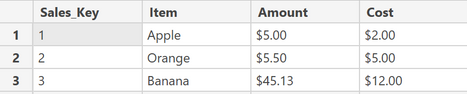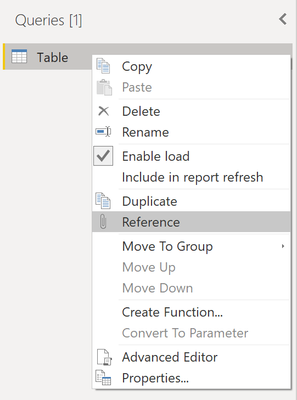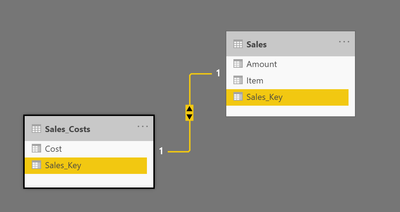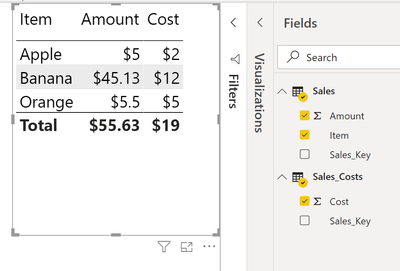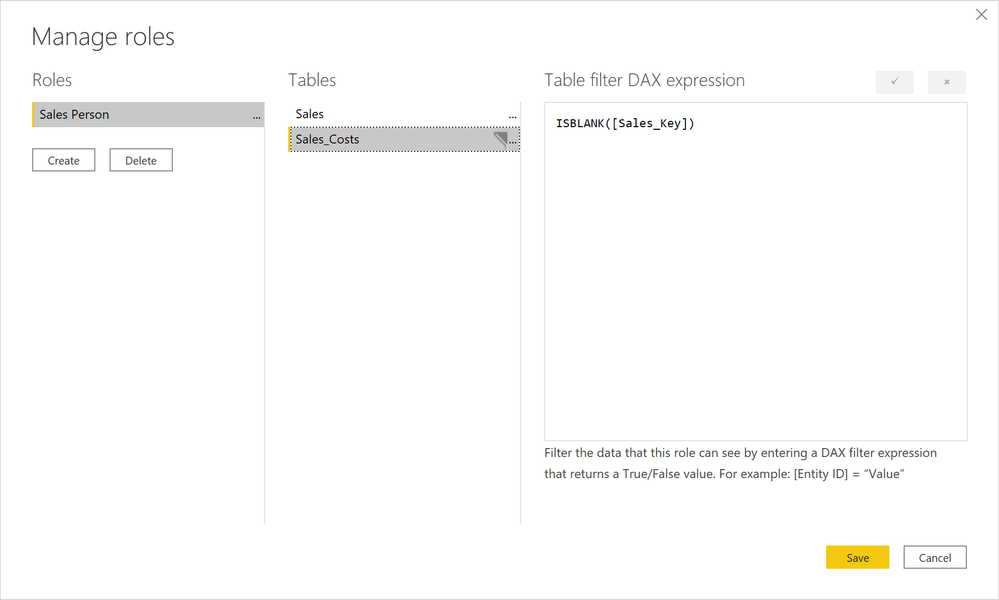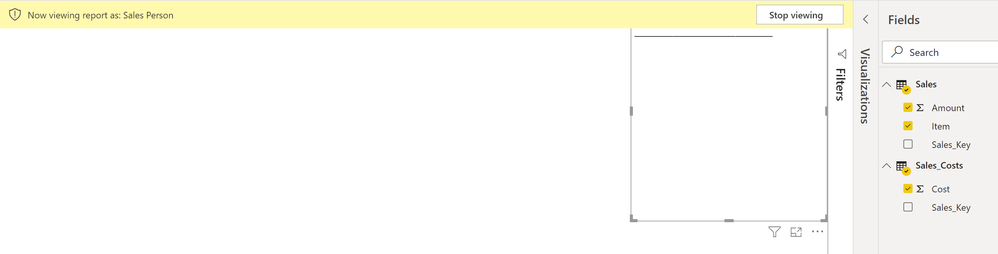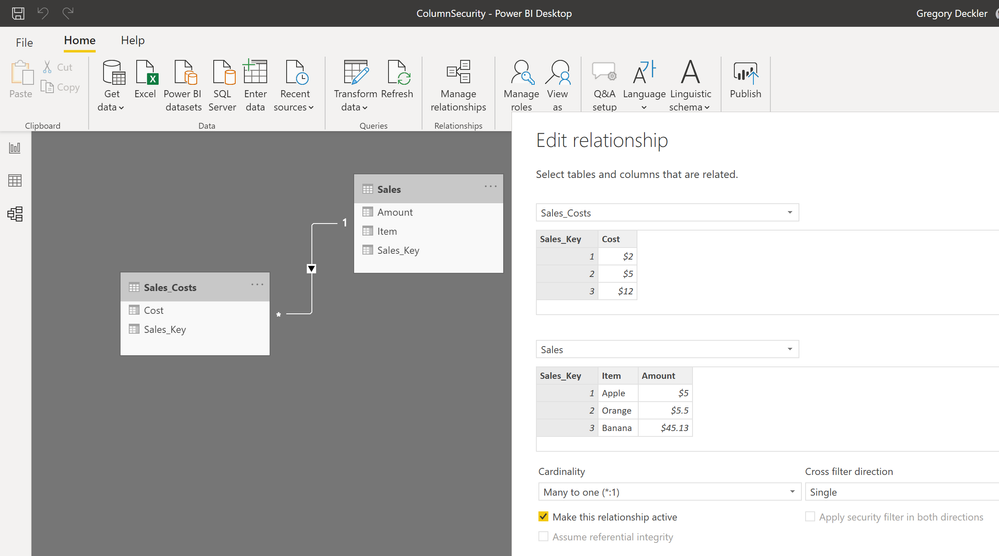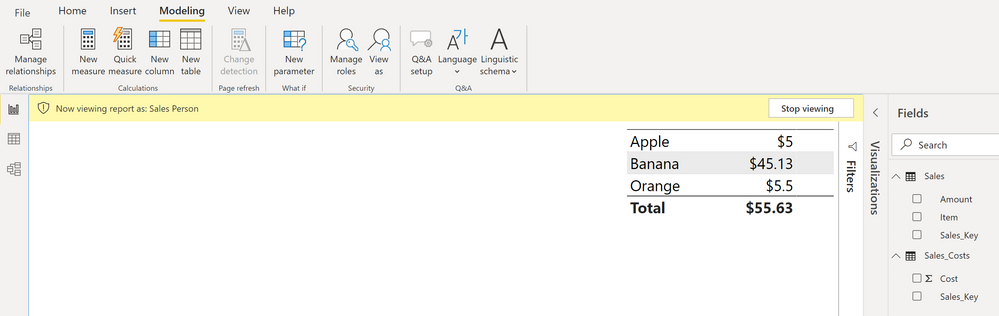Join the #PBI10 DataViz contest
Power BI is turning 10, and we’re marking the occasion with a special community challenge. Use your creativity to tell a story, uncover trends, or highlight something unexpected.
Get startedJoin us at FabCon Vienna from September 15-18, 2025, for the ultimate Fabric, Power BI, SQL, and AI community-led learning event. Save €200 with code FABCOMM. Get registered
- Microsoft Fabric Community
- Fabric community blogs
- Power BI Community Blog
- Column Level Security
- Subscribe to RSS Feed
- Mark as New
- Mark as Read
- Bookmark
- Subscribe
- Printer Friendly Page
- Report Inappropriate Content
- Subscribe to RSS Feed
- Mark as New
- Mark as Read
- Bookmark
- Subscribe
- Printer Friendly Page
- Report Inappropriate Content
Introduction
Recently, Chris Webb wrote an excellent blog titled, The Pros and Cons of Modelling Measures as a Dimension in Power BI. It's a great article and well worth the read, I recommend it. In a nutshell, it opines that unpivoting value columns is generally a bad idea. So, in the example Chris uses, there are Sales, Tax and Volumn columns and those columns are unpivoted such that you end up with 3 lines, one for each measure essentially. Chris further explains that the reason you might want to do this is:
- You can now use a slicer in a report to select the measures that appear in a visual
- You can now easily add new measures without having to add new columns in your fact table
- You can use row-level security to control which measures a user has access to
Chris then goes on to explain the disadvantages of doing this and that one should stick to wide, flat fact tables and star schemas. Again, it is a great article. If there was one criticism to be had, the article does not really get into how you address the advantages of implementing a measure dimension within a more traditional data structure. So, I figured I'd give it a go and demonstrate how to get around the 3rd advantage within a more traditional fact table by implementing row level security (RLS) in order to provide column level security (CLS), essentially controlling what columns a user has access to. Here we go.
How to Load the Data
First, let's start with some tips around how to load the data. In our example, we are going to have some incredibly simple data that can be quickly created using an Enter Data query. That data looks like this:
So, think of this as sales transactions with a revenue and a cost. In our scenario we want to have a group of sales people that are allowed to see Revenue but are not allowed to see Cost. In order to accomplish this, we are going to split our data into two tables. We are going to load the columns that everyone can see in one table and load the columns that only certain people should see in another.
To split the data into two tables, we could create two queries off of the same base fact table and just remove the unwanted columns in each. However, if this is a very large fact table, Power BI would have to enumerate that base fact table twice and we do not want to process all of the data two times, potentially doubling our data load times. To get around that, we can use References by following the steps below:
- Start by creating the data in an Enter Data query
- Right-click the query Table and uncheck Enable Load
- Right-click the query Table again and choose Reference
- Name this query Sales and remove the Cost column
- Right-click the query Table and again choose Reference
- Name this third query Sales_Costs and remove the Item and Amount columns
- We can now Close & Apply
By using a single, base query that is not loaded into the data model but is used as a reference for our other two queries, we accomplish two important things:
- We keep unnecessary clutter out of our data model
- Power BI only processes the data coming from the source a single time and caches it locally for use in the reference queries
How to Fail Miserably
Now that we have our data loaded, we should verify if Power BI automatically created a relationship between our two tables. If not, create the relationship on the Sales_Key columns in both tables. Power BI will correctly detect that this is a One-to-One relationship.
Next, create a simple table visualization that includes Item, Amount and Cost with default aggregations (Sum).
Now, create a role called Sales Person with the following rule by going to Modeling in the ribbon and then Manage roles:
Finally, use the Modeling tab in the ribbon and choose View as and our new Sales Person role and presto...
Failure.
We certainly stopped the sales people from seeing the Cost column but unfortunately this also prevents them from seeing any of the other columns they are supposed to see.
How to Fix Your Problems by Lying
So what is going on? Why did the RLS rule that we put in place to prevent sales people from seeing the Cost column also impact every other column in the report and, more importantly, how do we fix it? The issue lies in the relationship between Sales and Sales_Costs.
Notice that the relationship is One-to-One and that the cross filter direction is Both. Because the cross-filter direction is Both, the RLS rules that filter out the rows in the Sales_Costs table also flow back and filter all of the rows in the Sales table. Bad. So, it stands to reason that we simply need to set the cross-filter direction to be Single flowing from Sales to Sales_Costs and not the other direction and everything should work. Easy. Oh, except you can't set the cross-filter direction to Single on a One-to-One relationship. Hmm, what to do?
Well, I've always found that when one is in a tight spot, it's always advantageous, life affirming and incurs zero bad karma to, well, lie. That's a joke. But, in this case, lying is actually exactly what we want to do. We simply need to tell our Power BI model a little white lie and all is good with our world. That lie is to tell Power BI that the relationship between our two tables is really Many-to-One.
Once we do that, we can set the cross filter direction to Single and we are home free. Sure, it's a lie but I can mostly guarantee that you will suffer no ill effects from karma. Mostly.
In any case, we can now view our report as our Sales Person role and everything works, we can see what we should see and we cannot see Cost.
Conclusion
To fix problems and get ahead in life, lie. Lying is advantageous, life affirming and incurs zero bad karma. And lying most definitely does not have an impact on your outcome in the afterlife. Probably...
I don't know why, but I'm always thinking that I take the wrong lesson away from my blog articles... Oh well.
You must be a registered user to add a comment. If you've already registered, sign in. Otherwise, register and sign in.
- Seamless Power BI Report Management with SharePoin...
- Field Parameters in Power BI
- #PBI10 Dataviz Contest | Frequently Asked Question...
- How to Organize Measures Effectively in Power BI
- Power BI Enhancements You Need to Know - Part 6: P...
- #PBI10 Dataviz Contest | Meet the Judges
- Dataviz Contests - How to Submit
- #PBI10 Dataviz Contest
- Unlock Deeper Insights: Data Modeling Best Practic...
- How to Display Power BI Reports in a Continuous Sl...
-
ajaybabuinturi
 on:
Seamless Power BI Report Management with SharePoin...
on:
Seamless Power BI Report Management with SharePoin...
-
 Ilgar_Zarbali
on:
Field Parameters in Power BI
Ilgar_Zarbali
on:
Field Parameters in Power BI
- lokesh07 on: How to Organize Measures Effectively in Power BI
-
Magudeswaran_MR
 on:
Power BI Enhancements You Need to Know - Part 6: P...
on:
Power BI Enhancements You Need to Know - Part 6: P...
-
 technolog
on:
#PBI10 Dataviz Contest | Meet the Judges
technolog
on:
#PBI10 Dataviz Contest | Meet the Judges
- HerraZhang on: Dataviz Contests - How to Submit
-
edchuy
 on:
#PBI10 Dataviz Contest
on:
#PBI10 Dataviz Contest
- TharunChalla on: What Power BI Developers Often Miss and Why Does I...
-
Magudeswaran_MR
 on:
Power BI Enhancements You Need to Know – Part 5: O...
on:
Power BI Enhancements You Need to Know – Part 5: O...
-
Magudeswaran_MR
 on:
The Power of Automation: One-Click DAX Formulas an...
on:
The Power of Automation: One-Click DAX Formulas an...
-
How to
716 -
Tips & Tricks
694 -
Events
143 -
Support insights
121 -
Opinion
98 -
DAX
66 -
Power BI
65 -
Power Query
62 -
Power BI Dev Camp
45 -
Power BI Desktop
40 -
Roundup
39 -
Dataflow
23 -
Featured User Group Leader
21 -
Power BI Embedded
20 -
Time Intelligence
19 -
Tips&Tricks
18 -
PowerBI REST API
12 -
Data Protection
11 -
Power Query Tips & Tricks
8 -
finance
8 -
Power BI Service
8 -
Direct Query
7 -
Power BI REST API
6 -
Auto ML
6 -
financial reporting
6 -
Data Analysis
6 -
Power Automate
6 -
Data Visualization
6 -
Python
6 -
Income Statement
5 -
Dax studio
5 -
powerbi
5 -
service
5 -
Power BI PowerShell
5 -
Machine Learning
5 -
community
4 -
RLS
4 -
M language
4 -
Paginated Reports
4 -
External tool
4 -
Power BI Goals
4 -
PowerShell
4 -
Desktop
4 -
Bookmarks
4 -
Line chart
4 -
Group By
4 -
Data model
3 -
Conditional Formatting
3 -
Visualisation
3 -
Life Sciences
3 -
Administration
3 -
M code
3 -
Visuals
3 -
SQL Server 2017 Express Edition
3 -
R script
3 -
Aggregation
3 -
calendar
3 -
Gateways
3 -
R
3 -
M Query
3 -
Webinar
3 -
CALCULATE
3 -
R visual
3 -
Reports
3 -
PowerApps
3 -
Data Science
3 -
Azure
3 -
Number Ranges
2 -
Query Plans
2 -
Power BI & Power Apps
2 -
Random numbers
2 -
Day of the Week
2 -
Custom Visual
2 -
VLOOKUP
2 -
pivot
2 -
calculated column
2 -
M
2 -
hierarchies
2 -
Power BI Anniversary
2 -
Language M
2 -
inexact
2 -
Date Comparison
2 -
Power BI Premium Per user
2 -
Forecasting
2 -
REST API
2 -
Editor
2 -
Split
2 -
measure
2 -
Microsoft-flow
2 -
Paginated Report Builder
2 -
Working with Non Standatd Periods
2 -
powerbi.tips
2 -
Custom function
2 -
Reverse
2 -
PUG
2 -
Custom Measures
2 -
Filtering
2 -
Row and column conversion
2 -
Python script
2 -
Nulls
2 -
DVW Analytics
2 -
parameter
2 -
Industrial App Store
2 -
Week
2 -
Date duration
2 -
Formatting
2 -
Weekday Calendar
2 -
Support insights.
2 -
construct list
2 -
slicers
2 -
SAP
2 -
Power Platform
2 -
Workday
2 -
external tools
2 -
index
2 -
RANKX
2 -
PBI Desktop
2 -
Date Dimension
2 -
Integer
2 -
Visualization
2 -
Power BI Challenge
2 -
Query Parameter
2 -
Date
2 -
SharePoint
2 -
Power BI Installation and Updates
2 -
How Things Work
2 -
Tabular Editor
2 -
rank
2 -
ladataweb
2 -
Troubleshooting
2 -
Date DIFF
2 -
Transform data
2 -
Healthcare
2 -
Tips and Tricks
2 -
Incremental Refresh
2 -
Governance
1 -
Fun
1 -
Power BI gateway
1 -
gateway
1 -
Elementary
1 -
Custom filters
1 -
Vertipaq Analyzer
1 -
powerbi cordoba
1 -
Model Driven Apps
1 -
REMOVEFILTERS
1 -
XMLA endpoint
1 -
translations
1 -
OSI pi
1 -
Parquet
1 -
Change rows to columns
1 -
remove spaces
1 -
Get row and column totals
1 -
Retail
1 -
Power BI Report Server
1 -
School
1 -
Cost-Benefit Analysis
1 -
DIisconnected Tables
1 -
Sandbox
1 -
Honeywell
1 -
Combine queries
1 -
X axis at different granularity
1 -
ADLS
1 -
Primary Key
1 -
Microsoft 365 usage analytics data
1 -
Randomly filter
1 -
Week of the Day
1 -
Azure AAD
1 -
query
1 -
Dynamic Visuals
1 -
KPI
1 -
Intro
1 -
Icons
1 -
ISV
1 -
Ties
1 -
unpivot
1 -
Practice Model
1 -
Continuous streak
1 -
ProcessVue
1 -
Create function
1 -
Table.Schema
1 -
Acknowledging
1 -
Postman
1 -
Text.ContainsAny
1 -
Power BI Show
1 -
Get latest sign-in data for each user
1 -
API
1 -
Kingsley
1 -
Merge
1 -
variable
1 -
Issues
1 -
function
1 -
stacked column chart
1 -
ho
1 -
ABB
1 -
KNN algorithm
1 -
List.Zip
1 -
optimization
1 -
Artificial Intelligence
1 -
Map Visual
1 -
Text.ContainsAll
1 -
Tuesday
1 -
help
1 -
group
1 -
Scorecard
1 -
Json
1 -
Tops
1 -
financial reporting hierarchies RLS
1 -
Featured Data Stories
1 -
MQTT
1 -
Custom Periods
1 -
Partial group
1 -
Reduce Size
1 -
FBL3N
1 -
Wednesday
1 -
Power Pivot
1 -
Quick Tips
1 -
data
1 -
PBIRS
1 -
Usage Metrics in Power BI
1 -
Multivalued column
1 -
Pipeline
1 -
Path
1 -
Yokogawa
1 -
Dynamic calculation
1 -
Data Wrangling
1 -
native folded query
1 -
transform table
1 -
UX
1 -
Cell content
1 -
General Ledger
1 -
Thursday
1 -
Table
1 -
Natural Query Language
1 -
Infographic
1 -
automation
1 -
Prediction
1 -
newworkspacepowerbi
1 -
Performance KPIs
1 -
HR Analytics
1 -
keepfilters
1 -
Connect Data
1 -
Financial Year
1 -
Schneider
1 -
dynamically delete records
1 -
Copy Measures
1 -
Friday
1 -
Q&A
1 -
Event
1 -
Custom Visuals
1 -
Free vs Pro
1 -
Format
1 -
Active Employee
1 -
Custom Date Range on Date Slicer
1 -
refresh error
1 -
PAS
1 -
certain duration
1 -
DA-100
1 -
bulk renaming of columns
1 -
Single Date Picker
1 -
Monday
1 -
PCS
1 -
Saturday
1 -
update
1 -
Slicer
1 -
Visual
1 -
forecast
1 -
Regression
1 -
CICD
1 -
Current Employees
1 -
date hierarchy
1 -
relationship
1 -
SIEMENS
1 -
Multiple Currency
1 -
Power BI Premium
1 -
On-premises data gateway
1 -
Binary
1 -
Power BI Connector for SAP
1 -
Sunday
1 -
Training
1 -
Announcement
1 -
Features
1 -
domain
1 -
pbiviz
1 -
sport statistics
1 -
Intelligent Plant
1 -
Circular dependency
1 -
GE
1 -
Exchange rate
1 -
Dendrogram
1 -
range of values
1 -
activity log
1 -
Decimal
1 -
Charticulator Challenge
1 -
Field parameters
1 -
deployment
1 -
ssrs traffic light indicators
1 -
SQL
1 -
trick
1 -
Scripts
1 -
Color Map
1 -
Industrial
1 -
Weekday
1 -
Working Date
1 -
Space Issue
1 -
Emerson
1 -
Date Table
1 -
Cluster Analysis
1 -
Stacked Area Chart
1 -
union tables
1 -
Number
1 -
Start of Week
1 -
Tips& Tricks
1 -
Workspace
1 -
Theme Colours
1 -
Text
1 -
Flow
1 -
Publish to Web
1 -
Extract
1 -
Topper Color On Map
1 -
Historians
1 -
context transition
1 -
Custom textbox
1 -
OPC
1 -
Zabbix
1 -
Label: DAX
1 -
Business Analysis
1 -
Supporting Insight
1 -
rank value
1 -
Synapse
1 -
End of Week
1 -
Tips&Trick
1 -
Showcase
1 -
custom connector
1 -
Waterfall Chart
1 -
Power BI On-Premise Data Gateway
1 -
patch
1 -
Top Category Color
1 -
A&E data
1 -
Previous Order
1 -
Substring
1 -
Wonderware
1 -
Power M
1 -
Format DAX
1 -
Custom functions
1 -
accumulative
1 -
DAX&Power Query
1 -
Premium Per User
1 -
GENERATESERIES
1 -
Report Server
1 -
Audit Logs
1 -
analytics pane
1 -
step by step
1 -
Top Brand Color on Map
1 -
Tutorial
1 -
Previous Date
1 -
XMLA End point
1 -
color reference
1 -
Date Time
1 -
Marker
1 -
Lineage
1 -
CSV file
1 -
conditional accumulative
1 -
Matrix Subtotal
1 -
Check
1 -
null value
1 -
Excel
1 -
Cumulative Totals
1 -
Report Theme
1 -
Bookmarking
1 -
oracle
1 -
mahak
1 -
pandas
1 -
Networkdays
1 -
Button
1 -
Dataset list
1 -
Keyboard Shortcuts
1 -
Fill Function
1 -
LOOKUPVALUE()
1 -
Tips &Tricks
1 -
Plotly package
1 -
Sameperiodlastyear
1 -
Office Theme
1 -
matrix
1 -
bar chart
1 -
Measures
1 -
powerbi argentina
1 -
Canvas Apps
1 -
total
1 -
Filter context
1 -
Difference between two dates
1 -
get data
1 -
OSI
1 -
Query format convert
1 -
ETL
1 -
Json files
1 -
Merge Rows
1 -
CONCATENATEX()
1 -
take over Datasets;
1 -
Networkdays.Intl
1 -
refresh M language Python script Support Insights
1
- 06-29-2025 - 07-05-2025
- 06-22-2025 - 06-28-2025
- 06-15-2025 - 06-21-2025
- 06-08-2025 - 06-14-2025
- 06-01-2025 - 06-07-2025
- 05-25-2025 - 05-31-2025
- 05-18-2025 - 05-24-2025
- 05-11-2025 - 05-17-2025
- 05-04-2025 - 05-10-2025
- 04-27-2025 - 05-03-2025
- 04-20-2025 - 04-26-2025
- 04-13-2025 - 04-19-2025
- 04-06-2025 - 04-12-2025
- View Complete Archives