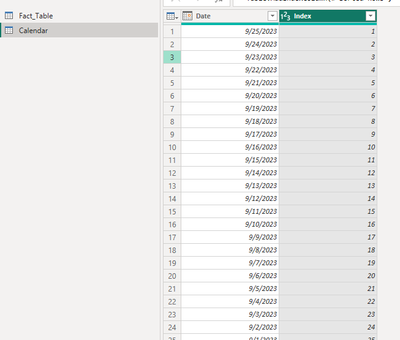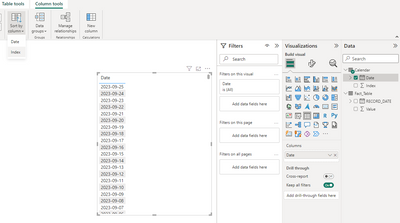Join us at the 2025 Microsoft Fabric Community Conference
Microsoft Fabric Community Conference 2025, March 31 - April 2, Las Vegas, Nevada. Use code MSCUST for a $150 discount.
Register now- Power BI forums
- Get Help with Power BI
- Desktop
- Service
- Report Server
- Power Query
- Mobile Apps
- Developer
- DAX Commands and Tips
- Custom Visuals Development Discussion
- Health and Life Sciences
- Power BI Spanish forums
- Translated Spanish Desktop
- Training and Consulting
- Instructor Led Training
- Dashboard in a Day for Women, by Women
- Galleries
- Webinars and Video Gallery
- Data Stories Gallery
- Themes Gallery
- Contests Gallery
- Quick Measures Gallery
- R Script Showcase
- COVID-19 Data Stories Gallery
- Community Connections & How-To Videos
- 2021 MSBizAppsSummit Gallery
- 2020 MSBizAppsSummit Gallery
- 2019 MSBizAppsSummit Gallery
- Events
- Ideas
- Custom Visuals Ideas
- Issues
- Issues
- Events
- Upcoming Events
The Power BI DataViz World Championships are on! With four chances to enter, you could win a spot in the LIVE Grand Finale in Las Vegas. Show off your skills.
- Power BI forums
- Forums
- Get Help with Power BI
- Desktop
- Re: Sort Dim Date descending without a circular de...
- Subscribe to RSS Feed
- Mark Topic as New
- Mark Topic as Read
- Float this Topic for Current User
- Bookmark
- Subscribe
- Printer Friendly Page
- Mark as New
- Bookmark
- Subscribe
- Mute
- Subscribe to RSS Feed
- Permalink
- Report Inappropriate Content
Sort Dim Date descending without a circular dependency
I want to avoid using slicers on my sheet, and in the filter pane there is no obvious way to sort my DimDate[Date] column descending. I have attempted to create rankx expressions to create an ordinal/sort column, but I continue to get a circular dependency when I attempt to sort using this column. My DimDate table references the date column from my fact table and I cannot tell if this is the root of the problem, but I want the calendar to be dynamic and correctly represent my dataset. How do I sort my DimDate[Date] column descending?
Solved! Go to Solution.
- Mark as New
- Bookmark
- Subscribe
- Mute
- Subscribe to RSS Feed
- Permalink
- Report Inappropriate Content
Hi @nickmart_bi ,
I suggest you to create a Calendar table in Power Query Editor and add an index to sort [Date] column.
For reference: Create Calendar Table Using Power Query M Language
let
Source = Excel.Workbook(File.Contents("C:\Users\...\Desktop\Sample.xlsx"), null, true),
Sheet2_Sheet = Source{[Item="Sheet2",Kind="Sheet"]}[Data],
#"Promoted Headers" = Table.PromoteHeaders(Sheet2_Sheet, [PromoteAllScalars=true]),
#"Changed Type" = Table.TransformColumnTypes(#"Promoted Headers",{{"Date", type date}, {"Value", Int64.Type}}),
#"Renamed Columns" = Table.RenameColumns(#"Changed Type",{{"Date", "RECORD_DATE"}}),
RECORD_DATE1 = #"Renamed Columns"[RECORD_DATE],
#"Converted to Table" = Table.FromList(RECORD_DATE1, Splitter.SplitByNothing(), null, null, ExtraValues.Error),
#"Filtered Rows" = Table.SelectRows(#"Converted to Table", each ([Column1] = List.Min(RECORD_DATE1))),
#"Renamed Columns1" = Table.RenameColumns(#"Filtered Rows",{{"Column1", "Start Date"}}),
#"Added Custom" = Table.AddColumn(#"Renamed Columns1", "End Date", each Date.From(DateTime.LocalNow())),
#"Added Custom1" = Table.AddColumn(#"Added Custom", "Date", each {Number.From([Start Date])..Number.From([End Date])}),
#"Expanded Date" = Table.ExpandListColumn(#"Added Custom1", "Date"),
#"Changed Type1" = Table.TransformColumnTypes(#"Expanded Date",{{"Date", type date}}),
#"Removed Columns" = Table.RemoveColumns(#"Changed Type1",{"Start Date", "End Date"}),
#"Sorted Rows" = Table.Sort(#"Removed Columns",{{"Date", Order.Descending}}),
#"Added Index" = Table.AddIndexColumn(#"Sorted Rows", "Index", 1, 1, Int64.Type)
in
#"Added Index"Result is as below.
Best Regards,
Rico Zhou
If this post helps, then please consider Accept it as the solution to help the other members find it more quickly.
- Mark as New
- Bookmark
- Subscribe
- Mute
- Subscribe to RSS Feed
- Permalink
- Report Inappropriate Content
Hi @nickmart_bi ,
I suggest you to create a Calendar table in Power Query Editor and add an index to sort [Date] column.
For reference: Create Calendar Table Using Power Query M Language
let
Source = Excel.Workbook(File.Contents("C:\Users\...\Desktop\Sample.xlsx"), null, true),
Sheet2_Sheet = Source{[Item="Sheet2",Kind="Sheet"]}[Data],
#"Promoted Headers" = Table.PromoteHeaders(Sheet2_Sheet, [PromoteAllScalars=true]),
#"Changed Type" = Table.TransformColumnTypes(#"Promoted Headers",{{"Date", type date}, {"Value", Int64.Type}}),
#"Renamed Columns" = Table.RenameColumns(#"Changed Type",{{"Date", "RECORD_DATE"}}),
RECORD_DATE1 = #"Renamed Columns"[RECORD_DATE],
#"Converted to Table" = Table.FromList(RECORD_DATE1, Splitter.SplitByNothing(), null, null, ExtraValues.Error),
#"Filtered Rows" = Table.SelectRows(#"Converted to Table", each ([Column1] = List.Min(RECORD_DATE1))),
#"Renamed Columns1" = Table.RenameColumns(#"Filtered Rows",{{"Column1", "Start Date"}}),
#"Added Custom" = Table.AddColumn(#"Renamed Columns1", "End Date", each Date.From(DateTime.LocalNow())),
#"Added Custom1" = Table.AddColumn(#"Added Custom", "Date", each {Number.From([Start Date])..Number.From([End Date])}),
#"Expanded Date" = Table.ExpandListColumn(#"Added Custom1", "Date"),
#"Changed Type1" = Table.TransformColumnTypes(#"Expanded Date",{{"Date", type date}}),
#"Removed Columns" = Table.RemoveColumns(#"Changed Type1",{"Start Date", "End Date"}),
#"Sorted Rows" = Table.Sort(#"Removed Columns",{{"Date", Order.Descending}}),
#"Added Index" = Table.AddIndexColumn(#"Sorted Rows", "Index", 1, 1, Int64.Type)
in
#"Added Index"Result is as below.
Best Regards,
Rico Zhou
If this post helps, then please consider Accept it as the solution to help the other members find it more quickly.
- Mark as New
- Bookmark
- Subscribe
- Mute
- Subscribe to RSS Feed
- Permalink
- Report Inappropriate Content
For my use case this worked well, adding index columns for different groups was pretty straight forward and sorting columns to adjust the direction of the index was easy.
- Mark as New
- Bookmark
- Subscribe
- Mute
- Subscribe to RSS Feed
- Permalink
- Report Inappropriate Content
pls try this
sort by Order column
Calendar = VAR BaseCalendar =
VAR _ToDay = TODAY()
RETURN
CALENDAR ( min(Fact_Table[RECORD_DATE]), date(YEAR(_ToDay), month(_ToDay), day(_ToDay)))
RETURN
GENERATE (
BaseCalendar,
VAR BaseDate = [Date]
VAR YearDate = YEAR ( BaseDate )
VAR MonthNumber = MONTH ( BaseDate )
VAR DayMonth = DAY( BaseDate )
VAR YearMonthDayNumber = (YearDate * 100 + MonthNumber)*100+DayMonth
RETURN ROW (
"Year", YearDate,
"Month Number", MonthNumber,
"Month", FORMAT ( BaseDate, "mmmm"),
"Order", YearMonthDayNumber,
"Year Month", FORMAT ( BaseDate, "mmm yy")
)
)
- Mark as New
- Bookmark
- Subscribe
- Mute
- Subscribe to RSS Feed
- Permalink
- Report Inappropriate Content
This does seem to work around the circular dependency error. Any tips how to add a descending order? So most recent to earliest date.
Helpful resources

Join us at the Microsoft Fabric Community Conference
March 31 - April 2, 2025, in Las Vegas, Nevada. Use code MSCUST for a $150 discount!

Join our Community Sticker Challenge 2025
If you love stickers, then you will definitely want to check out our Community Sticker Challenge!

| User | Count |
|---|---|
| 126 | |
| 78 | |
| 78 | |
| 59 | |
| 51 |
| User | Count |
|---|---|
| 165 | |
| 83 | |
| 68 | |
| 68 | |
| 59 |