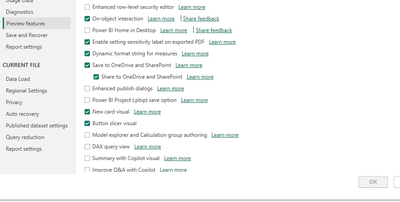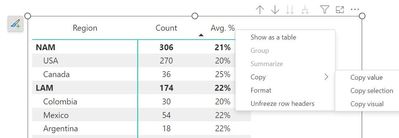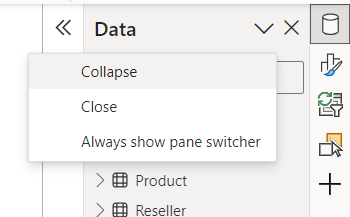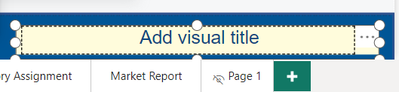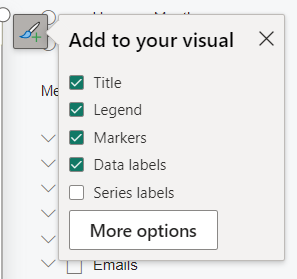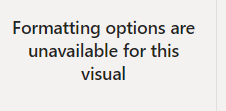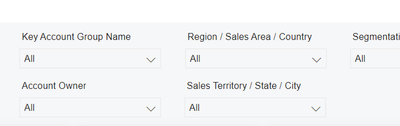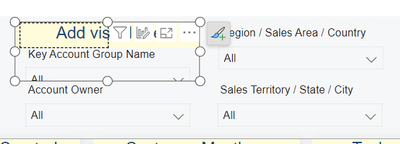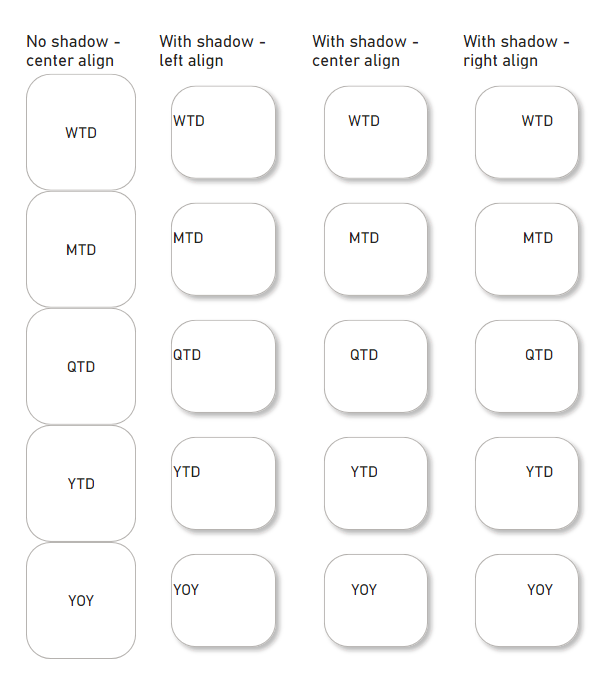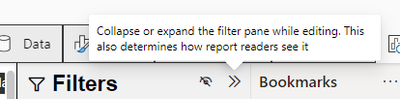- Power BI forums
- Updates
- News & Announcements
- Get Help with Power BI
- Desktop
- Service
- Report Server
- Power Query
- Mobile Apps
- Developer
- DAX Commands and Tips
- Custom Visuals Development Discussion
- Health and Life Sciences
- Power BI Spanish forums
- Translated Spanish Desktop
- Power Platform Integration - Better Together!
- Power Platform Integrations (Read-only)
- Power Platform and Dynamics 365 Integrations (Read-only)
- Training and Consulting
- Instructor Led Training
- Dashboard in a Day for Women, by Women
- Galleries
- Community Connections & How-To Videos
- COVID-19 Data Stories Gallery
- Themes Gallery
- Data Stories Gallery
- R Script Showcase
- Webinars and Video Gallery
- Quick Measures Gallery
- 2021 MSBizAppsSummit Gallery
- 2020 MSBizAppsSummit Gallery
- 2019 MSBizAppsSummit Gallery
- Events
- Ideas
- Custom Visuals Ideas
- Issues
- Issues
- Events
- Upcoming Events
- Community Blog
- Power BI Community Blog
- Custom Visuals Community Blog
- Community Support
- Community Accounts & Registration
- Using the Community
- Community Feedback
Register now to learn Fabric in free live sessions led by the best Microsoft experts. From Apr 16 to May 9, in English and Spanish.
- Power BI forums
- Forums
- Get Help with Power BI
- Desktop
- Re: Share your thoughts on the new On-Object Inter...
- Subscribe to RSS Feed
- Mark Topic as New
- Mark Topic as Read
- Float this Topic for Current User
- Bookmark
- Subscribe
- Printer Friendly Page
- Mark as New
- Bookmark
- Subscribe
- Mute
- Subscribe to RSS Feed
- Permalink
- Report Inappropriate Content
Share your thoughts on the new On-Object Interaction feature (preview)
Hit Reply to tell us what you think about the new On-Object Interaction feature so we can continue to improve.
For example:
- What changes would you like to see?
- If you turned off the preview switch, why?
- Any suggestions for addititional settings or capabilities?
Thanks,
-Power BI team
To read more about the feature, see the announcement in the Power BI Product Blog or our documentation on how to Use on-object interaction
FAQs:
- Q: How can I open multiple panes at once?
- A: You can CTRL + click or right click on the unselected pane you wish to open and choose "Open in new pane"
- Q: Where did aggregations move to?
- A: It's still on right click of a field, or you can use the new flyout aggregations dropdown while choosing or swapping a field.
- Q: Where did drillthrough and tooltip page setup move to?
- A: Drillthrough is now in the page settings of the format pane under Page Information > Page type > Drillthrough or Tooltip.
- Mark as New
- Bookmark
- Subscribe
- Mute
- Subscribe to RSS Feed
- Permalink
- Report Inappropriate Content
the "standard" interface is much easier to use. With this new interface, it is very hard to find the fields I need
- Mark as New
- Bookmark
- Subscribe
- Mute
- Subscribe to RSS Feed
- Permalink
- Report Inappropriate Content
Hi,
I've tried it two times. Can't keep using it...
1) It is adding clicks to an already "click-consuming" flow when working on reports.
2) Things in menus take too much screen real estate, paddings on elements, crosses to eliminate a field, etc., are way too big.
3) You're breaking things such as editing same type of visual, i.e. edit four slicers at once to setup positioning, height, etc.
4) Splitting format and "build a visual" in two panels, is not efficient.
5) While i like the functionality of selecting an area on a visual and gaining focus on the format pane for the selected area, i think the functionality and the customization capabilities should improve, specially in matrix visuals.
6) The format icon shortcut on visuals is too big, and bothers while moving the mouse around and hovering on visuals.
Keep working on improvements for the UI, but focus on making the workflows more efficient, make sure you involve people that works on a daily basis with the desktop interface to have a proper vision of what it means to work with this app. Count how many clicks cost each of the actions you are doing constantly, and are being forced to repeat.
Thanks
- Mark as New
- Bookmark
- Subscribe
- Mute
- Subscribe to RSS Feed
- Permalink
- Report Inappropriate Content
Agree 100%, even though the new options are helpful and it IS a major improvement, the 'old' UI is still demonstrably faster for those of us that work across multiple objects across multiple reports on a daily basis etc. Every extra click and unintuitive interaction is time lost and while minor at first glance, costs real time at scale.
Stated more simply, it's still a step down in efficiency for those that need it, where usually UI development should go in the opposite direction, and so the best solution is to have the option to at least maintain the most efficient approach for those of us that require it.
- Mark as New
- Bookmark
- Subscribe
- Mute
- Subscribe to RSS Feed
- Permalink
- Report Inappropriate Content
Hello,
I not able to add this feature, After clicking ok, It greays out. Restrated power bi desktop few times, still "On-Object Interaction feature (preview)" is not enabled. I am using latest dec-23 update. Thanks.
- Mark as New
- Bookmark
- Subscribe
- Mute
- Subscribe to RSS Feed
- Permalink
- Report Inappropriate Content
Did you have Python or R script enabled or recently updated? Check those 2 under options, if the link is broken PBI won't let you change any preview options.
- Mark as New
- Bookmark
- Subscribe
- Mute
- Subscribe to RSS Feed
- Permalink
- Report Inappropriate Content
On matrix/table visuals, can we have right-click options to sort by (any) field/value, or copy a range of data as in Excel? Currently both options in PBI are extremely limited:
1) Sort: no right-click option; the default "..." does not work with calculation group on column (for example, a CG of total + highest value, it doesn't allow sorting by either, b/c PBI treats them together as a group)
2) Copy: right-click options (copy value/selection/visual) are not well done, for example, there is no option to easily copy an entire table, user is forced to select certain row(s) manually first, otherwise only "copy visual" option shows up, not the other 2
I mean, these are the kind of real "On-object" interactions we are looking for, where OOI can add real value, not just editing chart titles, which is too trivial to discuss.
- Mark as New
- Bookmark
- Subscribe
- Mute
- Subscribe to RSS Feed
- Permalink
- Report Inappropriate Content
1000 times this. I wish the PowerBI team would focus on usability improvements for the report viewers like this first instead of changing the UI for the designers. Easy sorting and copy / Paste from matrix are things we get asked about from end users regularily. Even allowing sorting when the column is a dimension would be great (someting I believe even Excel cannot do)
- Mark as New
- Bookmark
- Subscribe
- Mute
- Subscribe to RSS Feed
- Permalink
- Report Inappropriate Content
Hi,
There are should be more convenient way to collapse panes in pane switcher, maybe a button.
For now if I expand it and then want to callapse - the only way to do it is to click on tick and then select collapse. It seemed intuitive for me to click on 'close' - but after that the pane disappears from pane switcher and I have to go to its options to return it back.
- Mark as New
- Bookmark
- Subscribe
- Mute
- Subscribe to RSS Feed
- Permalink
- Report Inappropriate Content
Thank you for your reply. I have the latest version and I found that this new button is there when I create a new report from scratch, but not in reports created before.
- Mark as New
- Bookmark
- Subscribe
- Mute
- Subscribe to RSS Feed
- Permalink
- Report Inappropriate Content
There's a new collapse button on these panes in the December release - if you're able to upgrade, does that do as you're expecting?
- Mark as New
- Bookmark
- Subscribe
- Mute
- Subscribe to RSS Feed
- Permalink
- Report Inappropriate Content
I enabled it again due to the December update. Unfortunately, 5 minutes in, I'm already frustrated. I have a small text field at the bottom.
I wanted to edit the text. When I click on the text to edit, the "Add title here" takes over all the space and I can't do anything. I at first started to move the visual higher, resize it, make my edit, move it down, but figured that can't be the solution. Then I finally realized that the solution is to turn the Title off in the Format pane. I'm a developer with 4 years of experience and just wasted 5 minutes on this 😉
Solution 1: Always show the title bar when enabled, so that we developers learn that we should turn it off and not leave it on but with no string.
Solution 2: Add the little Format button for all visuals, even if for now it only option it has the "Title" checkbox for those visuals which don't support on-object editing yet for a very intuitive way to enable/disable the title.
- Mark as New
- Bookmark
- Subscribe
- Mute
- Subscribe to RSS Feed
- Permalink
- Report Inappropriate Content
Hi @RHOU thanks for the feedback. Can you share which visual type you ran into this issue with? It's hard to see from your screenshots.
- Mark as New
- Bookmark
- Subscribe
- Mute
- Subscribe to RSS Feed
- Permalink
- Report Inappropriate Content
By the way, one other UI improvement that would help this issue, is to allow multi-selecting visuals and making format changes.
Right now, as soon as I select more than one visual I get the error below. So it's not even possible to multi-select to turn the title on and off.
I understand that some formatting options have to be unique to one visual, but it would be really nice to have all the options that apply to the visual (even if different types) would be changed by multi selecting visuals and then making the formatting change. The format painter doesn't work because it changes everything, not just a few selected formatting attributes.
- Mark as New
- Bookmark
- Subscribe
- Mute
- Subscribe to RSS Feed
- Permalink
- Report Inappropriate Content
This one is a simple text box, but the issue exists with all visuals. For example here a screenshot of my slicers.
The issue is that in the past per default the Title is always set to ON, but then if the user never entered a title it was hidden. Now the new on-object editing, requires that i manually turn off the title on each visual if I don't want to be bothered with the "Add Visual title" overlay.
You may even consider disabling title per default for some visuals where it is less common to use them (e.g. slicers, text boxes, etc.) or maybe have an option stored in each report file where the user can say per default enable title or disable titles
- Mark as New
- Bookmark
- Subscribe
- Mute
- Subscribe to RSS Feed
- Permalink
- Report Inappropriate Content
I am unable to align the new slicer visual with center alignment and with shadows. There is no problem when there is no shadows but when I add a shadow, the alignment goes wrong. Any suggestions to have it corrected? It used to be aligned when I initially designed.
- Mark as New
- Bookmark
- Subscribe
- Mute
- Subscribe to RSS Feed
- Permalink
- Report Inappropriate Content
I even reinstalled Power BI to see if that would help but didn't. Any suggestions other than button's padding as it is still not aligning in the middle.
- Mark as New
- Bookmark
- Subscribe
- Mute
- Subscribe to RSS Feed
- Permalink
- Report Inappropriate Content
Hello,
So after a while sitting out of physical testing, I decided to try out the latest iteration (December 18 release, version:
2.124.1052.0) using the new 'classic' option, and while it does show a great deal of improvement since I last tested OOI (thank you), the main problem since I last tested it has still not been addressed.
Namely, the concept of 'collapsing' the right-hand panes. This behaviour as its name suggests should simply 'collapse' (or if you prefer, 'fold down') the panel to a thin column, much like the 'Filters' pane, which still works perfectly.
Notice also in the screenshot below, the tooltip for the Filters pane even refers to this as a 'collapsing' action:
Simply, when working in PBI desktop, myself and many other users would like this action replicated across ALL right-hand panes. This is also best practice in terms of consistent behavior in line with other aspects of the PBI interface. With that in place permanenty, we would have a truly 'classic' behavior (i.e. the '>>' icon/button should behave the same way in all cases).
In the current OOI 'classic' mode however, instead it feels like an incomplete hybrid of the two because of this inconsistency. Also as I've stated in some of my previous commentary, if having this option means removing the icon menu on the far right edge of the application window, that's fine. I'm agnostic to the icons themselves, but the current behaviour is very counter-intuitive and simply doesnt 'flow' as well as the original equivalent.
This is because it's physically slower due to the unnatural/extra step of having to go back to the icon menu, find the right icon, then click on it to bring back the required pane, not to mention the amount of screen real-estate that changes when doing so, which creates a rather jarring experience overall, not to mention is less efficient. This is all basic UX/UI best practice, but it bears repeating as it's been the main ask from the beginning.
With that said though, again I do appreciate the positive changes that have been made otherwise since I last tested it, and this new classic option is definitely a step in the right direction! Please continue to develop this in the same way and fully implement what's currently in place (and works perfectly) in terms of the default non-OOI pane 'collapse' behaviour.
For now though, I'm reverting back to the current default as the UX/UI behaviour is still too counter-intuitive otherwise: anything that slows down my work is a hazard, not a benefit, thanks.
- Mark as New
- Bookmark
- Subscribe
- Mute
- Subscribe to RSS Feed
- Permalink
- Report Inappropriate Content
I agree that the collapse button on the Filters pane is a much nicer experience than the current menu to collapse panes. I've created an Ideas post on adding the collapse button to the data pane, but I like the idea of having it on everything. That idea is at https://ideas.fabric.microsoft.com/ideas/idea/?ideaid=6e77b339-b69c-ee11-a81c-000d3a7c2745.
- Mark as New
- Bookmark
- Subscribe
- Mute
- Subscribe to RSS Feed
- Permalink
- Report Inappropriate Content
@andrewpirie Check out the latest December update and you will find the collapse option has been added.
- Mark as New
- Bookmark
- Subscribe
- Mute
- Subscribe to RSS Feed
- Permalink
- Report Inappropriate Content
- Mark as New
- Bookmark
- Subscribe
- Mute
- Subscribe to RSS Feed
- Permalink
- Report Inappropriate Content
I agree that the Pane area feels like a hybrid of the old and new interfaces, but I for one would like to see the opposite of what you suggest in regards to the Filter pane. I have grown to like the Pane Switcher and would like to see the Filter pane collaped to the Pane Switcher instead of just folded down like it currently is. I use a large screen as well, but find the Filter pane as the only visible one in a folded down position to be unnecessary. For me, the icons in the Pane Switcher have become easier to identify as I get used to their position.
I was extremely critical of the initial rollout of the OOI feature, but with this December 2023 update I am now satisfied (so far) with what the developers have come up with.
Helpful resources

Microsoft Fabric Learn Together
Covering the world! 9:00-10:30 AM Sydney, 4:00-5:30 PM CET (Paris/Berlin), 7:00-8:30 PM Mexico City

Power BI Monthly Update - April 2024
Check out the April 2024 Power BI update to learn about new features.

| User | Count |
|---|---|
| 104 | |
| 95 | |
| 80 | |
| 67 | |
| 62 |
| User | Count |
|---|---|
| 147 | |
| 109 | |
| 107 | |
| 85 | |
| 63 |