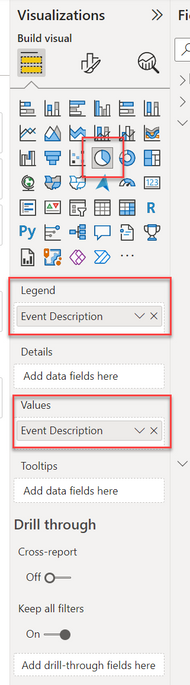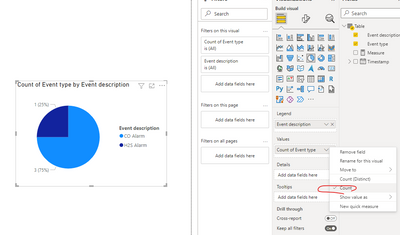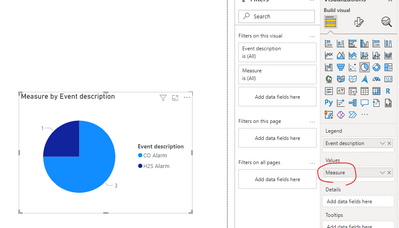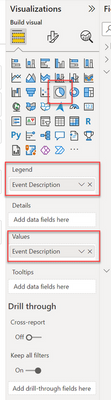- Power BI forums
- Updates
- News & Announcements
- Get Help with Power BI
- Desktop
- Service
- Report Server
- Power Query
- Mobile Apps
- Developer
- DAX Commands and Tips
- Custom Visuals Development Discussion
- Health and Life Sciences
- Power BI Spanish forums
- Translated Spanish Desktop
- Power Platform Integration - Better Together!
- Power Platform Integrations (Read-only)
- Power Platform and Dynamics 365 Integrations (Read-only)
- Training and Consulting
- Instructor Led Training
- Dashboard in a Day for Women, by Women
- Galleries
- Community Connections & How-To Videos
- COVID-19 Data Stories Gallery
- Themes Gallery
- Data Stories Gallery
- R Script Showcase
- Webinars and Video Gallery
- Quick Measures Gallery
- 2021 MSBizAppsSummit Gallery
- 2020 MSBizAppsSummit Gallery
- 2019 MSBizAppsSummit Gallery
- Events
- Ideas
- Custom Visuals Ideas
- Issues
- Issues
- Events
- Upcoming Events
- Community Blog
- Power BI Community Blog
- Custom Visuals Community Blog
- Community Support
- Community Accounts & Registration
- Using the Community
- Community Feedback
Register now to learn Fabric in free live sessions led by the best Microsoft experts. From Apr 16 to May 9, in English and Spanish.
- Power BI forums
- Forums
- Get Help with Power BI
- Desktop
- Re: PIE Chart - Counting Values
- Subscribe to RSS Feed
- Mark Topic as New
- Mark Topic as Read
- Float this Topic for Current User
- Bookmark
- Subscribe
- Printer Friendly Page
- Mark as New
- Bookmark
- Subscribe
- Mute
- Subscribe to RSS Feed
- Permalink
- Report Inappropriate Content
PIE Chart - Counting Values
Good Day!
As seen in the pics below I want to count how 'Event Descriptions' there are and put them in a Pie Chart in Power BI. I have leanrt how to do it in Excel but with all my internet searching I'm failing to find anything to help me. Anyone got any ideas?
I just want the pie chart to refect how many times each gas alarm is seen.
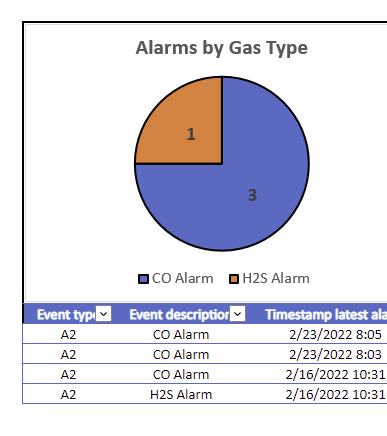
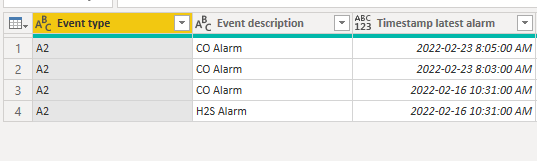
Solved! Go to Solution.
- Mark as New
- Bookmark
- Subscribe
- Mute
- Subscribe to RSS Feed
- Permalink
- Report Inappropriate Content
Hi @Gasdetect40
If you go to canvas view in Power BI Desktop, select a Pie Chart. Drag the Event Description column into the Legend space and then drag the Event Description into the Value space. Make sure to click the down arrow on the Event Description in the Values section and click Count.
Hope this helps.
Theo 🙂
If I have posted a response that resolves your question, please accept it as a solution to formally close the post.
Also, if you are as passionate about Power BI, DAX and data as I am, please feel free to reach out if you have any questions, queries, or if you simply want to connect and talk to another data geek!
Want to connect?www.linkedin.com/in/theoconias
- Mark as New
- Bookmark
- Subscribe
- Mute
- Subscribe to RSS Feed
- Permalink
- Report Inappropriate Content
Hi @Gasdetect40 ,
Agree with @TheoC to simply use the summarize type of "Count" for Event type:
Or you could create a measure to calculate the count of each description:
Measure = CALCULATE( COUNTROWS('Table'),ALLEXCEPT('Table','Table'[Event description]))
Best Regards,
Eyelyn Qin
If this post helps, then please consider Accept it as the solution to help the other members find it more quickly.
- Mark as New
- Bookmark
- Subscribe
- Mute
- Subscribe to RSS Feed
- Permalink
- Report Inappropriate Content
Hi @TheoC ,
Of course! as you mentioned, COUNTROWS ( 'Table' ) is enough for this simple case. I'm just used to “fullfill” the measure in case there are some more complex situations. Sorry for the redundant operation😜
Best Regards,
Eyelyn Qin
- Mark as New
- Bookmark
- Subscribe
- Mute
- Subscribe to RSS Feed
- Permalink
- Report Inappropriate Content
Hi @Gasdetect40
If you go to canvas view in Power BI Desktop, select a Pie Chart. Drag the Event Description column into the Legend space and then drag the Event Description into the Value space. Make sure to click the down arrow on the Event Description in the Values section and click Count.
Hope this helps.
Theo 🙂
If I have posted a response that resolves your question, please accept it as a solution to formally close the post.
Also, if you are as passionate about Power BI, DAX and data as I am, please feel free to reach out if you have any questions, queries, or if you simply want to connect and talk to another data geek!
Want to connect?www.linkedin.com/in/theoconias
- Mark as New
- Bookmark
- Subscribe
- Mute
- Subscribe to RSS Feed
- Permalink
- Report Inappropriate Content
How would you do this for multiple columns? The columns were originally words in one cell but I split by delimiter and now have 4 columns. Some are blank as there was a 4 word choice limit in the question form.
- Mark as New
- Bookmark
- Subscribe
- Mute
- Subscribe to RSS Feed
- Permalink
- Report Inappropriate Content
Hi @Whibley92
If you used "Split by Delimiter" then you are in Power Query. With that in mind, you can use Power Query to "Pivot / Unpivot" the data you have and create one single column with multiple categories in that New Column.
- Select the four columns by holding down the Ctrl button and click on each column
- Then use your mouse and right-click one of the selected column names.
- Click the "Unpivot" option.
Now, go back to Canvas View in Power BI Desktop (i.e. out of Power Query). Use the New Column as the category field, and you should be able to get the outcome you want.
Hope this helps.
Theo 🙂
If I have posted a response that resolves your question, please accept it as a solution to formally close the post.
Also, if you are as passionate about Power BI, DAX and data as I am, please feel free to reach out if you have any questions, queries, or if you simply want to connect and talk to another data geek!
Want to connect?www.linkedin.com/in/theoconias
- Mark as New
- Bookmark
- Subscribe
- Mute
- Subscribe to RSS Feed
- Permalink
- Report Inappropriate Content
Thanks yes I was worried about how it would affect other columns in the table, so I created a copy and then practiced on that.
Can you Pivot/Unpivot on selected columns within a large table?
- Mark as New
- Bookmark
- Subscribe
- Mute
- Subscribe to RSS Feed
- Permalink
- Report Inappropriate Content
@Whibley92 yeah, absolutely you can do it. But, as you mentioned, for large tables with many columns it can lead to data redundancy and duplication. For example, if you created a measure such as COUNTROWS before the Pivot / Unpivot in Power Query, you will likely find that it will be a different result to that after the Pivot / Unpivot. This is the same with other aggregation fucnctions such as SUM.
One way to ensure you don't run into these issues is by structuring your model appropriately. So, for example, if you are working on a large table that has a range of categorical data (imagine an Employee Master File in a single table, for example), there are columns associated with 1) Address, 2) Bank Accounts, 3) Personal attributes, etc. For each category, you could create a table that has the Employee Id, Address Line 1, Address Line 2, Suburb / Region, State, Country, Postcode. Similarly, with teh Bank Account details you could have the Employee Id, Bank Account Name, BSB Number, Bank Account Number, SWIFT, etc.
Hopefully the above provides some additional context!
Cheers mate.
Theo
If I have posted a response that resolves your question, please accept it as a solution to formally close the post.
Also, if you are as passionate about Power BI, DAX and data as I am, please feel free to reach out if you have any questions, queries, or if you simply want to connect and talk to another data geek!
Want to connect?www.linkedin.com/in/theoconias
- Mark as New
- Bookmark
- Subscribe
- Mute
- Subscribe to RSS Feed
- Permalink
- Report Inappropriate Content
Sorry everyone, I will get better at the 'reply as a solition' task. Thank you for all your help!
- Mark as New
- Bookmark
- Subscribe
- Mute
- Subscribe to RSS Feed
- Permalink
- Report Inappropriate Content
Hi @Gasdetect40
If you go to canvas view in Power BI Desktop, select a Pie Chart. Drag the Event Description column into the Legend space and then drag the Event Description into the Value space. Make sure to click the down arrow on the Event Description in the Values section and click Count.
Hope this helps.
Theo 🙂
If I have posted a response that resolves your question, please accept it as a solution to formally close the post.
Also, if you are as passionate about Power BI, DAX and data as I am, please feel free to reach out if you have any questions, queries, or if you simply want to connect and talk to another data geek!
Want to connect?www.linkedin.com/in/theoconias
- Mark as New
- Bookmark
- Subscribe
- Mute
- Subscribe to RSS Feed
- Permalink
- Report Inappropriate Content
Hi @TheoC ,
Of course! as you mentioned, COUNTROWS ( 'Table' ) is enough for this simple case. I'm just used to “fullfill” the measure in case there are some more complex situations. Sorry for the redundant operation😜
Best Regards,
Eyelyn Qin
- Mark as New
- Bookmark
- Subscribe
- Mute
- Subscribe to RSS Feed
- Permalink
- Report Inappropriate Content
Hi @v-eqin-msft
Haha... I agree, measures are always fun to use and it makes sense in terms of more complex situations arising. And your post was not redundant in any way, I just wanted to better understand the driver!!
Thanks heaps for explaining and all the best!
Theo 🙂
If I have posted a response that resolves your question, please accept it as a solution to formally close the post.
Also, if you are as passionate about Power BI, DAX and data as I am, please feel free to reach out if you have any questions, queries, or if you simply want to connect and talk to another data geek!
Want to connect?www.linkedin.com/in/theoconias
- Mark as New
- Bookmark
- Subscribe
- Mute
- Subscribe to RSS Feed
- Permalink
- Report Inappropriate Content
Hi @Gasdetect40 ,
Agree with @TheoC to simply use the summarize type of "Count" for Event type:
Or you could create a measure to calculate the count of each description:
Measure = CALCULATE( COUNTROWS('Table'),ALLEXCEPT('Table','Table'[Event description]))
Best Regards,
Eyelyn Qin
If this post helps, then please consider Accept it as the solution to help the other members find it more quickly.
- Mark as New
- Bookmark
- Subscribe
- Mute
- Subscribe to RSS Feed
- Permalink
- Report Inappropriate Content
Hi @v-eqin-msft
Thanks for the kind comments.
With regard to your post, what has driven you to create a measure of that nature given that the Legend in the Pie Chart still needs to broken down using the Event Description field? Would this not create unnecessary duplication / overkill?
Thanks and look forward to better understanding the approach! I would have thought, given that pie charts must be disected with something (i.e. the Event Description), if any measure was to be used, it would have just been "COUNTROWS ( 'Table' )" rather than integrating CALCULATE and ALLEXCEPT.
All the best!
Theo 🙂
If I have posted a response that resolves your question, please accept it as a solution to formally close the post.
Also, if you are as passionate about Power BI, DAX and data as I am, please feel free to reach out if you have any questions, queries, or if you simply want to connect and talk to another data geek!
Want to connect?www.linkedin.com/in/theoconias
- Mark as New
- Bookmark
- Subscribe
- Mute
- Subscribe to RSS Feed
- Permalink
- Report Inappropriate Content
Hi @Gasdetect40
If you go to canvas view in Power BI Desktop, select a Pie Chart. Drag the Event Description column into the Legend space and then drag the Event Description into the Value space. Make sure to click the down arrow on the Event Description in the Values section and click Count.
Hope this helps.
Theo 🙂
If I have posted a response that resolves your question, please accept it as a solution to formally close the post.
Also, if you are as passionate about Power BI, DAX and data as I am, please feel free to reach out if you have any questions, queries, or if you simply want to connect and talk to another data geek!
Want to connect?www.linkedin.com/in/theoconias
Helpful resources

Microsoft Fabric Learn Together
Covering the world! 9:00-10:30 AM Sydney, 4:00-5:30 PM CET (Paris/Berlin), 7:00-8:30 PM Mexico City

Power BI Monthly Update - April 2024
Check out the April 2024 Power BI update to learn about new features.

| User | Count |
|---|---|
| 104 | |
| 104 | |
| 87 | |
| 73 | |
| 66 |
| User | Count |
|---|---|
| 122 | |
| 112 | |
| 98 | |
| 79 | |
| 72 |