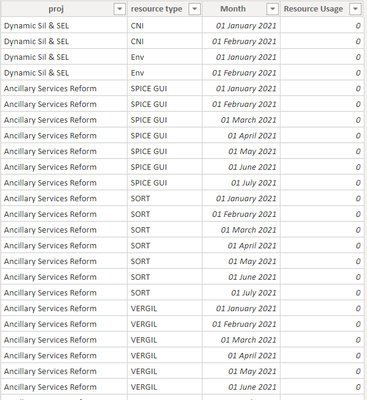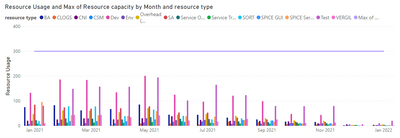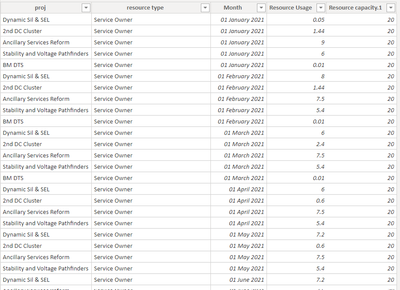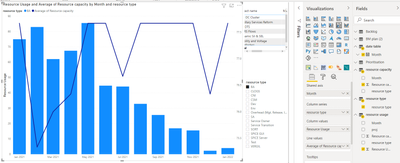- Subscribe to RSS Feed
- Mark Topic as New
- Mark Topic as Read
- Float this Topic for Current User
- Bookmark
- Subscribe
- Printer Friendly Page
- Mark as New
- Bookmark
- Subscribe
- Mute
- Subscribe to RSS Feed
- Permalink
- Report Inappropriate Content

Help with splitting capacity data per month
Hi there,
I require some help as am struggling to see how I can solve this problem.
I have two tables:
1. resource type and associated capacity per month
2. resource usage per project per month
Now I'm trying to use both sets of data to create the following view:
where I want to plot the type of resource and its usage per month and compare it against the line of montlhy capacity.
The objective would be to be able to select one or more projects and for any type of project see for each month if we are above or below capacity.
Unfortunately if I try to create a relationship between the two tables I get a many to many mapping and because of that I cannot get the capacity to be calculated per month.
If I try to merge the two tables then I get the capacity duplicated in each project as per below (which again doesn't work):
Can someone help please?
Solved! Go to Solution.
- Mark as New
- Bookmark
- Subscribe
- Mute
- Subscribe to RSS Feed
- Permalink
- Report Inappropriate Content

@Dandel you need to create two extra dimension tables for the better design, a table for resource type and a date table, link these two tables on a respective column with these existing tables, these new dimension tables will have have unique values so it will be on to many relationship.
once this is all done, in your visual, use column from dimension on x-axis and legend and values from your existing tables and everything will work out.
Check my latest blog post Compare Budgeted Scenarios vs. Actuals I would ❤ Kudos if my solution helped. 👉 If you can spend time posting the question, you can also make efforts to give Kudos to whoever helped to solve your problem. It is a token of appreciation!
⚡Visit us at https://perytus.com, your one-stop-shop for Power BI-related projects/training/consultancy.⚡
Subscribe to the @PowerBIHowTo YT channel for an upcoming video on List and Record functions in Power Query!!
Learn Power BI and Fabric - subscribe to our YT channel - Click here: @PowerBIHowTo
If my solution proved useful, I'd be delighted to receive Kudos. When you put effort into asking a question, it's equally thoughtful to acknowledge and give Kudos to the individual who helped you solve the problem. It's a small gesture that shows appreciation and encouragement! ❤
Did I answer your question? Mark my post as a solution. Proud to be a Super User! Appreciate your Kudos 🙂
Feel free to email me with any of your BI needs.
- Mark as New
- Bookmark
- Subscribe
- Mute
- Subscribe to RSS Feed
- Permalink
- Report Inappropriate Content

@Dandel do you have multiple rows for date + resource type in the resource capacity table?
Also can you change the aggregation from Average to Max or Min
Subscribe to the @PowerBIHowTo YT channel for an upcoming video on List and Record functions in Power Query!!
Learn Power BI and Fabric - subscribe to our YT channel - Click here: @PowerBIHowTo
If my solution proved useful, I'd be delighted to receive Kudos. When you put effort into asking a question, it's equally thoughtful to acknowledge and give Kudos to the individual who helped you solve the problem. It's a small gesture that shows appreciation and encouragement! ❤
Did I answer your question? Mark my post as a solution. Proud to be a Super User! Appreciate your Kudos 🙂
Feel free to email me with any of your BI needs.
- Mark as New
- Bookmark
- Subscribe
- Mute
- Subscribe to RSS Feed
- Permalink
- Report Inappropriate Content

@parry2k thanks for the help!
It does make sense what you said but I am still not getting the right result.
I created and connected the tables as you said:
but for example for BA I have a flat 300 capacity per month in my data but this is what the line looks like in the graphic:
Any further ideas on what I am doing wrong?
- Mark as New
- Bookmark
- Subscribe
- Mute
- Subscribe to RSS Feed
- Permalink
- Report Inappropriate Content

@parry2k it actually worked! I was using the wrong slicer (should be using the dimension table one)
thank you so much once again! I'll accept your reply as the solution 🙂
- Mark as New
- Bookmark
- Subscribe
- Mute
- Subscribe to RSS Feed
- Permalink
- Report Inappropriate Content

@Dandel you need to create two extra dimension tables for the better design, a table for resource type and a date table, link these two tables on a respective column with these existing tables, these new dimension tables will have have unique values so it will be on to many relationship.
once this is all done, in your visual, use column from dimension on x-axis and legend and values from your existing tables and everything will work out.
Check my latest blog post Compare Budgeted Scenarios vs. Actuals I would ❤ Kudos if my solution helped. 👉 If you can spend time posting the question, you can also make efforts to give Kudos to whoever helped to solve your problem. It is a token of appreciation!
⚡Visit us at https://perytus.com, your one-stop-shop for Power BI-related projects/training/consultancy.⚡
Subscribe to the @PowerBIHowTo YT channel for an upcoming video on List and Record functions in Power Query!!
Learn Power BI and Fabric - subscribe to our YT channel - Click here: @PowerBIHowTo
If my solution proved useful, I'd be delighted to receive Kudos. When you put effort into asking a question, it's equally thoughtful to acknowledge and give Kudos to the individual who helped you solve the problem. It's a small gesture that shows appreciation and encouragement! ❤
Did I answer your question? Mark my post as a solution. Proud to be a Super User! Appreciate your Kudos 🙂
Feel free to email me with any of your BI needs.
Helpful resources
| User | Count |
|---|---|
| 96 | |
| 94 | |
| 53 | |
| 45 | |
| 39 |