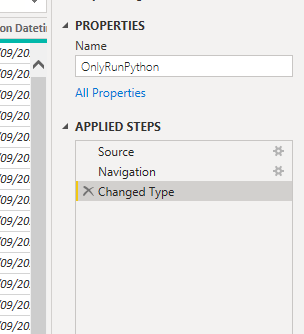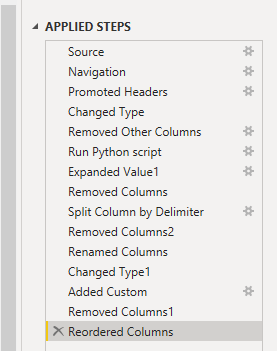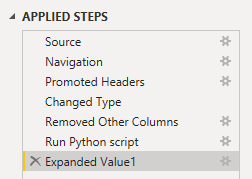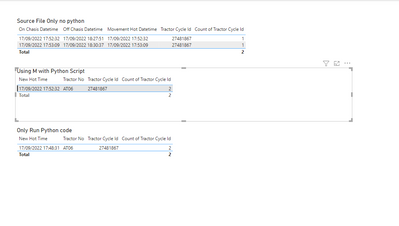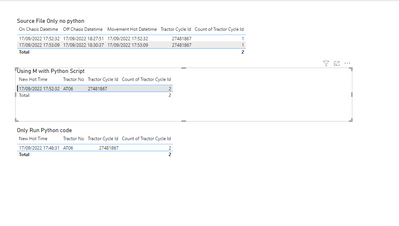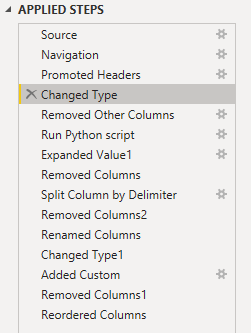- Subscribe to RSS Feed
- Mark Topic as New
- Mark Topic as Read
- Float this Topic for Current User
- Bookmark
- Subscribe
- Printer Friendly Page
- Mark as New
- Bookmark
- Subscribe
- Mute
- Subscribe to RSS Feed
- Permalink
- Report Inappropriate Content

Different result in Excel and Power BI when looking for earliest timestamp by python pandas
I have a list of timestamps. Because there are a few issues, I have to modify some of the timestamps by python.
I have run it in Jupyter and exported the result in Excel. On the other hand, I have tried to run the script in Power BI as well.
Both of them share the same script but found that the result is not 100% identical, some of the results are the same, while some of the results are not the same.
For example, the original timestamp is "08/11/2022 01:35:47", but I have to correct it to "07/11/2022 23:58:34". Because I have to guarantee all items in the same category can be corrected. So I used the following python snippet.
df['New Hot Time'] = df.groupby("Tractor Cycle Id")["New Hot Time"].transform('min')
But turns out the "New Hot Time" in Excel and Power BI are not equal to each other.
I am new to PowerBI, not sure if it is a bug. Hope someone can answer this kind of unusual question. Thank you very much!
Solved! Go to Solution.
- Mark as New
- Bookmark
- Subscribe
- Mute
- Subscribe to RSS Feed
- Permalink
- Report Inappropriate Content
If you only run the python code you get the correct result, so instead of first ingesting the file with excel and doing some manipulations in power query and then inserting the python file, if you just run the python code (i adjusted it slightly the code to run directly in the source step of power query) then you get the correct result. ie in the source step i run the python script
so when ingest the file i just select get data and select use python script rather than using excel to get data
this the code i ran in this step
If I took the time to answer your question and I came up with a solution, please mark my post as a solution and /or give kudos freely for the effort 🙂 Thank you!
Proud to be a Super User!
- Mark as New
- Bookmark
- Subscribe
- Mute
- Subscribe to RSS Feed
- Permalink
- Report Inappropriate Content

are you able to provide some sample data and your python script?
If I took the time to answer your question and I came up with a solution, please mark my post as a solution and /or give kudos freely for the effort 🙂 Thank you!
Proud to be a Super User!
- Mark as New
- Bookmark
- Subscribe
- Mute
- Subscribe to RSS Feed
- Permalink
- Report Inappropriate Content

Yes sure.
The following are some extracted data samples, which I observed having different results after running the script.
| Tractor No | Cntr Length In Feet | Tractor Cycle Type | Movement Reference | Tractor Cycle Id | On Chasis Datetime | Off Chasis Datetime | Movement Hot Datetime | Truck_type | new cycle type |
| AT06 | 20 | F | VSDS | 27481867 | 2022-09-17 17:52:32 | 2022-09-17 18:27:51 | 2022-09-17 17:52:32 | AT | T |
| AT06 | 20 | A | VSDS | 27481867 | 2022-09-17 17:53:09 | 2022-09-17 18:30:37 | 2022-09-17 17:53:09 | AT | T |
| AT06 | 20 | F | VSDS | 27481709 | 2022-09-17 17:26:52 | 2022-09-17 17:45:36 | 2022-09-17 17:26:52 | AT | T |
| AT06 | 20 | A | VSDS | 27481709 | 2022-09-17 17:27:15 | 2022-09-17 17:48:31 | 2022-09-17 17:27:15 | AT | T |
| AT06 | 20 | F | VSDS | 27479439 | 2022-09-17 07:09:36 | 2022-09-17 07:31:04 | 2022-09-17 07:09:36 | AT | T |
| AT06 | 20 | A | VSDS | 27479439 | 2022-09-17 07:10:10 | 2022-09-17 07:33:18 | 2022-09-17 07:10:10 | AT | T |
And the following is the snippet of python
for i in range(1, df.shape[0]):
try:
if df.loc[i,"On Chasis Datetime"] <= df.loc[i, "Movement Hot Datetime"]:
if (df.loc[i, "Tractor No"] == df.loc[i-1, "Tractor No"]) and (df.loc[i, "new cycle type"] == "S") or (df.loc[i, "Tractor Cycle Type"] == "F" and df.loc[i, "new cycle type"] == "T"):
df.loc[i, "New Hot Time"] = df.loc[i-1, "Off Chasis Datetime"]
elif (df.loc[i, "Tractor No"] == df.loc[i-2, "Tractor No"]) and (df.loc[i, "Tractor Cycle Type"] == "A" and df.loc[i, "new cycle type"] == "T"):
df.loc[i, "New Hot Time"] = df.loc[i-2, "Off Chasis Datetime"]
except:
break
for i in range(1, df.shape[0]):
try:
if df.loc[i, "New Hot Time"] <= df.loc[i-1, "New Hot Time"]:
if (df.loc[i, "Tractor No"] == df.loc[i-1, "Tractor No"]) and ((df.loc[i, "new cycle type"] == "S") or (df.loc[i, "Tractor Cycle Type"] == "F" and df.loc[i, "new cycle type"] == "T")):
if df.loc[i, "New Hot Time"] < df.loc[i-1, "Off Chasis Datetime"]:
df.loc[i, "New Hot Time"] = df.loc[i-1, "Off Chasis Datetime"]
elif (df.loc[i, "Tractor No"] == df.loc[i-2, "Tractor No"]) and (df.loc[i, "Tractor Cycle Type"] == "A" and df.loc[i, "new cycle type"] == "T"):
if df.loc[i, "New Hot Time"] < df.loc[i-2, "Off Chasis Datetime"]:
df.loc[i, "New Hot Time"] = df.loc[i-1, "New Hot Time"]
except:
break
for i in range(1, df.shape[0]):
try:
if (df.loc[i, "Tractor No"] == df.loc[i-1, "Tractor No"]) and ((df.loc[i, "new cycle type"] == "S") or (df.loc[i, "Tractor Cycle Type"] == "F" and df.loc[i, "new cycle type"] == "T")):
if df.loc[i,"New Hot Time"] < df.loc[i-1,"Off Chasis Datetime"]:
df.loc[i,"New Hot Time"] = df.loc[i-1,"Off Chasis Datetime"]
elif (df.loc[i, "Tractor No"] == df.loc[i-2, "Tractor No"]) and (df.loc[i, "Tractor Cycle Type"] == "A" and df.loc[i, "new cycle type"] == "T"):
if df.loc[i,"New Hot Time"] < df.loc[i-2,"Off Chasis Datetime"]:
df.loc[i, "New Hot Time"] = df.loc[i-1, "New Hot Time"]
except:
break
df['New Hot Time'] = df.groupby("Tractor Cycle Id")["New Hot Time"].transform('min')
- Mark as New
- Bookmark
- Subscribe
- Mute
- Subscribe to RSS Feed
- Permalink
- Report Inappropriate Content
@vanessafvg Do you have any insight into why the results are different in Excel and PowerBI?
- Mark as New
- Bookmark
- Subscribe
- Mute
- Subscribe to RSS Feed
- Permalink
- Report Inappropriate Content
hi there sorry haven't had a chance yet.. a little bit of a python novice, if i saved your data as a csv and then imported into a df and then ran your code.. have you provided everything i need script wise to do that? i want to see if i can replicate the issue
If I took the time to answer your question and I came up with a solution, please mark my post as a solution and /or give kudos freely for the effort 🙂 Thank you!
Proud to be a Super User!
- Mark as New
- Bookmark
- Subscribe
- Mute
- Subscribe to RSS Feed
- Permalink
- Report Inappropriate Content
Sure no problem.
I uploaded it to OneDrive and pasted the link down here. Not sure if I do it right as I can't see any buttons for uploading files.... hope it works
Link: https://1drv.ms/u/s!AqGGw4B4kDzKxw7-_m99Op4TPlrs?e=nhvUso
Inside the folder, there are two excels (one is the original data, "modified" is the modified data which I generated it after running python script) and one python script.
The only thing you have to do is to change the "path"(below snippet) to your working directory and then you are able to run the python script right away.
path = r"C:\Users\90702\OneDrive - Hutchison Ports\AT\KPI\2. nGen Log\20220915\Mother"
Hope it helps.
- Mark as New
- Bookmark
- Subscribe
- Mute
- Subscribe to RSS Feed
- Permalink
- Report Inappropriate Content
thanks I have it all running on my machine and as i said python novice... it works when i run it in visual code it outputs to excel , however can't figure out how to get it to out put to power bi
what do i change.. tried a print of but everything is contained within in a function, and its not obviously to me, tried a few prints but not getting anything back , im probably being daft but please let me know how you printed the result to power bi and once i have that i can run my comparison and try to unpack what is going on.
If I took the time to answer your question and I came up with a solution, please mark my post as a solution and /or give kudos freely for the effort 🙂 Thank you!
Proud to be a Super User!
- Mark as New
- Bookmark
- Subscribe
- Mute
- Subscribe to RSS Feed
- Permalink
- Report Inappropriate Content
It is how I do the comparison between the result of PowerBI and Excel. I run the python script and it generates an Excel file for me. Because the script is basically to change the "New Hot Time" based on some conditions. Then, I import the original file to PowerBI and run the script in PowerQuery. After that I would also see if the "New Hot Time" in PowerQuery gives the same result. To do so, I go back to REPORT page, and create a matrix to compare "New Hot Time" of each "Tractor No". In the end, I found some of the records are the same, but some of them are different.
For example, when I look at the "Tractor No"= AT6 & "Movement Reference" = VSDS & "new cycle type"=T,
PowerBI's result is as below,
Excel's result is as below,
Can see that the "New Hot Time" is not the same.
There are many more, but they are more or less similar to this case.
These are the steps I applied in PowerQuery for your information.
Hope these help. Thank you very much.
- Mark as New
- Bookmark
- Subscribe
- Mute
- Subscribe to RSS Feed
- Permalink
- Report Inappropriate Content
ah ok! I didn't realize you were doing it that way. Please can you share your m code, your power query code! The answer may lie somewhere there.
If I took the time to answer your question and I came up with a solution, please mark my post as a solution and /or give kudos freely for the effort 🙂 Thank you!
Proud to be a Super User!
- Mark as New
- Bookmark
- Subscribe
- Mute
- Subscribe to RSS Feed
- Permalink
- Report Inappropriate Content
Sure, I believe it is the m-code.
Because from the "insert code sample" I can't find the m-code, let me upload it to the shared link below.
- Mark as New
- Bookmark
- Subscribe
- Mute
- Subscribe to RSS Feed
- Permalink
- Report Inappropriate Content
sorry I was away. I have gone through it. To me firstly it looks like the result in power bi is correct if your intention is to group by only one tractor id as in 27481867, however if the purpose was to group both as in
| 27481709 |
| 27481867 |
then I think potentially the way you have done it by adding the script as a separate step, in might be where it it going wrong because its might only be joining on that relevant tractor id.
are you able to only run your python code and output the data from that one step in power query rather than the various steps and output it that way? so as a new source just run the python code in full.. not after you have imported your file in.
If I took the time to answer your question and I came up with a solution, please mark my post as a solution and /or give kudos freely for the effort 🙂 Thank you!
Proud to be a Super User!
- Mark as New
- Bookmark
- Subscribe
- Mute
- Subscribe to RSS Feed
- Permalink
- Report Inappropriate Content
I went to "Transform Data" and cut all the additional steps after "expanded value" (right after running python script, have to expand it to view the table).
And then direct to Data page to see if the output has changed (though I don't think the output is different because basically all the steps being deleted have nothing to do with data itself.)
Applied filter to find the "problematic" task ID as before you and I did. It turns out to have the following filtered table. Compared with the Excel, the problem presists.
You said
@vanessafvg wrote:To me firstly it looks like the result in power bi is correct if your intention is to group by only one tractor id as in 27481867 ......
May I know if you got a different answer from mine after running the python script?
Did you read the PowerBi file in the shared folder? I ain't sure if there might be some mistakes that I did wrong but I ain't aware of them.
Many thanks.
- Mark as New
- Bookmark
- Subscribe
- Mute
- Subscribe to RSS Feed
- Permalink
- Report Inappropriate Content
yes that is what i used, and got exactly the same as you in both scenarios.
I created a few scenarios in the power bi file to test this tractor cycle id = 27481867
1. i created a table looking at source with the fields you used to get your date
2. created another table that looks at the output of the python from within m where the source was pulled in an m step separate from your script
3. then i created a table that only looks at the script you created and i got the same result you get in python
see file attached. however you still haven't highlighted which the correct answer is and i am sort of confused why python gets the answer it does as i dont see those values in either the source file directly or in the source that is imported into power bi. However maybe I am missing something due to being a python novice.
If I took the time to answer your question and I came up with a solution, please mark my post as a solution and /or give kudos freely for the effort 🙂 Thank you!
Proud to be a Super User!
- Mark as New
- Bookmark
- Subscribe
- Mute
- Subscribe to RSS Feed
- Permalink
- Report Inappropriate Content
I am sorry that I missed your last response.
From your result,
@vanessafvg wrote:
the correct is "Only Run Python code" (the "New hot time" = 17/9/2022 17:48:31).
The reason of getting this value is due to the logic that I wrote in the python script. The logic is like this . It is basically doing sorting by "On chassis time" and try to amend the "hot time" based on whether the current row's "hot time" starts before the last row's "off chassis time". (It has been solved, but not by running python.) But I am still wondering what gives incosistent result.
Hope it helps.
- Mark as New
- Bookmark
- Subscribe
- Mute
- Subscribe to RSS Feed
- Permalink
- Report Inappropriate Content
it definitely is an odd one i agree, can't quite figure it out myself. I think the steps between importing into power query and running the script might be uncessary and part of the issue. Just running the script directly is clearly a better way to go. How did you solve it?
If I took the time to answer your question and I came up with a solution, please mark my post as a solution and /or give kudos freely for the effort 🙂 Thank you!
Proud to be a Super User!
- Mark as New
- Bookmark
- Subscribe
- Mute
- Subscribe to RSS Feed
- Permalink
- Report Inappropriate Content
You mean to delete the step "Changed Type" and "Removed Other Columns"?
- Mark as New
- Bookmark
- Subscribe
- Mute
- Subscribe to RSS Feed
- Permalink
- Report Inappropriate Content
If you only run the python code you get the correct result, so instead of first ingesting the file with excel and doing some manipulations in power query and then inserting the python file, if you just run the python code (i adjusted it slightly the code to run directly in the source step of power query) then you get the correct result. ie in the source step i run the python script
so when ingest the file i just select get data and select use python script rather than using excel to get data
this the code i ran in this step
If I took the time to answer your question and I came up with a solution, please mark my post as a solution and /or give kudos freely for the effort 🙂 Thank you!
Proud to be a Super User!
- Mark as New
- Bookmark
- Subscribe
- Mute
- Subscribe to RSS Feed
- Permalink
- Report Inappropriate Content
@vanessafvg Haha, I finally found the root cause that made the difference. And can replicate the result of yours. As I copied the python script from python editor, where in it the variable is "df", while the PowerBI python editor forces us to use "dataset". I edited most of the "df" to "dataset".... but unfortunately, I overlooked one. It supposed to raise an error to me to warn me the variable is undefined yet, but I put the script in in "try" (which ignores any errors).
The following is to use MS Word to compare the script of mine and yours. And found out the small difference drives a big error on my side.
So much thank and appreciation.
- Mark as New
- Bookmark
- Subscribe
- Mute
- Subscribe to RSS Feed
- Permalink
- Report Inappropriate Content
oh cool! glad that has been demysitified!! well done for figuring out why your original wasn't working.
If I took the time to answer your question and I came up with a solution, please mark my post as a solution and /or give kudos freely for the effort 🙂 Thank you!
Proud to be a Super User!
- Mark as New
- Bookmark
- Subscribe
- Mute
- Subscribe to RSS Feed
- Permalink
- Report Inappropriate Content
Brilliant! The result is correct!!!
But from my point of view, they are just doing the same thing, even the python script is almost identical (except importing data from python itself or from PowerBI). But turns out the are slightly different. Do you know what makes the difference? Or it is an internal bugs from PowerBI's python?
- Mark as New
- Bookmark
- Subscribe
- Mute
- Subscribe to RSS Feed
- Permalink
- Report Inappropriate Content
fyi its changed all my ':' to faces
If I took the time to answer your question and I came up with a solution, please mark my post as a solution and /or give kudos freely for the effort 🙂 Thank you!
Proud to be a Super User!
Helpful resources
| User | Count |
|---|---|
| 73 | |
| 73 | |
| 39 | |
| 25 | |
| 23 |
| User | Count |
|---|---|
| 96 | |
| 93 | |
| 51 | |
| 43 | |
| 42 |