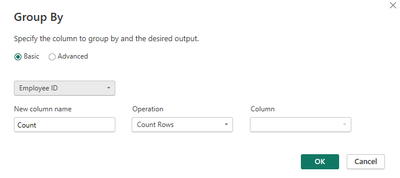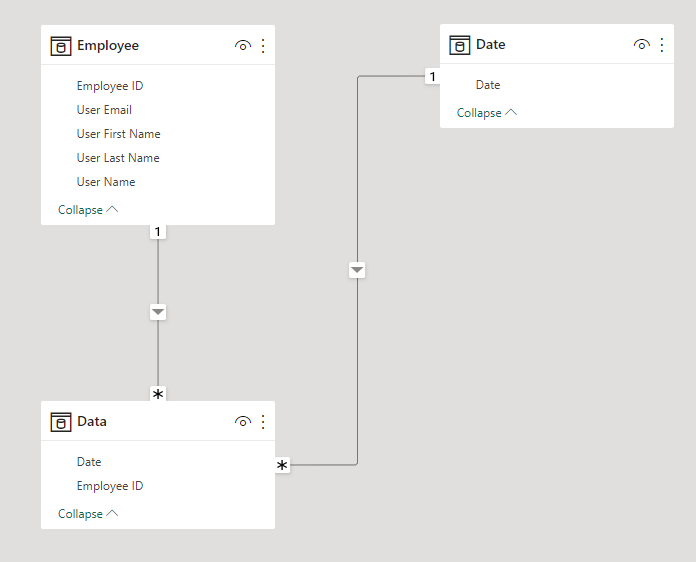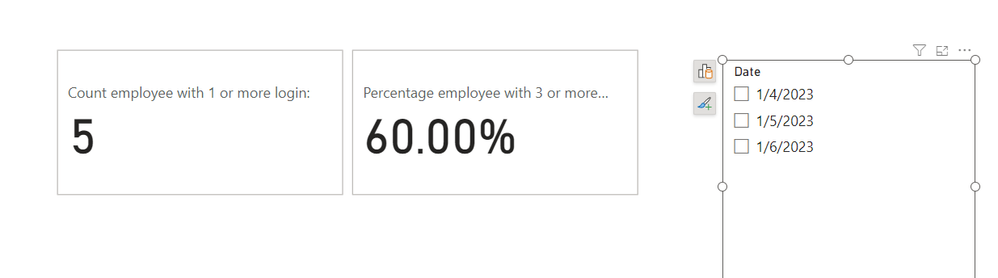- Power BI forums
- Updates
- News & Announcements
- Get Help with Power BI
- Desktop
- Service
- Report Server
- Power Query
- Mobile Apps
- Developer
- DAX Commands and Tips
- Custom Visuals Development Discussion
- Health and Life Sciences
- Power BI Spanish forums
- Translated Spanish Desktop
- Power Platform Integration - Better Together!
- Power Platform Integrations (Read-only)
- Power Platform and Dynamics 365 Integrations (Read-only)
- Training and Consulting
- Instructor Led Training
- Dashboard in a Day for Women, by Women
- Galleries
- Community Connections & How-To Videos
- COVID-19 Data Stories Gallery
- Themes Gallery
- Data Stories Gallery
- R Script Showcase
- Webinars and Video Gallery
- Quick Measures Gallery
- 2021 MSBizAppsSummit Gallery
- 2020 MSBizAppsSummit Gallery
- 2019 MSBizAppsSummit Gallery
- Events
- Ideas
- Custom Visuals Ideas
- Issues
- Issues
- Events
- Upcoming Events
- Community Blog
- Power BI Community Blog
- Custom Visuals Community Blog
- Community Support
- Community Accounts & Registration
- Using the Community
- Community Feedback
Register now to learn Fabric in free live sessions led by the best Microsoft experts. From Apr 16 to May 9, in English and Spanish.
- Power BI forums
- Forums
- Get Help with Power BI
- DAX Commands and Tips
- Re: Count Help
- Subscribe to RSS Feed
- Mark Topic as New
- Mark Topic as Read
- Float this Topic for Current User
- Bookmark
- Subscribe
- Printer Friendly Page
- Mark as New
- Bookmark
- Subscribe
- Mute
- Subscribe to RSS Feed
- Permalink
- Report Inappropriate Content
Count Help
Hello - needing help formulating a measure to help count for visual.
Goal -
- Card Visual to show count of how many employees w/ 1 or more logins
- Card Visual to show percentage of employees w/ 3 or more logins
- Utilize Silcer to filter by date
Sample data:
| Date | Employee ID | User Name | User First Name | User Last Name | User Email |
| 4/1/2023 | 123456789 | Clark Griswold | Clark | Griswold | clarkgriswold@christmasvacation.com |
| 4/1/2023 | 123456789 | Clark Griswold | Clark | Griswold | clarkgriswold@christmasvacation.com |
| 4/1/2023 | 123456789 | Clark Griswold | Clark | Griswold | clarkgriswold@christmasvacation.com |
| 4/1/2023 | 123456789 | Clark Griswold | Clark | Griswold | clarkgriswold@christmasvacation.com |
| 4/1/2023 | 123456789 | Clark Griswold | Clark | Griswold | clarkgriswold@christmasvacation.com |
| 5/1/2023 | 123456789 | Clark Griswold | Clark | Griswold | clarkgriswold@christmasvacation.com |
| 5/1/2023 | 987654321 | Uncle Eddy | Uncle Eddy | Johnson | uncleeddy@christmasvacation.com |
| 5/1/2023 | 987654321 | Uncle Eddy | Uncle Eddy | Johnson | uncleeddy@christmasvacation.com |
| 4/1/2023 | 563214897 | Ellen Griswold | Ellen | Griswold | ellengriswold@christmasvacation.com |
| 4/1/2023 | 563214897 | Ellen Griswold | Ellen | Griswold | ellengriswold@christmasvacation.com |
| 4/1/2023 | 563214897 | Ellen Griswold | Ellen | Griswold | ellengriswold@christmasvacation.com |
| 4/1/2023 | 563214897 | Ellen Griswold | Ellen | Griswold | ellengriswold@christmasvacation.com |
| 4/1/2023 | 563214897 | Ellen Griswold | Ellen | Griswold | ellengriswold@christmasvacation.com |
| 4/1/2023 | 563214897 | Ellen Griswold | Ellen | Griswold | ellengriswold@christmasvacation.com |
| 5/1/2023 | 563214897 | Ellen Griswold | Ellen | Griswold | ellengriswold@christmasvacation.com |
| 5/1/2023 | 563214897 | Ellen Griswold | Ellen | Griswold | ellengriswold@christmasvacation.com |
| 5/1/2023 | 563214897 | Ellen Griswold | Ellen | Griswold | ellengriswold@christmasvacation.com |
| 6/1/2023 | 789456132 | Rusty Griswold | Rusty | Griswold | rustygriswold@christmasvacation.com |
| 6/1/2023 | 789456132 | Rusty Griswold | Rusty | Griswold | rustygriswold@christmasvacation.com |
| 6/1/2023 | 789456132 | Rusty Griswold | Rusty | Griswold | rustygriswold@christmasvacation.com |
| 6/1/2023 | 789456132 | Rusty Griswold | Rusty | Griswold | rustygriswold@christmasvacation.com |
| 6/1/2023 | 789456132 | Rusty Griswold | Rusty | Griswold | rustygriswold@christmasvacation.com |
| 6/1/2023 | 789456132 | Rusty Griswold | Rusty | Griswold | rustygriswold@christmasvacation.com |
| 6/1/2023 | 789456132 | Rusty Griswold | Rusty | Griswold | rustygriswold@christmasvacation.com |
| 6/1/2023 | 789456132 | Rusty Griswold | Rusty | Griswold | rustygriswold@christmasvacation.com |
| 4/1/2023 | 789456132 | Rusty Griswold | Rusty | Griswold | rustygriswold@christmasvacation.com |
| 4/1/2023 | 789456132 | Rusty Griswold | Rusty | Griswold | rustygriswold@christmasvacation.com |
| 4/1/2023 | 789456132 | Rusty Griswold | Rusty | Griswold | rustygriswold@christmasvacation.com |
| 6/1/2023 | 123456789 | Clark Griswold | Clark | Griswold | clarkgriswold@christmasvacation.com |
| 6/1/2023 | 123456789 | Clark Griswold | Clark | Griswold | clarkgriswold@christmasvacation.com |
| 6/1/2023 | 123456789 | Clark Griswold | Clark | Griswold | clarkgriswold@christmasvacation.com |
| 6/1/2023 | 123456789 | Clark Griswold | Clark | Griswold | clarkgriswold@christmasvacation.com |
| 6/1/2023 | 123456789 | Clark Griswold | Clark | Griswold | clarkgriswold@christmasvacation.com |
| 6/1/2023 | 123456789 | Clark Griswold | Clark | Griswold | clarkgriswold@christmasvacation.com |
| 4/1/2023 | 654789213 | Audry Griswold | Audry | Griswold | audrygriswold@christmasvacation.com |
ATTEMPT 1 ---
Adjustments made in power query: Group by 'Employee ID'
I set up two measurements:
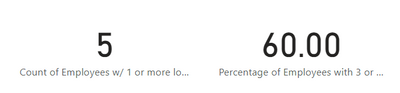
However, I am not able to filter by date with slicer because I grouped the information in power query and my date is not longer an option in the data.
ATTEMPT 2 ---
Adjustments made in power query: Group by 'Employee ID', and 'Date'
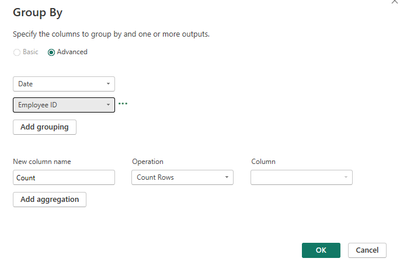
Visuals updated...no longer accurate. I only have 5 employees in my data.
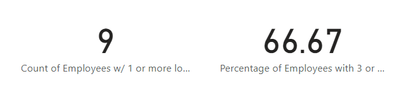
ATTEMPT 3 ---
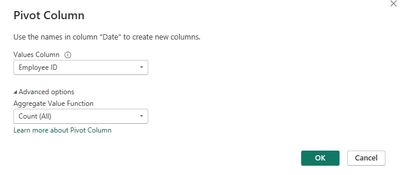

This is where I am stuck. It seems like attempt 3 will provide me the option to slice by date but I am lost on how to create the measurements. When I follow the same measurements above, adjusting for column names, I receive errors.
Solved! Go to Solution.
- Mark as New
- Bookmark
- Subscribe
- Mute
- Subscribe to RSS Feed
- Permalink
- Report Inappropriate Content
Hi,
I am not sure if I understood your question correctly, but please check the below picture and the attached pbix file.
I tried to create a datamodel like below.
I hope the below can provide some ideas on how to create a solution for your datamodel.
Count employee with 1 or more login: =
VAR _t =
ADDCOLUMNS (
VALUES ( Employee[Employee ID] ),
"@logincount", CALCULATE ( COUNTROWS ( Data ) )
)
RETURN
COUNTROWS ( FILTER ( _t, [@logincount] >= 1 ) )
Percentage employee with 3 or more login: =
VAR _employeecount =
COUNTROWS ( VALUES ( Employee[Employee ID] ) )
VAR _t =
ADDCOLUMNS (
VALUES ( Employee[Employee ID] ),
"@logincount", CALCULATE ( COUNTROWS ( Data ) )
)
VAR _threeormore =
COUNTROWS ( FILTER ( _t, [@logincount] >= 3 ) )
RETURN
DIVIDE ( _threeormore, _employeecount )
If this post helps, then please consider accepting it as the solution to help other members find it faster, and give a big thumbs up.
- Mark as New
- Bookmark
- Subscribe
- Mute
- Subscribe to RSS Feed
- Permalink
- Report Inappropriate Content
Hi,
I am not sure if I understood your question correctly, but please check the below picture and the attached pbix file.
I tried to create a datamodel like below.
I hope the below can provide some ideas on how to create a solution for your datamodel.
Count employee with 1 or more login: =
VAR _t =
ADDCOLUMNS (
VALUES ( Employee[Employee ID] ),
"@logincount", CALCULATE ( COUNTROWS ( Data ) )
)
RETURN
COUNTROWS ( FILTER ( _t, [@logincount] >= 1 ) )
Percentage employee with 3 or more login: =
VAR _employeecount =
COUNTROWS ( VALUES ( Employee[Employee ID] ) )
VAR _t =
ADDCOLUMNS (
VALUES ( Employee[Employee ID] ),
"@logincount", CALCULATE ( COUNTROWS ( Data ) )
)
VAR _threeormore =
COUNTROWS ( FILTER ( _t, [@logincount] >= 3 ) )
RETURN
DIVIDE ( _threeormore, _employeecount )
If this post helps, then please consider accepting it as the solution to help other members find it faster, and give a big thumbs up.
Helpful resources

Microsoft Fabric Learn Together
Covering the world! 9:00-10:30 AM Sydney, 4:00-5:30 PM CET (Paris/Berlin), 7:00-8:30 PM Mexico City

Power BI Monthly Update - April 2024
Check out the April 2024 Power BI update to learn about new features.

| User | Count |
|---|---|
| 41 | |
| 26 | |
| 20 | |
| 14 | |
| 8 |
| User | Count |
|---|---|
| 75 | |
| 47 | |
| 45 | |
| 17 | |
| 16 |