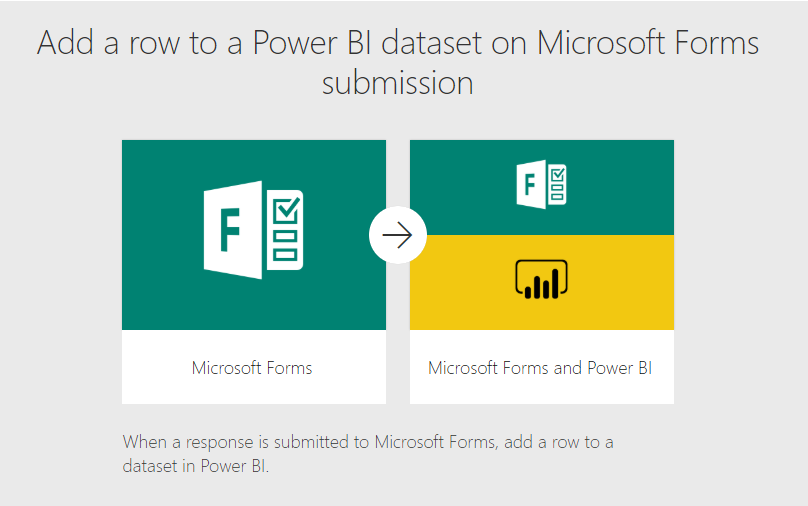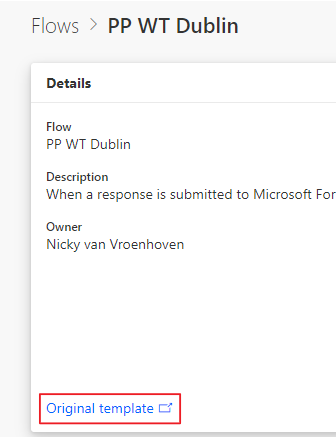- Subscribe to RSS Feed
- Mark as New
- Mark as Read
- Bookmark
- Subscribe
- Printer Friendly Page
- Report Inappropriate Content

A Form, a Flow and a Power BI Streaming Dataset Walk into a Bar… - Part 2
- Subscribe to RSS Feed
- Mark as New
- Mark as Read
- Bookmark
- Subscribe
- Printer Friendly Page
- Report Inappropriate Content
In Part 1, I already explained what the reason behind this demo is, and what I used it for in my presentations. I made a start with the demo and showed you how to make a Form and set up a streaming dataset in Power BI.
In Part 2 of this blog series I will show you how to glue it all together with Power Automate and create a report out of the data. There are some things you need to know in the streaming dataset, to properly show the output in your Power BI report. And lastly, I will show you a trick to get your data refreshed live while respondents are answering the questions, but without refreshing your browser!
Create an automation flow
In Power Automate you can create flows manually or with the help of a template. I used a template for my first flow, but if I search for this same template in the gallery it actually doesn't show up.
I do have the URL because you can check that in your current flows. I resubmitted it as a template because I think it's quite useful:
You can use that template here, or create the steps yourself manually. It's actually not that hard if you take a look at the template.
Create a Power BI report
When the previous steps have been completed, we have built ourselves a working solution, we only have to visualize the results from the dataset. OK, I know, I could also use the default reporting of Microsoft Forms, but that uses pie charts… And you know: every time you create a pie chart, a kitten dies! 🙂
Before creating a report it's good to have some data to create the visuals from. In Forms, clicking on Preview lets you enter the form as a user. You can then create a report by connecting to the streaming dataset, live from Power BI Desktop.
As you saw in the video, I created a basic report with the questions I used in the form. You can create any kind of fancy report with this approach of course.
If you use for example a multiple choice question in your form, with multiple possible answers, I use the DAX formula CONTAINSSTRING or CONTAINSSTRINGEXACT to get the values out of the JSON-string. You write 1 measure per choice and then plot them in a chart. I'm not sure if there's an easier way of doing this, also maybe with a dynamic number of values. Let me know in the comments if you figure this out 🙂
Share the Form
Last but not least, we also want to share our form with our audience, right? You can do this by creating a shorter URL with any of the URL shortener services like bit.ly, tinyurl.com or Google. You then share this link in the first few slides of your presentation and even have it visible while attendants are walking in prior to the start of your session. That way they have a minute to fill in the form and you don't have to wait on their answers during the presentation.
Create a Live Dashboard
So, the trick for creating a live refreshing view of the answers coming in is to create a dashboard of the visuals in the Power BI service. So, pin all the visuals you need from the report to a dashboard, maybe also add the URL to the form and you're done. You could also refresh the browser every few seconds (either manually or with a browser extension in Chrome). But I do think the automatic refresh in a dashboard looks cleaner, otherwise you're also depending on the speed of the Wi-Fi for loading your whole page every time you refresh.
Recap
As you have seen, setting up this Power Platform demo is actually not that difficult, you just have to know the steps and maybe go through them once to remember them. It does however add a lot of value to a presentation in my opinion. After the Power Platform World Tour Meetup in Dublin I had some good feedback from people that wanted to use this setup in their next presentation. From Mary Fealty (B | @Br0adtree) and Marc Lelijveld (B | @MarcLelijveld) I already heard they implemented this, so that's nice to hear!
Mary even added a great feature to the report.
Hey Nicky, used the Forms & Power Automate solution today. Worked a treat. I added a date field so I could filter out my test cases in #PowerBI, there were many. 😊
— Mary Fealty | Broadtree Solutions (@Br0adtree) November 6, 2019
This post appeared first at my blog on nickyvv.com
You must be a registered user to add a comment. If you've already registered, sign in. Otherwise, register and sign in.
- While Loop in M Language - In Short
- 🌟 Judges’ Favorites: Honoring More Standout Entri...
- 🎉 And the Winners Are… Celebrating the Best of th...
- 🎉Power BI Turns 10! Grab your digital swag!
- Level Up Your Reports: Mastering Power BI Performa...
- Integrate Python Scripts in Power BI
- ISINSCOPE vs HASONEVALUE in Power BI: The Real Dif...
- Great-Looking Dashboard, Bad Decisions: How Poor D...
- Button Slicer / How to Make Images as Slicers in P...
- Power BI Enhancements You Need to Know – Part 7: V...
-
 Bibiano_Geraldo
on:
🌟 Judges’ Favorites: Honoring More Standout Entri...
Bibiano_Geraldo
on:
🌟 Judges’ Favorites: Honoring More Standout Entri...
-
AnjaBrits
 on:
🎉 And the Winners Are… Celebrating the Best of th...
on:
🎉 And the Winners Are… Celebrating the Best of th...
-
Leanore
 on:
🎉Power BI Turns 10! Grab your digital swag!
on:
🎉Power BI Turns 10! Grab your digital swag!
- sgunasekhar1 on: Level Up Your Reports: Mastering Power BI Performa...
-
 bhanu_gautam
on:
ISINSCOPE vs HASONEVALUE in Power BI: The Real Dif...
bhanu_gautam
on:
ISINSCOPE vs HASONEVALUE in Power BI: The Real Dif...
-
 v-agajavelly
on:
Button Slicer / How to Make Images as Slicers in P...
v-agajavelly
on:
Button Slicer / How to Make Images as Slicers in P...
- lokesh0909 on: Unlocking the Power of Calculation Group - Beyond ...
-
Abhilash_P
 on:
Seamless Power BI Report Management with SharePoin...
on:
Seamless Power BI Report Management with SharePoin...
-
Magudeswaran_MR
 on:
Field Parameters in Power BI
on:
Field Parameters in Power BI
- Vikranth426 on: How to Organize Measures Effectively in Power BI
-
How to
672 -
Tips & Tricks
649 -
Events
146 -
Support insights
121 -
Opinion
83 -
DAX
66 -
Power BI
65 -
Power Query
62 -
Power BI Dev Camp
45 -
Power BI Desktop
40 -
Roundup
37 -
Dataflow
23 -
Featured User Group Leader
21 -
Power BI Embedded
20 -
Time Intelligence
19 -
Tips&Tricks
18 -
PowerBI REST API
12 -
Data Protection
11 -
Power BI Service
8 -
Power Query Tips & Tricks
8 -
finance
8 -
Direct Query
7 -
Power BI REST API
6 -
Auto ML
6 -
financial reporting
6 -
Data Analysis
6 -
Power Automate
6 -
Data Visualization
6 -
Python
6 -
Income Statement
5 -
Dax studio
5 -
powerbi
5 -
service
5 -
Power BI PowerShell
5 -
Machine Learning
5 -
External tool
4 -
Paginated Reports
4 -
Power BI Goals
4 -
Desktop
4 -
PowerShell
4 -
Bookmarks
4 -
Group By
4 -
Line chart
4 -
community
4 -
RLS
4 -
M language
4 -
SQL Server 2017 Express Edition
3 -
Visuals
3 -
R script
3 -
Aggregation
3 -
calendar
3 -
Gateways
3 -
Webinar
3 -
R
3 -
M Query
3 -
R visual
3 -
CALCULATE
3 -
Reports
3 -
PowerApps
3 -
Tips and Tricks
3 -
Data Science
3 -
Azure
3 -
Data model
3 -
Conditional Formatting
3 -
Life Sciences
3 -
Visualisation
3 -
Administration
3 -
M code
3 -
PUG
2 -
Custom Measures
2 -
Filtering
2 -
Row and column conversion
2 -
Python script
2 -
Nulls
2 -
DVW Analytics
2 -
Industrial App Store
2 -
Week
2 -
Date duration
2 -
parameter
2 -
Weekday Calendar
2 -
Support insights.
2 -
construct list
2 -
Formatting
2 -
SAP
2 -
Power Platform
2 -
Workday
2 -
external tools
2 -
slicers
2 -
RANKX
2 -
index
2 -
Date Dimension
2 -
Integer
2 -
PBI Desktop
2 -
Power BI Challenge
2 -
Query Parameter
2 -
Date
2 -
Visualization
2 -
How Things Work
2 -
Tabular Editor
2 -
SharePoint
2 -
Power BI Installation and Updates
2 -
ladataweb
2 -
Troubleshooting
2 -
Date DIFF
2 -
Transform data
2 -
Healthcare
2 -
rank
2 -
Incremental Refresh
2 -
Query Plans
2 -
Power BI & Power Apps
2 -
Random numbers
2 -
Day of the Week
2 -
Number Ranges
2 -
calculated column
2 -
M
2 -
hierarchies
2 -
Power BI Anniversary
2 -
Language M
2 -
Custom Visual
2 -
VLOOKUP
2 -
pivot
2 -
Date Comparison
2 -
Power BI Premium Per user
2 -
inexact
2 -
Split
2 -
Forecasting
2 -
REST API
2 -
Editor
2 -
Paginated Report Builder
2 -
Working with Non Standatd Periods
2 -
powerbi.tips
2 -
Custom function
2 -
Reverse
2 -
measure
2 -
Microsoft-flow
2 -
Usage Metrics in Power BI
1 -
Multivalued column
1 -
Pipeline
1 -
Path
1 -
Yokogawa
1 -
Dynamic calculation
1 -
Data Wrangling
1 -
native folded query
1 -
transform table
1 -
UX
1 -
Cell content
1 -
General Ledger
1 -
Thursday
1 -
Quick Tips
1 -
data
1 -
PBIRS
1 -
newworkspacepowerbi
1 -
Performance KPIs
1 -
HR Analytics
1 -
keepfilters
1 -
Connect Data
1 -
Financial Year
1 -
Schneider
1 -
dynamically delete records
1 -
Copy Measures
1 -
Friday
1 -
Q&A
1 -
Table
1 -
Natural Query Language
1 -
Infographic
1 -
automation
1 -
Prediction
1 -
Active Employee
1 -
Custom Date Range on Date Slicer
1 -
refresh error
1 -
PAS
1 -
certain duration
1 -
DA-100
1 -
bulk renaming of columns
1 -
Single Date Picker
1 -
Monday
1 -
PCS
1 -
Saturday
1 -
update
1 -
Event
1 -
Custom Visuals
1 -
Free vs Pro
1 -
Format
1 -
CICD
1 -
Current Employees
1 -
date hierarchy
1 -
relationship
1 -
SIEMENS
1 -
Multiple Currency
1 -
Power BI Premium
1 -
On-premises data gateway
1 -
Binary
1 -
Power BI Connector for SAP
1 -
Sunday
1 -
Training
1 -
Slicer
1 -
Visual
1 -
forecast
1 -
Regression
1 -
sport statistics
1 -
Intelligent Plant
1 -
Circular dependency
1 -
GE
1 -
Exchange rate
1 -
Dendrogram
1 -
range of values
1 -
activity log
1 -
Decimal
1 -
Charticulator Challenge
1 -
Field parameters
1 -
Announcement
1 -
Features
1 -
domain
1 -
pbiviz
1 -
Color Map
1 -
Industrial
1 -
Weekday
1 -
Working Date
1 -
Space Issue
1 -
Emerson
1 -
Date Table
1 -
Cluster Analysis
1 -
Stacked Area Chart
1 -
union tables
1 -
Number
1 -
Start of Week
1 -
Tips& Tricks
1 -
Workspace
1 -
deployment
1 -
ssrs traffic light indicators
1 -
SQL
1 -
trick
1 -
Scripts
1 -
Extract
1 -
Topper Color On Map
1 -
Historians
1 -
context transition
1 -
Custom textbox
1 -
OPC
1 -
Zabbix
1 -
Label: DAX
1 -
Business Analysis
1 -
Supporting Insight
1 -
rank value
1 -
Synapse
1 -
End of Week
1 -
Tips&Trick
1 -
Theme Colours
1 -
Text
1 -
Flow
1 -
Publish to Web
1 -
Power BI On-Premise Data Gateway
1 -
patch
1 -
Top Category Color
1 -
A&E data
1 -
Previous Order
1 -
Substring
1 -
Wonderware
1 -
Power M
1 -
Format DAX
1 -
Custom functions
1 -
accumulative
1 -
DAX&Power Query
1 -
Premium Per User
1 -
GENERATESERIES
1 -
Showcase
1 -
custom connector
1 -
Waterfall Chart
1 -
step by step
1 -
Top Brand Color on Map
1 -
Tutorial
1 -
Previous Date
1 -
XMLA End point
1 -
color reference
1 -
Date Time
1 -
Marker
1 -
Lineage
1 -
CSV file
1 -
conditional accumulative
1 -
Matrix Subtotal
1 -
Check
1 -
null value
1 -
Excel
1 -
Report Server
1 -
Audit Logs
1 -
analytics pane
1 -
mahak
1 -
pandas
1 -
Networkdays
1 -
Button
1 -
Dataset list
1 -
Keyboard Shortcuts
1 -
Fill Function
1 -
LOOKUPVALUE()
1 -
Tips &Tricks
1 -
Plotly package
1 -
Cumulative Totals
1 -
Report Theme
1 -
Bookmarking
1 -
oracle
1 -
powerbi argentina
1 -
Canvas Apps
1 -
total
1 -
Filter context
1 -
Difference between two dates
1 -
get data
1 -
OSI
1 -
Query format convert
1 -
ETL
1 -
Json files
1 -
Merge Rows
1 -
CONCATENATEX()
1 -
take over Datasets;
1 -
Networkdays.Intl
1 -
refresh M language Python script Support Insights
1 -
Sameperiodlastyear
1 -
Office Theme
1 -
matrix
1 -
bar chart
1 -
Measures
1 -
powerbi cordoba
1 -
Model Driven Apps
1 -
REMOVEFILTERS
1 -
XMLA endpoint
1 -
translations
1 -
OSI pi
1 -
Parquet
1 -
Change rows to columns
1 -
remove spaces
1 -
Get row and column totals
1 -
Tutorial Requests
1 -
Governance
1 -
Fun
1 -
Power BI gateway
1 -
gateway
1 -
Elementary
1 -
Custom filters
1 -
Vertipaq Analyzer
1 -
DIisconnected Tables
1 -
Sandbox
1 -
Honeywell
1 -
Combine queries
1 -
X axis at different granularity
1 -
ADLS
1 -
Primary Key
1 -
Microsoft 365 usage analytics data
1 -
Randomly filter
1 -
Week of the Day
1 -
Azure AAD
1 -
Retail
1 -
Power BI Report Server
1 -
School
1 -
Cost-Benefit Analysis
1 -
ISV
1 -
Ties
1 -
unpivot
1 -
Practice Model
1 -
Continuous streak
1 -
ProcessVue
1 -
Create function
1 -
Table.Schema
1 -
Acknowledging
1 -
Postman
1 -
Text.ContainsAny
1 -
Power BI Show
1 -
Get latest sign-in data for each user
1 -
query
1 -
Dynamic Visuals
1 -
KPI
1 -
Intro
1 -
Icons
1 -
variable
1 -
Issues
1 -
function
1 -
stacked column chart
1 -
ho
1 -
ABB
1 -
KNN algorithm
1 -
List.Zip
1 -
optimization
1 -
Artificial Intelligence
1 -
Map Visual
1 -
Text.ContainsAll
1 -
Tuesday
1 -
API
1 -
Kingsley
1 -
Merge
1 -
financial reporting hierarchies RLS
1 -
Featured Data Stories
1 -
MQTT
1 -
Custom Periods
1 -
Partial group
1 -
Reduce Size
1 -
FBL3N
1 -
Wednesday
1 -
Power Pivot
1 -
help
1 -
group
1 -
Scorecard
1 -
Json
1 -
Tops
1
- 07-20-2025 - 07-25-2025
- 07-13-2025 - 07-19-2025
- 07-06-2025 - 07-12-2025
- 06-29-2025 - 07-05-2025
- 06-22-2025 - 06-28-2025
- 06-15-2025 - 06-21-2025
- 06-08-2025 - 06-14-2025
- 06-01-2025 - 06-07-2025
- 05-25-2025 - 05-31-2025
- 05-18-2025 - 05-24-2025
- 05-11-2025 - 05-17-2025
- 05-04-2025 - 05-10-2025
- 04-27-2025 - 05-03-2025
- 04-20-2025 - 04-26-2025
- View Complete Archives