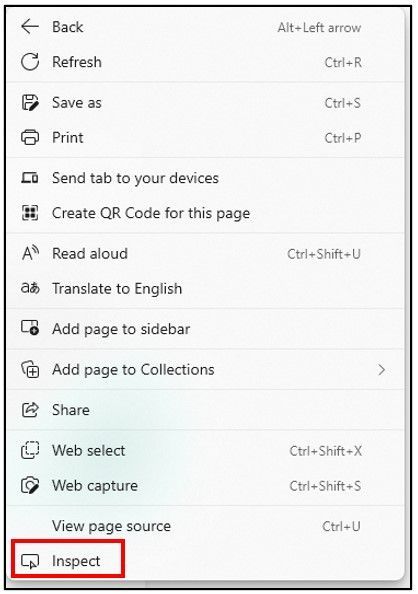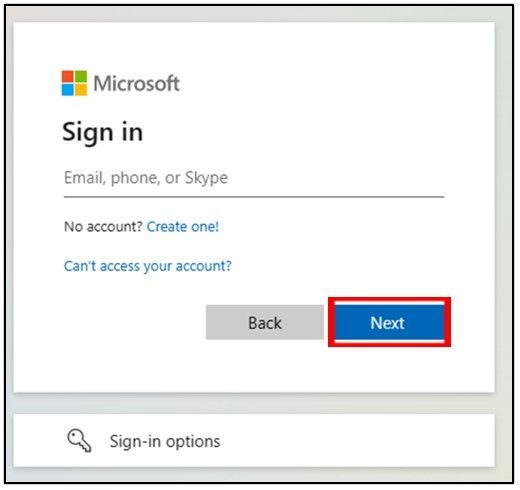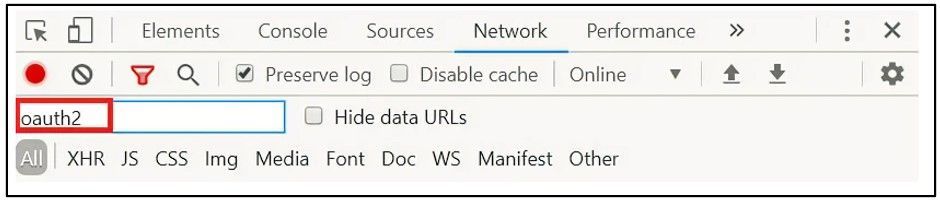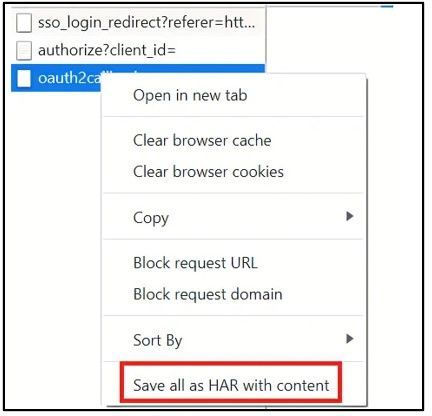- Article History
- Subscribe to RSS Feed
- Mark as New
- Mark as Read
- Bookmark
- Subscribe
- Printer Friendly Page
- Report Inappropriate Content
- Mark as New
- Bookmark
- Subscribe
- Mute
- Subscribe to RSS Feed
- Permalink
- Report Inappropriate Content

Community Account Support
In this support article, we cover the following topics:
- Change your Azure AD password
- Change jobs/organizations
- Merge Community Accounts
- Change Your Community Username
- 'Need admin approval' message
- No Sign-In Screen
- Caught in a Loop
- Creating an HAR file
Change your Azure AD password
This community leverages your work email account for your password. You don't have a separate password for this community, and we do not store any password information. Because you use your work email and password to log into the community, we recommend starting with the IT department of your work because there may be additional requirements put in place by your employer. Here is a link to how to update your Azure AD password: https://docs.microsoft.com/en-us/azure/active-directory/user-help/active-directory-passwords-update-...
Change jobs/organizations
If you change jobs/organizations and have a new Azure AD account, you can contact us, and we will assist you with getting your new organization account linked to your existing community account. Please fill out this community support form using this link: https://aka.ms/FabricCommSupport. We will guide you from there!
Changing from and organizational Azure AD account to a personal Azure AD account
If you no longer want your community account associated with an organizational Azure AD account, please contact us with the community support form: https://aka.ms/FabricCommSupport. You will need to provide us with a new community account, that is not linked to an organization Azure AD account, and your personal Azure AD email. The new email address will then be associated with your original account. We will map the two together so you keep all of your community contributions.
Merge community accounts
There is no option for merging community accounts, so we recommend having and using just one.
Changing your community username
When choosing a username in the community, it is important that you ensure you are happy with your choice. Once your username is created, you are not able to change your community username. This is a standard practice as your username is tied to your community activity and reputation. If you feel as though you have a valid reason for wanting to change your community user name, please complete this community support form: https://aka.ms/FabricCommSupport with the specific reason for your request. Please provide your current username, your desired username, and a link to your community user profile. You can access your profile by selecting your avatar in the upper-right corner and select My Profile.
'Need admin approval' message
If you received this error, your tenant has a restriction on its members to give consent to third-party applications. Please have them contact their tenant admin and grant consent to the "Power BI Community" application.
The following steps can be used as a reference by the tenant admin if needed (screen UI may vary).
- Request your tenant admin to login to the Azure portal
- Select "Azure Active Directory" --> "Enterprise Applications"
- Search for "Power BI Community" and select it.
- Select Security -> Permissions --> User Consent
- Click 'Grant Admin consent for <tenant name>'
- Admin will be prompted to verify the login and give consent. After providing consent, the tenant Admin will be redirected to the Community (Please take the screenshot and share with us).
Now, you can sign in to the community from your browser.
No Sign-In Screen
If you are trying to log in using your organizational account, but not taken to a screen with your login ID, Microsoft is not allowing access to the Power BI Community because your organization is in an unmanaged state. An administrator needs to claim ownership of the company by DNS validation before the application Power BI Community can be provisioned.
In the meantime, if you would like to continue to contribute and participate in the community, you can create a new (temporary) AAD account and then sign in to the community with that AAD account by following the directions above under 'Need an Organizational Account > Registering for the community. Once you are done, please complete and submit the community support form at: https://aka.ms/FabricCommSupport with your previous username and the email that was associated with it, as well as the username and email you just created and we will map the two together so you keep all your community contributions. Once your Tenant Admin resolves the issue on your side, please let us know. We can then re-map your actual AAD account back to the community profile. You will not lose any of your contributions (posts/kudos/ etc.) in this process.
with your previous username and the email that was associated with it, as well as the username and email you just created and we will map the two together so you keep all your community contributions. Once your Tenant Admin resolves the issue on your side, please let us know. We can then re-map your actual AAD account back to the community profile. You will not lose any of your contributions (posts/kudos/ etc.) in this process.
Caught in a Loop
If you are returned to the community home page when trying to log in to your community account, please try clearing your cache.
Creating an HAR file
If you are asked to provide and HAR file, the following steps will guide you:
Step One: Open a new InPrivate window (Edge), new Private Window (Firefox), or new incognito window (Chrome).
Step Two: Navigate to the community.
Step Three: Right-click anywhere on your screen and select 'Inspect element' or 'Inspect'.
Note: This page could either open on the side of your screen or the bottom 2/3rds of your screen. If you are using Edge, and you don't see the option, you might have to load about flags in the address bar and enable the inspect element option by checking the box for show View source and Inspect element.
Step Four: Select Network then select Preserve log.
Step Five: If using Edge, you can select the floppy disk icon for Export as HAR now.
In Firefox, right click on any of the network elements on the list and select Save All As HAR.
In Chrome, place a checkbox in the Preserve log box, located on the row below Performance.
* If applicable, pull the Inspect page down so that you can see the community page again.
Step Six: Select Sign In in top right hand corner.
Step Seven: Enter the credentials to your Azure AD account.
* When you are returned to the community log in page again, pull the Inspect page back up or over.
Step Eight: In the Filter field, type oauth2. No need to press Enter or Return, results will be rendered as you type.
If oauth2 is rendered in the results, click on it.
Then right-click and select Save all as HAR with content or Save All As HAR, depending on your browser.
Step Nine: Please submit a form to our community support https://aka.ms/FabricCommSupport and we will contact you.
Still need help
If you are still need support for your Power BI community account, or have a question that isn't covered here, please submit your inquiry to https://aka.ms/FabricCommSupport. Please provide as much detail as possible (i.e. time zone, email address you have tried to link, browser, screenshots, etc. This will help us solve your problem more quickly!