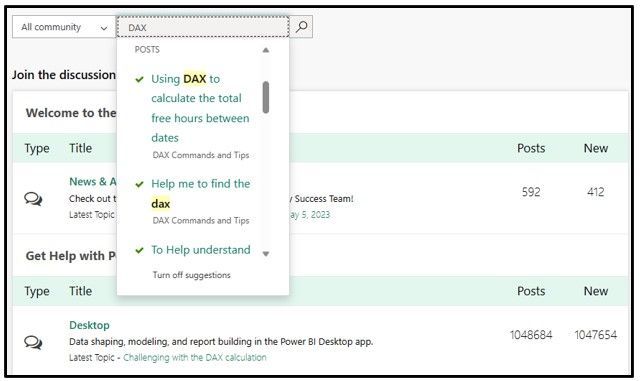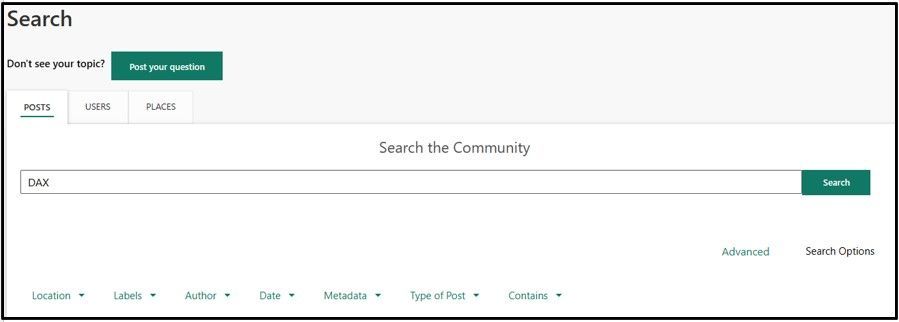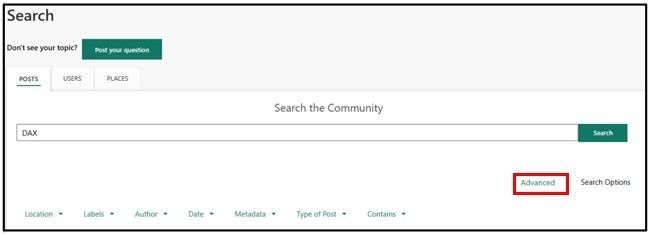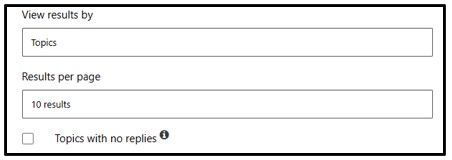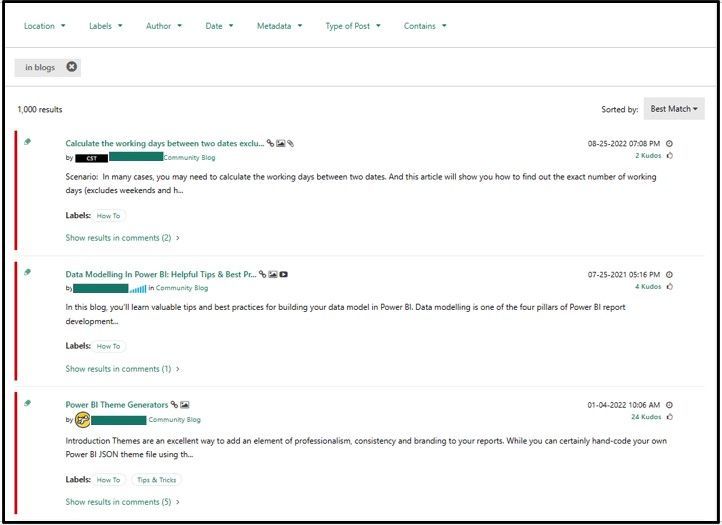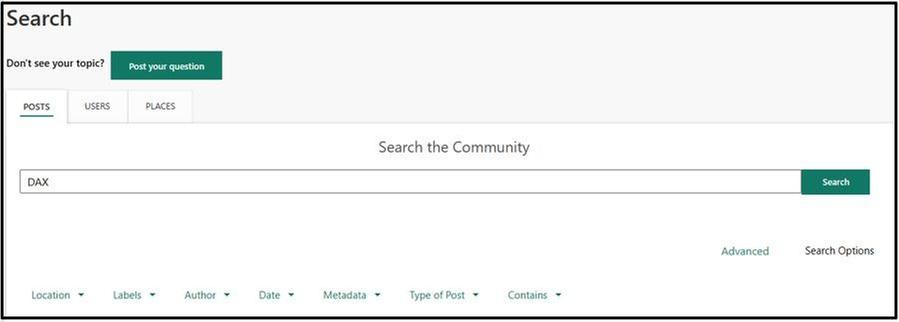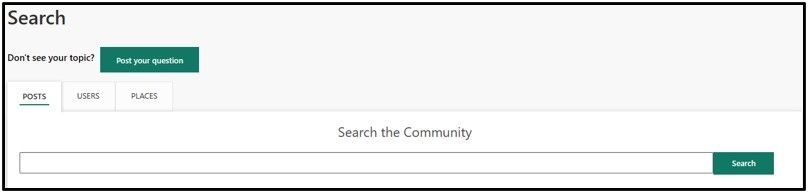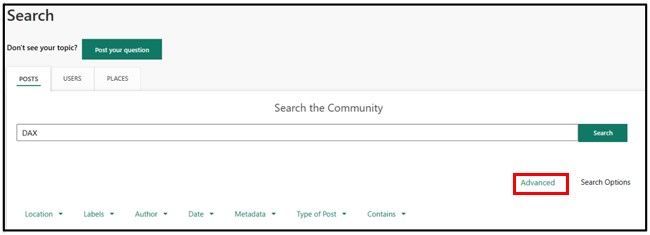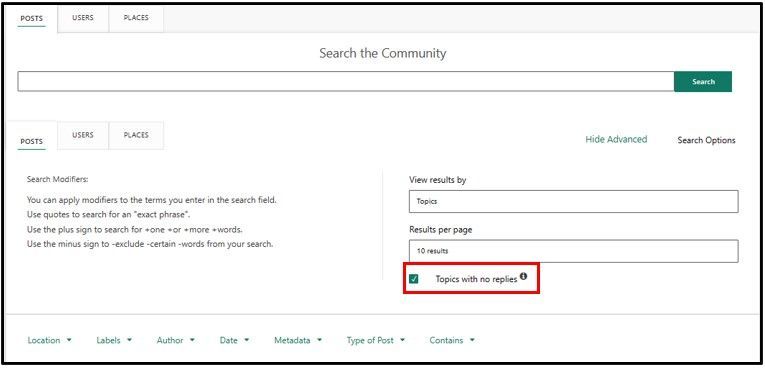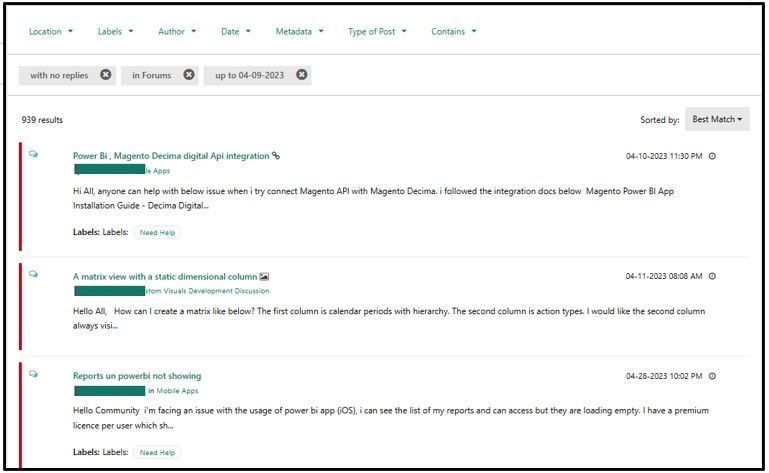Join us at FabCon Vienna from September 15-18, 2025
The ultimate Fabric, Power BI, SQL, and AI community-led learning event. Save €200 with code FABCOMM.
Get registeredEnhance your career with this limited time 50% discount on Fabric and Power BI exams. Ends August 31st. Request your voucher.
- Microsoft Fabric Community
- Fabric community resources
- Fabric community support
- Using the Community
- Using Search to Find Answers and Unanswered Topics
- Article History
- Subscribe to RSS Feed
- Mark as New
- Mark as Read
- Bookmark
- Subscribe
- Printer Friendly Page
- Report Inappropriate Content
- Mark as New
- Bookmark
- Subscribe
- Mute
- Subscribe to RSS Feed
- Permalink
- Report Inappropriate Content
Using Search to Find Answers and Unanswered Topics
In this support article, we cover the following topics:
- Basic search
- Advanced search
- Surfacing unanswered topics
Before you start a discussion, use "Search" because another member may have already answered your question!
Basic search
Step One: Enter your search term in the "Search all content" textbox on the homepage.
Auto-suggest helps accelerate your search by displaying results as you type search terms. When you see the post or user you are looking for, just click it!
You can refine your search by "All community", "Knowledge base", or "Users".
If you can't find what you are looking for in Search, you can refine and narrow your results by using Advanced Search.
Advanced search
Step One: Place your cursor in the "Search all content" textbox and with no text populated, click Enter.
Step Two: Enter your Search term.
Step Three: Choose your filters: Posts, Users, and Places. Then choose filters from the dropdowns shown below: Location, Author, Date, Metadata, Type of Post, or Contains.
Step Four: Click Advanced.
Step Five: Choose your Topics and Results per page selections.
Step Six: Click Search and view results.
Surfacing unanswered topics
You can surface unanswered topics by using Advanced Search.
Step One: Place your cursor in the "Search all content" textbox and click Enter.
Step Two: Enter your Search Term.
Step Three: Choose your filters: Posts, Users, and Places. Then choose filters from these dropdowns: Location, Author, Date, Metadata, Type of Post, or Contains.
Step Four: Click Advanced.
Step Five: Choose your Topics and Results per page selections and check the Topics with no replies checkbox.
Step Six: Click Search to view results.