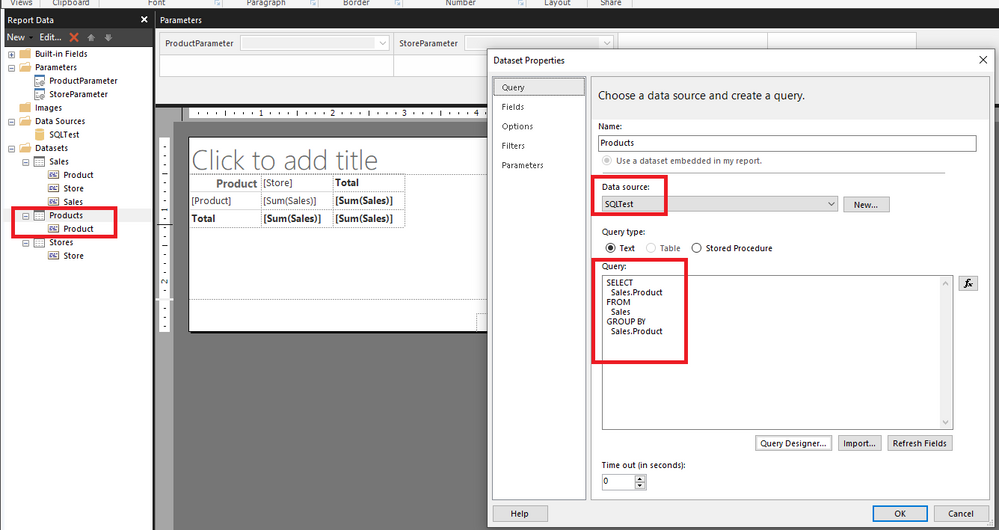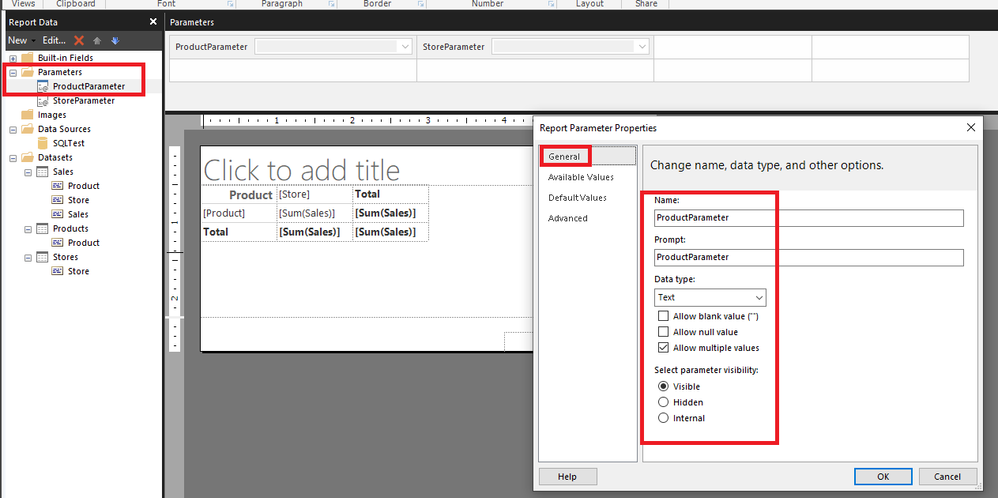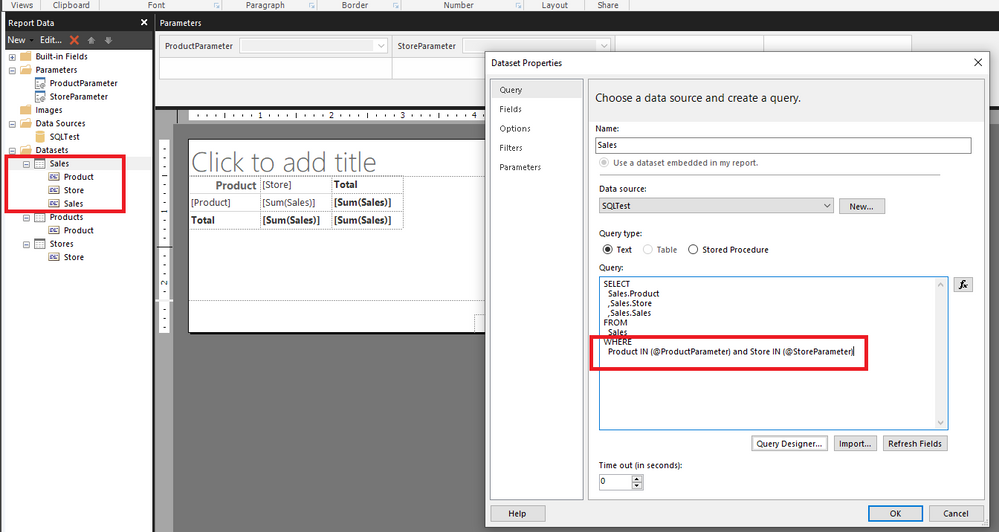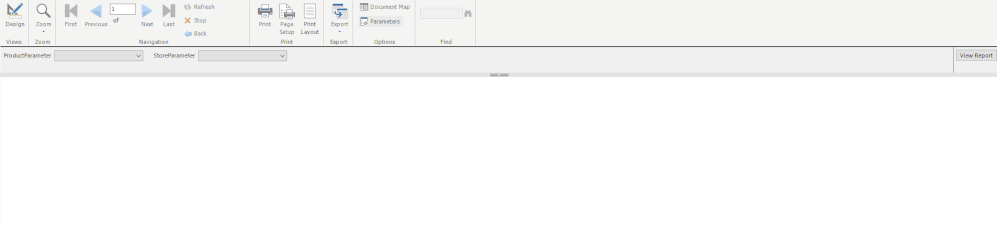- Power BI forums
- Updates
- News & Announcements
- Get Help with Power BI
- Desktop
- Service
- Report Server
- Power Query
- Mobile Apps
- Developer
- DAX Commands and Tips
- Custom Visuals Development Discussion
- Health and Life Sciences
- Power BI Spanish forums
- Translated Spanish Desktop
- Power Platform Integration - Better Together!
- Power Platform Integrations (Read-only)
- Power Platform and Dynamics 365 Integrations (Read-only)
- Training and Consulting
- Instructor Led Training
- Dashboard in a Day for Women, by Women
- Galleries
- Community Connections & How-To Videos
- COVID-19 Data Stories Gallery
- Themes Gallery
- Data Stories Gallery
- R Script Showcase
- Webinars and Video Gallery
- Quick Measures Gallery
- 2021 MSBizAppsSummit Gallery
- 2020 MSBizAppsSummit Gallery
- 2019 MSBizAppsSummit Gallery
- Events
- Ideas
- Custom Visuals Ideas
- Issues
- Issues
- Events
- Upcoming Events
- Community Blog
- Power BI Community Blog
- Custom Visuals Community Blog
- Community Support
- Community Accounts & Registration
- Using the Community
- Community Feedback
Register now to learn Fabric in free live sessions led by the best Microsoft experts. From Apr 16 to May 9, in English and Spanish.
- Power BI forums
- Forums
- Get Help with Power BI
- Report Server
- Parameters in Report Builder (DAX query from Power...
- Subscribe to RSS Feed
- Mark Topic as New
- Mark Topic as Read
- Float this Topic for Current User
- Bookmark
- Subscribe
- Printer Friendly Page
- Mark as New
- Bookmark
- Subscribe
- Mute
- Subscribe to RSS Feed
- Permalink
- Report Inappropriate Content
Parameters in Report Builder (DAX query from Power BI Report)
I am copying the dax query from PowerBI Performance analyser to create a report in Report Builder. The report works fine but I would like to add parameters just like slicers in PowerBI Report. I tried adding parameters manually but it does not work. Is there any way to make changes to my query.
I even tried this...
TREATAS({@param}, 'table'[Column])
If anyone has any leads, it will be highly apppreciated.
I have tried the links to the articles posted in previous solutions. I was not able to figure it.
Thanks a lot.
Solved! Go to Solution.
- Mark as New
- Bookmark
- Subscribe
- Mute
- Subscribe to RSS Feed
- Permalink
- Report Inappropriate Content
Hi @niki_b ,
I create a simple sample for adding parameters. Please check:
Sample data:
USE Test
CREATE TABLE Sales (
Product VARCHAR(100),
Store VARCHAR(100),
Sales INT
)
INSERT INTO Sales VALUES('P1','S1',1)
INSERT INTO Sales VALUES('P2','S1',2)
INSERT INTO Sales VALUES('P3','S1',3)
INSERT INTO Sales VALUES('P1','S2',4)
INSERT INTO Sales VALUES('P4','S2',5)
| Product | Store | Sales |
| P1 | S1 | 1 |
| P2 | S1 | 2 |
| P3 | S1 | 3 |
| P1 | S2 | 4 |
| P4 | S2 | 5 |
1. Create a data source.
2. Create a dataset needed.
3. Create Parameter tables for the fields needed.
4. Create parameters.
5. Modify Query of the dataset created in step2.
6. Test.
Best Regards,
Icey
If this post helps, then please consider Accept it as the solution to help the other members find it more quickly.
- Mark as New
- Bookmark
- Subscribe
- Mute
- Subscribe to RSS Feed
- Permalink
- Report Inappropriate Content
Hi @niki_b ,
I create a simple sample for adding parameters. Please check:
Sample data:
USE Test
CREATE TABLE Sales (
Product VARCHAR(100),
Store VARCHAR(100),
Sales INT
)
INSERT INTO Sales VALUES('P1','S1',1)
INSERT INTO Sales VALUES('P2','S1',2)
INSERT INTO Sales VALUES('P3','S1',3)
INSERT INTO Sales VALUES('P1','S2',4)
INSERT INTO Sales VALUES('P4','S2',5)
| Product | Store | Sales |
| P1 | S1 | 1 |
| P2 | S1 | 2 |
| P3 | S1 | 3 |
| P1 | S2 | 4 |
| P4 | S2 | 5 |
1. Create a data source.
2. Create a dataset needed.
3. Create Parameter tables for the fields needed.
4. Create parameters.
5. Modify Query of the dataset created in step2.
6. Test.
Best Regards,
Icey
If this post helps, then please consider Accept it as the solution to help the other members find it more quickly.
- Mark as New
- Bookmark
- Subscribe
- Mute
- Subscribe to RSS Feed
- Permalink
- Report Inappropriate Content
You can add parameters in Report Builder Add Params section and use them in DAX too. Could you please post more details like the DAX you are trying to insert these in and where have you added these params.
- Mark as New
- Bookmark
- Subscribe
- Mute
- Subscribe to RSS Feed
- Permalink
- Report Inappropriate Content
I already tried adding parameters from there. It gives me all the values for that parameter even after slicing.
As you can see in the above image, I have selected Increment in my parameter, it is still returning me all the rows. It means it is not working.
My DAX is as follows. I copied it from performance analyzer in my PowerBI report.
// DAX Query
DEFINE
VAR __DS0FilterTable =
TREATAS({"1"}, 'ruleBankTypesHistory'[Change?])
VAR __DS0Core =
SELECTCOLUMNS(
KEEPFILTERS(
FILTER(
KEEPFILTERS(
SUMMARIZECOLUMNS(
'ruleBankTypesHistory'[Type],
'ruleBankTypesHistory'[Old Value],
'ruleBankTypesHistory'[New Value],
'ruleBankTypesHistory'[Field],
'users'[Updated By],
'ruleBankTypesHistory'[updatedAt],
'Rules'[Rule Name],
'ruleset'[Ruleset],
__DS0FilterTable,
"CountRowsruleBankTypesHistory", CALCULATE(COUNTROWS('ruleBankTypesHistory'))
)
),
OR(
OR(
OR(
OR(
OR(
OR(
OR(
NOT(ISBLANK('ruleBankTypesHistory'[Type])),
NOT(ISBLANK('ruleBankTypesHistory'[Old Value]))
),
NOT(ISBLANK('ruleBankTypesHistory'[New Value]))
),
NOT(ISBLANK('ruleBankTypesHistory'[Field]))
),
NOT(ISBLANK('users'[Updated By]))
),
NOT(ISBLANK('ruleBankTypesHistory'[updatedAt]))
),
NOT(ISBLANK('Rules'[Rule Name]))
),
NOT(ISBLANK('ruleset'[Ruleset]))
)
)
),
"'ruleBankTypesHistory'[Type]", 'ruleBankTypesHistory'[Type],
"'ruleBankTypesHistory'[Old Value]", 'ruleBankTypesHistory'[Old Value],
"'ruleBankTypesHistory'[New Value]", 'ruleBankTypesHistory'[New Value],
"'ruleBankTypesHistory'[Field]", 'ruleBankTypesHistory'[Field],
"'users'[Updated By]", 'users'[Updated By],
"'ruleBankTypesHistory'[updatedAt]", 'ruleBankTypesHistory'[updatedAt],
"'Rules'[Rule Name]", 'Rules'[Rule Name],
"'ruleset'[Ruleset]", 'ruleset'[Ruleset]
)
Helpful resources

Microsoft Fabric Learn Together
Covering the world! 9:00-10:30 AM Sydney, 4:00-5:30 PM CET (Paris/Berlin), 7:00-8:30 PM Mexico City

Power BI Monthly Update - April 2024
Check out the April 2024 Power BI update to learn about new features.

| User | Count |
|---|---|
| 12 | |
| 6 | |
| 4 | |
| 3 | |
| 2 |
| User | Count |
|---|---|
| 13 | |
| 10 | |
| 5 | |
| 4 | |
| 3 |