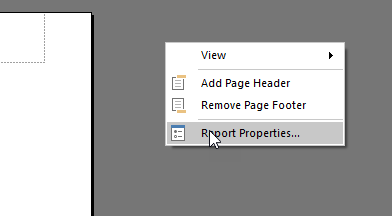- Power BI forums
- Updates
- News & Announcements
- Get Help with Power BI
- Desktop
- Service
- Report Server
- Power Query
- Mobile Apps
- Developer
- DAX Commands and Tips
- Custom Visuals Development Discussion
- Health and Life Sciences
- Power BI Spanish forums
- Translated Spanish Desktop
- Power Platform Integration - Better Together!
- Power Platform Integrations (Read-only)
- Power Platform and Dynamics 365 Integrations (Read-only)
- Training and Consulting
- Instructor Led Training
- Dashboard in a Day for Women, by Women
- Galleries
- Community Connections & How-To Videos
- COVID-19 Data Stories Gallery
- Themes Gallery
- Data Stories Gallery
- R Script Showcase
- Webinars and Video Gallery
- Quick Measures Gallery
- 2021 MSBizAppsSummit Gallery
- 2020 MSBizAppsSummit Gallery
- 2019 MSBizAppsSummit Gallery
- Events
- Ideas
- Custom Visuals Ideas
- Issues
- Issues
- Events
- Upcoming Events
- Community Blog
- Power BI Community Blog
- Custom Visuals Community Blog
- Community Support
- Community Accounts & Registration
- Using the Community
- Community Feedback
Register now to learn Fabric in free live sessions led by the best Microsoft experts. From Apr 16 to May 9, in English and Spanish.
- Power BI forums
- Forums
- Get Help with Power BI
- Report Server
- Re: Paginated Reports in Portrait still prints Lan...
- Subscribe to RSS Feed
- Mark Topic as New
- Mark Topic as Read
- Float this Topic for Current User
- Bookmark
- Subscribe
- Printer Friendly Page
- Mark as New
- Bookmark
- Subscribe
- Mute
- Subscribe to RSS Feed
- Permalink
- Report Inappropriate Content
Paginated Reports in Portrait still prints Landscape
Another Report Builder/Paginared Report question - my reports always print/PDF in Landscape even if "Portrait" is chosen in Report Server for the Paginated Report. Any ideas on how to change this?
I've tried with adjusting the margins in Report Builder and making sure it fits on a A4 Portrait setup but it still doesnt work for me.
Thank you!
Solved! Go to Solution.
- Mark as New
- Bookmark
- Subscribe
- Mute
- Subscribe to RSS Feed
- Permalink
- Report Inappropriate Content
@Anonymous wrote:
my reports always print/PDF in Landscape even if "Portrait" is chosen in Report Server for the Paginated Report. Any ideas on how to change this?
I'm not sure what you mean when you say you chose this on Report Server. I'm pretty sure the portrait/landscape orientation can only be changed in Report Builder.
If you right click on the empty space next to your report and choose the "Report Properties..." option
You can then choose the orientation of your report (if you change this you will need to re-deploy the report to Report Server)
- Mark as New
- Bookmark
- Subscribe
- Mute
- Subscribe to RSS Feed
- Permalink
- Report Inappropriate Content
Thank you!!! It took a long time to figure this out.
- Mark as New
- Bookmark
- Subscribe
- Mute
- Subscribe to RSS Feed
- Permalink
- Report Inappropriate Content
@Anonymous wrote:
my reports always print/PDF in Landscape even if "Portrait" is chosen in Report Server for the Paginated Report. Any ideas on how to change this?
I'm not sure what you mean when you say you chose this on Report Server. I'm pretty sure the portrait/landscape orientation can only be changed in Report Builder.
If you right click on the empty space next to your report and choose the "Report Properties..." option
You can then choose the orientation of your report (if you change this you will need to re-deploy the report to Report Server)
- Mark as New
- Bookmark
- Subscribe
- Mute
- Subscribe to RSS Feed
- Permalink
- Report Inappropriate Content
Still doesn't display, nor print, portrait. It INSISTS on landscape despite any settings.
Helpful resources

Microsoft Fabric Learn Together
Covering the world! 9:00-10:30 AM Sydney, 4:00-5:30 PM CET (Paris/Berlin), 7:00-8:30 PM Mexico City

Power BI Monthly Update - April 2024
Check out the April 2024 Power BI update to learn about new features.

| User | Count |
|---|---|
| 14 | |
| 5 | |
| 4 | |
| 3 | |
| 3 |
| User | Count |
|---|---|
| 14 | |
| 9 | |
| 6 | |
| 3 | |
| 3 |