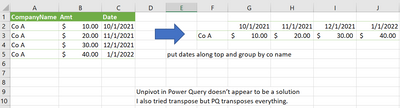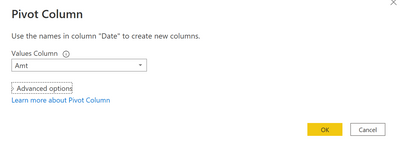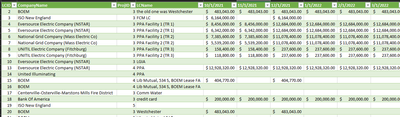FabCon is coming to Atlanta
Join us at FabCon Atlanta from March 16 - 20, 2026, for the ultimate Fabric, Power BI, AI and SQL community-led event. Save $200 with code FABCOMM.
Register now!- Power BI forums
- Get Help with Power BI
- Desktop
- Service
- Report Server
- Power Query
- Mobile Apps
- Developer
- DAX Commands and Tips
- Custom Visuals Development Discussion
- Health and Life Sciences
- Power BI Spanish forums
- Translated Spanish Desktop
- Training and Consulting
- Instructor Led Training
- Dashboard in a Day for Women, by Women
- Galleries
- Data Stories Gallery
- Themes Gallery
- Contests Gallery
- QuickViz Gallery
- Quick Measures Gallery
- Visual Calculations Gallery
- Notebook Gallery
- Translytical Task Flow Gallery
- TMDL Gallery
- R Script Showcase
- Webinars and Video Gallery
- Ideas
- Custom Visuals Ideas (read-only)
- Issues
- Issues
- Events
- Upcoming Events
The Power BI Data Visualization World Championships is back! Get ahead of the game and start preparing now! Learn more
- Power BI forums
- Forums
- Get Help with Power BI
- Power Query
- Transpose or Unpivot
- Subscribe to RSS Feed
- Mark Topic as New
- Mark Topic as Read
- Float this Topic for Current User
- Bookmark
- Subscribe
- Printer Friendly Page
- Mark as New
- Bookmark
- Subscribe
- Mute
- Subscribe to RSS Feed
- Permalink
- Report Inappropriate Content
Transpose or Unpivot
Hello,
I have a file
Co Name, Amount and Date are all in separate columns.
I want:
Date to be transposed to rows but keep the Co Name and Amount in rows
But Group co name.
I am not sure if this can be done in power query?
link to file (I cant attach a file it seems):
https://1drv.ms/x/s!AkvCjNvcBhpQiPRSwgYzmL3mCYepgQ?e=kFLRKu
Please see sample file, screen shot below as well
thank you very much.
Solved! Go to Solution.
- Mark as New
- Bookmark
- Subscribe
- Mute
- Subscribe to RSS Feed
- Permalink
- Report Inappropriate Content
- Mark as New
- Bookmark
- Subscribe
- Mute
- Subscribe to RSS Feed
- Permalink
- Report Inappropriate Content
- Mark as New
- Bookmark
- Subscribe
- Mute
- Subscribe to RSS Feed
- Permalink
- Report Inappropriate Content
Hi Rocco, I think that file is for Power BI (.pbix)? I do not have that software. Would you possibly be able to save it as an excel file? thank you.
- Mark as New
- Bookmark
- Subscribe
- Mute
- Subscribe to RSS Feed
- Permalink
- Report Inappropriate Content
- Mark as New
- Bookmark
- Subscribe
- Mute
- Subscribe to RSS Feed
- Permalink
- Report Inappropriate Content
Hi Rocco, yes thats it. thank you. REally appreciate it. I am a novice user of PQ.
- Mark as New
- Bookmark
- Subscribe
- Mute
- Subscribe to RSS Feed
- Permalink
- Report Inappropriate Content
let
Source = Excel.Workbook(File.Contents("C:\Users\sprmn\OneDrive\Documents\Power BI Desktop\FCall.xlsx"), null, true),
FCall_20220325_DefinedName = Source{[Item="FCall_20220325",Kind="DefinedName"]}[Data],
#"Promoted Headers" = Table.PromoteHeaders(FCall_20220325_DefinedName, [PromoteAllScalars=true]),
#"Changed Type" = Table.TransformColumnTypes(#"Promoted Headers",{{"LCID", Int64.Type}, {"dte", type date}, {"Amt", type text}, {"ProjName", type text}, {"CompanyName", type text}, {"LCNo", type text}, {"ProjID", Int64.Type}, {"LCName", type text}}),
#"Pivoted Column" = Table.Pivot(Table.TransformColumnTypes(#"Changed Type", {{"dte", type text}}, "it-IT"), List.Distinct(Table.TransformColumnTypes(#"Changed Type", {{"dte", type text}}, "it-IT")[dte]), "dte", "Amt"),
#"Removed Columns" = Table.RemoveColumns(#"Pivoted Column",{"LCID", "ProjName", "LCNo", "ProjID", "LCName"}),
#"Sorted Rows" = Table.Sort(#"Removed Columns",{{"CompanyName", Order.Ascending}})
in
#"Sorted Rows"
- Mark as New
- Bookmark
- Subscribe
- Mute
- Subscribe to RSS Feed
- Permalink
- Report Inappropriate Content
Hi Tom,
Nice. Would I be able to apply that to another data source? The example I posted was a simple and my production file if slightly different. I pasted the code and changed the names accordingly and the data seemed to be the same data meaning that it didnt update to my production data that has several hundred records. For example, my production file has many different company names but I only still see "Co A" as the grouping. Not sure if I did something wrong. I am a novice user of power query. thank you very much.
- Mark as New
- Bookmark
- Subscribe
- Mute
- Subscribe to RSS Feed
- Permalink
- Report Inappropriate Content
Hi @Centaur ,
Could you share some more data please? 🙂
Thanks!
/Tom
https://www.tackytech.blog/
https://www.instagram.com/tackytechtom/
| Did I answer your question❓➡️ Please, mark my post as a solution ✔️ |
| Also happily accepting Kudos 🙂 |
| Feel free to connect with me on LinkedIn! | |
| #proudtobeasuperuser |  |
- Mark as New
- Bookmark
- Subscribe
- Mute
- Subscribe to RSS Feed
- Permalink
- Report Inappropriate Content
Hi Tom, I don't think you saw my post below. I have a link to my file. It has all the data actually. I think it's on the second sheet. It was in my response to Rocco actually (today). Thank you ver much.
- Mark as New
- Bookmark
- Subscribe
- Mute
- Subscribe to RSS Feed
- Permalink
- Report Inappropriate Content
Hi @Centaur ,
Maybe this one?
Here the code in Power Query M that you can paste into the advanced editor (if you do not know, how to exactly do this, please check out this quick walkthrough)
let
Source = Excel.Workbook(File.Contents("C:\Users\filepath.xlsx"), null, true),
Sheet3_Sheet = Source{[Item="Sheet3",Kind="Sheet"]}[Data],
#"Promoted Headers" = Table.PromoteHeaders(Sheet3_Sheet, [PromoteAllScalars=true]),
#"Changed Type" = Table.TransformColumnTypes(#"Promoted Headers",{{"LCID", Int64.Type}, {"dte", type date}, {"Amt", type number}, {"ProjName", type text}, {"CompanyName", type text}, {"LCNo", type text}, {"ProjID", Int64.Type}, {"LCName", type text}}),
#"Removed Errors" = Table.RemoveRowsWithErrors(#"Changed Type", {"dte"}),
#"Pivoted Column" = Table.Pivot(Table.TransformColumnTypes(#"Removed Errors", {{"dte", type text}}, "en-GB"), List.Distinct(Table.TransformColumnTypes(#"Removed Errors", {{"dte", type text}}, "en-GB")[dte]), "dte", "Amt", List.Sum)
in
#"Pivoted Column"
/Tom
https://www.tackytech.blog/
https://www.instagram.com/tackytechtom/
| Did I answer your question❓➡️ Please, mark my post as a solution ✔️ |
| Also happily accepting Kudos 🙂 |
| Feel free to connect with me on LinkedIn! | |
| #proudtobeasuperuser |  |
- Mark as New
- Bookmark
- Subscribe
- Mute
- Subscribe to RSS Feed
- Permalink
- Report Inappropriate Content
Hi Tom / Rocco,
I have looked at both solutions.
I think that since the source data and the output are both in the same file, I need
let
Source = Excel.CurrentWorkbook(){[Name="table3"]}[Content],
I tried to modify but I am getting errors that table3 doesnt exist but it does. The name of the source data table is table3 so I am a little confused.
Could you kindly assist with knowing that both the source and the output are in the same file? thank you very much.
- Mark as New
- Bookmark
- Subscribe
- Mute
- Subscribe to RSS Feed
- Permalink
- Report Inappropriate Content
Hi @Centaur .
How about this:
Here the code in Power Query M that you can paste into the advanced editor (if you do not know, how to exactly do this, please check out this quick walkthrough)
let
Source = Table.FromRows(Json.Document(Binary.Decompress(Binary.FromText("i45Wcs5XcFTSUTI00DMwUAAz9A31jQyMDJVideCyRnBZQyyyxnBZIyyyJnBZiKSRUmwsAA==", BinaryEncoding.Base64), Compression.Deflate)), let _t = ((type nullable text) meta [Serialized.Text = true]) in type table [CompanyName = _t, Amt = _t, Date = _t]),
#"Changed Type" = Table.TransformColumnTypes(Source,{{"CompanyName", type text}, {"Amt", Int64.Type}, {"Date", type date}}),
#"Pivoted Column" = Table.Pivot(Table.TransformColumnTypes(#"Changed Type", {{"Date", type text}}, "en-GB"), List.Distinct(Table.TransformColumnTypes(#"Changed Type", {{"Date", type text}}, "en-GB")[Date]), "Date", "Amt", List.Sum)
in
#"Pivoted Column"
Let me know, if this helped! 🙂
/Tom
https://www.tackytech.blog/
https://www.instagram.com/tackytechtom/
| Did I answer your question❓➡️ Please, mark my post as a solution ✔️ |
| Also happily accepting Kudos 🙂 |
| Feel free to connect with me on LinkedIn! | |
| #proudtobeasuperuser |  |
- Mark as New
- Bookmark
- Subscribe
- Mute
- Subscribe to RSS Feed
- Permalink
- Report Inappropriate Content
Hi, I think it woudl be better that I provide the complete file.
here it is on my onedrive.
[removed link]
sheet 2 has the data.
let me know if you have any questions.
If I could add a twist.
Grouping:
parent:
ProjID (in 1 row)
then by
LCID (in same row as ProjID)
Company Name (in same row as ProjID)
Amount (in same row as ProjID)
LCName (in same row as ProjID)
then the dates along top
I hope that makes sense.
I think its a lot easier than how I am explaining.
CompanyName01/10/202101/11/202101/12/202101/01/2022
| Co A | 10 | 20 | 30 | 40 |
much like the original but adding projID I guess the "parent" grouping. I need this since there are same companies in different projects.
- Mark as New
- Bookmark
- Subscribe
- Mute
- Subscribe to RSS Feed
- Permalink
- Report Inappropriate Content
Is this what you want for output from your posted file (obviously with more columns and rows)?
If so, it's just a matter of
- delete the unwanted columns
- Pivot on the Date column
- Values = Amt
- No aggregation
- Mark as New
- Bookmark
- Subscribe
- Mute
- Subscribe to RSS Feed
- Permalink
- Report Inappropriate Content
Hi ronrsnfld, yes I think that is what I want. I did not know it was that simple. I was over thinking I think. thank you very much for the explanation.
Helpful resources

Power BI Dataviz World Championships
The Power BI Data Visualization World Championships is back! Get ahead of the game and start preparing now!

| User | Count |
|---|---|
| 17 | |
| 9 | |
| 9 | |
| 7 | |
| 7 |