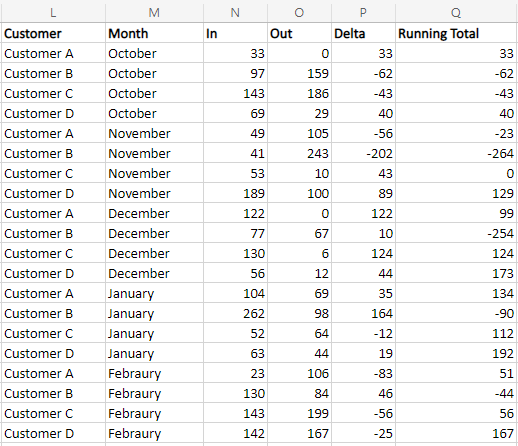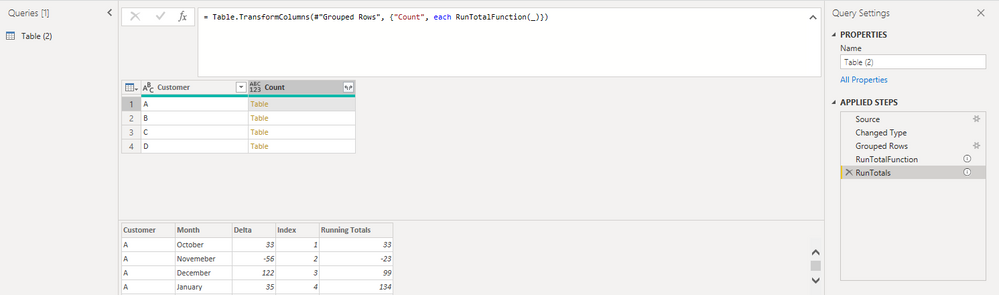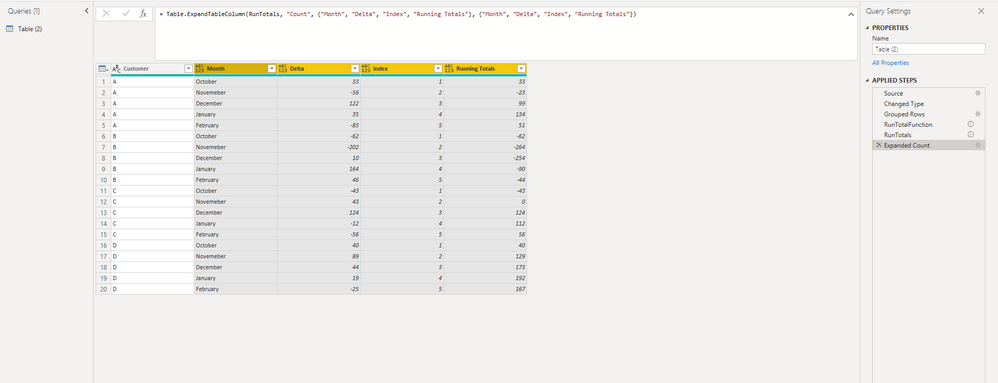- Power BI forums
- Updates
- News & Announcements
- Get Help with Power BI
- Desktop
- Service
- Report Server
- Power Query
- Mobile Apps
- Developer
- DAX Commands and Tips
- Custom Visuals Development Discussion
- Health and Life Sciences
- Power BI Spanish forums
- Translated Spanish Desktop
- Power Platform Integration - Better Together!
- Power Platform Integrations (Read-only)
- Power Platform and Dynamics 365 Integrations (Read-only)
- Training and Consulting
- Instructor Led Training
- Dashboard in a Day for Women, by Women
- Galleries
- Community Connections & How-To Videos
- COVID-19 Data Stories Gallery
- Themes Gallery
- Data Stories Gallery
- R Script Showcase
- Webinars and Video Gallery
- Quick Measures Gallery
- 2021 MSBizAppsSummit Gallery
- 2020 MSBizAppsSummit Gallery
- 2019 MSBizAppsSummit Gallery
- Events
- Ideas
- Custom Visuals Ideas
- Issues
- Issues
- Events
- Upcoming Events
- Community Blog
- Power BI Community Blog
- Custom Visuals Community Blog
- Community Support
- Community Accounts & Registration
- Using the Community
- Community Feedback
Register now to learn Fabric in free live sessions led by the best Microsoft experts. From Apr 16 to May 9, in English and Spanish.
- Power BI forums
- Forums
- Get Help with Power BI
- Power Query
- Running Total based on customer over months
- Subscribe to RSS Feed
- Mark Topic as New
- Mark Topic as Read
- Float this Topic for Current User
- Bookmark
- Subscribe
- Printer Friendly Page
- Mark as New
- Bookmark
- Subscribe
- Mute
- Subscribe to RSS Feed
- Permalink
- Report Inappropriate Content
Running Total based on customer over months
Hi,
I would like to make a running total of my Delta per customer over months. Can't find the right answer anywhere. So hopefully someone can help me.
I have the following data:
Customer
Month
In
Out
Delta
And I would like to create the column: Running total
The running total is the sum of delta over the months per customer.
Example:
Customer A has an Delta of 33 in October. In November a Delta of -56. The running total for november must therefore be -23
Solved! Go to Solution.
- Mark as New
- Bookmark
- Subscribe
- Mute
- Subscribe to RSS Feed
- Permalink
- Report Inappropriate Content
Hi @Guidoow1 ,
I made a .pibx file for you. You can download it for checking.
You can expand it.
The whole M language:
let
Source = Table.FromRows(Json.Document(Binary.Decompress(Binary.FromText("XdBNCsIwEIbhu8y6hWQ6DXWpBhcu9AChi7bMshaCCt7e/jmZuCtPP17ChABHKOA+PKee4/xVVdAWAU4Zlg5XPedK29ZnSmbFpXqb3jzyPq6dhDNHk9r6h4prbg6S9zzwuKlFlLpmI+lsTJJWTCTla/d4dfGznKOWbkLrSLpJS4uSVdv03gv38bdt0pkVk5OuHu+n83+M89vaLw==", BinaryEncoding.Base64), Compression.Deflate)), let _t = ((type nullable text) meta [Serialized.Text = true]) in type table [Customer = _t, Month = _t, Delta = _t]),
#"Changed Type" = Table.TransformColumnTypes(Source,{{"Customer", type text}, {"Month", type text}, {"Delta", Int64.Type}}),
#"Grouped Rows" = Table.Group(#"Changed Type", {"Customer"}, {{"Count", each _, type table [Customer=nullable text, Month=nullable text, Delta=nullable number]}}),
//Function to Compute Running Totals
RunTotalFunction = (RunTotalTable as table) as table =>
let
#"Added Index" = Table.AddIndexColumn(RunTotalTable, "Index", 1, 1, Int64.Type),
#"Added Custom" = Table.AddColumn(#"Added Index", "Running Totals", each List.Sum(List.Range(#"Added Index"[Delta],0,[Index])))
in
#"Added Custom",
//Assigning the Function
RunTotals = Table.TransformColumns(#"Grouped Rows", {"Count", each RunTotalFunction(_)}),
#"Expanded Count" = Table.ExpandTableColumn(RunTotals, "Count", {"Month", "Delta", "Index", "Running Totals"}, {"Month", "Delta", "Index", "Running Totals"})
in #"Expanded Count"
Best Regards,
Stephen Tao
If this post helps, then please consider Accept it as the solution to help the other members find it more quickly.
- Mark as New
- Bookmark
- Subscribe
- Mute
- Subscribe to RSS Feed
- Permalink
- Report Inappropriate Content
Hi @Guidoow1 ,
Here's a similar blog which you can refer to
How to Calculate Running Total by Group Using Excel Power Query (exceldemy.com)
Use the function in it
//Function to Compute Running Totals
RunTotalFunction = (RunTotalTable as table) as table =>
let
#"Added Index" = Table.AddIndexColumn(RunTotalTable, "Index", 1, 1, Int64.Type),
#"Added Custom" = Table.AddColumn(#"Added Index", "Running Totals", each List.Sum(List.Range(#"Added Index"[Sales],0,[Index])))
in
#"Added Custom",
//Assigning the Function
Best Regards,
Stephen Tao
If this post helps, then please consider Accept it as the solution to help the other members find it more quickly.
- Mark as New
- Bookmark
- Subscribe
- Mute
- Subscribe to RSS Feed
- Permalink
- Report Inappropriate Content
Hi Stephen,
I tried to incorporate the function in the advanced editor. However, it still doesn't give me te result I like.
The full Editor contains:
let
Source = SharePoint.Files
#"File X - DEV xlsx_https://.../"]}[Content],
#"Imported Excel Workbook" = Excel.Workbook(#"File X/"),
#"Maandstroom sept_Sheet" = #"Imported Excel Workbook"{[Item="Maandstroom sept",Kind="Sheet"]}[Data],
#"Promoted Headers" = Table.PromoteHeaders(#"Maandstroom sept_Sheet", [PromoteAllScalars=true]),
#"Changed Type" = Table.TransformColumnTypes(#"Promoted Headers",{{"klantnr", type text}, {"Klantnaam", type text}, {"Postcode", type text}, {"Maand", type text}, {"Heen", Int64.Type}, {"Retour", Int64.Type}, {"Column7", type any}, {"Column8", type any}, {"Column9", type any}, {"Column10", type any}, {"Column11", type any}, {"Customer", type text}, {"Month", type text}, {"In", Int64.Type}, {"Out", Int64.Type}, {"Delta", Int64.Type}, {"Running Total", Int64.Type}, {"Column18", type any}, {"Column19", type any}, {"Column20", type any}, {"Column21", type any}, {"Column22", type text}}),
#"Removed Columns" = Table.RemoveColumns(#"Changed Type",{"Column7", "Column8", "Column9", "Column10", "Column11", "Customer", "Month", "In", "Out", "Delta", "Running Total", "Column18", "Column19", "Column20", "Column21", "Column22"}),
#"Added Custom" = Table.AddColumn(#"Removed Columns", "Delta", each [Heen]-[Retour]),
#"Added Index" = Table.AddIndexColumn(#"Added Custom", "Index", 1, 1, Int64.Type),
#"Grouped Rows1" = Table.Group(#"Added Index", {"Maand"}, {{"Count", each _, type table [klantnr=nullable text, Klantnaam=nullable text, Postcode=nullable text, Maand=nullable text, Heen=nullable number, Retour=nullable number, Delta=number, Index=number]}}),
//Function to Compute Running Totals
RunTotalFunction = (RunTotalTable as table) as table =>
let
#"Added Index1" = Table.AddIndexColumn(RunTotalTable, "Index", 1, 1, Int64.Type),
#"Changed Type1" = Table.TransformColumnTypes(#"Added Index",{{"Delta", Int64.Type}}),
#"Added Custom1" = Table.AddColumn(#"Changed Type1", "Running Total", each List.Sum(List.Range(#"Added Index"[Delta],0,[Index])))
in
#"Added Custom1",
//Assigning the Function
RunTotals = Table.TransformColumns(#"Grouped Rows1", {"Count", each RunTotalFunction(_)})
in
RunTotals
Some translation because it is in Dutch:
Month = Maand
In = Heen
Out = Retour
Now it returns to me the running totals of all customers in 1 month. But I need the running total for 1 customers. Where for 1 customer the running total is calculated over the monts month.
Hope you understand the difference and can help me find te correct answer
- Mark as New
- Bookmark
- Subscribe
- Mute
- Subscribe to RSS Feed
- Permalink
- Report Inappropriate Content
Hi @Guidoow1 ,
I made a .pibx file for you. You can download it for checking.
You can expand it.
The whole M language:
let
Source = Table.FromRows(Json.Document(Binary.Decompress(Binary.FromText("XdBNCsIwEIbhu8y6hWQ6DXWpBhcu9AChi7bMshaCCt7e/jmZuCtPP17ChABHKOA+PKee4/xVVdAWAU4Zlg5XPedK29ZnSmbFpXqb3jzyPq6dhDNHk9r6h4prbg6S9zzwuKlFlLpmI+lsTJJWTCTla/d4dfGznKOWbkLrSLpJS4uSVdv03gv38bdt0pkVk5OuHu+n83+M89vaLw==", BinaryEncoding.Base64), Compression.Deflate)), let _t = ((type nullable text) meta [Serialized.Text = true]) in type table [Customer = _t, Month = _t, Delta = _t]),
#"Changed Type" = Table.TransformColumnTypes(Source,{{"Customer", type text}, {"Month", type text}, {"Delta", Int64.Type}}),
#"Grouped Rows" = Table.Group(#"Changed Type", {"Customer"}, {{"Count", each _, type table [Customer=nullable text, Month=nullable text, Delta=nullable number]}}),
//Function to Compute Running Totals
RunTotalFunction = (RunTotalTable as table) as table =>
let
#"Added Index" = Table.AddIndexColumn(RunTotalTable, "Index", 1, 1, Int64.Type),
#"Added Custom" = Table.AddColumn(#"Added Index", "Running Totals", each List.Sum(List.Range(#"Added Index"[Delta],0,[Index])))
in
#"Added Custom",
//Assigning the Function
RunTotals = Table.TransformColumns(#"Grouped Rows", {"Count", each RunTotalFunction(_)}),
#"Expanded Count" = Table.ExpandTableColumn(RunTotals, "Count", {"Month", "Delta", "Index", "Running Totals"}, {"Month", "Delta", "Index", "Running Totals"})
in #"Expanded Count"
Best Regards,
Stephen Tao
If this post helps, then please consider Accept it as the solution to help the other members find it more quickly.
Helpful resources

Microsoft Fabric Learn Together
Covering the world! 9:00-10:30 AM Sydney, 4:00-5:30 PM CET (Paris/Berlin), 7:00-8:30 PM Mexico City

Power BI Monthly Update - April 2024
Check out the April 2024 Power BI update to learn about new features.