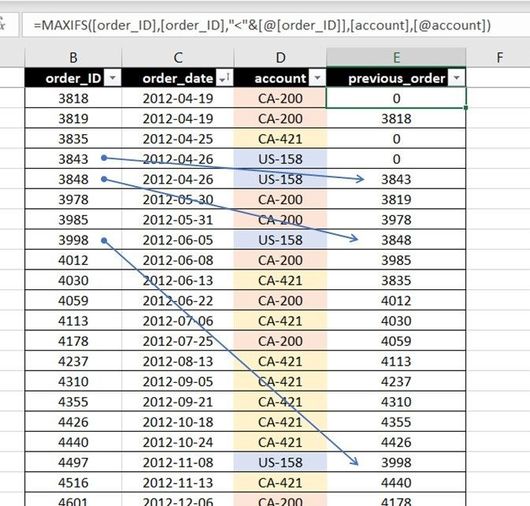- Power BI forums
- Updates
- News & Announcements
- Get Help with Power BI
- Desktop
- Service
- Report Server
- Power Query
- Mobile Apps
- Developer
- DAX Commands and Tips
- Custom Visuals Development Discussion
- Health and Life Sciences
- Power BI Spanish forums
- Translated Spanish Desktop
- Power Platform Integration - Better Together!
- Power Platform Integrations (Read-only)
- Power Platform and Dynamics 365 Integrations (Read-only)
- Training and Consulting
- Instructor Led Training
- Dashboard in a Day for Women, by Women
- Galleries
- Community Connections & How-To Videos
- COVID-19 Data Stories Gallery
- Themes Gallery
- Data Stories Gallery
- R Script Showcase
- Webinars and Video Gallery
- Quick Measures Gallery
- 2021 MSBizAppsSummit Gallery
- 2020 MSBizAppsSummit Gallery
- 2019 MSBizAppsSummit Gallery
- Events
- Ideas
- Custom Visuals Ideas
- Issues
- Issues
- Events
- Upcoming Events
- Community Blog
- Power BI Community Blog
- Custom Visuals Community Blog
- Community Support
- Community Accounts & Registration
- Using the Community
- Community Feedback
Register now to learn Fabric in free live sessions led by the best Microsoft experts. From Apr 16 to May 9, in English and Spanish.
- Power BI forums
- Forums
- Get Help with Power BI
- Power Query
- Re: Quicker Way to do "MAXIFS" to Find the Last Pu...
- Subscribe to RSS Feed
- Mark Topic as New
- Mark Topic as Read
- Float this Topic for Current User
- Bookmark
- Subscribe
- Printer Friendly Page
- Mark as New
- Bookmark
- Subscribe
- Mute
- Subscribe to RSS Feed
- Permalink
- Report Inappropriate Content
Quicker Way to do "MAXIFS" to Find the Last Purchase Date
Here's a sample of what I'm doing in EXCEL and need to translate into Power Query
The first 3 columns are connected to an external data source (no formula required).
For every row (that represents an order) I want to know the corresponding previous order for that specific company.
I.E. US-158 (blue) is showing 4 orders, their first order (ID 3843) doesn't have a previous order so it's value is 0. For their 2nd order (3848), the 4th column indicates that this company's previous order was 3843. etc. etc.
In Excel, I set the formula in the [previous_order] column to find the maximum order_ID. Excel has the useful "MAXIFS" function so I can set the following conditions
- Only look at the [order_ID] column when the value is less than the "order_ID" of that specific row.
- Only look at rows where the [account_number] is the same as the "account_number" of that specific row.
The real data set has 20k purchase records. In POWER QUERY, I've found a way to replicate it by grouping the rows according to account_number, adding a rank, adding a row of lists, then expanding each list. The problem is that it takes 5-10 minutes to refresh in Power BI. (I found 4 other ways, with grouping, conditional merging, "List.Max", etc. - but they take even longer.)
Excel calculates all 20k records in 4 seconds.
Does anyone know a quicker way?
Solved! Go to Solution.
- Mark as New
- Bookmark
- Subscribe
- Mute
- Subscribe to RSS Feed
- Permalink
- Report Inappropriate Content
Hi, @gogrizz try smth like this
let
Source = your_source_table,
g = Table.Group(Source, "account", {{"data", each f(Table.Sort(_, "order_id"))}}),
f = (t as table) as table =>
let
a = List.Buffer({0} & List.RemoveLastN(t[order_id], 1)),
b = Table.FromColumns(Table.ToColumns(t) & {a}, Table.ColumnNames(t) & {"previous_order"})
in b,
expand = Table.ExpandTableColumn(g, "data", {"order_id", "order_date", "previous_order"})
in
expand- Mark as New
- Bookmark
- Subscribe
- Mute
- Subscribe to RSS Feed
- Permalink
- Report Inappropriate Content
Hi, @gogrizz try smth like this
let
Source = your_source_table,
g = Table.Group(Source, "account", {{"data", each f(Table.Sort(_, "order_id"))}}),
f = (t as table) as table =>
let
a = List.Buffer({0} & List.RemoveLastN(t[order_id], 1)),
b = Table.FromColumns(Table.ToColumns(t) & {a}, Table.ColumnNames(t) & {"previous_order"})
in b,
expand = Table.ExpandTableColumn(g, "data", {"order_id", "order_date", "previous_order"})
in
expand- Mark as New
- Bookmark
- Subscribe
- Mute
- Subscribe to RSS Feed
- Permalink
- Report Inappropriate Content
That's unreal. Thank you so much! I started down something similar, but I was no where near what you wrote.
I don't expect a full tutorial...but do you know of a video or site that goes through the general idea of what's going on there? It works perfectly - but I can't figure out exactly why.
Thanks again!
- Mark as New
- Bookmark
- Subscribe
- Mute
- Subscribe to RSS Feed
- Permalink
- Report Inappropriate Content
Hi, the whole idea is to "slide down" order_id column by 1 position (skip last item and add zero item ahead). [order_id] column is a list so we use List.RemoveLastN function to cut the tail and lists concatenation ( & ) to add {0} element. To add the whole new column to our table we transform our table into a list of lists (of columns) using Table.ToColumns, add new list ( {a} ) and transform this list back into table using Table.FromColumns. This is how custom function f works.
In order to apply this function to a particular account data we group our data by account (Table.Group) and apply our function to each group of data (step g). Don't forget to sort every table by order_id (or order_date and order_id).
Finally we expand our (transformed) account data tables back into single table. One may use Table.Combine applied to the [data] column (this is list of tables) as well but I've chosen Table.ExpandTableColumn this time.
It's all about the main idea (step a in custom function) and basic knowledge of how to work with tables and lists. It's a challenge every time. Have fun with Power Query M!
- Mark as New
- Bookmark
- Subscribe
- Mute
- Subscribe to RSS Feed
- Permalink
- Report Inappropriate Content
Another huge help! Thanks for going above and beyond!
Helpful resources

Microsoft Fabric Learn Together
Covering the world! 9:00-10:30 AM Sydney, 4:00-5:30 PM CET (Paris/Berlin), 7:00-8:30 PM Mexico City

Power BI Monthly Update - April 2024
Check out the April 2024 Power BI update to learn about new features.