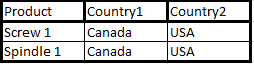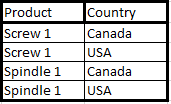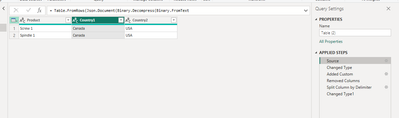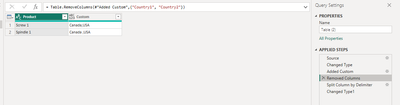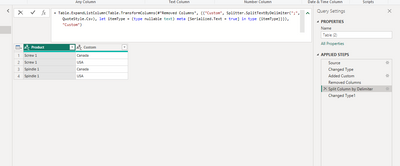- Power BI forums
- Updates
- News & Announcements
- Get Help with Power BI
- Desktop
- Service
- Report Server
- Power Query
- Mobile Apps
- Developer
- DAX Commands and Tips
- Custom Visuals Development Discussion
- Health and Life Sciences
- Power BI Spanish forums
- Translated Spanish Desktop
- Power Platform Integration - Better Together!
- Power Platform Integrations (Read-only)
- Power Platform and Dynamics 365 Integrations (Read-only)
- Training and Consulting
- Instructor Led Training
- Dashboard in a Day for Women, by Women
- Galleries
- Community Connections & How-To Videos
- COVID-19 Data Stories Gallery
- Themes Gallery
- Data Stories Gallery
- R Script Showcase
- Webinars and Video Gallery
- Quick Measures Gallery
- 2021 MSBizAppsSummit Gallery
- 2020 MSBizAppsSummit Gallery
- 2019 MSBizAppsSummit Gallery
- Events
- Ideas
- Custom Visuals Ideas
- Issues
- Issues
- Events
- Upcoming Events
- Community Blog
- Power BI Community Blog
- Custom Visuals Community Blog
- Community Support
- Community Accounts & Registration
- Using the Community
- Community Feedback
Register now to learn Fabric in free live sessions led by the best Microsoft experts. From Apr 16 to May 9, in English and Spanish.
- Power BI forums
- Forums
- Get Help with Power BI
- Power Query
- Re: Merge 2 Columns and create new lines
- Subscribe to RSS Feed
- Mark Topic as New
- Mark Topic as Read
- Float this Topic for Current User
- Bookmark
- Subscribe
- Printer Friendly Page
- Mark as New
- Bookmark
- Subscribe
- Mute
- Subscribe to RSS Feed
- Permalink
- Report Inappropriate Content
Merge 2 Columns and create new lines
Hello,
I didn't find anything that answered my question so I'm asking it myself !
I have something that look like this :
And I would like to make it looking like this :
It's frustrating because I feel like it's really easy but I couldn't manage to make it work...
Thank you for your help and have a great day !!
NB1 : Moste the "Country 2" lines are empty and displayed ass "null" but I still want to have one single column in the end with all the datas !
NB2 : I have nearly 15 different columns of data that would be multiplied if this information changes something...
Solved! Go to Solution.
- Mark as New
- Bookmark
- Subscribe
- Mute
- Subscribe to RSS Feed
- Permalink
- Report Inappropriate Content
Hi,
I finnaly managed to make it work. The thing was to select both country columns and Unpivot these 2 ! 🙂
Thank you for your help
- Mark as New
- Bookmark
- Subscribe
- Mute
- Subscribe to RSS Feed
- Permalink
- Report Inappropriate Content
Yes, that works great.
Another method:
Please try this below query:
let
Source = Table.FromRows(Json.Document(Binary.Decompress(Binary.FromText("i45WCk4uSi1XMFTSUXJOzEtMSQQyQoMdlWJ1gFIFmXkpOakKhgpwWQWYdCwA", BinaryEncoding.Base64), Compression.Deflate)), let _t = ((type nullable text) meta [Serialized.Text = true]) in type table [Product = _t, Country1 = _t, Country2 = _t]),
#"Changed Type" = Table.TransformColumnTypes(Source,{{"Product", type text}, {"Country1", type text}, {"Country2", type text}}),
#"Added Custom" = Table.AddColumn(#"Changed Type", "Custom", each [Country1] & ";" & [Country2]),
#"Removed Columns" = Table.RemoveColumns(#"Added Custom",{"Country1", "Country2"}),
#"Split Column by Delimiter" = Table.ExpandListColumn(Table.TransformColumns(#"Removed Columns", {{"Custom", Splitter.SplitTextByDelimiter(";", QuoteStyle.Csv), let itemType = (type nullable text) meta [Serialized.Text = true] in type {itemType}}}), "Custom"),
#"Changed Type1" = Table.TransformColumnTypes(#"Split Column by Delimiter",{{"Custom", type text}})
in
#"Changed Type1"
Thank you.
If my answer helps you, please mark it as solution.
- Mark as New
- Bookmark
- Subscribe
- Mute
- Subscribe to RSS Feed
- Permalink
- Report Inappropriate Content
Hi,
I finnaly managed to make it work. The thing was to select both country columns and Unpivot these 2 ! 🙂
Thank you for your help
- Mark as New
- Bookmark
- Subscribe
- Mute
- Subscribe to RSS Feed
- Permalink
- Report Inappropriate Content
Yes, that works great.
Another method:
Please try this below query:
let
Source = Table.FromRows(Json.Document(Binary.Decompress(Binary.FromText("i45WCk4uSi1XMFTSUXJOzEtMSQQyQoMdlWJ1gFIFmXkpOakKhgpwWQWYdCwA", BinaryEncoding.Base64), Compression.Deflate)), let _t = ((type nullable text) meta [Serialized.Text = true]) in type table [Product = _t, Country1 = _t, Country2 = _t]),
#"Changed Type" = Table.TransformColumnTypes(Source,{{"Product", type text}, {"Country1", type text}, {"Country2", type text}}),
#"Added Custom" = Table.AddColumn(#"Changed Type", "Custom", each [Country1] & ";" & [Country2]),
#"Removed Columns" = Table.RemoveColumns(#"Added Custom",{"Country1", "Country2"}),
#"Split Column by Delimiter" = Table.ExpandListColumn(Table.TransformColumns(#"Removed Columns", {{"Custom", Splitter.SplitTextByDelimiter(";", QuoteStyle.Csv), let itemType = (type nullable text) meta [Serialized.Text = true] in type {itemType}}}), "Custom"),
#"Changed Type1" = Table.TransformColumnTypes(#"Split Column by Delimiter",{{"Custom", type text}})
in
#"Changed Type1"
Thank you.
If my answer helps you, please mark it as solution.
- Mark as New
- Bookmark
- Subscribe
- Mute
- Subscribe to RSS Feed
- Permalink
- Report Inappropriate Content
You can select the first column-> right-click and Unpivot other columns.
The way the desired table is presented (above) is going to lose the detail from the column headings (country1 or country2). Maybe that's important to you, maybe not.
The rest of your columns will get unpivoted too and that's maybe what you want or it's going to cause chaos.
Let me know if you get stuck.
Helpful resources

Microsoft Fabric Learn Together
Covering the world! 9:00-10:30 AM Sydney, 4:00-5:30 PM CET (Paris/Berlin), 7:00-8:30 PM Mexico City

Power BI Monthly Update - April 2024
Check out the April 2024 Power BI update to learn about new features.