- Power BI forums
- Updates
- News & Announcements
- Get Help with Power BI
- Desktop
- Service
- Report Server
- Power Query
- Mobile Apps
- Developer
- DAX Commands and Tips
- Custom Visuals Development Discussion
- Health and Life Sciences
- Power BI Spanish forums
- Translated Spanish Desktop
- Power Platform Integration - Better Together!
- Power Platform Integrations (Read-only)
- Power Platform and Dynamics 365 Integrations (Read-only)
- Training and Consulting
- Instructor Led Training
- Dashboard in a Day for Women, by Women
- Galleries
- Community Connections & How-To Videos
- COVID-19 Data Stories Gallery
- Themes Gallery
- Data Stories Gallery
- R Script Showcase
- Webinars and Video Gallery
- Quick Measures Gallery
- 2021 MSBizAppsSummit Gallery
- 2020 MSBizAppsSummit Gallery
- 2019 MSBizAppsSummit Gallery
- Events
- Ideas
- Custom Visuals Ideas
- Issues
- Issues
- Events
- Upcoming Events
- Community Blog
- Power BI Community Blog
- Custom Visuals Community Blog
- Community Support
- Community Accounts & Registration
- Using the Community
- Community Feedback
Register now to learn Fabric in free live sessions led by the best Microsoft experts. From Apr 16 to May 9, in English and Spanish.
- Power BI forums
- Issues
- Issues
- Azure map - Various issues including: Regional lab...
- Subscribe to RSS Feed
- Mark as New
- Mark as Read
- Bookmark
- Subscribe
- Printer Friendly Page
- Report Inappropriate Content
Azure map - Various issues including: Regional labels missing, truncated menu options etc.
Hello,
Having reviewed the GA Azure map visual with some team members this week, there appear to be a few key issues with it in its current form.
Please therefore review the notes below in advance of the Azure map completely replacing the current/old default Map visual, thank you.
Issue 1: Regional map labels dynamically disabled when bubble layer is above underlying map 'label' layer:
Please note in the screenshot below, that the Azure map (bottom row) is purposely removing the underlying map layer labels - where they 'clash' with the bubble layer - versus how the labels are still consistently present behind the same layer in the original default Map (top row), for example in the Azure map there is no label shown for Utah, Kentucky or Virginia.
We would request that [in advance of this being made the only option in PBI], there at least be the option to change the settings, in order to mimic/replicate the 'bubble layer' behaviour in the current/old default Map visual, a shown above. Also, adjusting the transparency of the bubble layer has no impact, since the label itself is still missing where this current behaviour occurs, as below:

But if you capture a screenshot mid-render, you can glimpse the label[s] in place before the Azure map chooses to remove them, as shown here (in effect, this gives a glimpse of the functionality/result we are seeking, with labels for Utah etc. now visible underneath the bubble layer):
Just to also note, I'm aware in this specific example you 'could' supplant the missing labels with the category labels, but this would not usually be the case, plus only achieves a sub-optimal result at best.
Issue 2: End user/on-map 'Style picker' menu not dynamic/broken if map is 'too short'
I'm a bit surprised to see this is still an issue, but the 'Style picker menu doesn't seem to render properly, and gets broken completely if the map is too short. Examples below:
First, please note the incorrect rending of the 'Style picker' text contents, where the selected menu item is flush/crashing into the border of the menu itself (on the right-hand side, as highlighted by the arrow):
Second (and more significantly), please note the way in which the menu appears when expanded if the visual is 'too short' (you can see the dimensions of the Azure map on the right-hand pane) for reference:
In this scenario, it's not possible to see the missing options unless using the visual formatting pane, which is not possible for end users, as shown in PBI service below: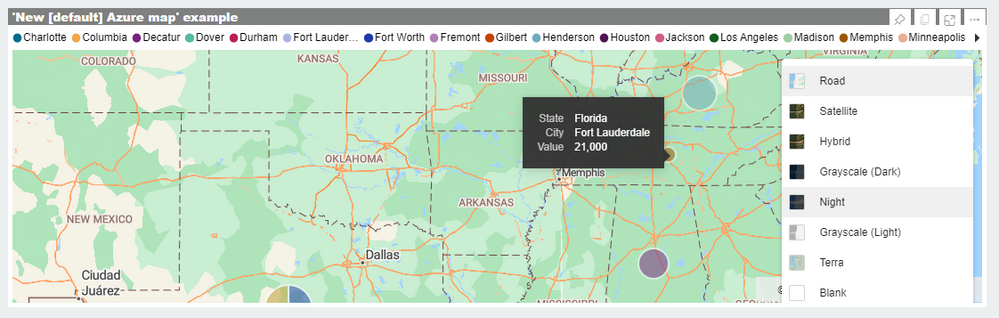
If the map is large/tall enough however, the menu functions when expanded:
Feature request: Ability to control options given in Style picker (i.e. specify end user options from list)
Whilst the idea of giving end users the ability to easily change the map style is great, not all of the options are meaningful or relevant to every map. We would therefore request the ability to choose which Styles to make available to end users, (for example our preferred options would currently be 'Road' and 'Grayscale [Light]', with the possibility of enabling other styles depending on the map). A checklist type format inside of a drop-down list menu (or something similar) underneath the current Style picker toggle button could work well here.
You must be a registered user to add a comment. If you've already registered, sign in. Otherwise, register and sign in.
- iannedrs on: Error: There is an error in XML document (1, 1).
-
 v-xiaoyan-msft
on:
Cannot share PowerBi reorts and dashboards to my o...
v-xiaoyan-msft
on:
Cannot share PowerBi reorts and dashboards to my o...
-
rayishome
 on:
Get External Data: Power BI semantic models throws...
on:
Get External Data: Power BI semantic models throws...
-
 v-yetao1-msft
on:
Power BI Desktop April 2024 : Sort by issue. False...
v-yetao1-msft
on:
Power BI Desktop April 2024 : Sort by issue. False...
-
 v-yetao1-msft
on:
Power BI Service - NetworkConnectionIssue when sav...
v-yetao1-msft
on:
Power BI Service - NetworkConnectionIssue when sav...
-
 v-yetao1-msft
on:
Power BI semantic model account sign in for every ...
v-yetao1-msft
on:
Power BI semantic model account sign in for every ...
-
 Idrissshatila
on:
Timeline slicer is showing 30 & 31 March under 30 ...
Idrissshatila
on:
Timeline slicer is showing 30 & 31 March under 30 ...
-
 v-yetao1-msft
on:
Publish to web url not working
v-yetao1-msft
on:
Publish to web url not working
- gfbentes55_sema on: PROBLEM WHEN USE JSON FROM WEB WITH LATITUDE AND L...
- swift_devon on: Error when using AppSource visuals. "Something wen...
- New 7,841
- Needs Info 3,356
- Investigating 3,124
- Accepted 2,036
- Declined 38
- Delivered 3,743
-
Reports
9,659 -
Dashboards
3,900 -
Data Modeling
3,853 -
Gateways
2,040 -
Report Server
2,001 -
APIS and Embedding
1,883 -
Custom Visuals
1,671 -
Content Packs
503 -
Mobile
347 -
Need Help
11 -
Show and Tell
2 -
General Comment
2 -
Tips and Tricks
1 -
Power BI Desktop
1
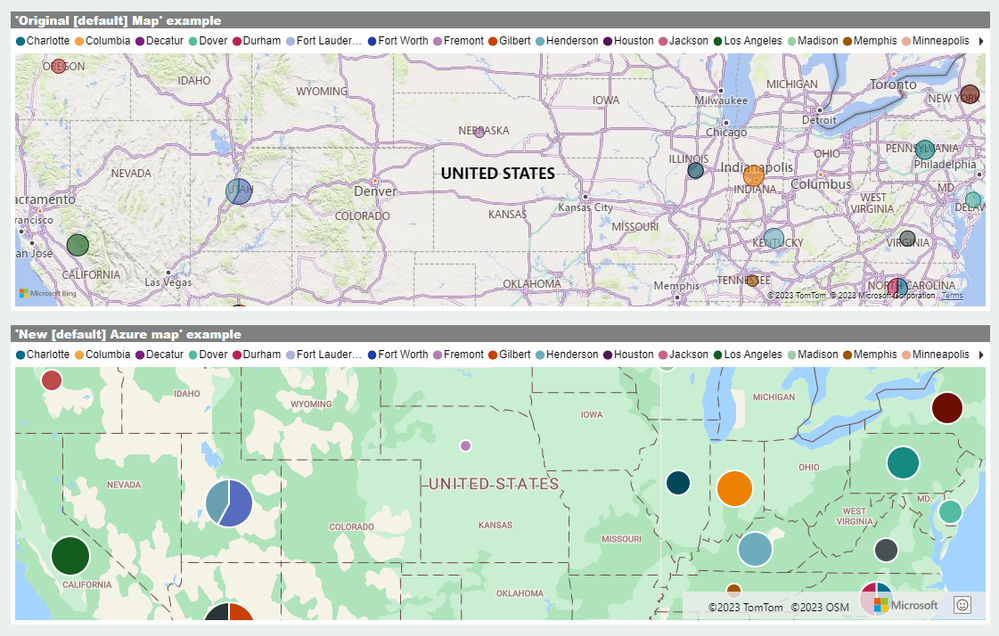
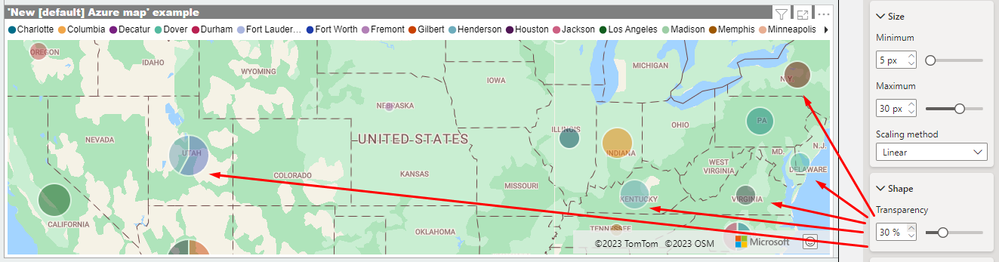
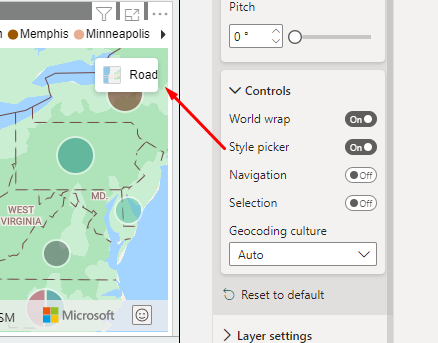
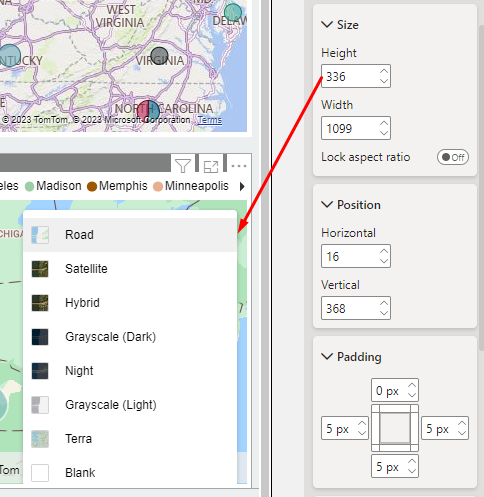
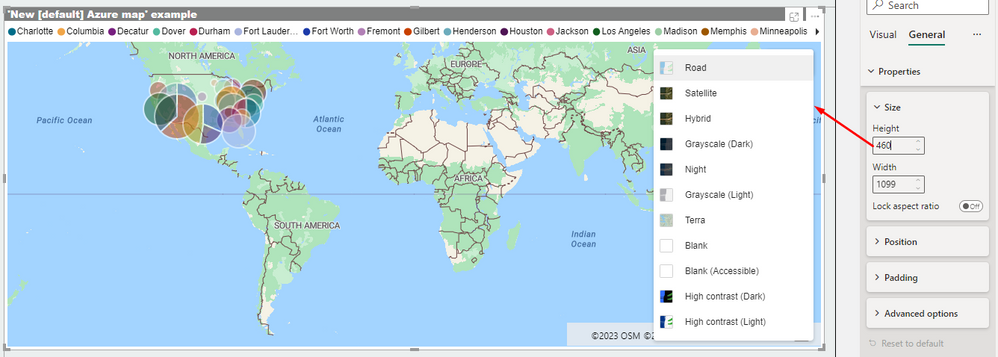
Hi @D_M
For the first issue , you can turn on labels in the Format pane .But if it is part of the area is not displayed, then it needs sample for specific analysis .
I tried to restore your second issue on my side, but failed. If possible, I hope you can provide your pbix file for testing.
As for some of the features you mentioned that are not supported at the moment, you can go to the Ideas forum to give your suggestions. Home (microsoft.com)
Best Regards,
Community Support Team _ Ailsa Tao