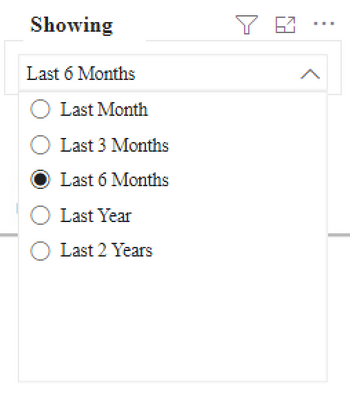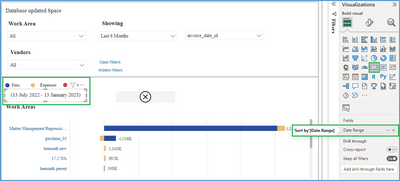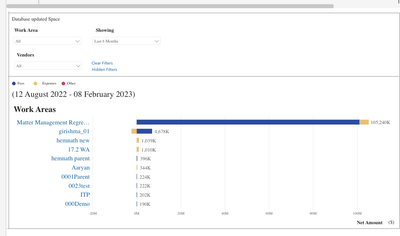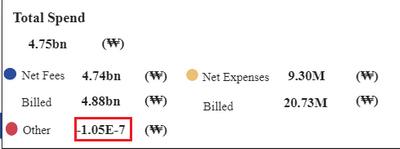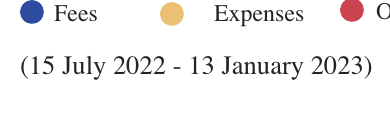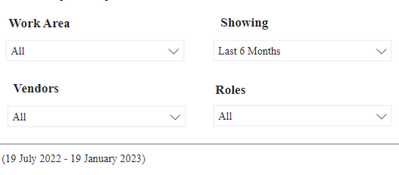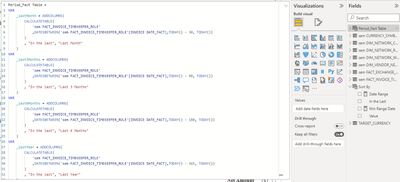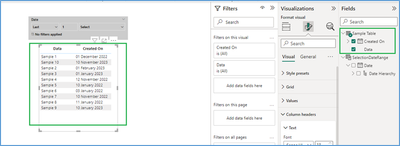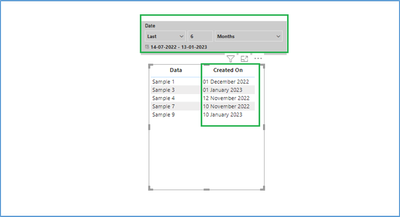- Power BI forums
- Updates
- News & Announcements
- Get Help with Power BI
- Desktop
- Service
- Report Server
- Power Query
- Mobile Apps
- Developer
- DAX Commands and Tips
- Custom Visuals Development Discussion
- Health and Life Sciences
- Power BI Spanish forums
- Translated Spanish Desktop
- Power Platform Integration - Better Together!
- Power Platform Integrations (Read-only)
- Power Platform and Dynamics 365 Integrations (Read-only)
- Training and Consulting
- Instructor Led Training
- Dashboard in a Day for Women, by Women
- Galleries
- Community Connections & How-To Videos
- COVID-19 Data Stories Gallery
- Themes Gallery
- Data Stories Gallery
- R Script Showcase
- Webinars and Video Gallery
- Quick Measures Gallery
- 2021 MSBizAppsSummit Gallery
- 2020 MSBizAppsSummit Gallery
- 2019 MSBizAppsSummit Gallery
- Events
- Ideas
- Custom Visuals Ideas
- Issues
- Issues
- Events
- Upcoming Events
- Community Blog
- Power BI Community Blog
- Custom Visuals Community Blog
- Community Support
- Community Accounts & Registration
- Using the Community
- Community Feedback
Register now to learn Fabric in free live sessions led by the best Microsoft experts. From Apr 16 to May 9, in English and Spanish.
- Power BI forums
- Forums
- Get Help with Power BI
- Developer
- Display Last N months from today's date in Marks c...
- Subscribe to RSS Feed
- Mark Topic as New
- Mark Topic as Read
- Float this Topic for Current User
- Bookmark
- Subscribe
- Printer Friendly Page
- Mark as New
- Bookmark
- Subscribe
- Mute
- Subscribe to RSS Feed
- Permalink
- Report Inappropriate Content
Display Last N months from today's date in Marks card
Hello , can someone please help?
I have created, below filter,
In the marks card I want to display today's date minus what ever the option I pick from the slicer,
So if today is 11 January, 2023 and user pick 'last 6 months' from the slicer then I would like to display,
(11 July, 2022 - 11 January, 2023)
It should keep on changing based on what user pick from the slicer.
How can I do that? Please help!
Solved! Go to Solution.
- Mark as New
- Bookmark
- Subscribe
- Mute
- Subscribe to RSS Feed
- Permalink
- Report Inappropriate Content
Hi,
Thanks for providing the Power BI file.
We have checked and noticed that you only want to display range of dates based on Selection in your slicer
“Showing” i.e. Last 6 months etc.
Please follow below listed steps in your Power BI report to achieve the Date Range display as expected,
Within “Sort By” table, create a Measure “Min Range Date" with below DAX expression
Min Range Date = IF(SELECTEDVALUE('Period_Fact Table'[In the last]) = "Last Month", DATE(YEAR(TODAY()), MONTH(TODAY())-1, DAY(TODAY())),IF(SELECTEDVALUE('Period_Fact Table'[In the last]) = "Last 3 Months", DATE(YEAR(TODAY()), MONTH(TODAY())-3, DAY(TODAY())),
IF(SELECTEDVALUE('Period_Fact Table'[In the last]) = "Last 6 Months", DATE(YEAR(TODAY()), MONTH(TODAY())-6, DAY(TODAY())),
IF(SELECTEDVALUE('Period_Fact Table'[In the last]) = "Last Year", DATE(YEAR(TODAY())-1, MONTH(TODAY()), DAY(TODAY())),
IF(SELECTEDVALUE('Period_Fact Table'[In the last]) = "Last 2 Years", DATE(YEAR(TODAY())-2, MONTH(TODAY()), DAY(TODAY())),TODAY())))))
Please refer to the below screenshot for the same.
Now to display Date Range String create a new Measure in “Sort By” table with DAX expression as:
Date Range = "(" & CONVERT(FORMAT([Min Range Date],"dd mmmm yyyy"), STRING) & " - " & CONVERT(FORMAT(TODAY(),"dd mmmm yyyy"), STRING) & ")"
Add a Card Visual on report and select this Date Range column from Sort By Table to be displayed as shown in the below screenshot.
If this answer helps, please mark it as Accepted Solution so it would help others to find the solution.
Thanks!
Inogic Professional Service Division
An expert technical extension for your techno-functional business needs
Power Platform/Dynamics 365 CRM
Drop an email at crm@inogic.com
Service: http://www.inogic.com/services/
Power Platform/Dynamics 365 CRM Tips and Tricks: http://www.inogic.com/blog/
- Mark as New
- Bookmark
- Subscribe
- Mute
- Subscribe to RSS Feed
- Permalink
- Report Inappropriate Content
Hello @SamInogic, I have one question. In the same report I have turn on 'Responsiveness' -> "ON" but when I try Power Bi Playground from here, https://playground.powerbi.com/en-us/explore-features and try to change the window size then bar chart doesn't work as responsiveness should work. Is there any settings am I missing? Can you please guide. Thanks a lot!
- Mark as New
- Bookmark
- Subscribe
- Mute
- Subscribe to RSS Feed
- Permalink
- Report Inappropriate Content
Hi @Anonymous,
If possible can you share the Screenshot for the Chart not being responsive at your end, so that I can get idea regarding issue you are facing?
Thanks!
Inogic Professional Service Division
An expert technical extension for your techno-functional business needs
Power Platform/Dynamics 365 CRM
Drop an email at crm@inogic.com
Service: http://www.inogic.com/services/
Power Platform/Dynamics 365 CRM Tips and Tricks: http://www.inogic.com/blog/
- Mark as New
- Bookmark
- Subscribe
- Mute
- Subscribe to RSS Feed
- Permalink
- Report Inappropriate Content
Sure.
This is how it looks in normal window,
And if I resize the window to smaller size then viz just zoom in,
This is what I expect Responsiveness to work when I narrow down the window,
https://powerbi.microsoft.com/fr-ch/blog/responsive-visualizations-coming-to-power-bi/
- Mark as New
- Bookmark
- Subscribe
- Mute
- Subscribe to RSS Feed
- Permalink
- Report Inappropriate Content
Hi @Anonymous,
In Power BI the Responsive setting is per visual not per the report, so the graph will work as responsive when we change height/width of that visual. As for report level we did not have a Responsive setting and thus changing Windows height/width (by Zoom in or Zoom out) will not change the visual resolution.
This Responsive Setting all means for Visual to be Responsive in Power BI Report.
If this answer helps, please mark it as Accepted Solution so it would help others to find the solution.
Thanks!
Inogic Professional Service Division
An expert technical extension for your techno-functional business needs
Power Platform/Dynamics 365 CRM
Drop an email at crm@inogic.com
Service: http://www.inogic.com/services/
Power Platform/Dynamics 365 CRM Tips and Tricks: http://www.inogic.com/blog/
- Mark as New
- Bookmark
- Subscribe
- Mute
- Subscribe to RSS Feed
- Permalink
- Report Inappropriate Content
Oh @SamInogic , If you check the below reference link then this is what I am trying with embeded link of my report but viz not changing like how it is changing in below reference link.
https://powerbi.microsoft.com/fr-ch/blog/responsive-visualizations-coming-to-power-bi/
Is this how I should check the responsiveness of my report/viz? Or I should check it out some other way?
- Mark as New
- Bookmark
- Subscribe
- Mute
- Subscribe to RSS Feed
- Permalink
- Report Inappropriate Content
Hi @Anonymous
Yes, we think only this is the setting for Responsive for the Power BI. Currently, it does not seem any other way to check the responsiveness of the report.
Thanks!
Inogic Professional Service Division
An expert technical extension for your techno-functional business needs
Power Platform/Dynamics 365 CRM
Drop an email at crm@inogic.com
Service: http://www.inogic.com/services/
Power Platform/Dynamics 365 CRM Tips and Tricks: http://www.inogic.com/blog/
- Mark as New
- Bookmark
- Subscribe
- Mute
- Subscribe to RSS Feed
- Permalink
- Report Inappropriate Content
Hello @SamInogic ,
Sometimes my values shows in error state,
Other should calculate as - Total Spend - (Net fees + Net Expenses) = Other
But it shows in error state, how can I fix this? I have reference file here. It's in tooltip. Please help. Thanks!
Ref file:
https://drive.google.com/file/d/1s3WLU4yfdEF9ZppDqqg5lG6PSqWZ7JLk/view?usp=sharing
please help!!
- Mark as New
- Bookmark
- Subscribe
- Mute
- Subscribe to RSS Feed
- Permalink
- Report Inappropriate Content
Hi @SamInogic, Thank you so much for the response.
Here I have pbix file for your reference.
https://drive.google.com/file/d/1s3WLU4yfdEF9ZppDqqg5lG6PSqWZ7JLk/view?usp=sharing
This is where I would like to dipslay date,
Can you please help in this file how can I show it there? Please and thanks!
- Mark as New
- Bookmark
- Subscribe
- Mute
- Subscribe to RSS Feed
- Permalink
- Report Inappropriate Content
Hello @SamInogic ,
Sometimes my values shows in error state,
Other should calculate as - Total Spend - (Net fees + Net Expenses) = Other
But it shows in error state, how can I fix this? I have reference file here. It's in tooltip. Please help. Thanks!
Ref file:
https://drive.google.com/file/d/1s3WLU4yfdEF9ZppDqqg5lG6PSqWZ7JLk/view?usp=sharing
- Mark as New
- Bookmark
- Subscribe
- Mute
- Subscribe to RSS Feed
- Permalink
- Report Inappropriate Content
Hi,
Thanks for providing the Power BI file.
We have checked and noticed that you only want to display range of dates based on Selection in your slicer
“Showing” i.e. Last 6 months etc.
Please follow below listed steps in your Power BI report to achieve the Date Range display as expected,
Within “Sort By” table, create a Measure “Min Range Date" with below DAX expression
Min Range Date = IF(SELECTEDVALUE('Period_Fact Table'[In the last]) = "Last Month", DATE(YEAR(TODAY()), MONTH(TODAY())-1, DAY(TODAY())),IF(SELECTEDVALUE('Period_Fact Table'[In the last]) = "Last 3 Months", DATE(YEAR(TODAY()), MONTH(TODAY())-3, DAY(TODAY())),
IF(SELECTEDVALUE('Period_Fact Table'[In the last]) = "Last 6 Months", DATE(YEAR(TODAY()), MONTH(TODAY())-6, DAY(TODAY())),
IF(SELECTEDVALUE('Period_Fact Table'[In the last]) = "Last Year", DATE(YEAR(TODAY())-1, MONTH(TODAY()), DAY(TODAY())),
IF(SELECTEDVALUE('Period_Fact Table'[In the last]) = "Last 2 Years", DATE(YEAR(TODAY())-2, MONTH(TODAY()), DAY(TODAY())),TODAY())))))
Please refer to the below screenshot for the same.
Now to display Date Range String create a new Measure in “Sort By” table with DAX expression as:
Date Range = "(" & CONVERT(FORMAT([Min Range Date],"dd mmmm yyyy"), STRING) & " - " & CONVERT(FORMAT(TODAY(),"dd mmmm yyyy"), STRING) & ")"
Add a Card Visual on report and select this Date Range column from Sort By Table to be displayed as shown in the below screenshot.
If this answer helps, please mark it as Accepted Solution so it would help others to find the solution.
Thanks!
Inogic Professional Service Division
An expert technical extension for your techno-functional business needs
Power Platform/Dynamics 365 CRM
Drop an email at crm@inogic.com
Service: http://www.inogic.com/services/
Power Platform/Dynamics 365 CRM Tips and Tricks: http://www.inogic.com/blog/
- Mark as New
- Bookmark
- Subscribe
- Mute
- Subscribe to RSS Feed
- Permalink
- Report Inappropriate Content
Hi @SamInogic , If I want to display the same data between the dates which I am showing it here then what are the changes I need to make in a code?
Like here dates are showing,
Here I am showing this range for the last 6 months, 19 July, 2022 to 19 Jan, 2023
But for the slicer 'Last 6 months' as per the code it's showing data between 23 July, 2022 to 19 Jan, 2023:
Code,
So instead of days how can I mention months here? or how can I mention days instead of months and year for the title. I want both the codes at the same level. Either Months/Years or Days. Can you please help?
- Mark as New
- Bookmark
- Subscribe
- Mute
- Subscribe to RSS Feed
- Permalink
- Report Inappropriate Content
Hi @Anonymous,
Can you try to add below DAX expression for your “Period_Fact Table” table,
Period_Fact Table =
VAR
_lastMonth = ADDCOLUMNS(
CALCULATETABLE(
'sem FACT_INVOICE_DETAIL'
,DATESBETWEEN('sem FACT_INVOICE_DETAIL'[INVOICE DATE_FACT],DATE(YEAR(TODAY()), MONTH(TODAY())-1, DAY(TODAY())), TODAY())
)
, "In the last", "Last Month"
)
VAR
_last3Months = ADDCOLUMNS(
CALCULATETABLE(
'sem FACT_INVOICE_DETAIL'
,DATESBETWEEN('sem FACT_INVOICE_DETAIL'[INVOICE DATE_FACT],DATE(YEAR(TODAY()), MONTH(TODAY())-3, DAY(TODAY())), TODAY())
)
, "In the last", "Last 3 Months"
)
VAR
_last6Months = ADDCOLUMNS(
CALCULATETABLE(
'sem FACT_INVOICE_DETAIL'
,DATESBETWEEN('sem FACT_INVOICE_DETAIL'[INVOICE DATE_FACT],DATE(YEAR(TODAY()), MONTH(TODAY())-6, DAY(TODAY())), TODAY())
)
, "In the last", "Last 6 Months"
)
VAR
_lastYear = ADDCOLUMNS(
CALCULATETABLE(
'sem FACT_INVOICE_DETAIL'
,DATESBETWEEN('sem FACT_INVOICE_DETAIL'[INVOICE DATE_FACT],DATE(YEAR(TODAY())-1, MONTH(TODAY()), DAY(TODAY())), TODAY())
)
, "In the last", "Last Year"
)
VAR
_last2Year = ADDCOLUMNS(
CALCULATETABLE(
'sem FACT_INVOICE_DETAIL'
,DATESBETWEEN('sem FACT_INVOICE_DETAIL'[INVOICE DATE_FACT],DATE(YEAR(TODAY())-2, MONTH(TODAY()), DAY(TODAY())), TODAY())
)
, "In the last", "Last 2 Years"
)
RETURN
UNION(_lastMonth, _last3Months, _last6Months, _lastYear, _last2Year )
Thanks!
Inogic Professional Service Division
An expert technical extension for your techno-functional business needs
Power Platform/Dynamics 365 CRM
Drop an email at crm@inogic.com
Service: http://www.inogic.com/services/
Power Platform/Dynamics 365 CRM Tips and Tricks: http://www.inogic.com/blog/
- Mark as New
- Bookmark
- Subscribe
- Mute
- Subscribe to RSS Feed
- Permalink
- Report Inappropriate Content
Thank you so much. It did work!
- Mark as New
- Bookmark
- Subscribe
- Mute
- Subscribe to RSS Feed
- Permalink
- Report Inappropriate Content
Hi,
Happy to hear that solution works for you!
If the answer helps, please mark it as Accepted Solution so it would help others to find the solution.
Thanks!
Inogic Professional Service Division
An expert technical extension for your techno-functional business needs
Power Platform/Dynamics 365 CRM
Drop an email at crm@inogic.com
Service: http://www.inogic.com/services/
Power Platform/Dynamics 365 CRM Tips and Tricks: http://www.inogic.com/blog/
- Mark as New
- Bookmark
- Subscribe
- Mute
- Subscribe to RSS Feed
- Permalink
- Report Inappropriate Content
This is excellent. Thank you so much!!
- Mark as New
- Bookmark
- Subscribe
- Mute
- Subscribe to RSS Feed
- Permalink
- Report Inappropriate Content
Hi @Anonymous ,
To display the data filtered based on the Date period i.e. last N Months then you can follow below process in Power BI report.
1. Create a Calendar Table, which will be used in a Slicer to be used for Data filtering as Last N Months, Next N Months etc.
In Power BI report, navigate to Modelling tab and click on New Table (considered range will be 1/1/2000 to 5 years more than current Year) with below DAX expression.
SelectionDateRange = CALENDAR(DATE(2000,1,1),DATE(YEAR(TODAY()) + 5,1,1))
2. Once table is created, add a Slicer Control from Visuals and add the Date field from SelectionDateRange Table. Navigate to Slicer Settings and change the Option Style as Relative Date.
Please refer to the below screenshot for the same.
3. Now we have considered sample Table that include data that need to be filtered as shown in below screenshot.
4. In order to filter based on slicer date need to create a relationship between both table as shown in below screenshot,
5. Now you can filter data using slicer as Last 6 Months and data will be displayed as per the date range.
Please refer to the below screenshot for the same,
If this answer helps, please mark it as Accepted Solution so it would help others to find the solution.
Thanks!
Inogic Professional Service Division
An expert technical extension for your techno-functional business needs
Power Platform/Dynamics 365 CRM
Drop an email at crm@inogic.com
Service: http://www.inogic.com/services/
Power Platform/Dynamics 365 CRM Tips and Tricks: http://www.inogic.com/blog/
Helpful resources

Microsoft Fabric Learn Together
Covering the world! 9:00-10:30 AM Sydney, 4:00-5:30 PM CET (Paris/Berlin), 7:00-8:30 PM Mexico City

Power BI Monthly Update - April 2024
Check out the April 2024 Power BI update to learn about new features.

| User | Count |
|---|---|
| 12 | |
| 2 | |
| 2 | |
| 1 | |
| 1 |
| User | Count |
|---|---|
| 20 | |
| 3 | |
| 2 | |
| 2 | |
| 2 |