- Power BI forums
- Updates
- News & Announcements
- Get Help with Power BI
- Desktop
- Service
- Report Server
- Power Query
- Mobile Apps
- Developer
- DAX Commands and Tips
- Custom Visuals Development Discussion
- Health and Life Sciences
- Power BI Spanish forums
- Translated Spanish Desktop
- Power Platform Integration - Better Together!
- Power Platform Integrations (Read-only)
- Power Platform and Dynamics 365 Integrations (Read-only)
- Training and Consulting
- Instructor Led Training
- Dashboard in a Day for Women, by Women
- Galleries
- Community Connections & How-To Videos
- COVID-19 Data Stories Gallery
- Themes Gallery
- Data Stories Gallery
- R Script Showcase
- Webinars and Video Gallery
- Quick Measures Gallery
- 2021 MSBizAppsSummit Gallery
- 2020 MSBizAppsSummit Gallery
- 2019 MSBizAppsSummit Gallery
- Events
- Ideas
- Custom Visuals Ideas
- Issues
- Issues
- Events
- Upcoming Events
- Community Blog
- Power BI Community Blog
- Custom Visuals Community Blog
- Community Support
- Community Accounts & Registration
- Using the Community
- Community Feedback
Register now to learn Fabric in free live sessions led by the best Microsoft experts. From Apr 16 to May 9, in English and Spanish.
- Power BI forums
- Forums
- Get Help with Power BI
- Desktop
- WEEK CALCULATIONS
- Subscribe to RSS Feed
- Mark Topic as New
- Mark Topic as Read
- Float this Topic for Current User
- Bookmark
- Subscribe
- Printer Friendly Page
- Mark as New
- Bookmark
- Subscribe
- Mute
- Subscribe to RSS Feed
- Permalink
- Report Inappropriate Content
WEEK CALCULATIONS
Hi,
I have a table like below,
| Date | Network Name | Office Name | Count |
| 7-Jun | N1 | OFF 1 | 4 |
| 7-Jun | N2 | OFF 3 | 3 |
| 6-Jun | N1 | OFF 2 | 5 |
| 6-Jun | N2 | OFF 4 | 5 |
| 5-Jun | N1 | OFF 1 | 2 |
| 5-Jun | N2 | OFF 3 | 3 |
| 4-Jun | N1 | OFF 2 | 1 |
| 4-Jun | N2 | OFF 4 | 1 |
| 3-Jun | N1 | OFF 1 | 4 |
| 3-Jun | N2 | OFF 3 | 1 |
| 2-Jun | N1 | OFF 2 | 4 |
| 2-Jun | N2 | OFF 4 | 2 |
| 1-Jun | N1 | OFF 1 | 3 |
| 1-Jun | N2 | OFF 3 | 5 |
| 31-May | N1 | OFF 2 | 1 |
| 31-May | N2 | OFF 4 | 2 |
| 30-May | N1 | OFF 1 | 5 |
| 30-May | N2 | OFF 3 | 2 |
| 29-May | N1 | OFF 2 | 2 |
| 29-May | N2 | OFF 4 | 2 |
| 28-May | N1 | OFF 1 | 3 |
| 28-May | N2 | OFF 3 | 2 |
I have written few calculated columns,
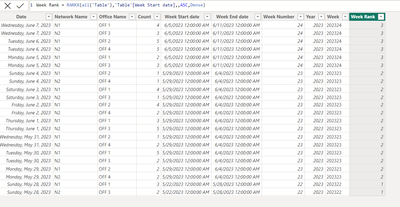
I want to calculate the sum of the count column for current week and for previous week for each network and office,
So i wrote the daxes,
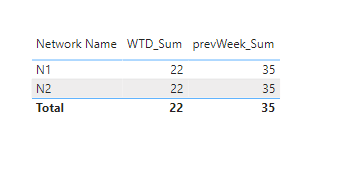
but the expected output needed is,
| NETWORK NAME | WTD_SUM | PREVWEEK_SUM |
| N1 | 11 | 20 |
| N2 | 11 | 15 |
- Mark as New
- Bookmark
- Subscribe
- Mute
- Subscribe to RSS Feed
- Permalink
- Report Inappropriate Content
Hi,
Create a Calendar Table and show write those calculated column formulas in the Calendar Table. Share the download link of the PBI file.
Regards,
Ashish Mathur
http://www.ashishmathur.com
https://www.linkedin.com/in/excelenthusiasts/
- Mark as New
- Bookmark
- Subscribe
- Mute
- Subscribe to RSS Feed
- Permalink
- Report Inappropriate Content
Hello @Anonymous everythings is ohk in your logic but only change is you should use WEEKNUM instead of rank.
for E.g
Create Column :
Use in your calculation :
############################
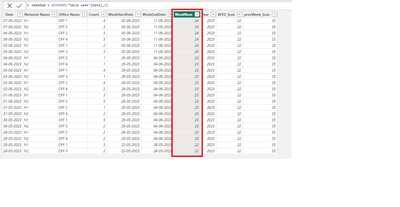
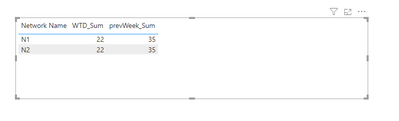
@Anonymous I hope this helps you!THANK YOU!!
- Mark as New
- Bookmark
- Subscribe
- Mute
- Subscribe to RSS Feed
- Permalink
- Report Inappropriate Content
Hi Mahesh, Still the output is same. its gives the same old output. It is not spliting according to the network
- Mark as New
- Bookmark
- Subscribe
- Mute
- Subscribe to RSS Feed
- Permalink
- Report Inappropriate Content
WTD_Sum =
CALCULATE (
SUM ( 'Table week'[Count] ),
ALLEXCEPT ( 'Table week', 'Table week'[Network Name], 'Table week'[WeekNum] ),
'Table week'[WeekNum] = MAX ( 'Table week'[WeekNum] )
)
prevWeek_Sum =
CALCULATE (
SUM ( 'Table week'[Count] ),
ALLEXCEPT ( 'Table week', 'Table week'[Network Name] ),
'Table week'[WeekNum]
= MAX ( 'Table week'[WeekNum] ) - 1
)
Create Measure :
############################
Helpful resources

Microsoft Fabric Learn Together
Covering the world! 9:00-10:30 AM Sydney, 4:00-5:30 PM CET (Paris/Berlin), 7:00-8:30 PM Mexico City

Power BI Monthly Update - April 2024
Check out the April 2024 Power BI update to learn about new features.

| User | Count |
|---|---|
| 108 | |
| 98 | |
| 78 | |
| 66 | |
| 53 |
| User | Count |
|---|---|
| 139 | |
| 100 | |
| 95 | |
| 85 | |
| 63 |
