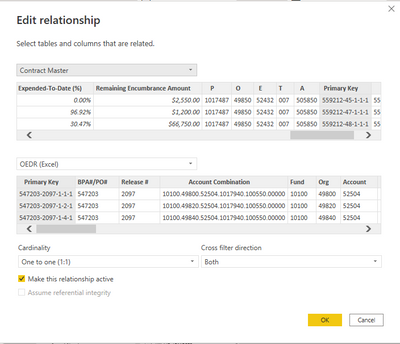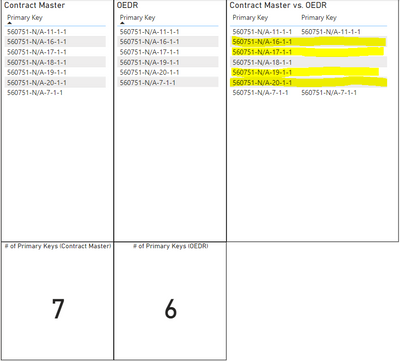FabCon is coming to Atlanta
Join us at FabCon Atlanta from March 16 - 20, 2026, for the ultimate Fabric, Power BI, AI and SQL community-led event. Save $200 with code FABCOMM.
Register now!- Power BI forums
- Get Help with Power BI
- Desktop
- Service
- Report Server
- Power Query
- Mobile Apps
- Developer
- DAX Commands and Tips
- Custom Visuals Development Discussion
- Health and Life Sciences
- Power BI Spanish forums
- Translated Spanish Desktop
- Training and Consulting
- Instructor Led Training
- Dashboard in a Day for Women, by Women
- Galleries
- Data Stories Gallery
- Themes Gallery
- Contests Gallery
- Quick Measures Gallery
- Notebook Gallery
- Translytical Task Flow Gallery
- TMDL Gallery
- R Script Showcase
- Webinars and Video Gallery
- Ideas
- Custom Visuals Ideas (read-only)
- Issues
- Issues
- Events
- Upcoming Events
To celebrate FabCon Vienna, we are offering 50% off select exams. Ends October 3rd. Request your discount now.
- Power BI forums
- Forums
- Get Help with Power BI
- Desktop
- Unable to match data in a 1-to-1 relationship with...
- Subscribe to RSS Feed
- Mark Topic as New
- Mark Topic as Read
- Float this Topic for Current User
- Bookmark
- Subscribe
- Printer Friendly Page
- Mark as New
- Bookmark
- Subscribe
- Mute
- Subscribe to RSS Feed
- Permalink
- Report Inappropriate Content
Unable to match data in a 1-to-1 relationship within a Table visual.
I am currently working on a dashboard where I have one data column being imported from a SharePoint Excel file (Contract Master) while the second data column is imported from an Excel file (OEDR) within my file browser.
I have created a 1-to-1 relationship within the Data Model:
However, when I tried to verify that the values were being properly matched, I came across this problem.
Two of the primary key values have matched, but 4 of them have not despite existing within both tables. When importing the data from both sources, I made sure to set each column type to Text using the Advanced Query Editor. As the OEDR data is from an Excel file, I have tried to clean the data column within Excel using the TRIM, CLEAN, and TEXT functions, but this issue keeps re-occurring. I have also tried to use the TRIM and CLEAN functions within Power BI's Power Query, but to no luck. If anyone has any ideas on what I could do to ensure that the data from both sources is being read as cleanly as possible so I can match within Power BI, that would be greatly appreciated.
Solved! Go to Solution.
- Mark as New
- Bookmark
- Subscribe
- Mute
- Subscribe to RSS Feed
- Permalink
- Report Inappropriate Content
Thank you for the offer, but I was able to figure out the problem. It turns out there was hidden metadata within the Excel files which caused them to not match with the SharePoint data. By converting the Excel files into CSV files, then extracting the column values using Power Query, I was able to finally match the data within Power BI.
- Mark as New
- Bookmark
- Subscribe
- Mute
- Subscribe to RSS Feed
- Permalink
- Report Inappropriate Content
Hi @Anonymous
Would you be able to send over the PBIX file without any sensitive data?
- Mark as New
- Bookmark
- Subscribe
- Mute
- Subscribe to RSS Feed
- Permalink
- Report Inappropriate Content
Thank you for the offer, but I was able to figure out the problem. It turns out there was hidden metadata within the Excel files which caused them to not match with the SharePoint data. By converting the Excel files into CSV files, then extracting the column values using Power Query, I was able to finally match the data within Power BI.