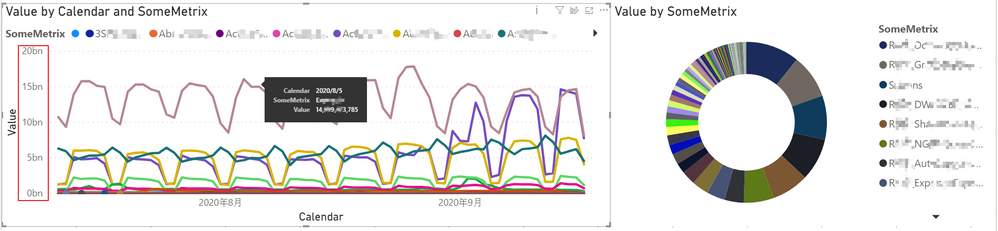- Power BI forums
- Updates
- News & Announcements
- Get Help with Power BI
- Desktop
- Service
- Report Server
- Power Query
- Mobile Apps
- Developer
- DAX Commands and Tips
- Custom Visuals Development Discussion
- Health and Life Sciences
- Power BI Spanish forums
- Translated Spanish Desktop
- Power Platform Integration - Better Together!
- Power Platform Integrations (Read-only)
- Power Platform and Dynamics 365 Integrations (Read-only)
- Training and Consulting
- Instructor Led Training
- Dashboard in a Day for Women, by Women
- Galleries
- Community Connections & How-To Videos
- COVID-19 Data Stories Gallery
- Themes Gallery
- Data Stories Gallery
- R Script Showcase
- Webinars and Video Gallery
- Quick Measures Gallery
- 2021 MSBizAppsSummit Gallery
- 2020 MSBizAppsSummit Gallery
- 2019 MSBizAppsSummit Gallery
- Events
- Ideas
- Custom Visuals Ideas
- Issues
- Issues
- Events
- Upcoming Events
- Community Blog
- Power BI Community Blog
- Custom Visuals Community Blog
- Community Support
- Community Accounts & Registration
- Using the Community
- Community Feedback
Register now to learn Fabric in free live sessions led by the best Microsoft experts. From Apr 16 to May 9, in English and Spanish.
- Power BI forums
- Forums
- Get Help with Power BI
- Desktop
- Truncated legends: Line chart cannot display all l...
- Subscribe to RSS Feed
- Mark Topic as New
- Mark Topic as Read
- Float this Topic for Current User
- Bookmark
- Subscribe
- Printer Friendly Page
- Mark as New
- Bookmark
- Subscribe
- Mute
- Subscribe to RSS Feed
- Permalink
- Report Inappropriate Content
Truncated legends: Line chart cannot display all legends
Background: We are developing a report that can be customized by viewers. This includes allowing the viewer to custom the vertical axis and legend in the line chart.
(In consideration of compliance, part of the information in the picture is hidden)
Problems:
In a line chart with legends, if there are many values for the legend, PowerBI will automatically truncate the legends in alphabetical order, and only display the legend and the corresponding line in the alphabetical order, which will significantly mislead the viewer. Legends with lower rankings may not be displayed at all even if they have larger values as below.
There is a metrix "Value" we want to show by "Calendar" and "SomeMetrix" which is lengends in this line chart. The pie chart on the right shows the percentage of each legend, where the "R..."s has the max percentage for Value. But PowerBI will automatically truncate the legends in alphabetical order, and only display the legend and the corresponding line in the alphabetical order. So the linechart even doesn't show the line for "R..."s.
I know that by setting a filter on the line chart, only the legend that makes the vertical axis sort Top N can be displayed.
But in our scenario, when viewers watch in PowerBI Service, we want them to customize the vertical axis and the legend. The custom of this filter requires every viewer to have editing permissions, which is unrealistic for us.
Therefore, our needs can be summarized as:
(1) Is there a way to configure PowerBI to make the line chart display all the legends and the corresponding line, even if the legend has many values?
(2) If truncation cannot be avoided, is there a way to configure PowerBI so that the line chart can automatically select the legend with the larger vertical axis instead of truncating according to the alphabetical order.
- Mark as New
- Bookmark
- Subscribe
- Mute
- Subscribe to RSS Feed
- Permalink
- Report Inappropriate Content
Hi!
I have similar problem and fix it by coincidence
How:
Step 1: Make new table with 1 column using formula Calendar (Dates according your prefference) and call "Calendar Date"
Step 2: Make relationship between "Calendar Date" and Column with date of your original table
If you already made this when you begin your PBI dashboard you only need go TABLE view and refres formula Calendar with dates again (PBI will update links and everything) you can come to see main chart and this time all legends will be visible
- Mark as New
- Bookmark
- Subscribe
- Mute
- Subscribe to RSS Feed
- Permalink
- Report Inappropriate Content
Hi @yyu ,
I'm not very clear about the scenario you described, can you share some screenshots?
Best Regards,
Jay
If this post helps, then please consider Accept it as the solution to help the other members find it.
- Mark as New
- Bookmark
- Subscribe
- Mute
- Subscribe to RSS Feed
- Permalink
- Report Inappropriate Content
Thank you for your reply, I very much hope to get further help.
In order to explain my question more clearly, I updated the question and added pictures.
Helpful resources

Microsoft Fabric Learn Together
Covering the world! 9:00-10:30 AM Sydney, 4:00-5:30 PM CET (Paris/Berlin), 7:00-8:30 PM Mexico City

Power BI Monthly Update - April 2024
Check out the April 2024 Power BI update to learn about new features.

| User | Count |
|---|---|
| 110 | |
| 94 | |
| 81 | |
| 66 | |
| 58 |
| User | Count |
|---|---|
| 150 | |
| 119 | |
| 104 | |
| 87 | |
| 67 |