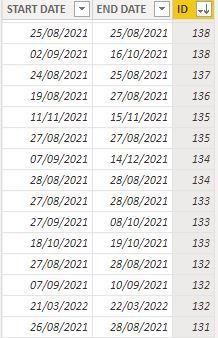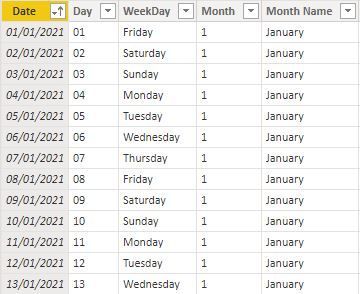- Power BI forums
- Updates
- News & Announcements
- Get Help with Power BI
- Desktop
- Service
- Report Server
- Power Query
- Mobile Apps
- Developer
- DAX Commands and Tips
- Custom Visuals Development Discussion
- Health and Life Sciences
- Power BI Spanish forums
- Translated Spanish Desktop
- Power Platform Integration - Better Together!
- Power Platform Integrations (Read-only)
- Power Platform and Dynamics 365 Integrations (Read-only)
- Training and Consulting
- Instructor Led Training
- Dashboard in a Day for Women, by Women
- Galleries
- Community Connections & How-To Videos
- COVID-19 Data Stories Gallery
- Themes Gallery
- Data Stories Gallery
- R Script Showcase
- Webinars and Video Gallery
- Quick Measures Gallery
- 2021 MSBizAppsSummit Gallery
- 2020 MSBizAppsSummit Gallery
- 2019 MSBizAppsSummit Gallery
- Events
- Ideas
- Custom Visuals Ideas
- Issues
- Issues
- Events
- Upcoming Events
- Community Blog
- Power BI Community Blog
- Custom Visuals Community Blog
- Community Support
- Community Accounts & Registration
- Using the Community
- Community Feedback
Register now to learn Fabric in free live sessions led by the best Microsoft experts. From Apr 16 to May 9, in English and Spanish.
- Power BI forums
- Forums
- Get Help with Power BI
- Desktop
- Total people out of office by day
- Subscribe to RSS Feed
- Mark Topic as New
- Mark Topic as Read
- Float this Topic for Current User
- Bookmark
- Subscribe
- Printer Friendly Page
- Mark as New
- Bookmark
- Subscribe
- Mute
- Subscribe to RSS Feed
- Permalink
- Report Inappropriate Content
Total people out of office by day
Hello all,
my concern is the following:
I have one table with Personal ID and start and end dates every ID is out of office.
Also I have a master date table.
The goal is to know how many people is out of office by each date of my master date table, for example, if there are five persons out of the office by 20th of august 2021, the row on the new column on the calendar table should show 5.
I will appreciate a lot your suggestions.
Thanks a lot in advance!.
Solved! Go to Solution.
- Mark as New
- Bookmark
- Subscribe
- Mute
- Subscribe to RSS Feed
- Permalink
- Report Inappropriate Content
here's how you can do it in Power BI:
Import both tables into Power BI as separate queries.
Create a relationship between the two tables based on the "Date" column.
Go to the "Modeling" tab and create a new calculated table with the following DAX formula:
OutOfOffice = ADDCOLUMNS ( CROSSJOIN ( 'DimDate', 'Out of Office' ), "Count", CALCULATE ( COUNTROWS ( 'Out of Office' ), FILTER ( 'Out of Office', 'Out of Office'[Start Date] <= 'DimDate'[Date] && 'Out of Office'[End Date] >= 'DimDate'[Date] ) ) )
This formula creates a new table called "OutOfOffice" with a row for each combination of date and personal ID in the "Out of Office" table. The "Count" column calculates the number of people out of office for each date and ID combination.
Create a new visual in your report using the "Date" column from the "DimDate" table and the "Count" column from the "OutOfOffice" table.
Customize the visual as needed (e.g. change the visual type to a line chart or bar chart).
That's it! You should now have a visual showing the total number of people out of office for each date in your master date table.
- Mark as New
- Bookmark
- Subscribe
- Mute
- Subscribe to RSS Feed
- Permalink
- Report Inappropriate Content
here's how you can do it in Power BI:
Import both tables into Power BI as separate queries.
Create a relationship between the two tables based on the "Date" column.
Go to the "Modeling" tab and create a new calculated table with the following DAX formula:
OutOfOffice = ADDCOLUMNS ( CROSSJOIN ( 'DimDate', 'Out of Office' ), "Count", CALCULATE ( COUNTROWS ( 'Out of Office' ), FILTER ( 'Out of Office', 'Out of Office'[Start Date] <= 'DimDate'[Date] && 'Out of Office'[End Date] >= 'DimDate'[Date] ) ) )
This formula creates a new table called "OutOfOffice" with a row for each combination of date and personal ID in the "Out of Office" table. The "Count" column calculates the number of people out of office for each date and ID combination.
Create a new visual in your report using the "Date" column from the "DimDate" table and the "Count" column from the "OutOfOffice" table.
Customize the visual as needed (e.g. change the visual type to a line chart or bar chart).
That's it! You should now have a visual showing the total number of people out of office for each date in your master date table.
Helpful resources

Microsoft Fabric Learn Together
Covering the world! 9:00-10:30 AM Sydney, 4:00-5:30 PM CET (Paris/Berlin), 7:00-8:30 PM Mexico City

Power BI Monthly Update - April 2024
Check out the April 2024 Power BI update to learn about new features.

| User | Count |
|---|---|
| 112 | |
| 100 | |
| 80 | |
| 64 | |
| 57 |
| User | Count |
|---|---|
| 146 | |
| 110 | |
| 93 | |
| 84 | |
| 67 |