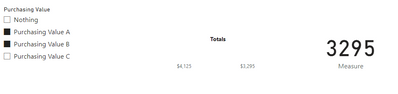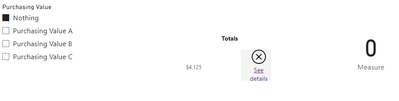FabCon is coming to Atlanta
Join us at FabCon Atlanta from March 16 - 20, 2026, for the ultimate Fabric, Power BI, AI and SQL community-led event. Save $200 with code FABCOMM.
Register now!- Power BI forums
- Get Help with Power BI
- Desktop
- Service
- Report Server
- Power Query
- Mobile Apps
- Developer
- DAX Commands and Tips
- Custom Visuals Development Discussion
- Health and Life Sciences
- Power BI Spanish forums
- Translated Spanish Desktop
- Training and Consulting
- Instructor Led Training
- Dashboard in a Day for Women, by Women
- Galleries
- Data Stories Gallery
- Themes Gallery
- Contests Gallery
- QuickViz Gallery
- Quick Measures Gallery
- Visual Calculations Gallery
- Notebook Gallery
- Translytical Task Flow Gallery
- TMDL Gallery
- R Script Showcase
- Webinars and Video Gallery
- Ideas
- Custom Visuals Ideas (read-only)
- Issues
- Issues
- Events
- Upcoming Events
View all the Fabric Data Days sessions on demand. View schedule
- Power BI forums
- Forums
- Get Help with Power BI
- Desktop
- Sum of selected field parameter values (in a card ...
- Subscribe to RSS Feed
- Mark Topic as New
- Mark Topic as Read
- Float this Topic for Current User
- Bookmark
- Subscribe
- Printer Friendly Page
- Mark as New
- Bookmark
- Subscribe
- Mute
- Subscribe to RSS Feed
- Permalink
- Report Inappropriate Content
Sum of selected field parameter values (in a card visual)
Hi,
I have a simple field parameter like this:
Selling Price = {
("Customer A", NAMEOF('_Measures WoW'[WoW Customer A]), 1),
("Customer B", NAMEOF('_Measures WoW'[WoW Customer B]), 2),
("Customer C", NAMEOF('_Measures WoW'[WoW Customer C]), 3),
("Nothing", NAMEOF('Blank table'[Nothing]), 0)
}
Measure "WoW Customer A (or B or C)" is a measure creating a virtual table which filters only customer A sales and uses sumx function to add up the number of sales of various products and multiply them by their selling price.
"Nothing" is a blank table because I need to have an option to display no values. So far I have used this field parameter to show and compare columns in a column chart.
If I select Customer A, B and C I have 3 columns, that is OK. But my boss now wants to see the sum of all the selected customers, the value of 1.220.689 in this case. If I put the field parameter measure into a card visual, it only shows a value if one customer is selected. In case more than 1 customer is selected, it still shows the value of the first customer 53.208.
Is there any way how to show the total of selected customers in one visual using the measures and field parameter I have?
I found a workaround using a stacked bar chart, setting all the colors of the bars to white and setting the height and width of the visual so that it only show the total number of stacked bars. But there surely is a way how to display it in a single measure.
EDIT: I added a sample file
Solved! Go to Solution.
- Mark as New
- Bookmark
- Subscribe
- Mute
- Subscribe to RSS Feed
- Permalink
- Report Inappropriate Content
Hi @Petanek333 ,
Please try:
Measure =
VAR _a =
SELECTCOLUMNS ( 'Purchasing Value', "Name", [Purchasing Value] )
RETURN
SUMX (
_a,
SWITCH (
[Name],
"Purchasing Value A", [Purchasing Value A],
"Purchasing Value B", [Purchasing Value B],
"Purchasing Value C", [Purchasing Value C],
0
)
)Final output:
Best Regards,
Jianbo Li
If this post helps, then please consider Accept it as the solution to help the other members find it more quickly.
- Mark as New
- Bookmark
- Subscribe
- Mute
- Subscribe to RSS Feed
- Permalink
- Report Inappropriate Content
Hi @Petanek333 ,
Please try:
Measure =
VAR _a =
SELECTCOLUMNS ( 'Purchasing Value', "Name", [Purchasing Value] )
RETURN
SUMX (
_a,
SWITCH (
[Name],
"Purchasing Value A", [Purchasing Value A],
"Purchasing Value B", [Purchasing Value B],
"Purchasing Value C", [Purchasing Value C],
0
)
)Final output:
Best Regards,
Jianbo Li
If this post helps, then please consider Accept it as the solution to help the other members find it more quickly.
- Mark as New
- Bookmark
- Subscribe
- Mute
- Subscribe to RSS Feed
- Permalink
- Report Inappropriate Content
Absolutely fantastic! Thank you
- Mark as New
- Bookmark
- Subscribe
- Mute
- Subscribe to RSS Feed
- Permalink
- Report Inappropriate Content
To show the total of selected customers in a single visual using the measures and field parameter you have described, you can use a combination of the SUMX and SWITCH functions in Power BI.
Here is an example of how you can create a measure that shows the total of selected customers:
- First, create a measure that uses the SUMX function to sum up the values of the "WoW Customer A", "WoW Customer B", and "WoW Customer C" measures based on the selected customer in the field parameter. The SUMX function takes a table and an expression as arguments, and returns the sum of the values in the expression for each row in the table. For example:Total Sales = SUMX ( VALUES ( '_Measures WoW'[Customer] ), SWITCH ( '_Measures WoW'[Customer], "Customer A", '_Measures WoW'[WoW Customer A], "Customer B", '_Measures WoW'[WoW Customer B], "Customer C", '_Measures WoW'[WoW Customer C], 0 ) )
Next, create a card visual and add the Total Sales measure to it. This will show the total sales for the selected customers in the field parameter.
If you want to display a blank value when no customers are selected, you can use the IF function to check the value of the field parameter. If the value of the field parameter is "Nothing", you can return a blank value. For example:
Total Sales = IF ( VALUES ( '_Measures WoW'[
- Mark as New
- Bookmark
- Subscribe
- Mute
- Subscribe to RSS Feed
- Permalink
- Report Inappropriate Content
Hi @MAwwad ,
I created a sample data in order to solve this.
I need the individual channels to be calculated by the measures (Selling Value A, Selling Value B, ...) because I need to display them as individual bars in the chart below. This is the only method I've come up with for displaying it this way.
But then I have a problem displaying the total for the Selling Value or Purchasing value anyway. I can work this around with a stacked bar chart, but ideally I'd like to display it in a card visual and not have it display errors when selecting Nothing in the slicer.
Sample data: Data
Can you help me with this?
Helpful resources

Power BI Monthly Update - November 2025
Check out the November 2025 Power BI update to learn about new features.

Fabric Data Days
Advance your Data & AI career with 50 days of live learning, contests, hands-on challenges, study groups & certifications and more!