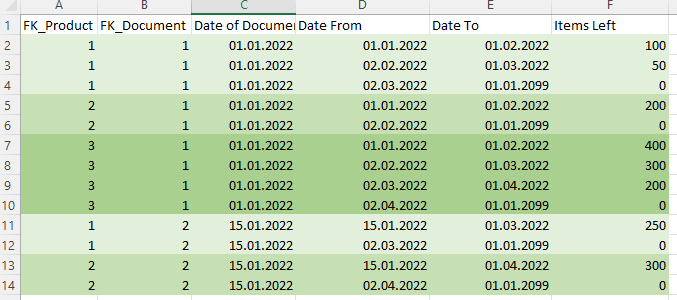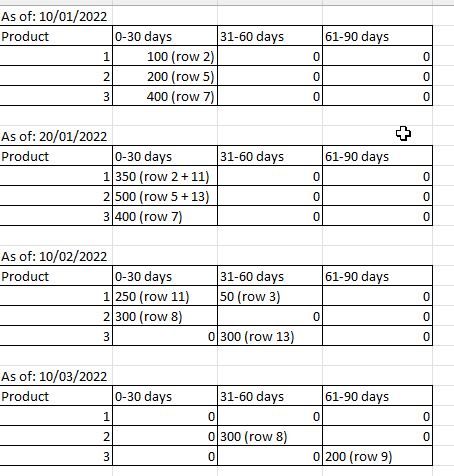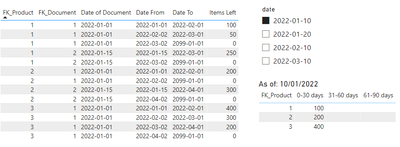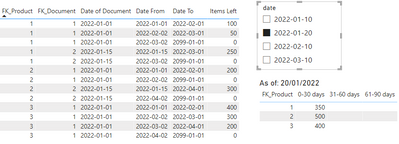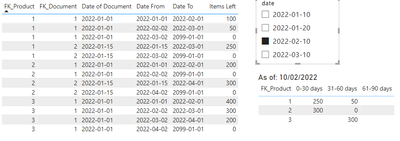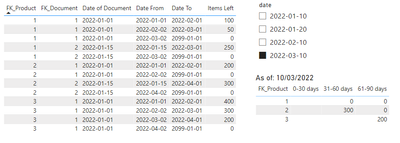- Power BI forums
- Updates
- News & Announcements
- Get Help with Power BI
- Desktop
- Service
- Report Server
- Power Query
- Mobile Apps
- Developer
- DAX Commands and Tips
- Custom Visuals Development Discussion
- Health and Life Sciences
- Power BI Spanish forums
- Translated Spanish Desktop
- Power Platform Integration - Better Together!
- Power Platform Integrations (Read-only)
- Power Platform and Dynamics 365 Integrations (Read-only)
- Training and Consulting
- Instructor Led Training
- Dashboard in a Day for Women, by Women
- Galleries
- Community Connections & How-To Videos
- COVID-19 Data Stories Gallery
- Themes Gallery
- Data Stories Gallery
- R Script Showcase
- Webinars and Video Gallery
- Quick Measures Gallery
- 2021 MSBizAppsSummit Gallery
- 2020 MSBizAppsSummit Gallery
- 2019 MSBizAppsSummit Gallery
- Events
- Ideas
- Custom Visuals Ideas
- Issues
- Issues
- Events
- Upcoming Events
- Community Blog
- Power BI Community Blog
- Custom Visuals Community Blog
- Community Support
- Community Accounts & Registration
- Using the Community
- Community Feedback
Register now to learn Fabric in free live sessions led by the best Microsoft experts. From Apr 16 to May 9, in English and Spanish.
- Power BI forums
- Forums
- Get Help with Power BI
- Desktop
- Re: Stock Aging with SCD2
- Subscribe to RSS Feed
- Mark Topic as New
- Mark Topic as Read
- Float this Topic for Current User
- Bookmark
- Subscribe
- Printer Friendly Page
- Mark as New
- Bookmark
- Subscribe
- Mute
- Subscribe to RSS Feed
- Permalink
- Report Inappropriate Content
Stock Aging with SCD2
Hello,
I have a table representing stock aging in the Type 2 SCD (Slowly Changing Dimension). The data looks like below:
The columns represents:
FK_Product - Product Name
FK_Document - Document Number
Date of Document - when the product appeared in warehouse (from this date we will calculate aging)
Date From - SCD2 column - represents from which date given number of items left
Date To - SCD2 column - represents to which date given number of items left
Items Left - SCD2 column - represents how many items left in given range
Having this input I need to create a report, which will reflect how many items are left in given aging periods. User will choose a date on slicer for which the report will reflect data. 4 different samples below - values are presented with row(s) number (from previous screen) from which the data has been taken, so it can be easlier understood.
I will highly appreciate any help on this.
Regards,
Kamil Szpyrka
Solved! Go to Solution.
- Mark as New
- Bookmark
- Subscribe
- Mute
- Subscribe to RSS Feed
- Permalink
- Report Inappropriate Content
You can try this, create the measures below
aging days = DATEDIFF(MIN('Table'[Date of Document]),SELECTEDVALUE(Slicer[date]),DAY)0-30 days =
CALCULATE(SUM('Table'[Items Left]),FILTER(ALL('Table'),'Table'[FK_Product]=MIN('Table'[FK_Product]) && 'Table'[Date From]<=SELECTEDVALUE(Slicer[date]) && 'Table'[Date To]>= SELECTEDVALUE(Slicer[date]) && [aging days]>=0 && [aging days]<=30))31-60 days = CALCULATE(SUM('Table'[Items Left]),FILTER(ALL('Table'),'Table'[FK_Product]=MIN('Table'[FK_Product]) && 'Table'[Date From]<=SELECTEDVALUE(Slicer[date]) && 'Table'[Date To]>= SELECTEDVALUE(Slicer[date]) && [aging days]>=31 && [aging days]<=60))61-90 days = CALCULATE(SUM('Table'[Items Left]),FILTER(ALL('Table'),'Table'[FK_Product]=MIN('Table'[FK_Product]) && 'Table'[Date From]<=SELECTEDVALUE(Slicer[date]) && 'Table'[Date To]>= SELECTEDVALUE(Slicer[date]) && [aging days]>=61 && [aging days]<=90))result
For more please see the sample file attached below.
Best Regards,
Community Support Team _Tang
If this post helps, please consider Accept it as the solution to help the other members find it more quickly.
- Mark as New
- Bookmark
- Subscribe
- Mute
- Subscribe to RSS Feed
- Permalink
- Report Inappropriate Content
You can try this, create the measures below
aging days = DATEDIFF(MIN('Table'[Date of Document]),SELECTEDVALUE(Slicer[date]),DAY)0-30 days =
CALCULATE(SUM('Table'[Items Left]),FILTER(ALL('Table'),'Table'[FK_Product]=MIN('Table'[FK_Product]) && 'Table'[Date From]<=SELECTEDVALUE(Slicer[date]) && 'Table'[Date To]>= SELECTEDVALUE(Slicer[date]) && [aging days]>=0 && [aging days]<=30))31-60 days = CALCULATE(SUM('Table'[Items Left]),FILTER(ALL('Table'),'Table'[FK_Product]=MIN('Table'[FK_Product]) && 'Table'[Date From]<=SELECTEDVALUE(Slicer[date]) && 'Table'[Date To]>= SELECTEDVALUE(Slicer[date]) && [aging days]>=31 && [aging days]<=60))61-90 days = CALCULATE(SUM('Table'[Items Left]),FILTER(ALL('Table'),'Table'[FK_Product]=MIN('Table'[FK_Product]) && 'Table'[Date From]<=SELECTEDVALUE(Slicer[date]) && 'Table'[Date To]>= SELECTEDVALUE(Slicer[date]) && [aging days]>=61 && [aging days]<=90))result
For more please see the sample file attached below.
Best Regards,
Community Support Team _Tang
If this post helps, please consider Accept it as the solution to help the other members find it more quickly.
- Mark as New
- Bookmark
- Subscribe
- Mute
- Subscribe to RSS Feed
- Permalink
- Report Inappropriate Content
Hello Xiaotang, thanks for analysis of my problem. Your solution resolves my issue! Thank you for help. 🎉
Helpful resources

Microsoft Fabric Learn Together
Covering the world! 9:00-10:30 AM Sydney, 4:00-5:30 PM CET (Paris/Berlin), 7:00-8:30 PM Mexico City

Power BI Monthly Update - April 2024
Check out the April 2024 Power BI update to learn about new features.

| User | Count |
|---|---|
| 108 | |
| 100 | |
| 78 | |
| 64 | |
| 58 |
| User | Count |
|---|---|
| 148 | |
| 111 | |
| 94 | |
| 84 | |
| 67 |