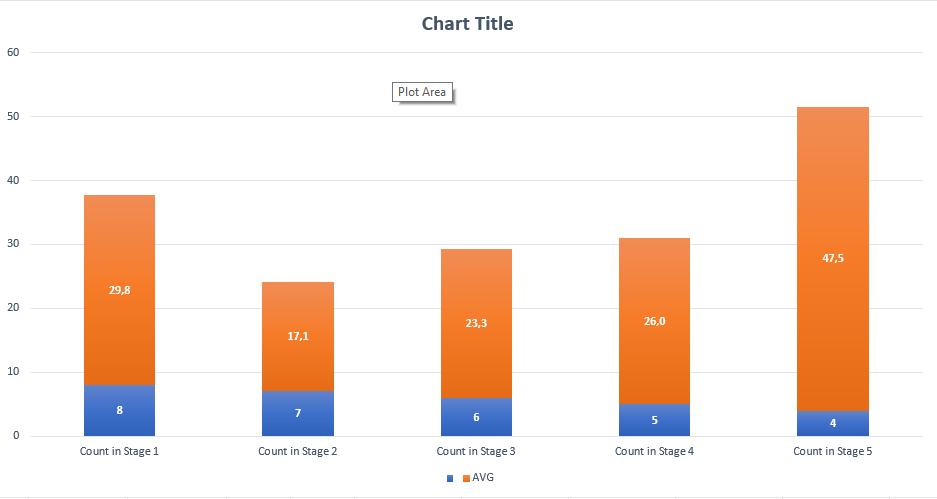- Power BI forums
- Updates
- News & Announcements
- Get Help with Power BI
- Desktop
- Service
- Report Server
- Power Query
- Mobile Apps
- Developer
- DAX Commands and Tips
- Custom Visuals Development Discussion
- Health and Life Sciences
- Power BI Spanish forums
- Translated Spanish Desktop
- Power Platform Integration - Better Together!
- Power Platform Integrations (Read-only)
- Power Platform and Dynamics 365 Integrations (Read-only)
- Training and Consulting
- Instructor Led Training
- Dashboard in a Day for Women, by Women
- Galleries
- Community Connections & How-To Videos
- COVID-19 Data Stories Gallery
- Themes Gallery
- Data Stories Gallery
- R Script Showcase
- Webinars and Video Gallery
- Quick Measures Gallery
- 2021 MSBizAppsSummit Gallery
- 2020 MSBizAppsSummit Gallery
- 2019 MSBizAppsSummit Gallery
- Events
- Ideas
- Custom Visuals Ideas
- Issues
- Issues
- Events
- Upcoming Events
- Community Blog
- Power BI Community Blog
- Custom Visuals Community Blog
- Community Support
- Community Accounts & Registration
- Using the Community
- Community Feedback
Register now to learn Fabric in free live sessions led by the best Microsoft experts. From Apr 16 to May 9, in English and Spanish.
- Power BI forums
- Forums
- Get Help with Power BI
- Desktop
- Stacked column chart (yet again)
- Subscribe to RSS Feed
- Mark Topic as New
- Mark Topic as Read
- Float this Topic for Current User
- Bookmark
- Subscribe
- Printer Friendly Page
- Mark as New
- Bookmark
- Subscribe
- Mute
- Subscribe to RSS Feed
- Permalink
- Report Inappropriate Content
Stacked column chart (yet again)
Hello all,
I have a problem with displaying stacked columns based on y data and I did watch some videos on YT and I also read some of the threads on this forum to no avail.
Problem statement: I have a table with projects. They go through different stages and they spend "x" days in each stage. What I would like to see is how many projects stayed for how long on average in each stage. I can do this in Excel and other systems but for some reason I can't do it in Power BI. Aside the columns you will see in the sample data set, I also created measures for Average days in each stage and Count of projects in the respective stage.
Sample data set
| Project name | Days in Stage 1 | Days in Stage 2 | Days in Stage 3 | Days in Stage 4 | Days in Stage 5 |
| Project 1 | 50 | 50 | 50 | 50 | 50 |
| Project 2 | 40 | 20 | 30 | ||
| Project 3 | 44 | 20 | 30 | 0 | 20 |
| Project 4 | 50 | 20 | 10 | 10 | |
| Project 5 | 20 | 0 | 0 | 50 | 100 |
| Project 6 | 10 | 0 | 20 | 20 | 20 |
| Project 7 | 20 | 10 | |||
| Project 8 | 4 |
The Excel equivalent of the PowerBI measures are:
| Count in Stage 1 | Count in Stage 2 | Count in Stage 3 | Count in Stage 4 | Count in Stage 5 | |
| 8 | 7 | 6 | 5 | 4 | |
| AVG | 29,8 | 17,1 | 23,3 | 26,0 | 47,5 |
The way it should look like (done in Excel):
As usual, help is very much appreciated.
- Mark as New
- Bookmark
- Subscribe
- Mute
- Subscribe to RSS Feed
- Permalink
- Report Inappropriate Content
If you Unpivot all the Days columns in Power Query, the measures will be simple.
Attribute on the x-axis.
Drag Value on to Y-axis twice (one will be count and one will be average)
- Mark as New
- Bookmark
- Subscribe
- Mute
- Subscribe to RSS Feed
- Permalink
- Report Inappropriate Content
@HotChilliI don't really understand what you're saying. The Days in Stage x columns are calculated columns so they are created within PowerBi, they are not imported, meaning I cannot unpivot them.
Helpful resources

Microsoft Fabric Learn Together
Covering the world! 9:00-10:30 AM Sydney, 4:00-5:30 PM CET (Paris/Berlin), 7:00-8:30 PM Mexico City

Power BI Monthly Update - April 2024
Check out the April 2024 Power BI update to learn about new features.

| User | Count |
|---|---|
| 113 | |
| 97 | |
| 84 | |
| 67 | |
| 60 |
| User | Count |
|---|---|
| 150 | |
| 120 | |
| 99 | |
| 87 | |
| 68 |