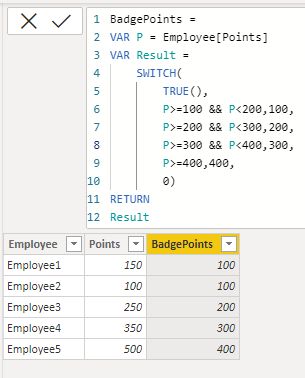- Power BI forums
- Updates
- News & Announcements
- Get Help with Power BI
- Desktop
- Service
- Report Server
- Power Query
- Mobile Apps
- Developer
- DAX Commands and Tips
- Custom Visuals Development Discussion
- Health and Life Sciences
- Power BI Spanish forums
- Translated Spanish Desktop
- Power Platform Integration - Better Together!
- Power Platform Integrations (Read-only)
- Power Platform and Dynamics 365 Integrations (Read-only)
- Training and Consulting
- Instructor Led Training
- Dashboard in a Day for Women, by Women
- Galleries
- Community Connections & How-To Videos
- COVID-19 Data Stories Gallery
- Themes Gallery
- Data Stories Gallery
- R Script Showcase
- Webinars and Video Gallery
- Quick Measures Gallery
- 2021 MSBizAppsSummit Gallery
- 2020 MSBizAppsSummit Gallery
- 2019 MSBizAppsSummit Gallery
- Events
- Ideas
- Custom Visuals Ideas
- Issues
- Issues
- Events
- Upcoming Events
- Community Blog
- Power BI Community Blog
- Custom Visuals Community Blog
- Community Support
- Community Accounts & Registration
- Using the Community
- Community Feedback
Register now to learn Fabric in free live sessions led by the best Microsoft experts. From Apr 16 to May 9, in English and Spanish.
- Power BI forums
- Forums
- Get Help with Power BI
- Desktop
- Show Badge According to Points
- Subscribe to RSS Feed
- Mark Topic as New
- Mark Topic as Read
- Float this Topic for Current User
- Bookmark
- Subscribe
- Printer Friendly Page
- Mark as New
- Bookmark
- Subscribe
- Mute
- Subscribe to RSS Feed
- Permalink
- Report Inappropriate Content
Show Badge According to Points
Hello Everyone
i have 2 table one table have different badge and 2nd table have Employee with value
Badge table
| Points | Badge |
| 100 | image link of badge 1 |
| 200 | image link of badge 2 |
| 300 | image link of badge 3 |
| 400 | image link of badge 4 |
badge table look like this
Employee table
| Employee | Points |
| Employee1 | 150 |
| Employee2 | 100 |
| Employee3 | 250 |
| Employee4 | 350 |
| Employee5 | 500 |
employee table look like this now when i create relationship between these 2 table one to one relationship create problem with one to one is only work when both table have unique value. badge image only show when unique value match like 100 points have level 1 image it's only showing when employee have same points what i want is from 1 to 100 level 1 bagde from 101 to 200 level 2 bagde and so on
any idea how i can do that i try one to many and many to one relation but nothing change badge image not even show when i change relation to one to many or many to one with one to one i need unique value in both table but in employee table vlaue not same it's change everyday
if anyone can help me this thank you
Solved! Go to Solution.
- Mark as New
- Bookmark
- Subscribe
- Mute
- Subscribe to RSS Feed
- Permalink
- Report Inappropriate Content
Add a calculated column with the following DAX code to your Employee table.
BadgePoints =
VAR P = Employee[Points]
VAR Result =
SWITCH(
TRUE(),
P>=100 && P<200,100,
P>=200 && P<300,200,
P>=300 && P<400,300,
P>=400,400,
0)
RETURN
ResultThis will give you the following result.
Then create the relationship between this new calculated column and your Badge table.
- Mark as New
- Bookmark
- Subscribe
- Mute
- Subscribe to RSS Feed
- Permalink
- Report Inappropriate Content
Add a calculated column with the following DAX code to your Employee table.
BadgePoints =
VAR P = Employee[Points]
VAR Result =
SWITCH(
TRUE(),
P>=100 && P<200,100,
P>=200 && P<300,200,
P>=300 && P<400,300,
P>=400,400,
0)
RETURN
ResultThis will give you the following result.
Then create the relationship between this new calculated column and your Badge table.
- Mark as New
- Bookmark
- Subscribe
- Mute
- Subscribe to RSS Feed
- Permalink
- Report Inappropriate Content
thank you
Helpful resources

Microsoft Fabric Learn Together
Covering the world! 9:00-10:30 AM Sydney, 4:00-5:30 PM CET (Paris/Berlin), 7:00-8:30 PM Mexico City

Power BI Monthly Update - April 2024
Check out the April 2024 Power BI update to learn about new features.

| User | Count |
|---|---|
| 109 | |
| 98 | |
| 80 | |
| 64 | |
| 57 |
| User | Count |
|---|---|
| 145 | |
| 110 | |
| 91 | |
| 84 | |
| 66 |