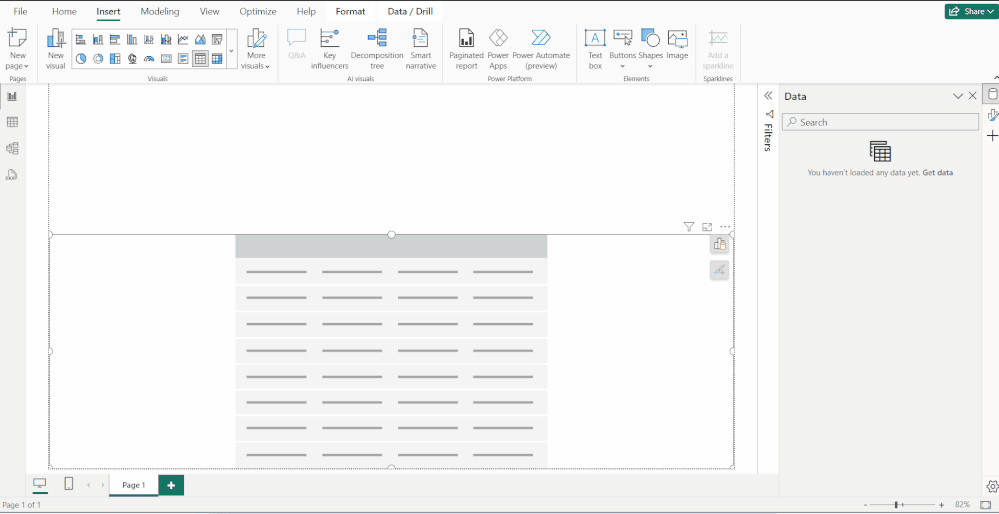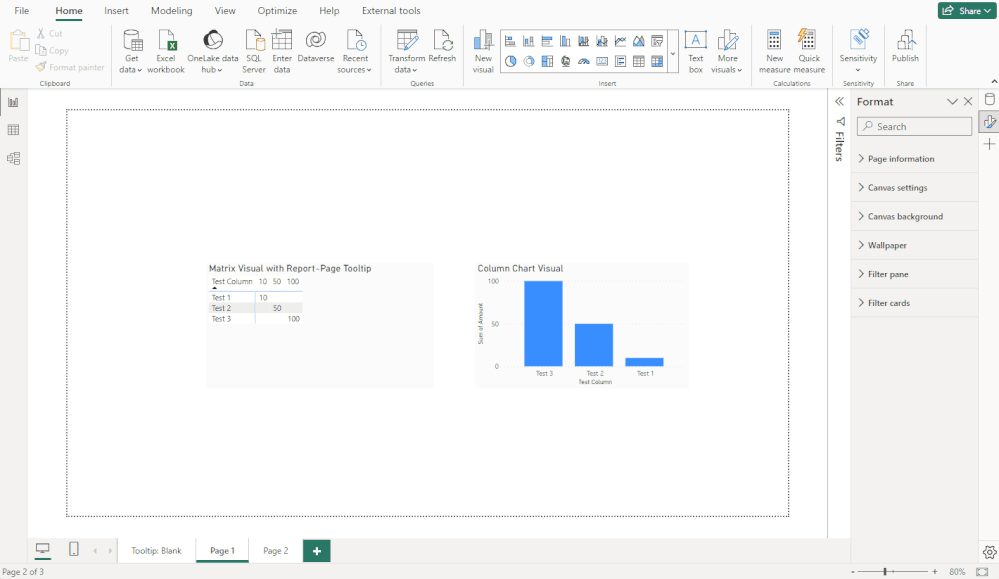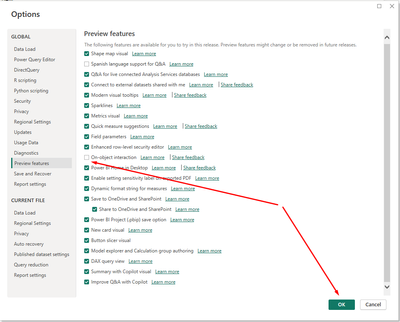Become a Certified Power BI Data Analyst!
Join us for an expert-led overview of the tools and concepts you'll need to pass exam PL-300. The first session starts on June 11th. See you there!
Get registered- Power BI forums
- Get Help with Power BI
- Desktop
- Service
- Report Server
- Power Query
- Mobile Apps
- Developer
- DAX Commands and Tips
- Custom Visuals Development Discussion
- Health and Life Sciences
- Power BI Spanish forums
- Translated Spanish Desktop
- Training and Consulting
- Instructor Led Training
- Dashboard in a Day for Women, by Women
- Galleries
- Webinars and Video Gallery
- Data Stories Gallery
- Themes Gallery
- Contests Gallery
- Quick Measures Gallery
- Notebook Gallery
- Translytical Task Flow Gallery
- R Script Showcase
- Ideas
- Custom Visuals Ideas (read-only)
- Issues
- Issues
- Events
- Upcoming Events
Power BI is turning 10! Let’s celebrate together with dataviz contests, interactive sessions, and giveaways. Register now.
- Power BI forums
- Forums
- Get Help with Power BI
- Desktop
- Re: Share your thoughts on the new On-Object Inter...
- Subscribe to RSS Feed
- Mark Topic as New
- Mark Topic as Read
- Float this Topic for Current User
- Bookmark
- Subscribe
- Printer Friendly Page
- Mark as New
- Bookmark
- Subscribe
- Mute
- Subscribe to RSS Feed
- Permalink
- Report Inappropriate Content
Share your thoughts on the new On-Object Interaction feature (preview)
Hit Reply to tell us what you think about the new On-Object Interaction feature so we can continue to improve.
For example:
- What changes would you like to see?
- If you turned off the preview switch, why?
- Any suggestions for addititional settings or capabilities?
Thanks,
-Power BI team
To read more about the feature, see the announcement in the Power BI Product Blog or our documentation on how to Use on-object interaction
FAQs:
- Q: How can I open multiple panes at once?
- A: You can CTRL + click or right click on the unselected pane you wish to open and choose "Open in new pane"
- Q: Where did aggregations move to?
- A: It's still on right click of a field, or you can use the new flyout aggregations dropdown while choosing or swapping a field.
- Q: Where did drillthrough and tooltip page setup move to?
- A: Drillthrough is now in the page settings of the format pane under Page Information > Page type > Drillthrough or Tooltip.
- Mark as New
- Bookmark
- Subscribe
- Mute
- Subscribe to RSS Feed
- Permalink
- Report Inappropriate Content
Finally! After half a year of enabling and then disabling the on-object feature, I can finally leave it for longer to play with.
Finally when I click on an object the panes don't suddenly disappear!
Now I can finally start to enjoy double clicking the titles and editing them directly, etc...
Microsoft, please do not change the pane behaviour - we love it as it is very effective!
And please, make your developers and the UI/UX team build a dashboard hands-on each week, every week so they feel what we feel.
I'd gladly teach them how to build dashboards in Power BI.
- Mark as New
- Bookmark
- Subscribe
- Mute
- Subscribe to RSS Feed
- Permalink
- Report Inappropriate Content
With the December update we are starting to see a light at the end of the tunnel. We are moving forward.
- Mark as New
- Bookmark
- Subscribe
- Mute
- Subscribe to RSS Feed
- Permalink
- Report Inappropriate Content
That's an interesting point, what you say is true in both cases, i.e. it's an inconsistent behaviour; PBI desktop users should have the option of either having all planes 'collapse' to a regular column, or if preferred, collapse to the icon column, including the 'Filters' pane in both scenarios.
So I guess ideally it would be 'one or the other'. I would be in favour of giving users that option, yes.
(Also as an aside, though not strictly a OOI issue, the behaviour of the 'Filters' pane is somewhat tied to the fact it could potentially be a 'end user' item for interaction, so it's appearance in PBI desktop serves the dual [potential] purpose of acting as a preview of how it 'might' appear to end users when shared etc. This could be further resolved by instead having the equivalent of 'Reading view/preview mode' available in PBI desktop, though again a separate [but related] topic.)
- Mark as New
- Bookmark
- Subscribe
- Mute
- Subscribe to RSS Feed
- Permalink
- Report Inappropriate Content
Honestly it takes some time to adjust, but the new collapse is not that bad, it simply collapses to the same side bar, rather than a bar of its own, which saves screen-space and keeps it clean & organized, with no extra click (same 1-click).
The most important is that it no longer removes icons from the side bar, which was very annoying and takes extra clicks to get it back. I agree it's an improvement.
- Mark as New
- Bookmark
- Subscribe
- Mute
- Subscribe to RSS Feed
- Permalink
- Report Inappropriate Content
I appreciate the thoughtful comment, but just to clarify (or expand slightly) the underlying point in my post within the context you present: I understand the adjustment, but having to adjust 'for the sake of it' when there is no benefit to the end user is unproductive. And while I do agree that on a smaller screen there is absolutely a benefit to this behaviour (of the right-hand panes), for many experienced users on a larger screen (including myself) this is simply a slower interaction regardless of said 'adjustment'.
Also, just to give a wider (and somewhat relevant) context, I have 'adjusted' to similar interface changes in Microsoft Excel, but as a result, many tasks are provably slower now versus previous UX/UI options. Fortunately Excel is not my main go-to software (PBI currently is), but as I have access to both the latest version and a (much) older copy, I can quickly prove out this 'theory' in real time. For certain (admittedly specific) editing tasks, the old UX/UI in Excel was faster than the new one, and myself and others are understandbly concerned about the same happening to PBI, though in a more severe way.
So yes, one can 'adjust' to anything over time, theoretically, however that doesn't mean such change is beneficial or meaningful.
I agree the current options have real benefit for some users, especially on smaller screens, that's never been in question. The only request from the 'rest of us' is to also have the option of maintaining the status quo for the right-hand pane behaviour where we see real benefit in the current UX/UI.
But we're in full agreement it's a good improvement all the same, the previously dissapearing icons you mention in particular were illogical.
- Mark as New
- Bookmark
- Subscribe
- Mute
- Subscribe to RSS Feed
- Permalink
- Report Inappropriate Content
Totally agree. But here's the bigger issue in my mind. Too much development time is getting sucked into a hole for something that is just pissing off the majority of the Power BI community. Remember when you used to look forward to new releases because Microsoft would provide new features that made Power BI better? Remember when they had a roadmap with exciting features coming? Remember when we were eagerly awaiting the new visuals, like the "New Card"? Sigh. On-object first came out in March and we still don't have collapsable panes done right. Come on Microsoft. You have to be better than this.
- Mark as New
- Bookmark
- Subscribe
- Mute
- Subscribe to RSS Feed
- Permalink
- Report Inappropriate Content
Well said.
- Mark as New
- Bookmark
- Subscribe
- Mute
- Subscribe to RSS Feed
- Permalink
- Report Inappropriate Content
Hey @RosieL I've noticed several times both at work and home (one large monitor, one laptop), when I am editing a visual that is using the entire canvas width, the on-object interaction build and formatting menus go off screen.
I can collapse menus so they show back overtop of the visual on the canvas, but it's a disruption to flow when I go looking for them and they're not visible. I suspect the on-object menu is positioned to the right of the visual, which happens to be off-screen behind the expanded panes.
Also, I like I can see and edit the column list for the visual close on the screen to where I'm working through the on-object interaction menu.
- Mark as New
- Bookmark
- Subscribe
- Mute
- Subscribe to RSS Feed
- Permalink
- Report Inappropriate Content
Hey @RosieL, the on-object interaction menu seems to have problems appearing when used alongside a Report Page tooltip on my setup. If the report page tooltip displays, the on-object interaction buttons seem follow the report page tooltip, and when the tooltip disappears, the buttons disappear until the visual is moved. It does seem to be related to the tooltip appearing - if I switch between data and report view and between pages, but avoid hovering so the tooltip doesn't display, all is well.
Here's an example using the November 2023 release. After the tooltip appears, the on-object interaction buttons stop appearing and do not show when deselecting and reselecting the visual until the visual is moved. The not appearing buttons issue also affects the visual with no report page tooltip while it is occurring. Apologies if this issue is already reported.
- Mark as New
- Bookmark
- Subscribe
- Mute
- Subscribe to RSS Feed
- Permalink
- Report Inappropriate Content
Thanks for reporting Andrew! Definitely unexpected behavior, we'll take a closer look.
- Mark as New
- Bookmark
- Subscribe
- Mute
- Subscribe to RSS Feed
- Permalink
- Report Inappropriate Content
Good news. Maybe you've already see the December 23 update preview that shows MS allowing options for how the on-object interactions are setup for you. While not perfect, it is better than being forced into the new format right away... https://www.youtube.com/watch?v=PycL2_T0DxM
- Mark as New
- Bookmark
- Subscribe
- Mute
- Subscribe to RSS Feed
- Permalink
- Report Inappropriate Content
I tried, but for someone use powerbi from the begining is lowest. i need make a more clicks and the typical problem of click area.
I suggest make it optional and not a reemplace of the nomal UX of powerbi.
- Mark as New
- Bookmark
- Subscribe
- Mute
- Subscribe to RSS Feed
- Permalink
- Report Inappropriate Content
I am unable to locate Drillthrough or Tooltip or "keep all filters" anywhere. Can you please provide updates and screenshots on how to find this information?
- Mark as New
- Bookmark
- Subscribe
- Mute
- Subscribe to RSS Feed
- Permalink
- Report Inappropriate Content
i have tried multiple times with it and I really dont like it. Its like starting again with something more difficult to use. How do you turn it off. I go to your Sparkline page to make a sparkline (I have done this before) and the only informaiton is on the old way of working.
I have sat here for half an hour trying to figure it it. So annoying.
- Mark as New
- Bookmark
- Subscribe
- Mute
- Subscribe to RSS Feed
- Permalink
- Report Inappropriate Content
Hi DebbieE,
Yes agreed, I too haven't been able to keep it on for very long for similar reasons, too inefficient basically.
To your question though, just go to the usual 'Preview' section in your options, deselect it there, confirm your selection then restart PBI, which should see the 'old/current' UI back in place.
- Mark as New
- Bookmark
- Subscribe
- Mute
- Subscribe to RSS Feed
- Permalink
- Report Inappropriate Content
I say No. The original approach is more convenient and can get the job done with fewer clicks.
- Mark as New
- Bookmark
- Subscribe
- Mute
- Subscribe to RSS Feed
- Permalink
- Report Inappropriate Content
Sorry but this not have UX !!! Please. Not GO !!!
- Mark as New
- Bookmark
- Subscribe
- Mute
- Subscribe to RSS Feed
- Permalink
- Report Inappropriate Content
I wonder how many times we have to repeat the complaints of inefficencies and requiring more effort to do the same work? These comments have been coming in for a year now, but MS persists in going down this design road.
- Mark as New
- Bookmark
- Subscribe
- Mute
- Subscribe to RSS Feed
- Permalink
- Report Inappropriate Content
Thank you for taking feedback from the community on the On-Object Interaction Feature; love the willingness to always improve 🙂.
The recent updates to the feature, particularly in the November 2023 version, have definitely improved the tool. However, I have decided to continue to turn it off because it is not as intuitive as working without it.
More specifically, my main reason for not using the feature is that it requires more effort to create a visual than not using it. One of the recent updates allowed the fields pane to be expanded so that all text for fields/measures could be viewed. However, when trying to add data to the visual, the second pane cannot be expanded. This is very limiting and it would be great to add the expansion feature to this level (See red highlight in image below showing where the user cannot expand the pane)
Yany
- Mark as New
- Bookmark
- Subscribe
- Mute
- Subscribe to RSS Feed
- Permalink
- Report Inappropriate Content
I've always really appreciated the new BI updates, I've been using Power BI since 2008 and for me a big difference are the monthly updates, but the "On-object interaction feature" was the worst experience and disappointment I've had, and they are already months and months of failed attempts at updates that simply don't make the experience better compared to the current one, so I always return to the default by turning off the feature. There is no way to be productive using this preview.
- Mark as New
- Bookmark
- Subscribe
- Mute
- Subscribe to RSS Feed
- Permalink
- Report Inappropriate Content
I gave it a few months of updates and tried it for 2 days after the Nov update. Turned it off again out of frustration. It's breaking my workflow and slowing down development considerably. I realize all I'm trying to accomplish is get the settings set up to try and emulate the current functionality.
Helpful resources

Join our Fabric User Panel
This is your chance to engage directly with the engineering team behind Fabric and Power BI. Share your experiences and shape the future.

Power BI Monthly Update - June 2025
Check out the June 2025 Power BI update to learn about new features.

| User | Count |
|---|---|
| 76 | |
| 75 | |
| 55 | |
| 37 | |
| 33 |
| User | Count |
|---|---|
| 99 | |
| 56 | |
| 51 | |
| 44 | |
| 40 |