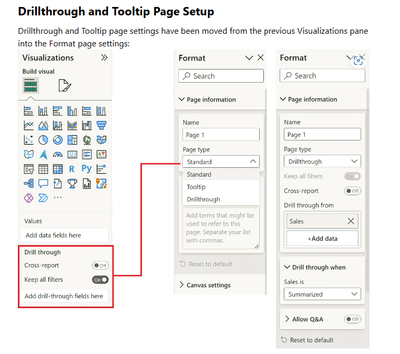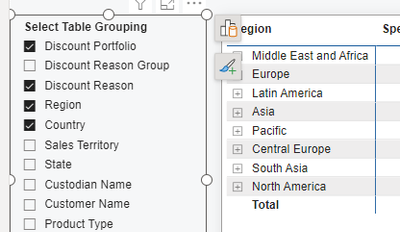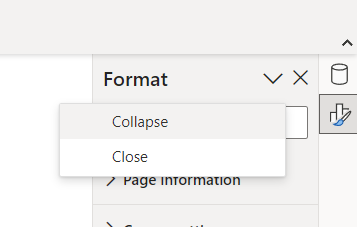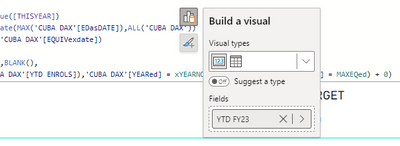Fabric Data Days starts November 4th!
Advance your Data & AI career with 50 days of live learning, dataviz contests, hands-on challenges, study groups & certifications and more!
Get registered- Power BI forums
- Get Help with Power BI
- Desktop
- Service
- Report Server
- Power Query
- Mobile Apps
- Developer
- DAX Commands and Tips
- Custom Visuals Development Discussion
- Health and Life Sciences
- Power BI Spanish forums
- Translated Spanish Desktop
- Training and Consulting
- Instructor Led Training
- Dashboard in a Day for Women, by Women
- Galleries
- Data Stories Gallery
- Themes Gallery
- Contests Gallery
- Quick Measures Gallery
- Visual Calculations Gallery
- Notebook Gallery
- Translytical Task Flow Gallery
- TMDL Gallery
- R Script Showcase
- Webinars and Video Gallery
- Ideas
- Custom Visuals Ideas (read-only)
- Issues
- Issues
- Events
- Upcoming Events
Get Fabric Certified for FREE during Fabric Data Days. Don't miss your chance! Learn more
- Power BI forums
- Forums
- Get Help with Power BI
- Desktop
- Re: Share your thoughts on the new On-Object Inter...
- Subscribe to RSS Feed
- Mark Topic as New
- Mark Topic as Read
- Float this Topic for Current User
- Bookmark
- Subscribe
- Printer Friendly Page
- Mark as New
- Bookmark
- Subscribe
- Mute
- Subscribe to RSS Feed
- Permalink
- Report Inappropriate Content
Share your thoughts on the new On-Object Interaction feature (preview)
Hit Reply to tell us what you think about the new On-Object Interaction feature so we can continue to improve.
For example:
- What changes would you like to see?
- If you turned off the preview switch, why?
- Any suggestions for addititional settings or capabilities?
Thanks,
-Power BI team
To read more about the feature, see the announcement in the Power BI Product Blog or our documentation on how to Use on-object interaction
FAQs:
- Q: How can I open multiple panes at once?
- A: You can CTRL + click or right click on the unselected pane you wish to open and choose "Open in new pane"
- Q: Where did aggregations move to?
- A: It's still on right click of a field, or you can use the new flyout aggregations dropdown while choosing or swapping a field.
- Q: Where did drillthrough and tooltip page setup move to?
- A: Drillthrough is now in the page settings of the format pane under Page Information > Page type > Drillthrough or Tooltip.
- Mark as New
- Bookmark
- Subscribe
- Mute
- Subscribe to RSS Feed
- Permalink
- Report Inappropriate Content
What I like:
- I like the in-visual editing - eg. the titles
What I don't like:
It is now much more complicated to create bookmarks when you want to hide/unhide certain visuals. Previously I had the Selection and Bookmarks pane side by side so I could easily see which visuals get hidden/unhidden by clicking on certain bookmarks and I could also easily change this. Now I have to switch between Selection and Bookmark panes as they are stacked and it is not easily visible and maintainable which visuals are hidden.- EDIT: I have missed it but it is possible to have the panes opened side by side like before - if you right click on the pane, there is a option to "Open in a new pane" and this will open the pane side by side.
- Build a visual pane should also be enabled to be viewable separately in the right pane, not only at the visual. The problem I have with this pane in this preview feature is that if I have a longer field/measure name, I can't expand this Build a visual pane and it is very complicated to easily see what fields I use. Reorganizing the fields/measures is also more complicated and I have to be more precise when dragging the fields.
- It is not easily visible how to add new visual, it's very counter-intuitive, almost to the point that it might look there are no visuals at all. Adding more visuals from market place etc. also takes much more time/clicks.
- In general this new preview feature lowers my productivity and for most things to be done, I have to click more and look for the features more as they are not readily available at hand.
I would appreciate to have the possibility of keeping the in-visual editing (like the titles) and choosing between the stacked panes on the right panel or expanding / popping up selected panes so they become visible side by side like before.I have used the preview feature for about a week and I will be turning it off until some of the points from my and other user's feedback are addressed.
- Mark as New
- Bookmark
- Subscribe
- Mute
- Subscribe to RSS Feed
- Permalink
- Report Inappropriate Content
i am unable to find Drill Through facility in these new changes, please help
- Mark as New
- Bookmark
- Subscribe
- Mute
- Subscribe to RSS Feed
- Permalink
- Report Inappropriate Content
- Mark as New
- Bookmark
- Subscribe
- Mute
- Subscribe to RSS Feed
- Permalink
- Report Inappropriate Content
The official Power BI documentation still doesn't reflect this, which has caused a lot of confusion for users. Can you please get this updated?
- Mark as New
- Bookmark
- Subscribe
- Mute
- Subscribe to RSS Feed
- Permalink
- Report Inappropriate Content
Unfortunatly, unlike most Power BI enhancements I found this feature regressive and counterintuitve.
Even though I work with Power BI continually, it still doesn't make sense that I have to have click multiple times to load the format panel when wanting to change the format of a pre-existing table.
Almost at every point, extra clicks are needed to get a result. For example when creating a graph, the data panel needs to be loaded to add fields to the graph. Often I will have a table expanded in the data panel and when creating a table or graph it is a simple matter of a very short drag and drop. Now it is either a much longer drag or multiple clicks to get the same result.
I can understand that some may love this feature. All I ask is that if it makes it past public preview that there is an option to show the classic view
- Mark as New
- Bookmark
- Subscribe
- Mute
- Subscribe to RSS Feed
- Permalink
- Report Inappropriate Content
1. The On-Object icons pops on top of formula bar while typing in DAX formulas when any visual is selected and the formaula bar is open.
2. The arrow present in the Data, Format, Bookmark, Selection and Sync slicer panes could possibly used to collapse (by default) that pane instead of showing two options in dropdown to "collapse" and "close", since we already have a "X" to close the pane.
- Mark as New
- Bookmark
- Subscribe
- Mute
- Subscribe to RSS Feed
- Permalink
- Report Inappropriate Content
I'm getting used to the new experience and I can see it's advantages especially to new users.
The problem is with long time users who are used to do things in a certain way and for them the change is hurting productivity.
I remember the negative responses for the ribbon in Office and the decision not to allow a "classic" option.
Similarly I don't see any intention by the team to allow users to stay with the old behavior for the long run beyond preview.
Allowing the existing pane to stay alongside the new on-object can be a reasonable compromise.
- Mark as New
- Bookmark
- Subscribe
- Mute
- Subscribe to RSS Feed
- Permalink
- Report Inappropriate Content
What changes would you like to see?
-Less emphasis on building the visuals with the on-object feature, use it as enhancement of the visuals pane rather than replacement
- Instead focusing on editing things that are frequently changed like colours and text
- Double clicking the visuals to edit specific areas is fantastic
- My struggle at the moment is creating new visuals, through the navigation and scrolling needed to achieve what used to be a drag and drop even with only a couple of small tables.
- On the add visual right click I'd like to see the visual options autoexpanded and the data wells back in the format pane to be continued to be used with the data pane
- Clicking on a data well and clicking to add attribute would be great to have with the visual and data panes
- The amount of clicks for this bit specifically is the biggest contributor to my increased development time
- The amount of clicks for this bit specifically is the biggest contributor to my increased development time
Someone below suggested a pin button for things like the data panel - I'd like to add that keeping some of these settings persistent to the user would be wonderful for quality of life.
If you turned off the preview switch, why?
My primary pain point is that it doesn't feel intuitive. The amount of movement around the screen is making me feel very lost - If I wasn't aware of how Power BI worked or what I am able to do I would have switched it off much earlier.
Any suggestions for addititional settings or capabilities?
Ultimately, if the goal is to support new users then it would be good to do some kind of guided tour that users can then reference back to. Currently the help tab sends you off to the Microsoft learning site which is great for people who have time to invest, but it's easy to get lost if someone just wants to figure out how to add data to a visual.
Rather than emulating everyday office products, I'd much prefer the report area took cues from visual design software (which it already does it just needs a degree of refinement).
- Mark as New
- Bookmark
- Subscribe
- Mute
- Subscribe to RSS Feed
- Permalink
- Report Inappropriate Content
Kudos to the PBI team for adding the on-object interactions capability. In therory, it sounds awesome, but I feel the current preview version isn't quite optimized yet. For example, a simple change to the order of fields in a table now requires multiple clicks whereas the old panel enabled you to do that with a simple click and drag immediately. I'd like to see on-object cosmetic changes being enabled with the new approach whilst maintaining the faster access provided by the old 'Visualizations' pane for 'structural' changes. Changing the visualization is another example that requires multiple clicks when the previous version was quicker and easier (in my view). Thanks!
- Mark as New
- Bookmark
- Subscribe
- Mute
- Subscribe to RSS Feed
- Permalink
- Report Inappropriate Content
I feel exactly the same after giving it a second try again (I initially turned if off again because it required too many clicks to add fields or view which fields are active, but then wanted to try it once again)
- Leave the selection of visuals and fields and things like configuring conditional formatting of measures, etc. in a separate visual pane as an ADDITIONAL option to the on-object interaction. There are many use cases where the pane is superior.
- But definitely continue with making formatting directly on the visual/object very smooth/intuitive. The current formatting pane is very difficult to learn due to the number of options that can be selected for a visual (which are all needed and good). Allowing users to for instance right click on an element of the visual and then select options that affect exactly that element makes formatting much more intuitive. (similar to Excel charts)
- Mark as New
- Bookmark
- Subscribe
- Mute
- Subscribe to RSS Feed
- Permalink
- Report Inappropriate Content
I don't like the new experience and I want to revert back to the classic way.
I don't see an easy way to do that except disabling the preview feature
- Mark as New
- Bookmark
- Subscribe
- Mute
- Subscribe to RSS Feed
- Permalink
- Report Inappropriate Content
It would be great if you allowed color codes to be used in all sorts of strings in PBI. That would allow a lot of creativity in building great titles. For example I'd like to have part of the title in blue, part in red, something like this: myTitle = "#0033FF" & "Blue text " & "#FF0000" & "Red text"
- Mark as New
- Bookmark
- Subscribe
- Mute
- Subscribe to RSS Feed
- Permalink
- Report Inappropriate Content
What I like:
- it is easier / more intuitive for new users coming from Excel
- for some basic formatting / adjustment it is much faster (e.g. editing the Title is awesome like this)
- the toggle for performance analyzer pane / bookmarks, etc. but I don't like that my data fields are also hidden. would wish that one could stay permanent (maybe give users some PIN feature for a pane they always want to see)
What I don't like / why I'm turning it off
- the loss of the "visualization pane" means many times a lot of extra clicks to do the same thing. Annoying enough to turn the whole feature off.
- the new modification buttons are always in the way (e.g. if I click on a slicer to change a filter, then the new modify buttons overlaps into my visuals, because my reports are rather tightly laid out ... see screenshot below)
My suggestion: Make everyone happy. Leave the old visualization pane in place for the power users and allow to simulatenously display the Data pane AND the Visualization pane. And keep all the new features of editing directly on the visualization in place (but please find a way to not have those buttons always in the way
- Mark as New
- Bookmark
- Subscribe
- Mute
- Subscribe to RSS Feed
- Permalink
- Report Inappropriate Content
I am not a fan of the new On-Object interaction feature and plan on turning off the preview.
I think this change would be a good thing for new Power BI users, especially for those who have had previous time working in excel to make visuals. However, as a Power BI report developer who has spent more time on the Desktop application than I have in excel, I think it is a negative change.
As some other replies have said, the biggest issue is that it slows down report development. It used to be very easy, and quick, to add multiple fields to a visual. Now, every time you add a field from the on-object interaction itself the menu closes and has to be reopened to make another selection.
It is not intuitive how to make a new visual now - you would not even know that visuals exist in the application unless you choose to right-click somewhere on the screen. This has the consequence of "hiding" away a bunch of different visuals as the "default" visual recommended is usually either a Table, a Matrix, a Card, or a slicer.
I think this could be a good option, but that is all it should be: an option. If this change goes live in GA, I would very much like to have the option to toggle it off.
- Mark as New
- Bookmark
- Subscribe
- Mute
- Subscribe to RSS Feed
- Permalink
- Report Inappropriate Content
Hi, I really like much of the on-object interaction. I think it's here to stay, and will only get better from here.
I would like to be able to collapse the Format and Data panes without needing to choose the dropdown and clicking "collapse."
I also agree I'd like to be able to also have the old visualization pane open if I want to move measures that way...
Thanks for your hard work. PowerBI isn't perfect, but it's revolutionized how I handle data, and I'm grateful for that.
William
- Mark as New
- Bookmark
- Subscribe
- Mute
- Subscribe to RSS Feed
- Permalink
- Report Inappropriate Content
I think, the great advantages of the previous panes is that their location is static. So it is very fast to drag-and-drop, the hand "remembers" the exact positions of "Rows", "Columns" and "Values" - where to place columns and measures.
Not any more.
With the new on-visual experience, my hand and brain are confused, each time I stop to think where do I drag, and if not drag, where do I click? On what location? For each visual - it is different location. This got me tired very fast. My eyes are all over the canvas, I move mouse back and forth. Very slows down the work.
You can keep the new on-visual interaction, but please, allow the option to use the old, static-located panes.
Thanks
- Mark as New
- Bookmark
- Subscribe
- Mute
- Subscribe to RSS Feed
- Permalink
- Report Inappropriate Content
I've just started playing with this feature, so don't have a ton of experience yet, but my comments are:
1. On object interaction is a sorely needed function. Using the format pane is SO completely unintuitive. Every Power BI class I teach, people ask "why can't I just click directly on the item to change it". In general on-object orientation is 100% the right way to go.
2. I've noticed a bug - if I select a specific visual type, the "Suggest a Type" toggle does not automatically turn off. Which means when I add a new field it switches the visual to something different than what I chose.
3. I did see an issue where I was getting problems saying something like an error with a filtered field. Didn't catch the error at the time and so far I've been unable to reproduce
4. Like others, it would be nice if we could have "both" the old and the new ways of editing visuals turned on at the same time.
Keep up the good work - this feature needs a ton of work, but it's absolutely the right way to go.
Thanks,
Scott
- Mark as New
- Bookmark
- Subscribe
- Mute
- Subscribe to RSS Feed
- Permalink
- Report Inappropriate Content
If you go into the DAX formula bar to edit a DAX measure or column when a visual is selected, the Build a visual pane and icons are on top of the bar, obscuring code underneath. See example below. Very frustrating, can't seem to get rid of it without coming out of the bar, which then AUTOMATICALLY calculates the DAX whether it is finished or not (this is my pet gripe). You can't click escape, either to get rid of the annoying pane that is now in the way, or to STOP the resulting calculation. Please, I beg you, two things
1. Make the Build a Visual pane BEHIND the DAX formula bar by default ALWAYS. Please don't say, ensure that no visuals are selected before going into the DAX bar. That is not a solution.
2. Onbly calculate a DAX formula if the tick is ticked, NOT if you accidently click return, NOT if you accidently click outside of the bar, ONLY if the tick is ticked.
Thank you. 🙂
- Mark as New
- Bookmark
- Subscribe
- Mute
- Subscribe to RSS Feed
- Permalink
- Report Inappropriate Content
Bella42's point 2 is an amazing suggestion, the amount of times I hit return rather than Alt/Shift + Return and then have to wait for the unfinished formula to calculate and tell me there's an error is unbelievable... I can't be the only one (hopefully not)
A solution to this would be amazing, and only calculating when the tick is clicked is a good idea, but then how would you know to check if you have uncalculated formulas... maybe an banner indicator or a turn calculations off/on button, like there is in Excel would be a better option, especially to stop everything recalcuating when making other changes in the report too
When will Microsoft start focussing on user suggetsions and stop introducing feature that don;t work and clearly nobody wants... What about a stacked and clustred chart, or a much better guage or better control over the size of areas within charts... I'm sure there's many more uggestions that users make that MS pay no never mind too
- Mark as New
- Bookmark
- Subscribe
- Mute
- Subscribe to RSS Feed
- Permalink
- Report Inappropriate Content
Hadn't thought of the possiblity of 'uncalculated' formulas. I generally finish what I am doing in the bar, and would click the tick before exiting but I can imagine it not happening that way. I was about to suggest a 'calculate all' button, and stopped myself, it would take the whole day 🙂 maybe a little signal on changed but uncalculated measures?
If I started on 'suggestions' to improve existing features rather than add new, unwanted, unworkable features, it would also take the whole day. Hate to seem ungrateful but Power BI is a shocker, and seems to have learnt zip from previous softwares. The neighbours must think there is some kind of murderous rampage going on in here 9 to 5, given the bloodcurdling screams of frustration. The only time it stops is when I am in Excel, coding in lovely VBA. Sigh...
- Mark as New
- Bookmark
- Subscribe
- Mute
- Subscribe to RSS Feed
- Permalink
- Report Inappropriate Content
I've been playing with the new on-object Interaction all day while doing the rutine Power BI projects.
My thoughts:
- It is good and fast for double-clicking to change format properties, such as color, etc.
- It is very confusing when I need to replace, add measures. It requires me to do many clicks on different parts of my screen (first, on visual, then on pane). My hand is actually hurting moving the mouse so much. And I also have a little dizziness because my eyes are jumping all over the screen.
Please, allow us to KEEP USING the old formatting + data panes on the right, while keeping the new on-visual feature. Please don't limit us just to the new way.
I am switching it off because it adds work for me.
The best way to see what I am talking about is just seeing me work. If you need more info, feel free to contact me.
Thanks!
Helpful resources

Fabric Data Days
Advance your Data & AI career with 50 days of live learning, contests, hands-on challenges, study groups & certifications and more!

Power BI Monthly Update - October 2025
Check out the October 2025 Power BI update to learn about new features.