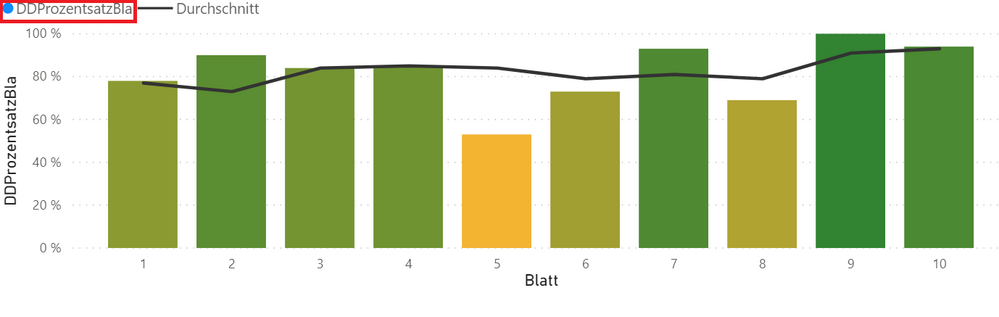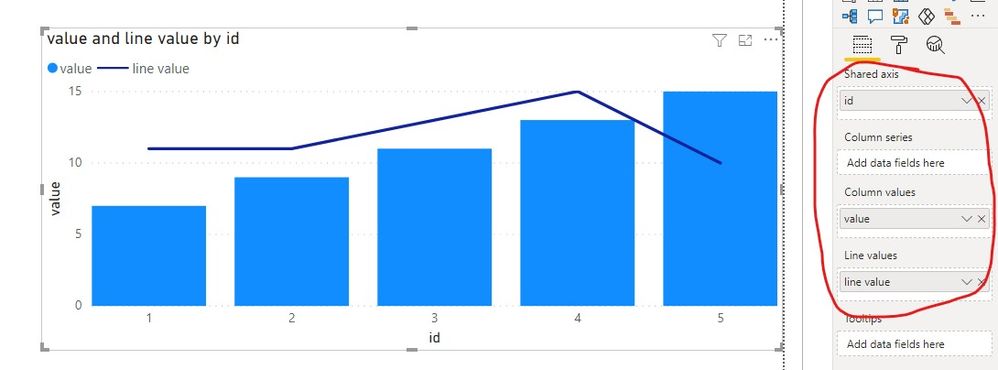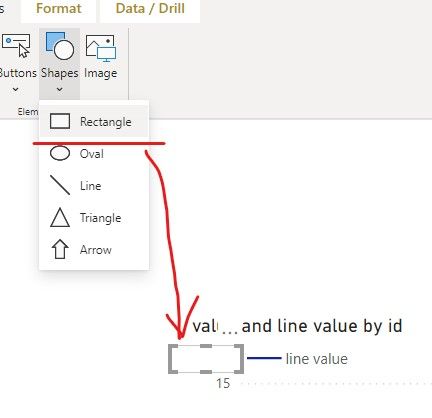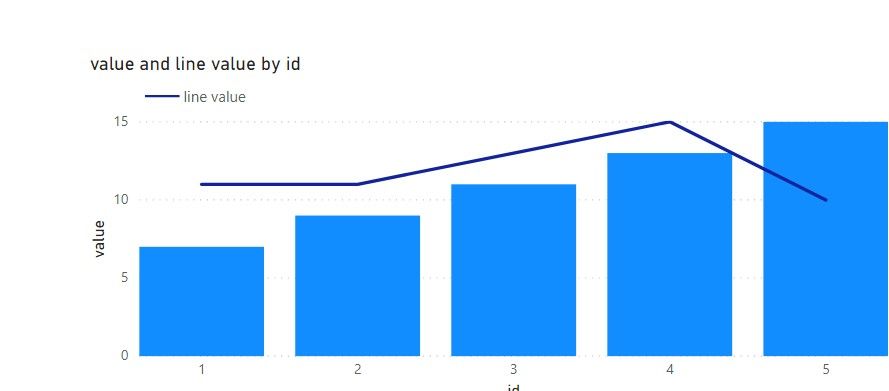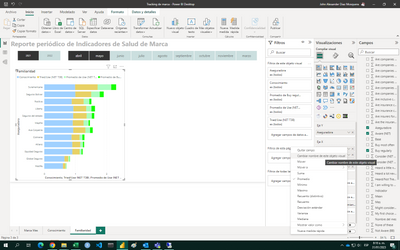Join us at the 2025 Microsoft Fabric Community Conference
Microsoft Fabric Community Conference 2025, March 31 - April 2, Las Vegas, Nevada. Use code FABINSIDER for a $400 discount.
Register now- Power BI forums
- Get Help with Power BI
- Desktop
- Service
- Report Server
- Power Query
- Mobile Apps
- Developer
- DAX Commands and Tips
- Custom Visuals Development Discussion
- Health and Life Sciences
- Power BI Spanish forums
- Translated Spanish Desktop
- Training and Consulting
- Instructor Led Training
- Dashboard in a Day for Women, by Women
- Galleries
- Webinars and Video Gallery
- Data Stories Gallery
- Themes Gallery
- Power BI DataViz World Championships Gallery
- Quick Measures Gallery
- R Script Showcase
- COVID-19 Data Stories Gallery
- Community Connections & How-To Videos
- 2021 MSBizAppsSummit Gallery
- 2020 MSBizAppsSummit Gallery
- 2019 MSBizAppsSummit Gallery
- Events
- Ideas
- Custom Visuals Ideas (read-only)
- Issues
- Issues
- Events
- Upcoming Events
The Power BI DataViz World Championships are on! With four chances to enter, you could win a spot in the LIVE Grand Finale in Las Vegas. Show off your skills.
- Power BI forums
- Forums
- Get Help with Power BI
- Desktop
- Remove part of the legend
- Subscribe to RSS Feed
- Mark Topic as New
- Mark Topic as Read
- Float this Topic for Current User
- Bookmark
- Subscribe
- Printer Friendly Page
- Mark as New
- Bookmark
- Subscribe
- Mute
- Subscribe to RSS Feed
- Permalink
- Report Inappropriate Content
Remove part of the legend
Hallo,
is there a possibility to remove only parts of the legend?
I have the following diagram:
and would like to remove only the part highlighted in red.
Thanks in advance
Solved! Go to Solution.
- Mark as New
- Bookmark
- Subscribe
- Mute
- Subscribe to RSS Feed
- Permalink
- Report Inappropriate Content
Hi @PeterP20 ,
Are there three columns in line and column chart?
If yes, there is no way just to close one legend.
Perhaps you can submit the requirement to ideas and add your comments there to make this feature coming sooner: https://ideas.powerbi.com/forums/265200-power-bi-ideas
Or you can insert a rectangle and configure it as white to cover on the legend.
Best regards,
Community Support Team _ zhenbw
If this post helps, then please consider Accept it as the solution to help the other members find it more quickly.
- Mark as New
- Bookmark
- Subscribe
- Mute
- Subscribe to RSS Feed
- Permalink
- Report Inappropriate Content
Hello PeterP20.
I do not know if you still have the doubt but I hope this helps:
To modify the text of the legend you must select the graphic and in the visualizations menu locate the axis where the element to be modified is located. Click on the down arrow and select the option rename this visual object, so in the legend the desired text will appear:
- Mark as New
- Bookmark
- Subscribe
- Mute
- Subscribe to RSS Feed
- Permalink
- Report Inappropriate Content
Hi @PeterP20 ,
Are there three columns in line and column chart?
If yes, there is no way just to close one legend.
Perhaps you can submit the requirement to ideas and add your comments there to make this feature coming sooner: https://ideas.powerbi.com/forums/265200-power-bi-ideas
Or you can insert a rectangle and configure it as white to cover on the legend.
Best regards,
Community Support Team _ zhenbw
If this post helps, then please consider Accept it as the solution to help the other members find it more quickly.
- Mark as New
- Bookmark
- Subscribe
- Mute
- Subscribe to RSS Feed
- Permalink
- Report Inappropriate Content
Not sure if you need the legend column in both long and short forms, or just short, but you can make a custom column in the query editor (transforming existing column or adding new) using Text.AfterDelimiter(). Or you can make a DAX calculation column using RIGHT() or a more advanced one with SEARCH and RIGHT if the # of characters after the dashes is variable. You can then use the new column for your legend.
Regards,
Pat
Did I answer your question? Mark my post as a solution! Kudos are also appreciated!
To learn more about Power BI, follow me on Twitter or subscribe on YouTube.
@mahoneypa HoosierBI on YouTube
- Mark as New
- Bookmark
- Subscribe
- Mute
- Subscribe to RSS Feed
- Permalink
- Report Inappropriate Content
@PeterP20
Select the chart, click on the Filter Pane on the right and click on the Legend Fields then untick the values that you do not need in the chart.
Example:
________________________
If my answer was helpful, please click Accept it as the solution to help other members find it useful
Click on the Thumbs-Up icon if you like this reply 🙂
⭕ Subscribe and learn Power BI from these videos
⚪ Website ⚪ LinkedIn ⚪ PBI User Group
- Mark as New
- Bookmark
- Subscribe
- Mute
- Subscribe to RSS Feed
- Permalink
- Report Inappropriate Content
I could not really fix the problem with that.
The filter of the value is set to nothing and I really don't want to filter data sets out. I just want the whole Attribute to not appear in the legend.
Helpful resources

Join us at the Microsoft Fabric Community Conference
March 31 - April 2, 2025, in Las Vegas, Nevada. Use code MSCUST for a $150 discount!

Power BI Monthly Update - February 2025
Check out the February 2025 Power BI update to learn about new features.

| User | Count |
|---|---|
| 82 | |
| 81 | |
| 52 | |
| 39 | |
| 35 |
| User | Count |
|---|---|
| 95 | |
| 78 | |
| 52 | |
| 49 | |
| 47 |