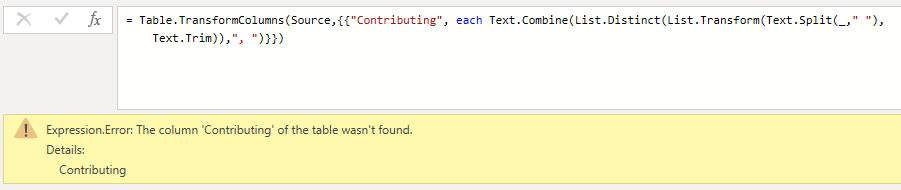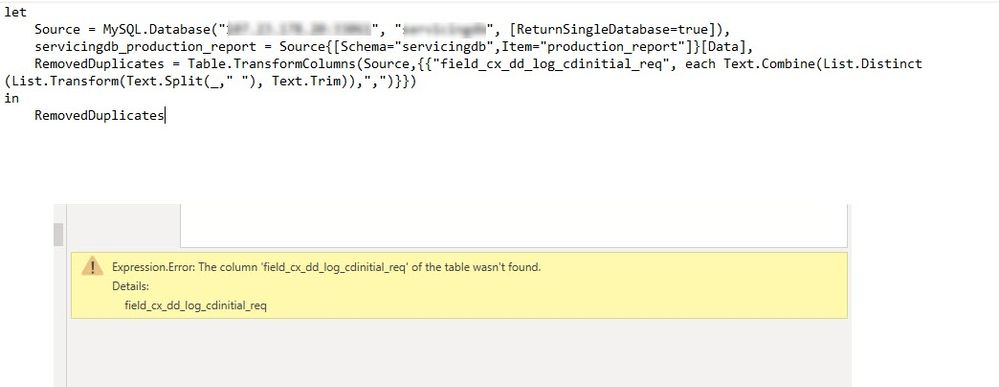Jumpstart your career with the Fabric Career Hub
Find everything you need to get certified on Fabric—skills challenges, live sessions, exam prep, role guidance, and more.
Get started- Power BI forums
- Updates
- News & Announcements
- Get Help with Power BI
- Desktop
- Service
- Report Server
- Power Query
- Mobile Apps
- Developer
- DAX Commands and Tips
- Custom Visuals Development Discussion
- Health and Life Sciences
- Power BI Spanish forums
- Translated Spanish Desktop
- Power Platform Integration - Better Together!
- Power Platform Integrations (Read-only)
- Power Platform and Dynamics 365 Integrations (Read-only)
- Training and Consulting
- Instructor Led Training
- Dashboard in a Day for Women, by Women
- Galleries
- Community Connections & How-To Videos
- COVID-19 Data Stories Gallery
- Themes Gallery
- Data Stories Gallery
- R Script Showcase
- Webinars and Video Gallery
- Quick Measures Gallery
- 2021 MSBizAppsSummit Gallery
- 2020 MSBizAppsSummit Gallery
- 2019 MSBizAppsSummit Gallery
- Events
- Ideas
- Custom Visuals Ideas
- Issues
- Issues
- Events
- Upcoming Events
- Community Blog
- Power BI Community Blog
- Custom Visuals Community Blog
- Community Support
- Community Accounts & Registration
- Using the Community
- Community Feedback
Grow your Fabric skills and prepare for the DP-600 certification exam by completing the latest Microsoft Fabric challenge.
- Power BI forums
- Forums
- Get Help with Power BI
- Desktop
- Remove duplicate texts in one cell
- Subscribe to RSS Feed
- Mark Topic as New
- Mark Topic as Read
- Float this Topic for Current User
- Bookmark
- Subscribe
- Printer Friendly Page
- Mark as New
- Bookmark
- Subscribe
- Mute
- Subscribe to RSS Feed
- Permalink
- Report Inappropriate Content
Remove duplicate texts in one cell
Hi, I am currently shaping my data. I have one column called "Keywords Used in Last Week". However, there are so many duplicate texts in just one cell. How Can I remove the duplicate texts and only show distinct texts? Anyone can help on this?Thanks!!
For example: How can "app proxy" in row 3 in first column only be shown once in that cell? So in that cell texts could be:
"app proxy, maf policies, mfa, spo, sspr,mfa nps"
Solved! Go to Solution.
- Mark as New
- Bookmark
- Subscribe
- Mute
- Subscribe to RSS Feed
- Permalink
- Report Inappropriate Content
No, the first step was just for me to create some example data.
You onnly need to add the second step to your query:
- Mark as New
- Bookmark
- Subscribe
- Mute
- Subscribe to RSS Feed
- Permalink
- Report Inappropriate Content
I try to remove dublicate for "Contributing" column but I give that error. How can fix that.
Thank you.
- Mark as New
- Bookmark
- Subscribe
- Mute
- Subscribe to RSS Feed
- Permalink
- Report Inappropriate Content
Is anyone having success using this with a MySql Connection? I adjusted the M Code to use my MySQL db as a source and "field_cx_dd_log_cdinitial_req" as the column to dedup. But when I save it, it gives me an error that it can't find the column. See below images for reference:
- Mark as New
- Bookmark
- Subscribe
- Mute
- Subscribe to RSS Feed
- Permalink
- Report Inappropriate Content
@MarcelBeug, This is awesome and it worked perfectly for me. However, my output has 20 instances in some cases.
Is there a way using M to Sort the output Alphebitically?
- Mark as New
- Bookmark
- Subscribe
- Mute
- Subscribe to RSS Feed
- Permalink
- Report Inappropriate Content
Yep. It can be sorted alphabetically. Try
let
Source = Excel.CurrentWorkbook(){[Name="Table1"]}[Content],
RemovedDuplicates = Table.TransformColumns(Source,{{"Custom - Copy", each Text.Combine(List.Sort(List.Distinct(List.Transform(Text.Split(_," "), Text.Trim)),Order.Descending),", ")}})
in
RemovedDuplicatesfor sorting choose Order.Ascending or Order.Descending.
This should work
- Mark as New
- Bookmark
- Subscribe
- Mute
- Subscribe to RSS Feed
- Permalink
- Report Inappropriate Content
That is perfect!!
Thank you very much @Anonymous!
- Mark as New
- Bookmark
- Subscribe
- Mute
- Subscribe to RSS Feed
- Permalink
- Report Inappropriate Content
Just split the text on commas, trim the results, take distinct values and combine the result back:
let
Source = #table(type table[Keywords Used In Last Week = text],
{{"No Keywords Used, No Keywords Used, No Keywords Used"},
{"app proxy, maf policies, mfa, app proxy, spo, app proxy, sspr, app proxy, mfa nps"}}),
RemovedDuplicates = Table.TransformColumns(Source,{{"Keywords Used In Last Week", each Text.Combine(List.Distinct(List.Transform(Text.Split(_,","), Text.Trim)),", ")}})
in
RemovedDuplicates
- Mark as New
- Bookmark
- Subscribe
- Mute
- Subscribe to RSS Feed
- Permalink
- Report Inappropriate Content
Thanks a lot!!
- Mark as New
- Bookmark
- Subscribe
- Mute
- Subscribe to RSS Feed
- Permalink
- Report Inappropriate Content
This is great! I had an identical issue where one semi-colon delimitted cell contained a number of duplicates. Your solution worked perfectly for me to clean this up. Thank you.
- Mark as New
- Bookmark
- Subscribe
- Mute
- Subscribe to RSS Feed
- Permalink
- Report Inappropriate Content
HI Marcel,
Thanks for the answer. However, I want to remove all duplicates in column " Keywords Used in Last Week". so the column should look like:
Center and asap, center, asap, service account ,code review, code, sso,........ 59
deployment, No Keywords Used, template policies, how do you...... 16
..................
training, yammer 3
............
No Keywords Used 1.
How can I remove the duplicate texts in the whole column at the same time? Do I need to write down all texts in each row from this column as you did in the code?
Sorry, I am very new to M code, could you please also show me more detailed steps on where to write this code in powerbi? I would really appreciate your help! Thanks!
- Mark as New
- Bookmark
- Subscribe
- Mute
- Subscribe to RSS Feed
- Permalink
- Report Inappropriate Content
No, the first step was just for me to create some example data.
You onnly need to add the second step to your query:
- Mark as New
- Bookmark
- Subscribe
- Mute
- Subscribe to RSS Feed
- Permalink
- Report Inappropriate Content
Hi,
I have a similar problem. In Power Query Editor I have transformed the table which includes the following column "Custom - Copy". I have shown the last portion of the Advanced Editor M code. I wish to remove duplicate text (e.g. see red box in picture). I have tried altering the code in the advice given to the previous poster but couldn't get it to work. Any advice is appreciated.
- Mark as New
- Bookmark
- Subscribe
- Mute
- Subscribe to RSS Feed
- Permalink
- Report Inappropriate Content
HI,
I solved it. The key was within the "RemovedDuplicates" row of code: the text.split second parameter after the bracket i changed from" , " to " " as my data had a space as separator not a comma separator. Result all duplicates removed. ![]() .
.
let
Source = Excel.CurrentWorkbook(){[Name="Table1"]}[Content],
RemovedDuplicates = Table.TransformColumns(Source,{{"Custom - Copy", each Text.Combine(List.Distinct(List.Transform(Text.Split(_," "), Text.Trim)),", ")}})
in
RemovedDuplicates
- Mark as New
- Bookmark
- Subscribe
- Mute
- Subscribe to RSS Feed
- Permalink
- Report Inappropriate Content
I was trying this over a few days, and this worked flawless. Thank You
Helpful resources

Europe’s largest Microsoft Fabric Community Conference
Join the community in Stockholm for expert Microsoft Fabric learning including a very exciting keynote from Arun Ulag, Corporate Vice President, Azure Data.

| User | Count |
|---|---|
| 85 | |
| 84 | |
| 67 | |
| 63 | |
| 62 |
| User | Count |
|---|---|
| 208 | |
| 121 | |
| 112 | |
| 79 | |
| 71 |