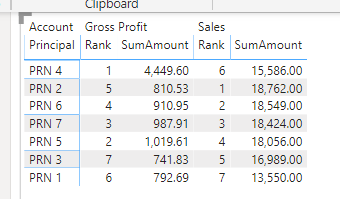Join us at the 2025 Microsoft Fabric Community Conference
Microsoft Fabric Community Conference 2025, March 31 - April 2, Las Vegas, Nevada. Use code MSCUST for a $150 discount.
Register now- Power BI forums
- Get Help with Power BI
- Desktop
- Service
- Report Server
- Power Query
- Mobile Apps
- Developer
- DAX Commands and Tips
- Custom Visuals Development Discussion
- Health and Life Sciences
- Power BI Spanish forums
- Translated Spanish Desktop
- Training and Consulting
- Instructor Led Training
- Dashboard in a Day for Women, by Women
- Galleries
- Webinars and Video Gallery
- Data Stories Gallery
- Themes Gallery
- Contests Gallery
- Quick Measures Gallery
- R Script Showcase
- COVID-19 Data Stories Gallery
- Community Connections & How-To Videos
- 2021 MSBizAppsSummit Gallery
- 2020 MSBizAppsSummit Gallery
- 2019 MSBizAppsSummit Gallery
- Events
- Ideas
- Custom Visuals Ideas
- Issues
- Issues
- Events
- Upcoming Events
The Power BI DataViz World Championships are on! With four chances to enter, you could win a spot in the LIVE Grand Finale in Las Vegas. Show off your skills.
- Power BI forums
- Forums
- Get Help with Power BI
- Desktop
- Rank one subject based on the other subjects ranki...
- Subscribe to RSS Feed
- Mark Topic as New
- Mark Topic as Read
- Float this Topic for Current User
- Bookmark
- Subscribe
- Printer Friendly Page
- Mark as New
- Bookmark
- Subscribe
- Mute
- Subscribe to RSS Feed
- Permalink
- Report Inappropriate Content
Rank one subject based on the other subjects ranking
Dear all,
I have below table which shows both "Sales" and "Gross Profit" separately.
I've created a measure to rank "Sales" and Gross Profit" as shown in the table.
DAX:
Rank =
VAR _SumAmountSales = [SumAmount]
RETURN
RANKX (
ALLSELECTED ( RankSample[Principal] ),
CALCULATE ( [SumAmount] ),
,
DESC,
DENSE
)
Now I would like to rank the "Gross Profit" based on what has "Sales" been ranked, so I can further filter out Top 3 PRN's "Sales" and "Gross Profit" at the same time
(e.g. PRN5's "Gross Profit" should be ranked as 4 based on its "Sales")
My rough idea is as below, but not sure if it's doable in PowerBI:
- Rank "Sales" first
- Based on the "Sales" ranking, create a virtual table and retrieve the PRN name and ranking
- Look up "Sales" ranking to "Gross Profit" based on the PRN
Sample file is created as below link:
Does anyone have any idea how to do it efficiently?
Thanks in advance!
Solved! Go to Solution.
- Mark as New
- Bookmark
- Subscribe
- Mute
- Subscribe to RSS Feed
- Permalink
- Report Inappropriate Content
Hi, @tomtang
You can change the measure as follows.
Rank =
VAR _SumAmountSales =
CALCULATE (
[SumAmount],
ALL ( 'RankSample'[Account] ),
'RankSample'[Account] = "Sales"
)
RETURN
RANKX (
ALLSELECTED ( RankSample[Principal] ),
CALCULATE ( [SumAmount], 'RankSample'[Account] = "Sales" ),
_SumAmountSales,
DESC,
DENSE
)
Result:

If I misunderstand your thought, please show me your expected output. Do mask sensitive data before uploading. I am glad to solve the problem for you.
Best Regards,
Allan
If this post helps, then please consider Accept it as the solution to help the other members find it more quickly.
- Mark as New
- Bookmark
- Subscribe
- Mute
- Subscribe to RSS Feed
- Permalink
- Report Inappropriate Content
Hi, @tomtang
You can change the measure as follows.
Rank =
VAR _SumAmountSales =
CALCULATE (
[SumAmount],
ALL ( 'RankSample'[Account] ),
'RankSample'[Account] = "Sales"
)
RETURN
RANKX (
ALLSELECTED ( RankSample[Principal] ),
CALCULATE ( [SumAmount], 'RankSample'[Account] = "Sales" ),
_SumAmountSales,
DESC,
DENSE
)
Result:

If I misunderstand your thought, please show me your expected output. Do mask sensitive data before uploading. I am glad to solve the problem for you.
Best Regards,
Allan
If this post helps, then please consider Accept it as the solution to help the other members find it more quickly.
- Mark as New
- Bookmark
- Subscribe
- Mute
- Subscribe to RSS Feed
- Permalink
- Report Inappropriate Content
Thanks for replying to me.
Honestly, when Mathur replied me, I found out the same solution as advised by @v-alq-msft when I was trying to re-illustrate my expected result more clearly.
However, when I mimic the same DAX back to my official working file, it doesn't work.
So I am trying to figure out what is the difference between my sample and official file.
But still, appreciate for @v-alq-msft & @Ashish_Mathur 's help.
Happy New Year!
- Mark as New
- Bookmark
- Subscribe
- Mute
- Subscribe to RSS Feed
- Permalink
- Report Inappropriate Content
Hi,
Your question is very confusing. What exactly are you trying to accomplish? Explain the business context and show the expected output.
Regards,
Ashish Mathur
http://www.ashishmathur.com
https://www.linkedin.com/in/excelenthusiasts/
- Mark as New
- Bookmark
- Subscribe
- Mute
- Subscribe to RSS Feed
- Permalink
- Report Inappropriate Content
Please help, thank you!