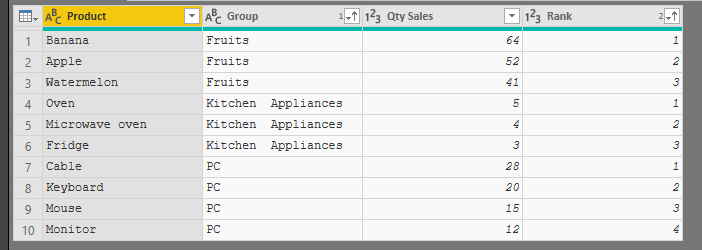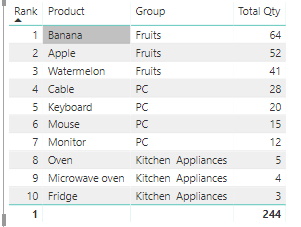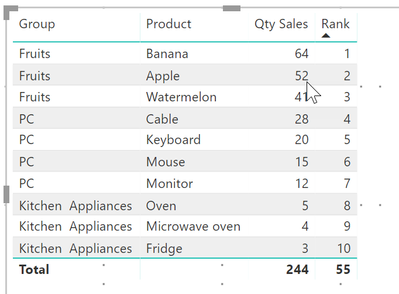New Offer! Become a Certified Fabric Data Engineer
Check your eligibility for this 50% exam voucher offer and join us for free live learning sessions to get prepared for Exam DP-700.
Get Started- Power BI forums
- Get Help with Power BI
- Desktop
- Service
- Report Server
- Power Query
- Mobile Apps
- Developer
- DAX Commands and Tips
- Custom Visuals Development Discussion
- Health and Life Sciences
- Power BI Spanish forums
- Translated Spanish Desktop
- Training and Consulting
- Instructor Led Training
- Dashboard in a Day for Women, by Women
- Galleries
- Community Connections & How-To Videos
- COVID-19 Data Stories Gallery
- Themes Gallery
- Data Stories Gallery
- R Script Showcase
- Webinars and Video Gallery
- Quick Measures Gallery
- 2021 MSBizAppsSummit Gallery
- 2020 MSBizAppsSummit Gallery
- 2019 MSBizAppsSummit Gallery
- Events
- Ideas
- Custom Visuals Ideas
- Issues
- Issues
- Events
- Upcoming Events
Don't miss out! 2025 Microsoft Fabric Community Conference, March 31 - April 2, Las Vegas, Nevada. Use code MSCUST for a $150 discount. Prices go up February 11th. Register now.
- Power BI forums
- Forums
- Get Help with Power BI
- Desktop
- RANKX over 2 columns
- Subscribe to RSS Feed
- Mark Topic as New
- Mark Topic as Read
- Float this Topic for Current User
- Bookmark
- Subscribe
- Printer Friendly Page
- Mark as New
- Bookmark
- Subscribe
- Mute
- Subscribe to RSS Feed
- Permalink
- Report Inappropriate Content
RANKX over 2 columns
I have the following table:
| Product | Group | Qty Sales |
| Mouse | PC | 15 |
| Keyboard | PC | 20 |
| Monitor | PC | 12 |
| Cable | PC | 28 |
| Banana | Fruits | 64 |
| Apple | Fruits | 52 |
| Watermelon | Fruits | 41 |
| Oven | Kitchen Appliances | 5 |
| Fridge | Kitchen Appliances | 3 |
| Microwave oven | Kitchen Appliances | 4 |
I need to make a RANKX about Products but ignoring the column Group, like the following table:
| RANKX | Product | Group | Qty Sales |
| 1 | Banana | Fruits | 64 |
| 2 | Apple | Fruits | 52 |
| 3 | Watermelon | Fruits | 41 |
| 4 | Cable | PC | 28 |
| 5 | Keyboard | PC | 20 |
| 6 | Mouse | PC | 15 |
| 7 | Monitor | PC | 12 |
| 8 | Oven | Kitchen Appliances | 5 |
| 9 | Microwave oven | Kitchen Appliances | 4 |
| 10 | Fridge | Kitchen Appliances | 3 |
If I make a basic measure like the following:
Ranking = RANKX(ALLSELECTED(Fact_Sales[Product]);[QtySakes])
PowerBI will calculate a rank over Product but considering Group, in other words, the PowerBI will calculate "3 ranks" in 1 table. 1 rank for Fruits, 1 rank for PC and 1 rank for Kitchen Appliances, and it is not correct for my case.
Solved! Go to Solution.
- Mark as New
- Bookmark
- Subscribe
- Mute
- Subscribe to RSS Feed
- Permalink
- Report Inappropriate Content
You can do this in Power Query with a few steps. Can also be done in DAX, but went with the Power Query version first.
Steps:
- Group the table by Group, and want All Rows as the aggregation
- Add a custom column to sort each sub-table by Sales high to low with this code:
Table.Sort(
[All Data], {"Qty Sales", Order.Descending})- Then add another column with will but an idex (or rank in this case) to each subtable starting at one and incrementing from there. This is why we needed to sort in the previous step:
Table.AddIndexColumn( [SortSubTable], "Rank", 1,1)
- Remove all the other columns except the one just created
- Expand that column
- Set data types and sort if you want
Final Table:
But now looking at your request, that may not be what you had in mind! If you want to rank over the entire table this will work:
Rank = RANKX( ALL( BasicTable), [Total Qty],,DESC,Dense)
Hopefully some of that was helpful 🙂
- Mark as New
- Bookmark
- Subscribe
- Mute
- Subscribe to RSS Feed
- Permalink
- Report Inappropriate Content
@gluizqueiroz add following column in your model and this will do
Rank = RANKX( ALL( Table5 ) ,
Table5[Qty Sales], , DESC, Dense )
here is the output
Subscribe to the @PowerBIHowTo YT channel for an upcoming video on List and Record functions in Power Query!!
Learn Power BI and Fabric - subscribe to our YT channel - Click here: @PowerBIHowTo
If my solution proved useful, I'd be delighted to receive Kudos. When you put effort into asking a question, it's equally thoughtful to acknowledge and give Kudos to the individual who helped you solve the problem. It's a small gesture that shows appreciation and encouragement! ❤
Did I answer your question? Mark my post as a solution. Proud to be a Super User! Appreciate your Kudos 🙂
Feel free to email me with any of your BI needs.
- Mark as New
- Bookmark
- Subscribe
- Mute
- Subscribe to RSS Feed
- Permalink
- Report Inappropriate Content
As a MEASURE, we could use
Ranking =
RANKX (
ALLSELECTED ( Fact_Sales[Product] ),
CALCULATE ( SUM ( Fact_Sales[Qty Sales] ), ALL ( Fact_Sales[Group] ) ),
CALCULATE ( SUM ( Fact_Sales[Qty Sales] ) )
)
Regards
Zubair
Please try my custom visuals
- Mark as New
- Bookmark
- Subscribe
- Mute
- Subscribe to RSS Feed
- Permalink
- Report Inappropriate Content
As a MEASURE, we could use
Ranking =
RANKX (
ALLSELECTED ( Fact_Sales[Product] ),
CALCULATE ( SUM ( Fact_Sales[Qty Sales] ), ALL ( Fact_Sales[Group] ) ),
CALCULATE ( SUM ( Fact_Sales[Qty Sales] ) )
)
Regards
Zubair
Please try my custom visuals
- Mark as New
- Bookmark
- Subscribe
- Mute
- Subscribe to RSS Feed
- Permalink
- Report Inappropriate Content
Hey @Zubair_Muhammad, @parry2k and @Anonymous.
I tried all solutions ang I got the same result in all of them:
| RANKX | Product | Group | Qty Sales |
| 1 | Banana | Fruits | 64 |
| 1 | Cable | PC | 28 |
| 1 | Oven | Kitchen Appliances | 5 |
| 2 | Apple | Fruits | 52 |
| 2 | Keyboard | PC | 20 |
| 2 | Microwave oven | Kitchen Appliances | 4 |
| 3 | Watermelon | Fruits | 41 |
| 3 | Mouse | PC | 15 |
| 3 | Fridge | Kitchen Appliances | 3 |
| 4 | Monitor | PC | 12 |
- Mark as New
- Bookmark
- Subscribe
- Mute
- Subscribe to RSS Feed
- Permalink
- Report Inappropriate Content
@gluizqueiroz well then you have solution in place 🙂
Subscribe to the @PowerBIHowTo YT channel for an upcoming video on List and Record functions in Power Query!!
Learn Power BI and Fabric - subscribe to our YT channel - Click here: @PowerBIHowTo
If my solution proved useful, I'd be delighted to receive Kudos. When you put effort into asking a question, it's equally thoughtful to acknowledge and give Kudos to the individual who helped you solve the problem. It's a small gesture that shows appreciation and encouragement! ❤
Did I answer your question? Mark my post as a solution. Proud to be a Super User! Appreciate your Kudos 🙂
Feel free to email me with any of your BI needs.
- Mark as New
- Bookmark
- Subscribe
- Mute
- Subscribe to RSS Feed
- Permalink
- Report Inappropriate Content
Thanks for all your input so far, really helped me out to get the ranking/sorting correct in 99,9% of all cases.
But is there a possibilty to add an extra ordering option which should be used if the totals are identical? If the Total QTY for Banana and Apple is equal I would like to add an extra sort on alpabetical order resulting in Apple with Rank 1 and Banana with Rank 2.
At the moment they both get Rank 1.
- Mark as New
- Bookmark
- Subscribe
- Mute
- Subscribe to RSS Feed
- Permalink
- Report Inappropriate Content
You can do this in Power Query with a few steps. Can also be done in DAX, but went with the Power Query version first.
Steps:
- Group the table by Group, and want All Rows as the aggregation
- Add a custom column to sort each sub-table by Sales high to low with this code:
Table.Sort(
[All Data], {"Qty Sales", Order.Descending})- Then add another column with will but an idex (or rank in this case) to each subtable starting at one and incrementing from there. This is why we needed to sort in the previous step:
Table.AddIndexColumn( [SortSubTable], "Rank", 1,1)
- Remove all the other columns except the one just created
- Expand that column
- Set data types and sort if you want
Final Table:
But now looking at your request, that may not be what you had in mind! If you want to rank over the entire table this will work:
Rank = RANKX( ALL( BasicTable), [Total Qty],,DESC,Dense)
Hopefully some of that was helpful 🙂
- Mark as New
- Bookmark
- Subscribe
- Mute
- Subscribe to RSS Feed
- Permalink
- Report Inappropriate Content
Anyone else use this approach. The steps here arent clear however.
- Mark as New
- Bookmark
- Subscribe
- Mute
- Subscribe to RSS Feed
- Permalink
- Report Inappropriate Content
@gluizqueiroz add following column in your model and this will do
Rank = RANKX( ALL( Table5 ) ,
Table5[Qty Sales], , DESC, Dense )
here is the output
Subscribe to the @PowerBIHowTo YT channel for an upcoming video on List and Record functions in Power Query!!
Learn Power BI and Fabric - subscribe to our YT channel - Click here: @PowerBIHowTo
If my solution proved useful, I'd be delighted to receive Kudos. When you put effort into asking a question, it's equally thoughtful to acknowledge and give Kudos to the individual who helped you solve the problem. It's a small gesture that shows appreciation and encouragement! ❤
Did I answer your question? Mark my post as a solution. Proud to be a Super User! Appreciate your Kudos 🙂
Feel free to email me with any of your BI needs.
Helpful resources

Join us at the Microsoft Fabric Community Conference
March 31 - April 2, 2025, in Las Vegas, Nevada. Use code MSCUST for a $150 discount!

Power BI Monthly Update - January 2025
Check out the January 2025 Power BI update to learn about new features in Reporting, Modeling, and Data Connectivity.

| User | Count |
|---|---|
| 124 | |
| 79 | |
| 49 | |
| 38 | |
| 38 |
| User | Count |
|---|---|
| 196 | |
| 80 | |
| 70 | |
| 51 | |
| 42 |