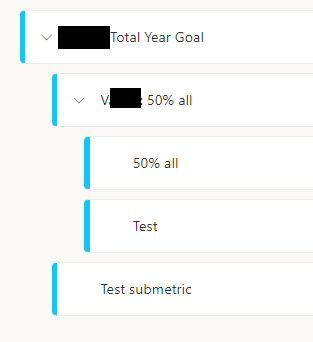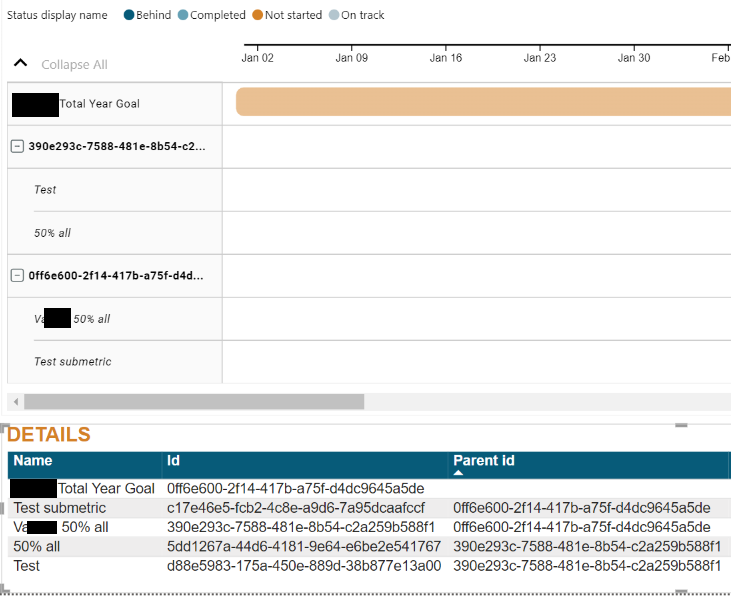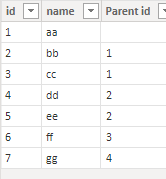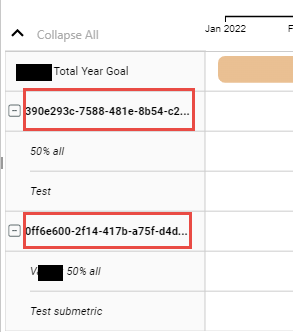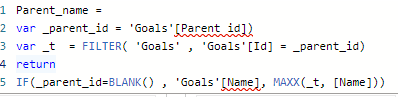- Power BI forums
- Updates
- News & Announcements
- Get Help with Power BI
- Desktop
- Service
- Report Server
- Power Query
- Mobile Apps
- Developer
- DAX Commands and Tips
- Custom Visuals Development Discussion
- Health and Life Sciences
- Power BI Spanish forums
- Translated Spanish Desktop
- Power Platform Integration - Better Together!
- Power Platform Integrations (Read-only)
- Power Platform and Dynamics 365 Integrations (Read-only)
- Training and Consulting
- Instructor Led Training
- Dashboard in a Day for Women, by Women
- Galleries
- Community Connections & How-To Videos
- COVID-19 Data Stories Gallery
- Themes Gallery
- Data Stories Gallery
- R Script Showcase
- Webinars and Video Gallery
- Quick Measures Gallery
- 2021 MSBizAppsSummit Gallery
- 2020 MSBizAppsSummit Gallery
- 2019 MSBizAppsSummit Gallery
- Events
- Ideas
- Custom Visuals Ideas
- Issues
- Issues
- Events
- Upcoming Events
- Community Blog
- Power BI Community Blog
- Custom Visuals Community Blog
- Community Support
- Community Accounts & Registration
- Using the Community
- Community Feedback
Register now to learn Fabric in free live sessions led by the best Microsoft experts. From Apr 16 to May 9, in English and Spanish.
- Power BI forums
- Forums
- Get Help with Power BI
- Desktop
- Project Hierarchy from Power Bi Goals to Gantt 2...
- Subscribe to RSS Feed
- Mark Topic as New
- Mark Topic as Read
- Float this Topic for Current User
- Bookmark
- Subscribe
- Printer Friendly Page
- Mark as New
- Bookmark
- Subscribe
- Mute
- Subscribe to RSS Feed
- Permalink
- Report Inappropriate Content
Project Hierarchy from Power Bi Goals to Gantt 223 chart
Hi Community!
I have a direct query to MS Goals scorecard, created in the PBI Service, where the project hierarchy looks like below.
I need to replicate the hierarchy above in the Gantt 223 chart. My target is to get a project hierarchy with the 3 levels as above.
-level 1 target
-level 2 project #1
-level 3 subproject 1
-level 3 subproject 2
-level 2 project #2
When I put a Parent ID on Parent, I get the below. My issues with this is that:
1) it does not show the project name, only the ID
2) it groups level 2 in one group and level 2 in another group, while I need the following:
I have also tested Gantt Chat by MAC and didn't manage to replicate the hierarchy either.
Is it possible to achieve the same project hierarchy in the gantt visuals as in the goals on the Power Bi Service?
The structure I need is below.
-level 1 target
-level 2 project #1
-level 3 subproject 1
-level 3 subproject 2
-level 2 project #2
Many thanks for all the input!
Solved! Go to Solution.
- Mark as New
- Bookmark
- Subscribe
- Mute
- Subscribe to RSS Feed
- Permalink
- Report Inappropriate Content
Hi @Alisea_MI ,
According to your description ,here are my steps you can follow as a solution.
(1)This is my test data.
(2)We can create a calculate column.
Parent_name = var _parent_id = 'Table'[Parent id]
var _t =FILTER( 'Table' , 'Table'[id] = _parent_id)
return
IF(_parent_id=BLANK() , 'Table'[name], MAXX(_t, [name]))(3)Put the calculate column [Parent_name] to the Parent field.
Best Regards,
Neeko Tang
If this post helps, then please consider Accept it as the solution to help the other members find it more quickly.
- Mark as New
- Bookmark
- Subscribe
- Mute
- Subscribe to RSS Feed
- Permalink
- Report Inappropriate Content
Hi @Alisea_MI ,
The most flexible way to include hierarchy is the use of a so-called parent-child relation. To achieve this, we’ll create a column in which a child refers to its parent. If there is no parent specified the item will be displayed on the highest level.
You can refer to the following post that may be helpful to you:
Introduction: Power BI Gantt Chart with milestones - by Nova Silva
GanttPRO’s Task Hierarchy Feature
How to configure and launch Gantt Chart in Power BI - A Quick Guide (xviz.com)
Best Regards,
Neeko Tang
If this post helps, then please consider Accept it as the solution to help the other members find it more quickly.
- Mark as New
- Bookmark
- Subscribe
- Mute
- Subscribe to RSS Feed
- Permalink
- Report Inappropriate Content
Thank you, @v-tangjie-msft !
It works almost. I can't change the model since this is a direct query to the goals / scorecard dataset (the export to pdx is not working currently - I was in contact with the mS support re this yesterday ).
In the dataset from the PBI Service I get project name, id and parent id as below.
When I put parent id to the Parent field , I get the ID numbers instead of the project name.
Would it be possible to somehow display the parent ID name?
- Mark as New
- Bookmark
- Subscribe
- Mute
- Subscribe to RSS Feed
- Permalink
- Report Inappropriate Content
Hi @Alisea_MI ,
According to your description ,here are my steps you can follow as a solution.
(1)This is my test data.
(2)We can create a calculate column.
Parent_name = var _parent_id = 'Table'[Parent id]
var _t =FILTER( 'Table' , 'Table'[id] = _parent_id)
return
IF(_parent_id=BLANK() , 'Table'[name], MAXX(_t, [name]))(3)Put the calculate column [Parent_name] to the Parent field.
Best Regards,
Neeko Tang
If this post helps, then please consider Accept it as the solution to help the other members find it more quickly.
- Mark as New
- Bookmark
- Subscribe
- Mute
- Subscribe to RSS Feed
- Permalink
- Report Inappropriate Content
Thanx once again, @v-tangjie-msft !
The solutions seems to be right, but do I understand you correctly: it should be a calculated column? This does not seem to be working in a measure. Whe I try creating the same measure in your file, the formula gets the same error.
The main hinder here is probably that I have a direct query to the dataset, since I cannot download it right now and cannot create calculated columns.
- Mark as New
- Bookmark
- Subscribe
- Mute
- Subscribe to RSS Feed
- Permalink
- Report Inappropriate Content
Hi @Alisea_MI ,
Refer to this document, you can try creating a new calculate column.
If the above does not help, you can mark the answer to this post as a solution and repost the post of how to show the id as name, thanks in advance.
Best Regards,
Neeko Tang
If this post helps, then please consider Accept it as the solution to help the other members find it more quickly.
Helpful resources

Microsoft Fabric Learn Together
Covering the world! 9:00-10:30 AM Sydney, 4:00-5:30 PM CET (Paris/Berlin), 7:00-8:30 PM Mexico City

Power BI Monthly Update - April 2024
Check out the April 2024 Power BI update to learn about new features.

| User | Count |
|---|---|
| 109 | |
| 99 | |
| 77 | |
| 66 | |
| 54 |
| User | Count |
|---|---|
| 144 | |
| 104 | |
| 102 | |
| 87 | |
| 64 |