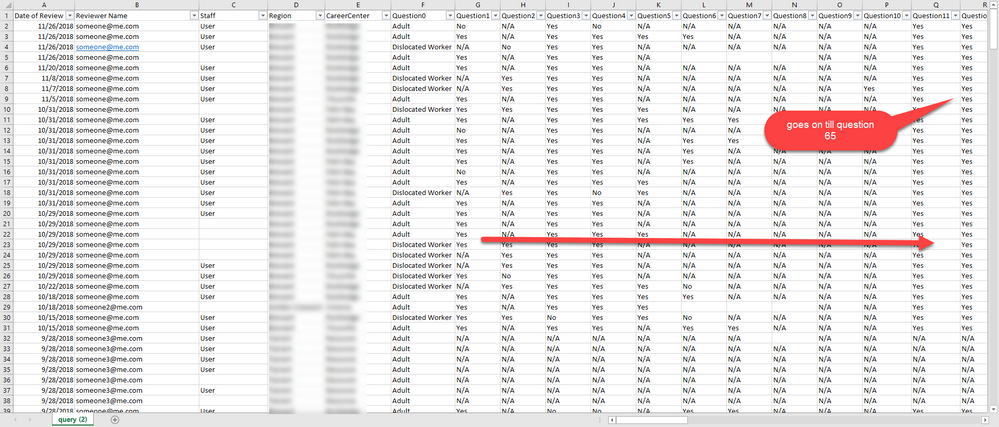Join us at the 2025 Microsoft Fabric Community Conference
Microsoft Fabric Community Conference 2025, March 31 - April 2, Las Vegas, Nevada. Use code MSCUST for a $150 discount.
Register now- Power BI forums
- Get Help with Power BI
- Desktop
- Service
- Report Server
- Power Query
- Mobile Apps
- Developer
- DAX Commands and Tips
- Custom Visuals Development Discussion
- Health and Life Sciences
- Power BI Spanish forums
- Translated Spanish Desktop
- Training and Consulting
- Instructor Led Training
- Dashboard in a Day for Women, by Women
- Galleries
- Webinars and Video Gallery
- Data Stories Gallery
- Themes Gallery
- Contests Gallery
- Quick Measures Gallery
- R Script Showcase
- COVID-19 Data Stories Gallery
- Community Connections & How-To Videos
- 2021 MSBizAppsSummit Gallery
- 2020 MSBizAppsSummit Gallery
- 2019 MSBizAppsSummit Gallery
- Events
- Ideas
- Custom Visuals Ideas
- Issues
- Issues
- Events
- Upcoming Events
The Power BI DataViz World Championships are on! With four chances to enter, you could win a spot in the LIVE Grand Finale in Las Vegas. Show off your skills.
- Power BI forums
- Forums
- Get Help with Power BI
- Desktop
- PowerBI & Survey Report
- Subscribe to RSS Feed
- Mark Topic as New
- Mark Topic as Read
- Float this Topic for Current User
- Bookmark
- Subscribe
- Printer Friendly Page
- Mark as New
- Bookmark
- Subscribe
- Mute
- Subscribe to RSS Feed
- Permalink
- Report Inappropriate Content
PowerBI & Survey Report
I have two issues with PowerBI and connecting to SharePoint List data.
1. When connecting to SharePoint List data, PowerBI pulls the Column names into the dataset but Instead of using the "DisplayName" or "Friendly Name" it uses the internal name and it makes the report look ugly. The columns contain numbers and special characters.
- Is there a way to have PowerBi use the DisplayNames for all columns?
-I saw this article and it helped me query the DisplayNames but Im really not sure how I can relate this query with my current dataset.
2. This particular report is survey data and the client is looking for a way to have a stack bar graph for each question with its results in one graph. I know PowerBI does it out of the box but you have to "drill down" through the hirearchy one by one for that to work. like so:
This example only shows one by one....
I am looking to have a all the question results on the Y axis from 1-65 questions and on the X-axis the percent of Yes,No and N/A. This will obviously make the tile long vertically since it contains alot of questions but I envision it will provide a scroll bar so that the enduser can look through all the question responses?
-Is there a way to achieve something like that?
I saw this other article which talks about the same layout I am looking for but everytime I select "unpivot selected columns" it takes a really long time to re-load the data and then all columns say "error" in yellow.
Here is the error detail:
Here is what Im looking to achieve:
which is exactly what Microsoft Forms and a regular SharePoint Survey App offers in terms of each response:
MS forms:
SharePoint Survey App:
but these solutions do not provide things like categories and other type of data that needs to be captured for my dashboard report to filter by and other client requirements.
I feel like I must be doing something wrong here... has PowerBI really not throught of handleling Survey response data yet?
Any guidence is greatly appreciated!
- Mark as New
- Bookmark
- Subscribe
- Mute
- Subscribe to RSS Feed
- Permalink
- Report Inappropriate Content
Hi @Anonymous,
1. When connecting to SharePoint List data, PowerBI pulls the Column names into the dataset but Instead of using the "DisplayName" or "Friendly Name" it uses the internal name and it makes the report look ugly. The columns contain numbers and special characters.
- Is there a way to have PowerBi use the DisplayNames for all columns?
-I saw this article and it helped me query the DisplayNames but Im really not sure how I can relate this query with my current dataset.
Please refer to this similar thread: SharePoint Lists - how to get Display names
I am looking to have a all the question results on the Y axis from 1-65 questions and on the X-axis the percent of Yes,No and N/A. This will obviously make the tile long vertically since it contains alot of questions but I envision it will provide a scroll bar so that the enduser can look through all the question responses?
-Is there a way to achieve something like that?
I saw this other article which talks about the same layout I am looking for but everytime I select "unpivot selected columns" it takes a really long time to re-load the data and then all columns say "error" in yellow.
Here is the error detail:
I think "Unpivot columns" is the correct solution. How did you "Unpivot"? Please provide more detailed steps. What is the error prompt? Please paste the error message here to make it more clear. Besides, please post some sample data (how the data table like after loaded to desktop) so that I can try to reproduce this scenario on my side.
Best regards,
Yuliana Gu
If this post helps, then please consider Accept it as the solution to help the other members find it more quickly.
- Mark as New
- Bookmark
- Subscribe
- Mute
- Subscribe to RSS Feed
- Permalink
- Report Inappropriate Content
@v-yulgu-msft
The error message is:
DataSource.Error: We couldn't parse OData response result. Error: A value without a type name was found and no expected type is available. When the model is specified, each value in the payload must have a type which can be either specified in the payload, explicitly by the caller or implicitly inferred from the parent value.
Details:
DataSourceKind=SharePoint
DataSourcePath=https://mytentnat.sharepoint.com/sites/qa/_api/Web/Lists(guid'542c4b4b-f41d-472b-a401-8e0768adc2d8')...
The steps I took to "unpivot" the data is as follows:
From the PowerBI Desktop I click on "Edit query":
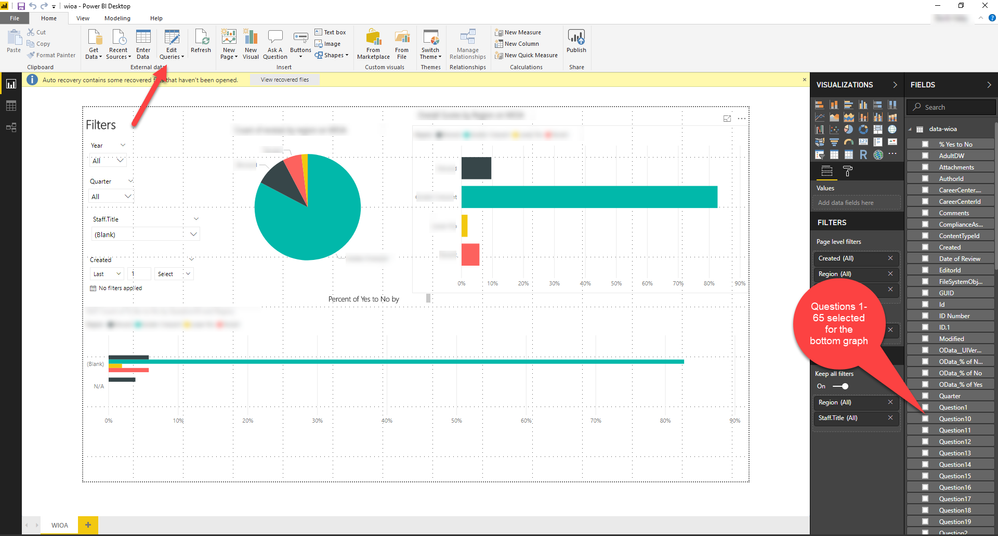
Then I highlight all my questions 1-65:
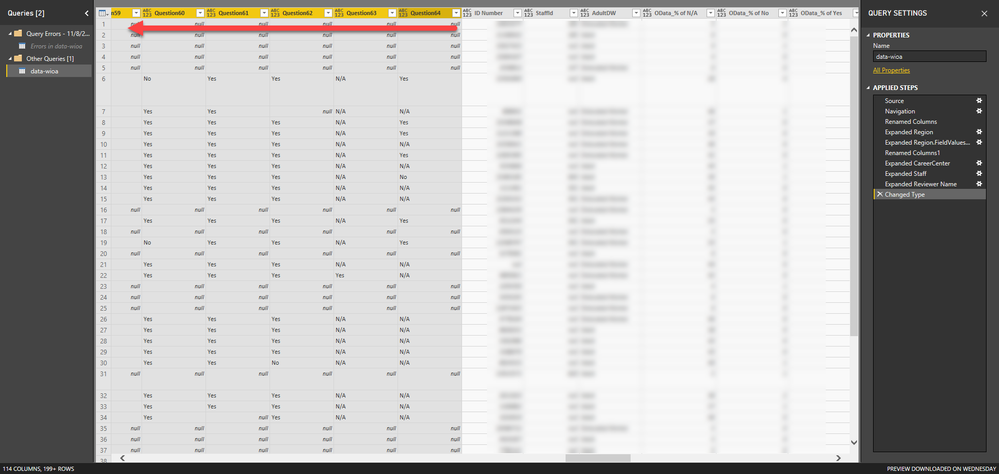
I then right click on one of the highlighed ones and then select "unpivot only selected columns" from the menu:
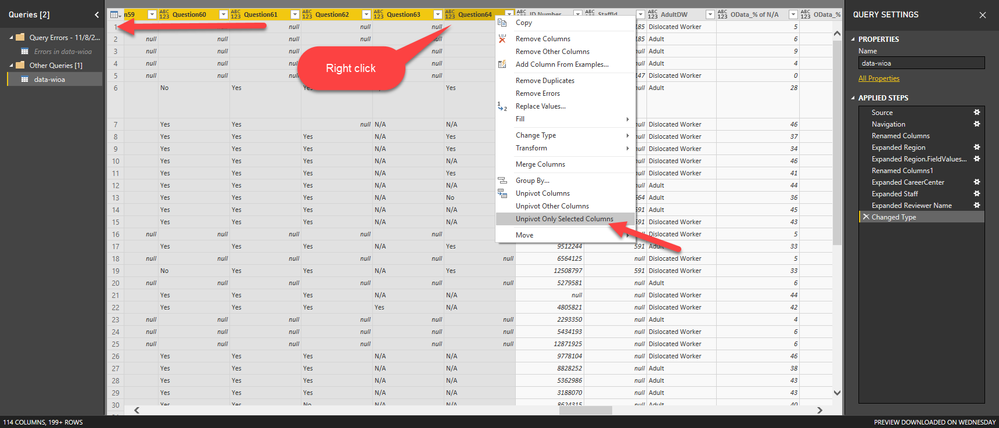
Then it takes about 20-30 minutes to process and I get a window with 1k+ errors and all the columns cells change to "error" in yellow:
Here is how the data looks:

Here is the same data loaded on PowerBI:
I realize maybe these iamges are too long and the data wont display propertly so here is a sample excel file I can share with you
: https://drive.google.com/file/d/1ikJB-l1Y2eOhaXNK-jnzrzpz66ChHXZY/view?usp=sharing
and finally... a closer look at the data:
I appreciate the help!
- Mark as New
- Bookmark
- Subscribe
- Mute
- Subscribe to RSS Feed
- Permalink
- Report Inappropriate Content
I working through the exact same issue. Ever find a solution?
Helpful resources
| User | Count |
|---|---|
| 121 | |
| 72 | |
| 71 | |
| 57 | |
| 50 |
| User | Count |
|---|---|
| 167 | |
| 83 | |
| 68 | |
| 65 | |
| 55 |