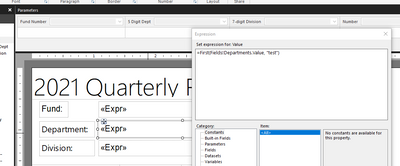- Power BI forums
- Updates
- News & Announcements
- Get Help with Power BI
- Desktop
- Service
- Report Server
- Power Query
- Mobile Apps
- Developer
- DAX Commands and Tips
- Custom Visuals Development Discussion
- Health and Life Sciences
- Power BI Spanish forums
- Translated Spanish Desktop
- Power Platform Integration - Better Together!
- Power Platform Integrations (Read-only)
- Power Platform and Dynamics 365 Integrations (Read-only)
- Training and Consulting
- Instructor Led Training
- Dashboard in a Day for Women, by Women
- Galleries
- Community Connections & How-To Videos
- COVID-19 Data Stories Gallery
- Themes Gallery
- Data Stories Gallery
- R Script Showcase
- Webinars and Video Gallery
- Quick Measures Gallery
- 2021 MSBizAppsSummit Gallery
- 2020 MSBizAppsSummit Gallery
- 2019 MSBizAppsSummit Gallery
- Events
- Ideas
- Custom Visuals Ideas
- Issues
- Issues
- Events
- Upcoming Events
- Community Blog
- Power BI Community Blog
- Custom Visuals Community Blog
- Community Support
- Community Accounts & Registration
- Using the Community
- Community Feedback
Register now to learn Fabric in free live sessions led by the best Microsoft experts. From Apr 16 to May 9, in English and Spanish.
- Power BI forums
- Forums
- Get Help with Power BI
- Desktop
- Paginated Reports Parameter Display
- Subscribe to RSS Feed
- Mark Topic as New
- Mark Topic as Read
- Float this Topic for Current User
- Bookmark
- Subscribe
- Printer Friendly Page
- Mark as New
- Bookmark
- Subscribe
- Mute
- Subscribe to RSS Feed
- Permalink
- Report Inappropriate Content
Paginated Reports Parameter Display
I do not know if this is right place for this type of post. In my pagniated reports I have it broken down parameters by fund, department, division. In the report, I have whatever fund number is selected in parameter it will desplay name; ie fund 101 displays General. How can I write the expression to where when I have multiple departments under Fund 101 slected in the parameters it will show the word "multiple" as opposed to the first one clicked
Solved! Go to Solution.
- Mark as New
- Bookmark
- Subscribe
- Mute
- Subscribe to RSS Feed
- Permalink
- Report Inappropriate Content
- Mark as New
- Bookmark
- Subscribe
- Mute
- Subscribe to RSS Feed
- Permalink
- Report Inappropriate Content
Hi @Anonymous ,
Any updates?
Best Regards,
Eyelyn Qin
- Mark as New
- Bookmark
- Subscribe
- Mute
- Subscribe to RSS Feed
- Permalink
- Report Inappropriate Content
Hi @Anonymous ,
Please kindly refer to this official tutorial:
To change a parameter from single to multivalued, you must change the query and all expressions that contain a reference to the parameter, including filters. A multivalued parameter is an array of values. In a dataset query, query syntax must test for inclusion of one value in a set of values. In a report expression, expression syntax must access an array of values instead of an individual value:
-
Switch to Design view.
-
In the Report Data pane, right-click @StoreID, and then click Parameter Properties.
-
Select Allow multiple values.
-
Click OK.
-
In the Report Data pane, expand the Datasets folder, right-click DataSet1, and then click Query.
-
Change the equals sign (=) to IN in the Transact-SQL WHERE clause in the last line in the query:
WHERE StoreID IN (@StoreID)The IN operator tests a value for inclusion in a set of values.
-
Click OK.
-
Right-click a row or column header handle on the matrix, and then click Tablix Properties.
-
Click Filters.
-
In Operator, select In.
-
Click OK.
-
In the text box that displays the parameter in the page footer, delete all text.
-
Right-click the text box, and then click Expression. Type the following expression:
=Join(Parameters!StoreID.Label, ", ")This expression concatenates all store names that the user selected, separated by a comma and a space.
-
Click OK.
-
Click in the text box in front of the expression that you just created, and then type the following:
Parameter Values Selected:
-
Preview the report.
-
Click the drop-down list next to Store Name?
Each valid value appears next to a check box.
-
Click Select All, and then click View Report.
The report displays the quantity sold for all subcategories for all stores.
-
From the drop-down list, click Select All to clear the list, click "Contoso Catalog Store" and "Contoso Asia Online Store", and then click View Report.
Best Regards,
Eyelyn Qin
If this post helps, then please consider Accept it as the solution to help the other members find it more quickly.
Helpful resources

Microsoft Fabric Learn Together
Covering the world! 9:00-10:30 AM Sydney, 4:00-5:30 PM CET (Paris/Berlin), 7:00-8:30 PM Mexico City

Power BI Monthly Update - April 2024
Check out the April 2024 Power BI update to learn about new features.

| User | Count |
|---|---|
| 110 | |
| 94 | |
| 80 | |
| 67 | |
| 59 |
| User | Count |
|---|---|
| 150 | |
| 119 | |
| 104 | |
| 87 | |
| 67 |