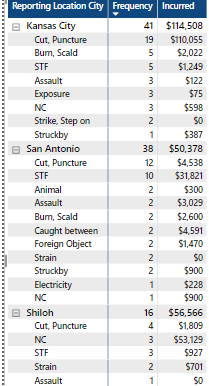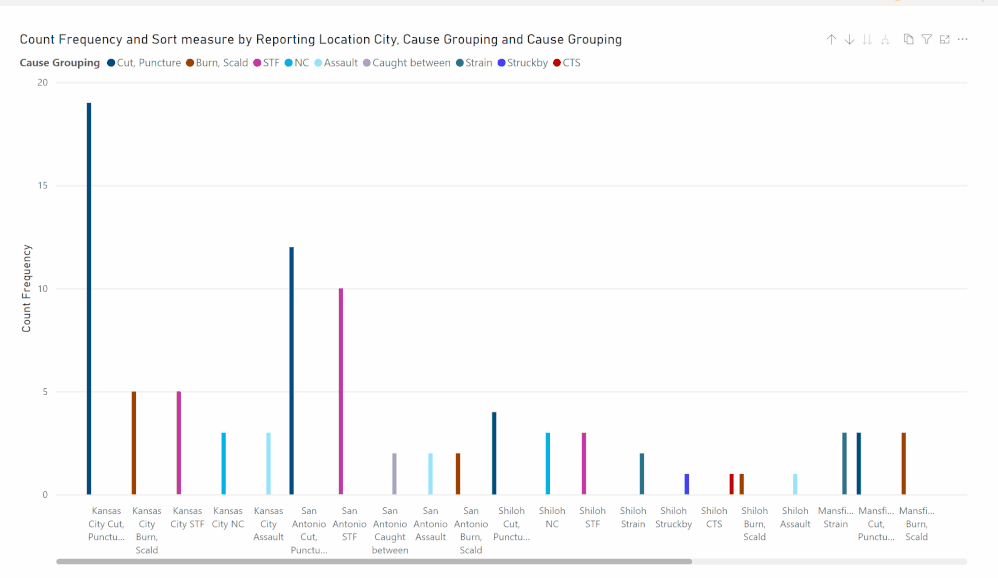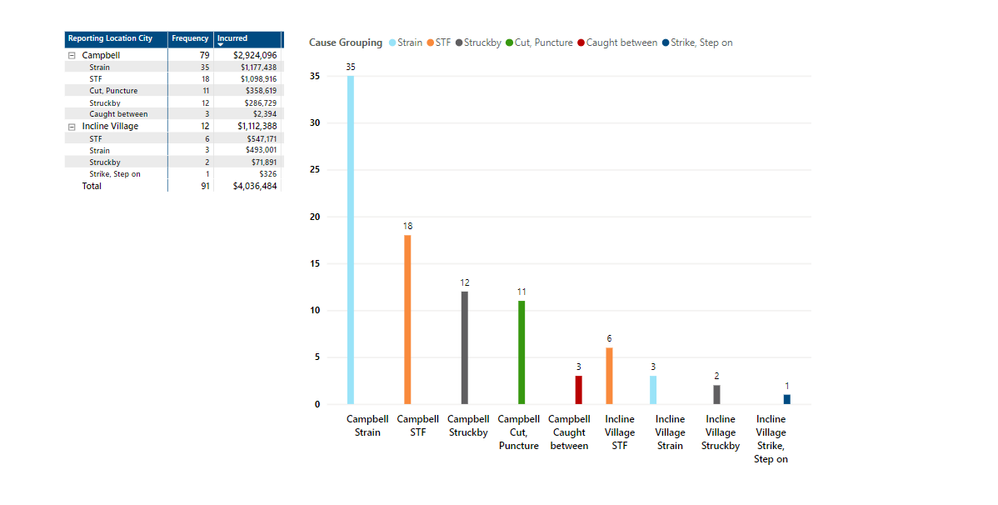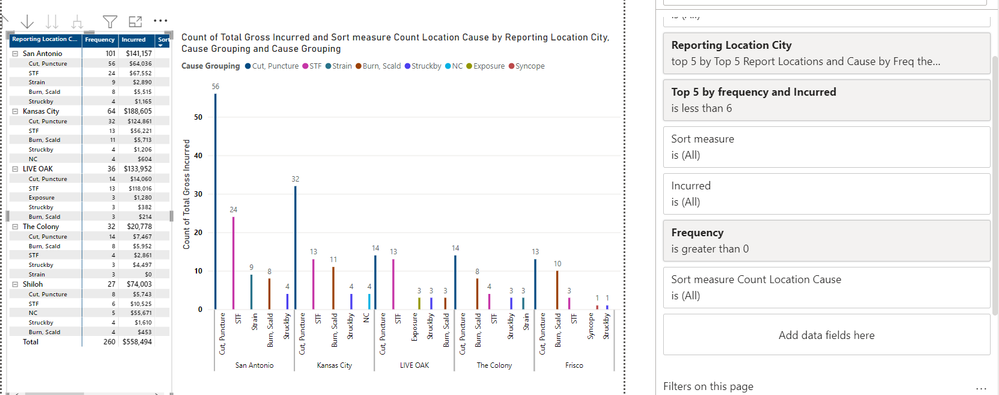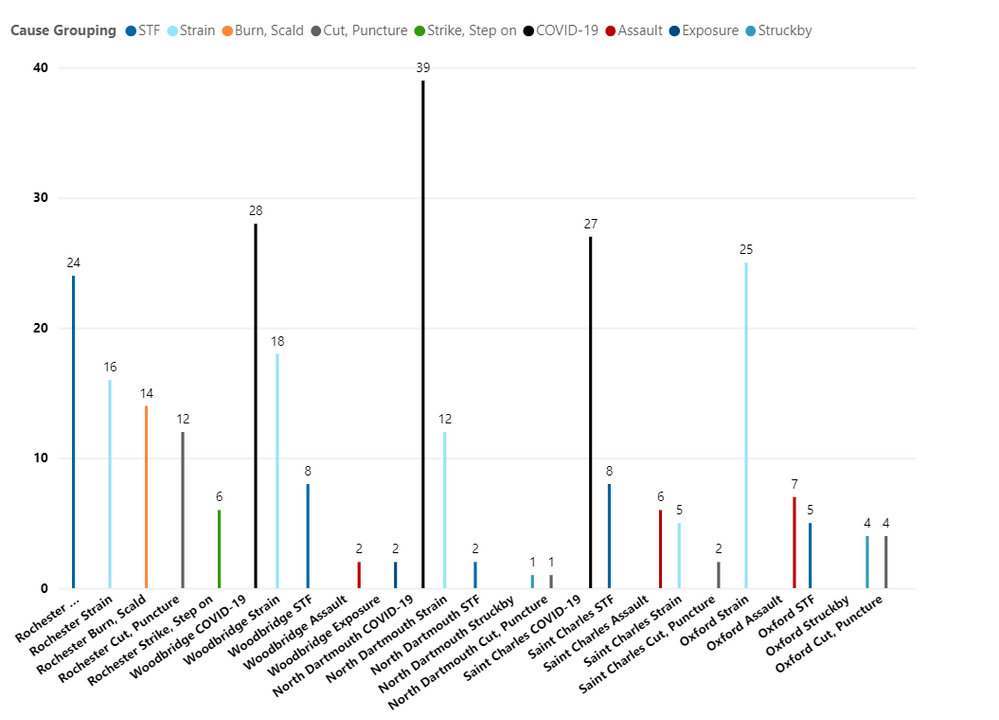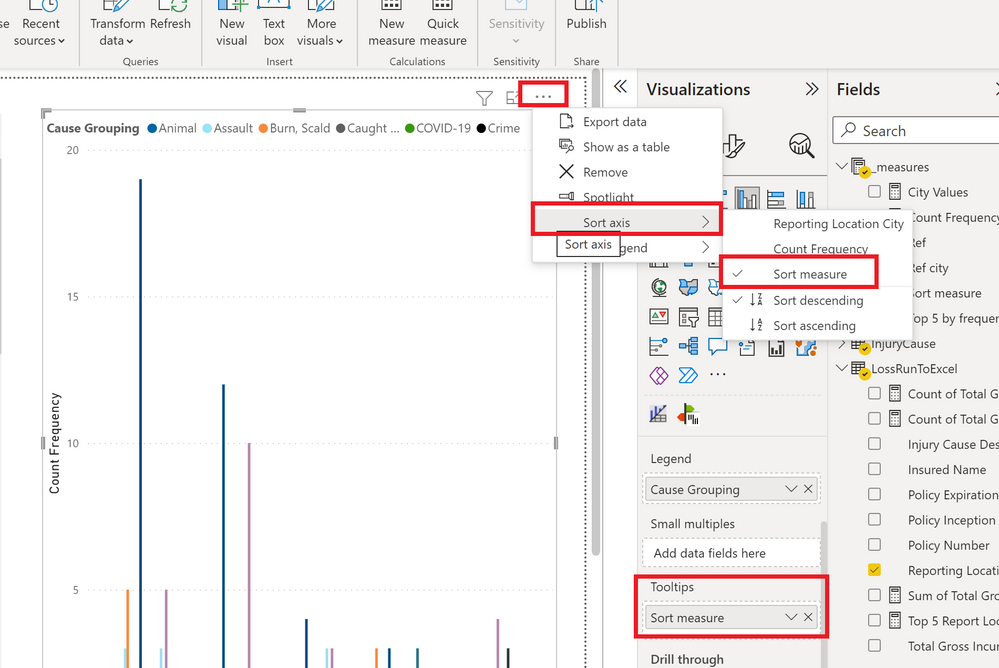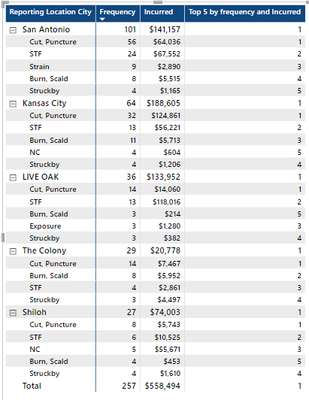- Power BI forums
- Updates
- News & Announcements
- Get Help with Power BI
- Desktop
- Service
- Report Server
- Power Query
- Mobile Apps
- Developer
- DAX Commands and Tips
- Custom Visuals Development Discussion
- Health and Life Sciences
- Power BI Spanish forums
- Translated Spanish Desktop
- Power Platform Integration - Better Together!
- Power Platform Integrations (Read-only)
- Power Platform and Dynamics 365 Integrations (Read-only)
- Training and Consulting
- Instructor Led Training
- Dashboard in a Day for Women, by Women
- Galleries
- Community Connections & How-To Videos
- COVID-19 Data Stories Gallery
- Themes Gallery
- Data Stories Gallery
- R Script Showcase
- Webinars and Video Gallery
- Quick Measures Gallery
- 2021 MSBizAppsSummit Gallery
- 2020 MSBizAppsSummit Gallery
- 2019 MSBizAppsSummit Gallery
- Events
- Ideas
- Custom Visuals Ideas
- Issues
- Issues
- Events
- Upcoming Events
- Community Blog
- Power BI Community Blog
- Custom Visuals Community Blog
- Community Support
- Community Accounts & Registration
- Using the Community
- Community Feedback
Register now to learn Fabric in free live sessions led by the best Microsoft experts. From Apr 16 to May 9, in English and Spanish.
- Power BI forums
- Forums
- Get Help with Power BI
- Desktop
- Re: Need help with Measure for Matrix Table and To...
- Subscribe to RSS Feed
- Mark Topic as New
- Mark Topic as Read
- Float this Topic for Current User
- Bookmark
- Subscribe
- Printer Friendly Page
- Mark as New
- Bookmark
- Subscribe
- Mute
- Subscribe to RSS Feed
- Permalink
- Report Inappropriate Content
Need help with Measure for Matrix Table and Top 5
I really need help in writing a measure. I have attched sample PBI Table and screen shot of current table. I use a Filter for the Reporting Location City and a Measure that shows the Top 5 Reporting Location Cities by a Count and then Sum. That part works great. I have been trying to get help but not getting results on my own. Is this really not as simple as it seems.
Now I need someone to write a measure that I could add to the filter that would keep the Cause Grouping under each City to the Top 5 by Frequency. If a tie, then first look at top Frequency and then use the Incurred to break the tie to keep only 5.
From image below , for example, under Kansas City there are three 3's which leaves 6 total causes The tied 3's are Assault, Exposure and NC.
The measure if working, would keep
Cut, Puncture 19
Burn, Scald 5
STF 5
NC 3
Assault 3
San Antonio would keep
Cut, Puncture 12
STF 10
Caught Between 2
Assault 2
Burn, Scald 2
Solved! Go to Solution.
- Mark as New
- Bookmark
- Subscribe
- Mute
- Subscribe to RSS Feed
- Permalink
- Report Inappropriate Content
Have you tried sorting by the sum measure in descending order?
Did I answer your question? Mark my post as a solution!
In doing so, you are also helping me. Thank you!
Proud to be a Super User!
Paul on Linkedin.
- Mark as New
- Bookmark
- Subscribe
- Mute
- Subscribe to RSS Feed
- Permalink
- Report Inappropriate Content
I would go for:
Ref =
[Sum of Total Gross Incurred] * 1000000000000 + COUNT(LossRunToExcel[Reporting Location City])
Did I answer your question? Mark my post as a solution!
In doing so, you are also helping me. Thank you!
Proud to be a Super User!
Paul on Linkedin.
- Mark as New
- Bookmark
- Subscribe
- Mute
- Subscribe to RSS Feed
- Permalink
- Report Inappropriate Content
I got the first example to work in main file. Thank you for all the help. I will need more time this weekend to try the more creative and visual 2nd option.
- Mark as New
- Bookmark
- Subscribe
- Mute
- Subscribe to RSS Feed
- Permalink
- Report Inappropriate Content
Yes, it's definitely an issue in the service. You need to sort by the city field to get the axis to respect the structure:
It actually emulates the problem we used to have in Desktop when you turned off concatenate fields: for the setting to take effect, you needed to sort the axis by the fields:
It might be worth reporting the issue on the issues forum:
https://community.powerbi.com/t5/Issues/idb-p/Issues
Did I answer your question? Mark my post as a solution!
In doing so, you are also helping me. Thank you!
Proud to be a Super User!
Paul on Linkedin.
- Mark as New
- Bookmark
- Subscribe
- Mute
- Subscribe to RSS Feed
- Permalink
- Report Inappropriate Content
You are correct, I had to turn Concatenate off for the X-Axis and then sort by the Sort Measure to ge the Desktop file to look right. Unfortunately it loses that when published. I will report.
- Mark as New
- Bookmark
- Subscribe
- Mute
- Subscribe to RSS Feed
- Permalink
- Report Inappropriate Content
Paul, here is a screen shot of an account after publishing that has less then 5 locations. Why no line or division between Cities?
- Mark as New
- Bookmark
- Subscribe
- Mute
- Subscribe to RSS Feed
- Permalink
- Report Inappropriate Content
It looks like you have lost the option of not concatenating the fields (same issue as we discussed previously)
Did I answer your question? Mark my post as a solution!
In doing so, you are also helping me. Thank you!
Proud to be a Super User!
Paul on Linkedin.
- Mark as New
- Bookmark
- Subscribe
- Mute
- Subscribe to RSS Feed
- Permalink
- Report Inappropriate Content
I did report the issue and gave several screen shots of differnces between Desktop and Publishing of Clustered Column Chart with Concatenate Off.
- Mark as New
- Bookmark
- Subscribe
- Mute
- Subscribe to RSS Feed
- Permalink
- Report Inappropriate Content
I tried stacked column chart and same bad results
- Mark as New
- Bookmark
- Subscribe
- Mute
- Subscribe to RSS Feed
- Permalink
- Report Inappropriate Content
I got the first example to work in main file. Thank you for all the help. I will need more time this weekend to try the more creative and visual 2nd option.
- Mark as New
- Bookmark
- Subscribe
- Mute
- Subscribe to RSS Feed
- Permalink
- Report Inappropriate Content
Did my post with 2 examples of the clustered column chart disappear?
Did I answer your question? Mark my post as a solution!
In doing so, you are also helping me. Thank you!
Proud to be a Super User!
Paul on Linkedin.
- Mark as New
- Bookmark
- Subscribe
- Mute
- Subscribe to RSS Feed
- Permalink
- Report Inappropriate Content
Now whats funny it that the Table gets different cities than the visual in my main file. I may need to take your new visual measures and apply them to the table.
- Mark as New
- Bookmark
- Subscribe
- Mute
- Subscribe to RSS Feed
- Permalink
- Report Inappropriate Content
See table and chart. Shiloh is wrong on table and Frisco is right on Visual. Frisco is 28 and Shlioh is 27 I mentioned there was an issue with the table yesterday for some accounts.
- Mark as New
- Bookmark
- Subscribe
- Mute
- Subscribe to RSS Feed
- Permalink
- Report Inappropriate Content
Ok now I think I am good. I applied fhe new Sum Measure from chart to table.
- Mark as New
- Bookmark
- Subscribe
- Mute
- Subscribe to RSS Feed
- Permalink
- Report Inappropriate Content
Here is what Chart look like when published?
Not sure why it looks good before publihing and not after? Why is it doing that?
- Mark as New
- Bookmark
- Subscribe
- Mute
- Subscribe to RSS Feed
- Permalink
- Report Inappropriate Content
How would we remove the City Name from the Axis and still keep sorting by City and Cause Grouping for it to publish right?
- Mark as New
- Bookmark
- Subscribe
- Mute
- Subscribe to RSS Feed
- Permalink
- Report Inappropriate Content
Paul, how would you tweak the following you provided to make page where Sum is used first and Count is as Tie breaker. I tried to replace Count with Sum for all and got close.
- Mark as New
- Bookmark
- Subscribe
- Mute
- Subscribe to RSS Feed
- Permalink
- Report Inappropriate Content
I believe I got it work. I had to recheck all.
- Mark as New
- Bookmark
- Subscribe
- Mute
- Subscribe to RSS Feed
- Permalink
- Report Inappropriate Content
If you remove the city field, the measures loose the field context, so the visual will display aggredate values for case grouping
Did I answer your question? Mark my post as a solution!
In doing so, you are also helping me. Thank you!
Proud to be a Super User!
Paul on Linkedin.
- Mark as New
- Bookmark
- Subscribe
- Mute
- Subscribe to RSS Feed
- Permalink
- Report Inappropriate Content
Great!
"How could I apply the Sort Measure to the Clustered Column Chart to mirror the Matrix Table?"
Add the [Sort measure] as a tooltip to the visual and then sort the x-axis by the measure in descending order.
Did I answer your question? Mark my post as a solution!
In doing so, you are also helping me. Thank you!
Proud to be a Super User!
Paul on Linkedin.
- Mark as New
- Bookmark
- Subscribe
- Mute
- Subscribe to RSS Feed
- Permalink
- Report Inappropriate Content
Oh, right!! I see what you mean! My mistake. The sorting measure is by incurred only; it ignores frequency!
We need to do the same calculation of frequency * PWR(10, n) + the CALCULATE() in the second RANKX of the sorting measure. I'll sort it out when I'm back at work tomorrow
Did I answer your question? Mark my post as a solution!
In doing so, you are also helping me. Thank you!
Proud to be a Super User!
Paul on Linkedin.
- Mark as New
- Bookmark
- Subscribe
- Mute
- Subscribe to RSS Feed
- Permalink
- Report Inappropriate Content
Playing around with the different Dax, but now I can not seem to show the TOP Cause Grouping in Descending Count and Sum in the right order. 5 selected for Count are correct but Sum is not in Descending order when counts are equal.
.
- Mark as New
- Bookmark
- Subscribe
- Mute
- Subscribe to RSS Feed
- Permalink
- Report Inappropriate Content
You just need to sort the matrix by the [Incurred] measure in descending order. The [Top 5 by frequency and incurred] measure is only relevant to filter the matrix for the top 5. Once it's filtered, just sort by the [Incurred] measure
Did I answer your question? Mark my post as a solution!
In doing so, you are also helping me. Thank you!
Proud to be a Super User!
Paul on Linkedin.
- Mark as New
- Bookmark
- Subscribe
- Mute
- Subscribe to RSS Feed
- Permalink
- Report Inappropriate Content
Juts perhaps for the sake of practicing DAX, a more elegant way to calculate meausre [Ref] would be to calculate an appropiate factor instead of the random 1000000000000.
So:
Ref =
VAR _MX =
MAXX (
ALL ( InjuryCause[Cause Grouping] ),
CALCULATE ( COUNT ( LossRunToExcel[Total Gross Incurred] ) )
)
VAR _LNGTh =
LEN ( _MX ) + 1
RETURN
COUNT ( LossRunToExcel[Reporting Location City] ) * POWER ( 10, _LNGTH ) + [Sum of Total Gross Incurred]
Did I answer your question? Mark my post as a solution!
In doing so, you are also helping me. Thank you!
Proud to be a Super User!
Paul on Linkedin.
- Mark as New
- Bookmark
- Subscribe
- Mute
- Subscribe to RSS Feed
- Permalink
- Report Inappropriate Content
Paul,
I tried your latest Ref as a way to pratice DAX, but it did not select the correct Top 5.
Helpful resources

Microsoft Fabric Learn Together
Covering the world! 9:00-10:30 AM Sydney, 4:00-5:30 PM CET (Paris/Berlin), 7:00-8:30 PM Mexico City

Power BI Monthly Update - April 2024
Check out the April 2024 Power BI update to learn about new features.

| User | Count |
|---|---|
| 111 | |
| 95 | |
| 80 | |
| 68 | |
| 59 |
| User | Count |
|---|---|
| 150 | |
| 119 | |
| 104 | |
| 87 | |
| 67 |