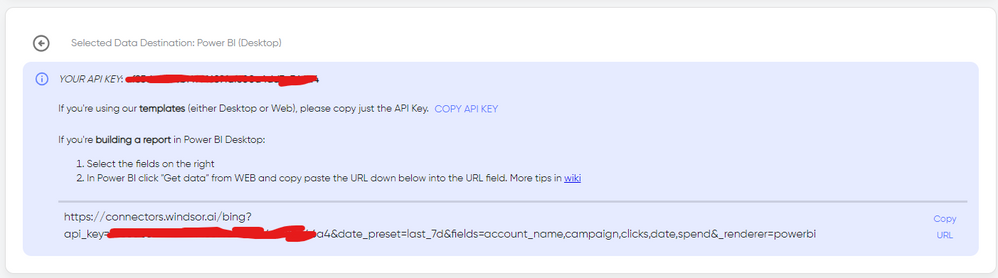Fabric Data Days starts November 4th!
Advance your Data & AI career with 50 days of live learning, dataviz contests, hands-on challenges, study groups & certifications and more!
Get registered- Power BI forums
- Get Help with Power BI
- Desktop
- Service
- Report Server
- Power Query
- Mobile Apps
- Developer
- DAX Commands and Tips
- Custom Visuals Development Discussion
- Health and Life Sciences
- Power BI Spanish forums
- Translated Spanish Desktop
- Training and Consulting
- Instructor Led Training
- Dashboard in a Day for Women, by Women
- Galleries
- Data Stories Gallery
- Themes Gallery
- Contests Gallery
- Quick Measures Gallery
- Visual Calculations Gallery
- Notebook Gallery
- Translytical Task Flow Gallery
- TMDL Gallery
- R Script Showcase
- Webinars and Video Gallery
- Ideas
- Custom Visuals Ideas (read-only)
- Issues
- Issues
- Events
- Upcoming Events
Get Fabric Certified for FREE during Fabric Data Days. Don't miss your chance! Learn more
- Power BI forums
- Forums
- Get Help with Power BI
- Desktop
- Need help diagnosing GA4 data source "We found an ...
- Subscribe to RSS Feed
- Mark Topic as New
- Mark Topic as Read
- Float this Topic for Current User
- Bookmark
- Subscribe
- Printer Friendly Page
- Mark as New
- Bookmark
- Subscribe
- Mute
- Subscribe to RSS Feed
- Permalink
- Report Inappropriate Content
Need help diagnosing GA4 data source "We found an unexpected character in the JSON input" error
Trying to use the Google Analytics data source, and getting the following error:
"We found an unexpected character in the JSON input."
It was working a few minutes ago, but I'm now getting this error.
How do I turn request tracing/diagnostic logging on for the request that PBI is making that is receiving a response that it cannot unserialize? I suspect the GA4 data API is returning a plain text error message and not a JSON response, but unless I can see what the response is, I cannot troubleshoot the issue.
I've gone into "Options & Settings > Diagnostic Options" and checked "Enable tracing" and enabled "Query Diagnostics" but I cannot find a file in my "C:\Users\<username>\AppData\Local\Microsoft\Power BI Desktop\Traces" folder that contains anything that looks like the request or response from the GA4 API.
Anyone know how to turn this logging on and/or where the log file is located?
- Mark as New
- Bookmark
- Subscribe
- Mute
- Subscribe to RSS Feed
- Permalink
- Report Inappropriate Content
Hi @dossy as a workaround, maybe you can try to test your connection with a 3rd party tool. I've tried windsor.ai, supemetrics and funnel.io. I stayed with windsor because it is much cheaper so just to let you know other options. In case you wonder, to make the connection first search for the GA4 connector in the data sources list:
After that, just grant access to your GA4 account using your credentials, then on preview and destination page you will see a preview of your GA4 fields:
There just select the fields you need. Finally, just select PBI as your data destination and finally just copy and paste the url on PBI --> Get Data --> Web --> Paste the url.
- Mark as New
- Bookmark
- Subscribe
- Mute
- Subscribe to RSS Feed
- Permalink
- Report Inappropriate Content
Hi @dossy
To enable detailed diagnostic logging and find log files in Power BI Desktop, you can try the following steps:
Enable Tracing and Diagnostics:
Go to File > Options and settings > Options. Under Global, select Diagnostics. Check Enable tracing and Collect diagnostic information.
Collect Diagnostic Information:
After enabling tracing, click on Collect diagnostic information. A dialog will appear to save the diagnostic details. By default, these details are saved in your Documents folder, but you can choose a different location if needed.
Locate log files:
Diagnostic information is saved in a zipped folder in a specified location.
Power BI Desktop diagnostics collection - Power BI | Microsoft Learn
Regards,
Nono Chen
If this post helps, then please consider Accept it as the solution to help the other members find it more quickly.
- Mark as New
- Bookmark
- Subscribe
- Mute
- Subscribe to RSS Feed
- Permalink
- Report Inappropriate Content
Thanks for the reply, but can you tell me exactly where in the collected diagnostic details the failing request's response body is provided?
Helpful resources

Fabric Data Days
Advance your Data & AI career with 50 days of live learning, contests, hands-on challenges, study groups & certifications and more!

Power BI Monthly Update - October 2025
Check out the October 2025 Power BI update to learn about new features.