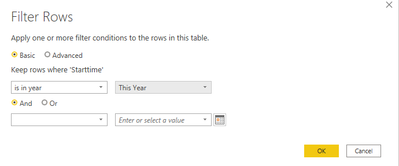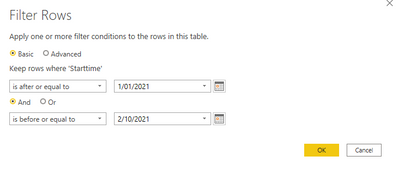Join us at the 2025 Microsoft Fabric Community Conference
Microsoft Fabric Community Conference 2025, March 31 - April 2, Las Vegas, Nevada. Use code FABINSIDER for a $400 discount.
Register now- Power BI forums
- Get Help with Power BI
- Desktop
- Service
- Report Server
- Power Query
- Mobile Apps
- Developer
- DAX Commands and Tips
- Custom Visuals Development Discussion
- Health and Life Sciences
- Power BI Spanish forums
- Translated Spanish Desktop
- Training and Consulting
- Instructor Led Training
- Dashboard in a Day for Women, by Women
- Galleries
- Webinars and Video Gallery
- Data Stories Gallery
- Themes Gallery
- Power BI DataViz World Championships Gallery
- Quick Measures Gallery
- R Script Showcase
- COVID-19 Data Stories Gallery
- Community Connections & How-To Videos
- 2021 MSBizAppsSummit Gallery
- 2020 MSBizAppsSummit Gallery
- 2019 MSBizAppsSummit Gallery
- Events
- Ideas
- Custom Visuals Ideas
- Issues
- Issues
- Events
- Upcoming Events
The Power BI DataViz World Championships are on! With four chances to enter, you could win a spot in the LIVE Grand Finale in Las Vegas. Show off your skills.
- Power BI forums
- Forums
- Get Help with Power BI
- Desktop
- My tables become outdated when I change Month.
- Subscribe to RSS Feed
- Mark Topic as New
- Mark Topic as Read
- Float this Topic for Current User
- Bookmark
- Subscribe
- Printer Friendly Page
- Mark as New
- Bookmark
- Subscribe
- Mute
- Subscribe to RSS Feed
- Permalink
- Report Inappropriate Content
My tables become outdated when I change Month.
MY problem is that they lost the months of onset when they accumulate what they enter.
Solved! Go to Solution.
- Mark as New
- Bookmark
- Subscribe
- Mute
- Subscribe to RSS Feed
- Permalink
- Report Inappropriate Content
@Anonymous
I would do this in Power Query, so instead of using the Advanced SQL code, leave that blank, click 'Transform Data' to open Power Query Editor in Power BI.
Click Home tab > Choose Columns.
Select the same columns that are in your SQL SELECT statement.
Now click the filter arrow for the [time] column and set Filter to Date Filters > Custom Filter and set your filter options in Power Query. You can do a few different things, depending on your goal:
OPTION A: Select all dates in this current year
Click OK.
OPTION B: Select all dates from January 1, 2021 until today:
Click OK.
Edit the Formula to replace #date(2021, 10, 2) with Date.From(DateTime.LocalNow())
= Table.SelectRows(#"Changed Type", each [Starttime] >= #date(2021, 1, 1) and [Starttime] <= Date.From(DateTime.LocalNow()))
OPTION C: Edit your SQL statement
SQL is not my strongest language, thus why I said I would do this in Power Query, but you could update your SQL statement to use DATEFROMPARTS instead of DATEADD to fix it to January. https://docs.microsoft.com/en-us/sql/t-sql/functions/datefromparts-transact-sql?view=sql-server-ver15
@StartDate = DATEFROMPARTS(2021, 01, 01)Please @mention me in your reply if you want a response.
Copying DAX from this post? Click here for a hack to quickly replace it with your own table names
Has this post solved your problem? Please Accept as Solution so that others can find it quickly and to let the community know your problem has been solved.
If you found this post helpful, please give Kudos C
I work as a Microsoft trainer and consultant, specialising in Power BI and Power Query.
www.excelwithallison.com
- Mark as New
- Bookmark
- Subscribe
- Mute
- Subscribe to RSS Feed
- Permalink
- Report Inappropriate Content
@Anonymous
I would do this in Power Query, so instead of using the Advanced SQL code, leave that blank, click 'Transform Data' to open Power Query Editor in Power BI.
Click Home tab > Choose Columns.
Select the same columns that are in your SQL SELECT statement.
Now click the filter arrow for the [time] column and set Filter to Date Filters > Custom Filter and set your filter options in Power Query. You can do a few different things, depending on your goal:
OPTION A: Select all dates in this current year
Click OK.
OPTION B: Select all dates from January 1, 2021 until today:
Click OK.
Edit the Formula to replace #date(2021, 10, 2) with Date.From(DateTime.LocalNow())
= Table.SelectRows(#"Changed Type", each [Starttime] >= #date(2021, 1, 1) and [Starttime] <= Date.From(DateTime.LocalNow()))
OPTION C: Edit your SQL statement
SQL is not my strongest language, thus why I said I would do this in Power Query, but you could update your SQL statement to use DATEFROMPARTS instead of DATEADD to fix it to January. https://docs.microsoft.com/en-us/sql/t-sql/functions/datefromparts-transact-sql?view=sql-server-ver15
@StartDate = DATEFROMPARTS(2021, 01, 01)Please @mention me in your reply if you want a response.
Copying DAX from this post? Click here for a hack to quickly replace it with your own table names
Has this post solved your problem? Please Accept as Solution so that others can find it quickly and to let the community know your problem has been solved.
If you found this post helpful, please give Kudos C
I work as a Microsoft trainer and consultant, specialising in Power BI and Power Query.
www.excelwithallison.com
Helpful resources

Join us at the Microsoft Fabric Community Conference
March 31 - April 2, 2025, in Las Vegas, Nevada. Use code MSCUST for a $150 discount!

Power BI Monthly Update - February 2025
Check out the February 2025 Power BI update to learn about new features.

Join our Community Sticker Challenge 2025
If you love stickers, then you will definitely want to check out our Community Sticker Challenge!

| User | Count |
|---|---|
| 84 | |
| 69 | |
| 68 | |
| 39 | |
| 37 |