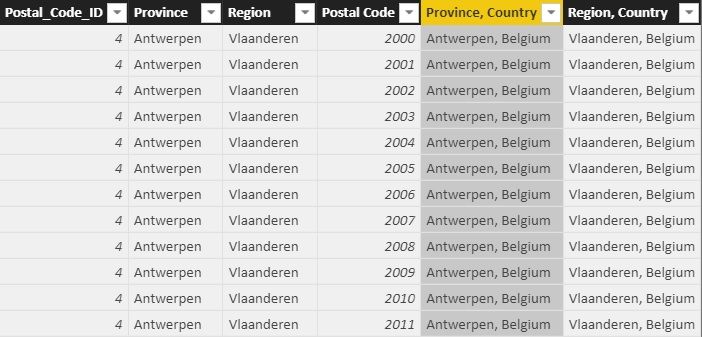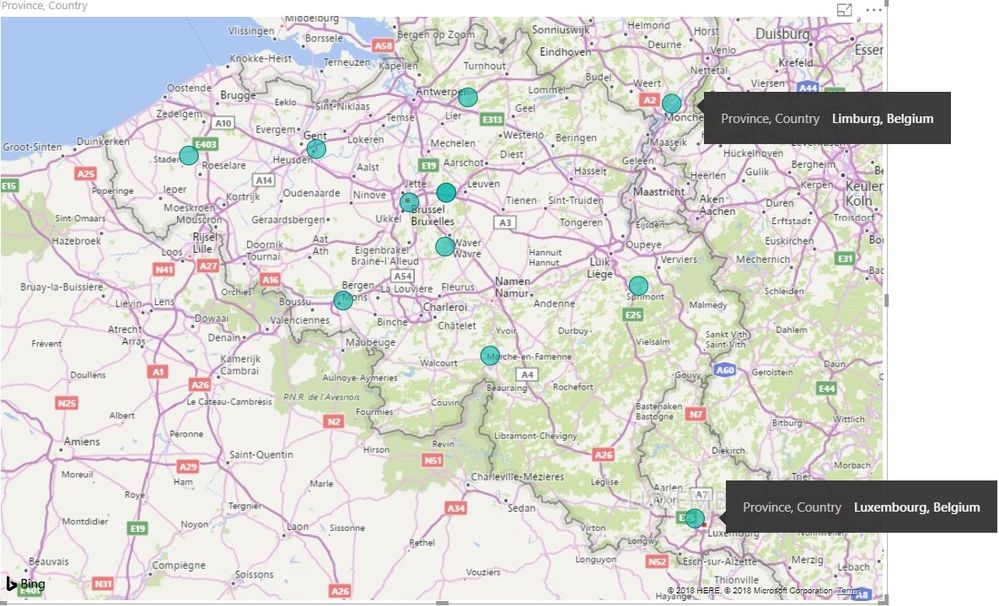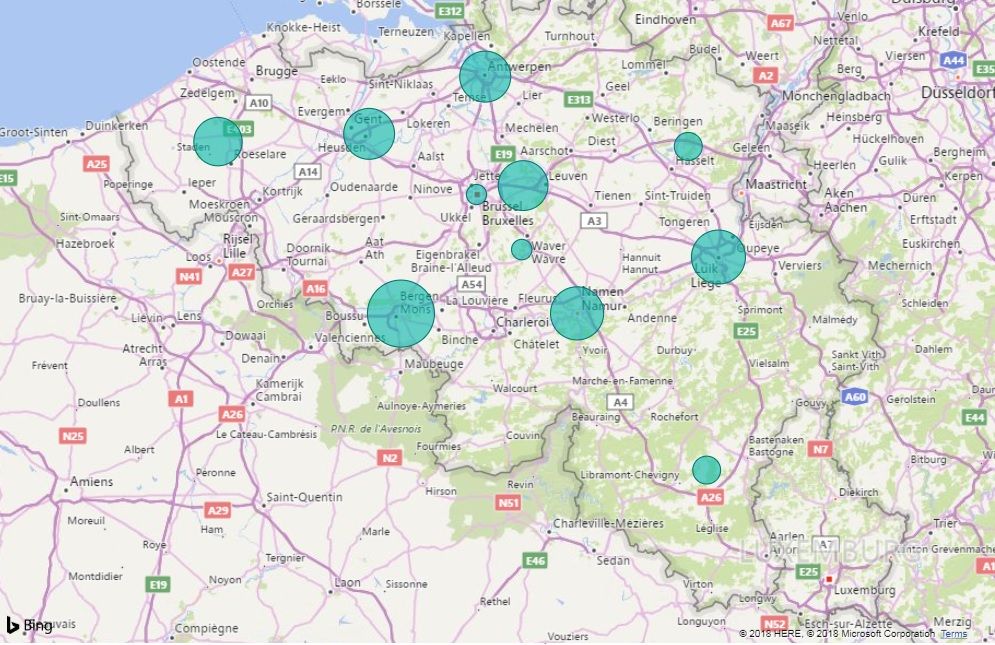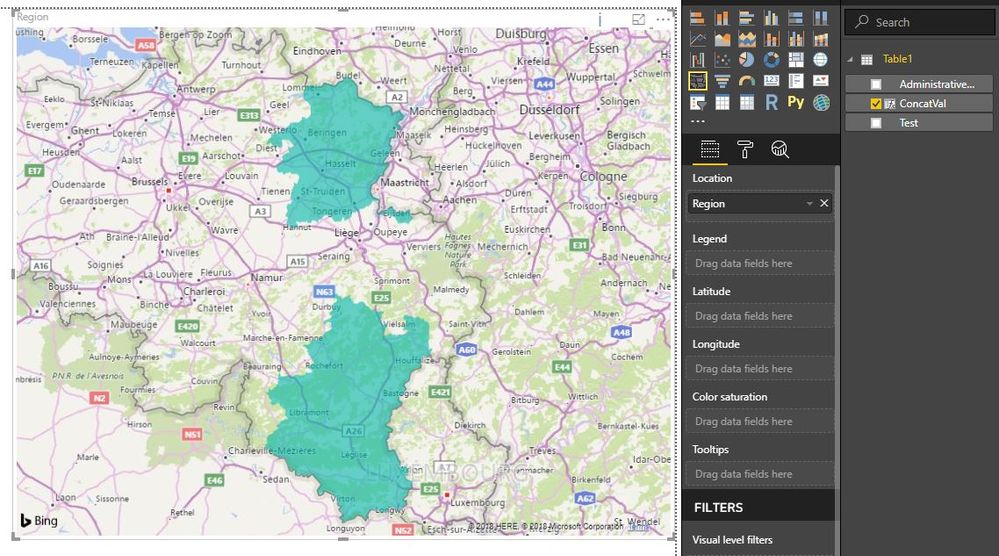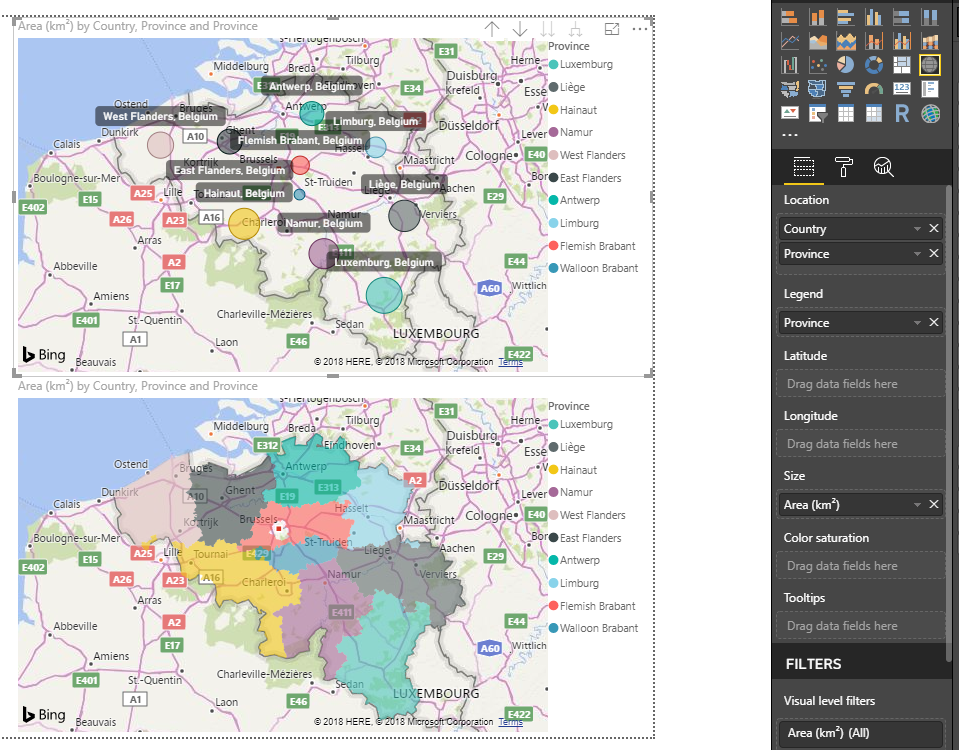- Power BI forums
- Updates
- News & Announcements
- Get Help with Power BI
- Desktop
- Service
- Report Server
- Power Query
- Mobile Apps
- Developer
- DAX Commands and Tips
- Custom Visuals Development Discussion
- Health and Life Sciences
- Power BI Spanish forums
- Translated Spanish Desktop
- Power Platform Integration - Better Together!
- Power Platform Integrations (Read-only)
- Power Platform and Dynamics 365 Integrations (Read-only)
- Training and Consulting
- Instructor Led Training
- Dashboard in a Day for Women, by Women
- Galleries
- Community Connections & How-To Videos
- COVID-19 Data Stories Gallery
- Themes Gallery
- Data Stories Gallery
- R Script Showcase
- Webinars and Video Gallery
- Quick Measures Gallery
- 2021 MSBizAppsSummit Gallery
- 2020 MSBizAppsSummit Gallery
- 2019 MSBizAppsSummit Gallery
- Events
- Ideas
- Custom Visuals Ideas
- Issues
- Issues
- Events
- Upcoming Events
- Community Blog
- Power BI Community Blog
- Custom Visuals Community Blog
- Community Support
- Community Accounts & Registration
- Using the Community
- Community Feedback
Register now to learn Fabric in free live sessions led by the best Microsoft experts. From Apr 16 to May 9, in English and Spanish.
- Power BI forums
- Forums
- Get Help with Power BI
- Desktop
- Re: Map showing wrong locations even with country ...
- Subscribe to RSS Feed
- Mark Topic as New
- Mark Topic as Read
- Float this Topic for Current User
- Bookmark
- Subscribe
- Printer Friendly Page
- Mark as New
- Bookmark
- Subscribe
- Mute
- Subscribe to RSS Feed
- Permalink
- Report Inappropriate Content
Map showing wrong locations even with country added
Hi,
I have a table with postal codes, provinces and regions in Belgium.
To be sure there is no mixup with similar provinces in The Netherlands and the Great Duchy of Luxemburg I added a new column in which the province name and ", Belgium" are concatenated and an other new column in which the region name and ", Belgium" are concatenated.
Province, Country = Postal_Codes[Province] & ", Belgium"
Region, Country = Postal_Codes[Region] & ", Belgium"
When I add the field [Province, Country] to a Map visualisation, the values Limburg, Belgium is shown in The Netherlands (Dutch Limburg) in stead of the Belgium province Limburg and the value Luxembourg, Belgium is shown in the Grand Duchy Luxembourg in stead of the Belgian province Luxembourg.
Using the field [Province] in stead of [Province, Country] gives the same result.
If I change Province, Country = Postal_Codes[Province] & ", Belgium" in Province, Country = Postal_Codes[Province] & ", België", Province, Country = Postal_Codes[Province] & ", Belgique" or Province, Country = Postal_Codes[Province] & ", Belgien" I still get the same result.
I have a similar problem with [Region, Country], where the value BHG/RBC, Belgium is shown in Hungary.
So what should I do to get these two provinces and that one region right?
R.W.
- Mark as New
- Bookmark
- Subscribe
- Mute
- Subscribe to RSS Feed
- Permalink
- Report Inappropriate Content
How do you keep the province "Limburg" from showing up in the netherlands?
If I drill down to province from country Limburg is correctly in Belgium. But when I drill down straight to province-level, Limburg jumps to the netherlands.
Any ideas on how to solve this?
- Mark as New
- Bookmark
- Subscribe
- Mute
- Subscribe to RSS Feed
- Permalink
- Report Inappropriate Content
Hi,
I remade everything
And now everything works normal
I have no explanation for it.
R.W.
- Mark as New
- Bookmark
- Subscribe
- Mute
- Subscribe to RSS Feed
- Permalink
- Report Inappropriate Content
Rename Province, Country column to "Region". That worked for me.
Column name does matter in mapping out area.
City, Province, Region, Country, Postal Code etc.
Change "Location" name once field is added to the visual (right click).
- Mark as New
- Bookmark
- Subscribe
- Mute
- Subscribe to RSS Feed
- Permalink
- Report Inappropriate Content
- Mark as New
- Bookmark
- Subscribe
- Mute
- Subscribe to RSS Feed
- Permalink
- Report Inappropriate Content
Hi @Anonymous
1) Create a Column Country ="Belgium" (if you already dont have one)
2) Then Place the Country Column in the the Location
3) Drag the Province Column under the Country column in the Location field
4) in the Visual Header of the Map click the Expand All Down One Level in the Hierarchy
5) Place some kind of a value in the Value field for a Regular map or the Color Saturation field in a Filled map.
6) You can also place the Province in the Legend field
Hope this helps! ![]()
- Mark as New
- Bookmark
- Subscribe
- Mute
- Subscribe to RSS Feed
- Permalink
- Report Inappropriate Content
Hi @Chihiro
How did you colour the provinces in your second png (Belgium - Provinces.png)?
Thanks,
R.W.
- Mark as New
- Bookmark
- Subscribe
- Mute
- Subscribe to RSS Feed
- Permalink
- Report Inappropriate Content
@Anonymous
If it's the one I posted. I just used Filled Map visual (fill range will change based on Location field name).
Rather than Map visual.
- Mark as New
- Bookmark
- Subscribe
- Mute
- Subscribe to RSS Feed
- Permalink
- Report Inappropriate Content
Hi @Anonymous
Belgium - Provinces.png is actually my image file so I'll respond.
To color the Provinces simply place the Province field in the Legend.
Then you'll be able to assign any color you want in the Data Color options.
Hope this helps! ![]()
- Mark as New
- Bookmark
- Subscribe
- Mute
- Subscribe to RSS Feed
- Permalink
- Report Inappropriate Content
Helpful resources

Microsoft Fabric Learn Together
Covering the world! 9:00-10:30 AM Sydney, 4:00-5:30 PM CET (Paris/Berlin), 7:00-8:30 PM Mexico City

Power BI Monthly Update - April 2024
Check out the April 2024 Power BI update to learn about new features.

| User | Count |
|---|---|
| 110 | |
| 94 | |
| 82 | |
| 66 | |
| 58 |
| User | Count |
|---|---|
| 151 | |
| 121 | |
| 104 | |
| 87 | |
| 67 |